




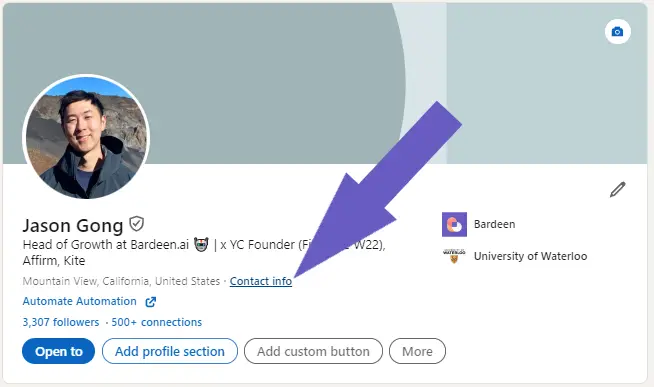
LinkedIn messages have limitations that traditional email does not. Get emails wIth manual search or LinkedIn email finders.
By the way, we're Bardeen; we build AI agents for repetitive GTM tasks.
If you're looking for LinkedIn emails, try our LinkedIn data scraper. It automates finding and saving emails, saving you time.
Finding email addresses on LinkedIn helps you engage with contacts on your terms. While LinkedIn messages are limited by connection restrictions and InMail credits, email provides an unrestricted channel to reach potential customers.
There are lots of reasons why you would want to take the conversation off platform. But finding the right email address can sometimes feel like searching for a needle in a haystack. In this blog post, I’ll show you seven effective strategies to get email from LinkedIn.
Yes, it is legal to extract emails from LinkedIn if the information is publicly available. This was determined in the 2022 court case “HIQ LABS V. LINKEDIN.”
That being said, you need to make sure you follow LinkedIn’s terms of service (TOS) and avoid tools and practices that are a violation. You also need to comply with GDPR and other data privacy regulations. LinkedIn scrapers like Bardeen can help you get email from LinkedIn ethically and with minimal risk.
Finding emails from LinkedIn profiles can be achieved using multiple methods, but it’s essential to adhere to LinkedIn’s policies and privacy laws. If you’re wondering how to find someone's email on LinkedIn, here are some quick ways:
Chrome extensions like Bardeen, Hunter.io, ContactOut, and Apollo.io offer convenient LinkedIn data extraction directly from LinkedIn profiles. Some companies have been able to reduce time spent on cold outreach by as much as 30% with such tools.
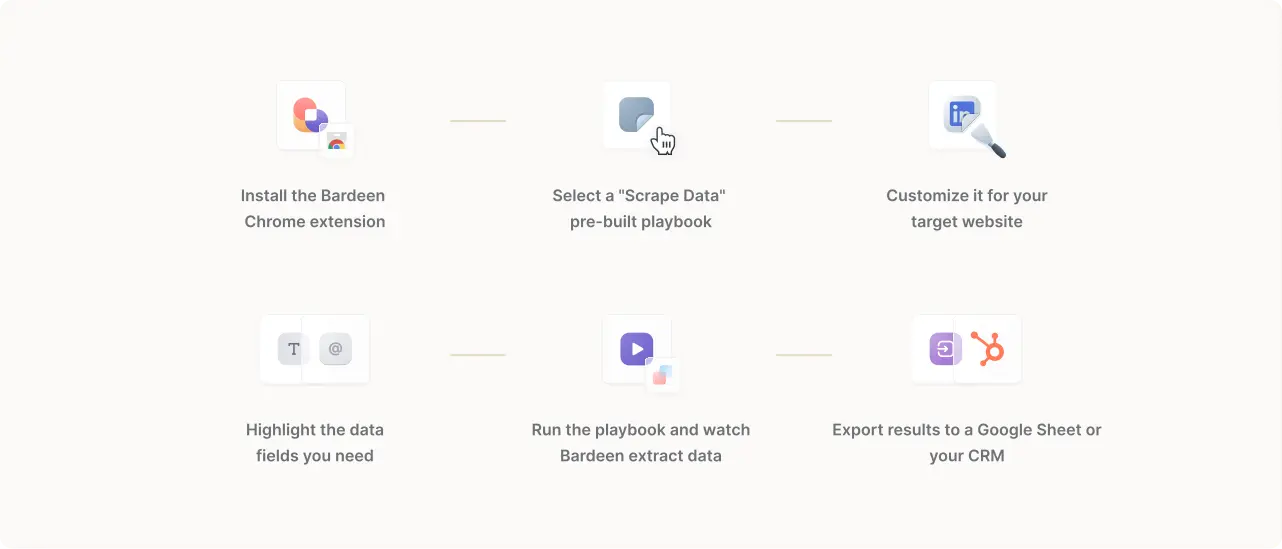
Some key features to look for in an email finder for LinkedIn (usually a Chrome extension) include:
When using these extensions, it's essential to be aware of the legal considerations and LinkedIn's policy on using third-party tools. LinkedIn's terms of service prohibit the use of automation tools for scraping data, so it's crucial to ensure that your use of these extensions complies with their guidelines if you want to get an email from LinkedIn.
While these extensions can be incredibly helpful, it's important to use them responsibly and respect the privacy of the individuals whose information you're accessing. Always prioritize building genuine relationships and connections rather than relying solely on automated LinkedIn tools.
Using an email finder tool to get an email from LinkedIn profiles is easy. Here’s how to do it:
Always approach outreach with respect and avoid spam-like behavior or reaching out too frequently.
For a more visual demonstration on how to find someone's email on LinkedIn, check out this insightful video tutorial below:
The most straightforward way to find email addresses on LinkedIn is by directly checking the contact information section on your connections' profiles. This approach allows you to quickly see if the user has publicly shared an email address. However, remember that this information's availability varies based on each user's privacy settings.
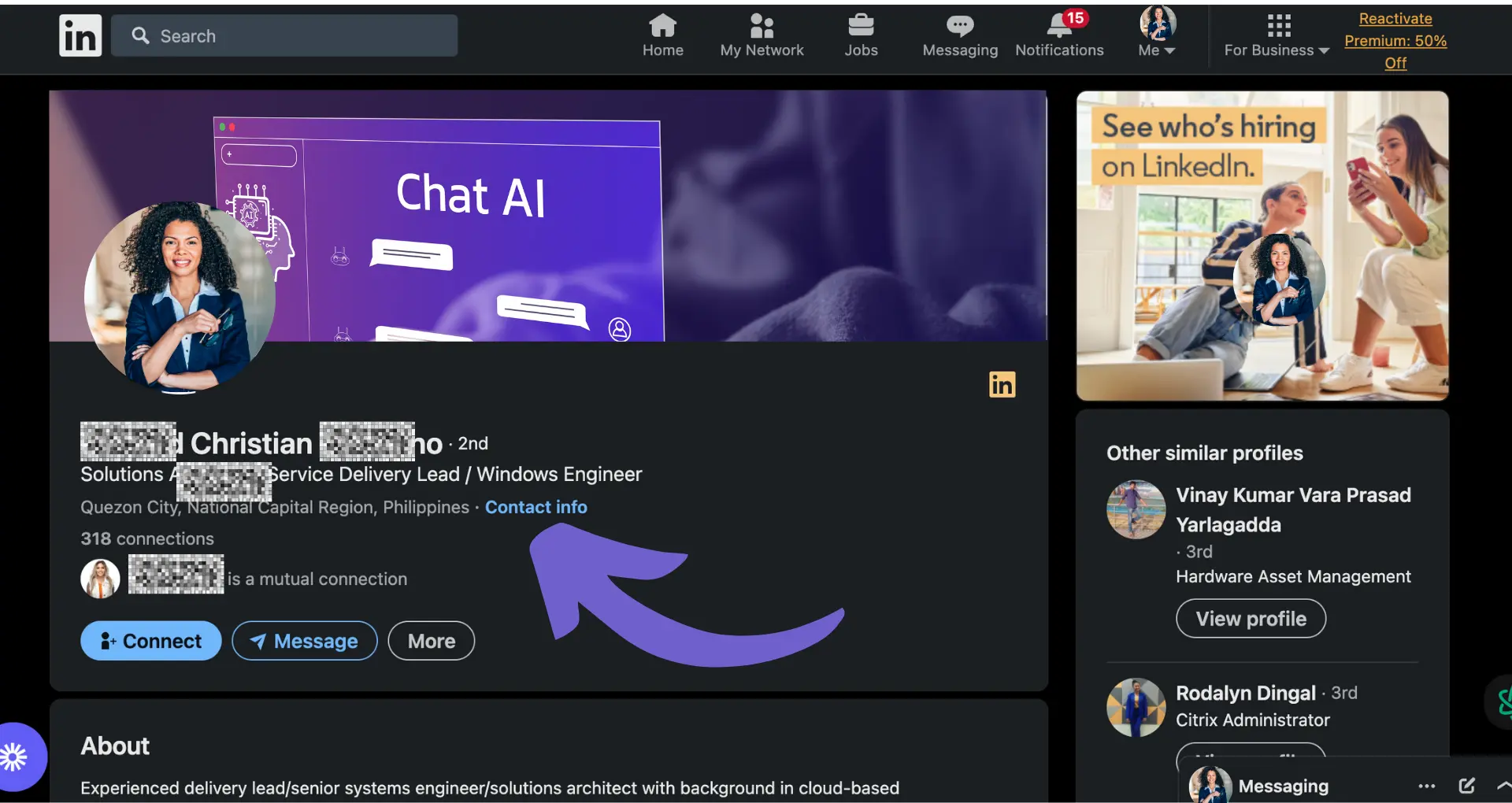
To check for contact information, simply follow these steps:
With Bardeen you can automate this process and much more, with fully customizable templates such as:

How does this playbook work?
Manually searching for emails on LinkedIn is time-consuming. With one click, this playbook finds the email address associated with the open LinkedIn profile, using data enrichment to save you time.



How does this playbook work?
Sourcing phone numbers from LinkedIn is a chore. With one click, this playbook scrapes the name, headline, about info, and phone number from a LinkedIn profile and adds it to Google Sheets.



How does this playbook work?
Searching for prospect phone numbers on LinkedIn is time-consuming. This playbook extracts phone numbers from a list of LinkedIn profiles in Google Sheets, updating the spreadsheet with the results.
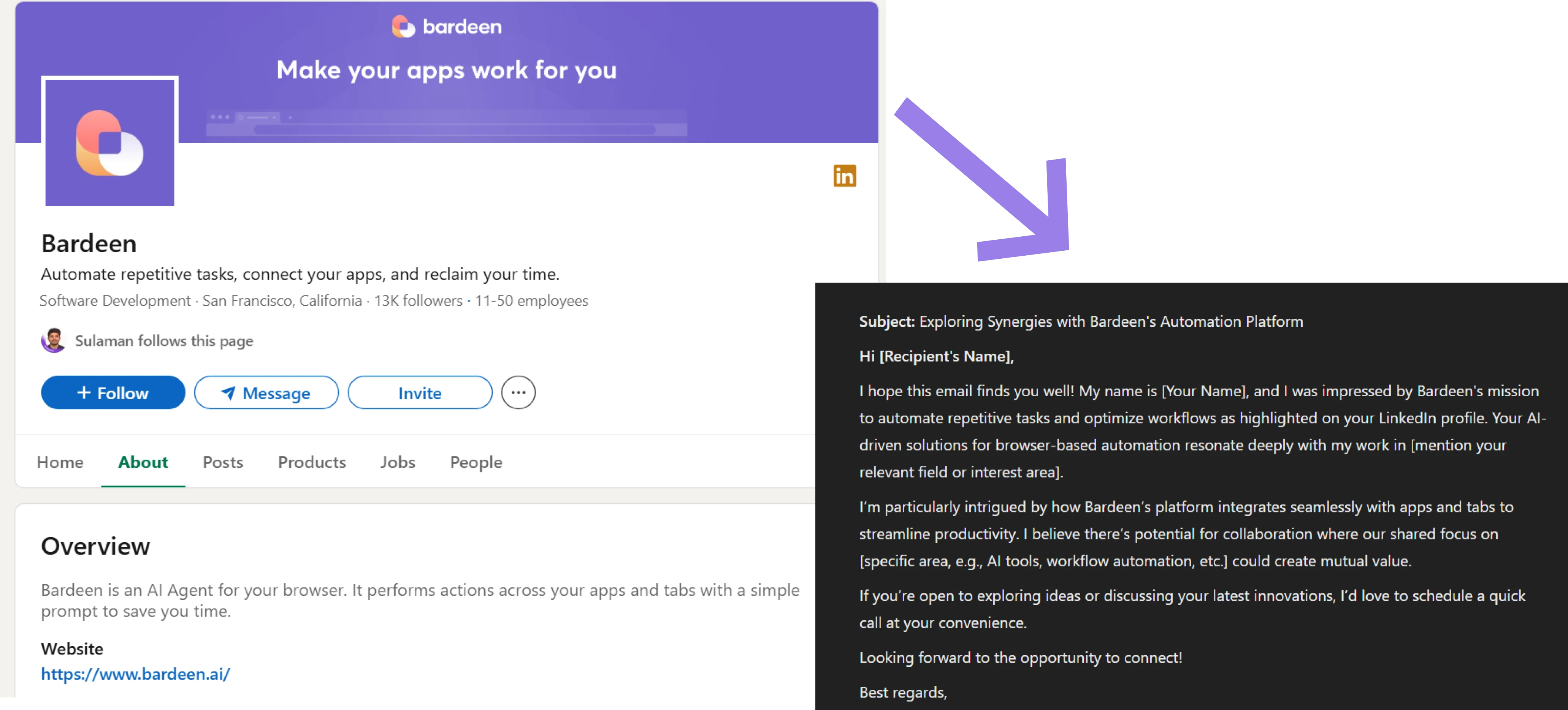
How does this playbook work?
Crafting personalized sales emails is time-consuming. This playbook generates a tailored outreach email from a LinkedIn profile, pulling in enriched data about the person and their company, and saves it as a Gmail draft.
While this method is quick and easy, it's important to remember that not all users choose to make their email addresses publicly available on their LinkedIn profiles. In fact, LinkedIn says only about 4-5% of profiles have visible email addresses. In such cases, you'll need to explore alternative strategies to locate their contact information.
Bardeen can help you manage these tasks easily. Create personalized outreach emails from LinkedIn profiles in Google Sheets with just a click by using Bardeen's workflow automation.
LinkedIn offers several built-in features that can help you get an email from LinkedIn, particularly for users with premium accounts. Using LinkedIn Sales Navigator to generate leads is especially powerful as this tool offers advanced search capabilities and email discovery.
With Sales Navigator, you can:
When direct email addresses are not available, LinkedIn's InMail feature allows you to send messages directly to users outside your network. This can be an effective way to reach out and request contact information.
To make the most of LinkedIn's built-in features for email discovery:
Try Bardeen’s automated email finder from LinkedIn with as many other workflows as you need to:




How does this playbook work?
Prospecting on LinkedIn is time-consuming. This playbook takes a Google Sheet with LinkedIn profile URLs, finds the best email for each, and updates the sheet automatically.
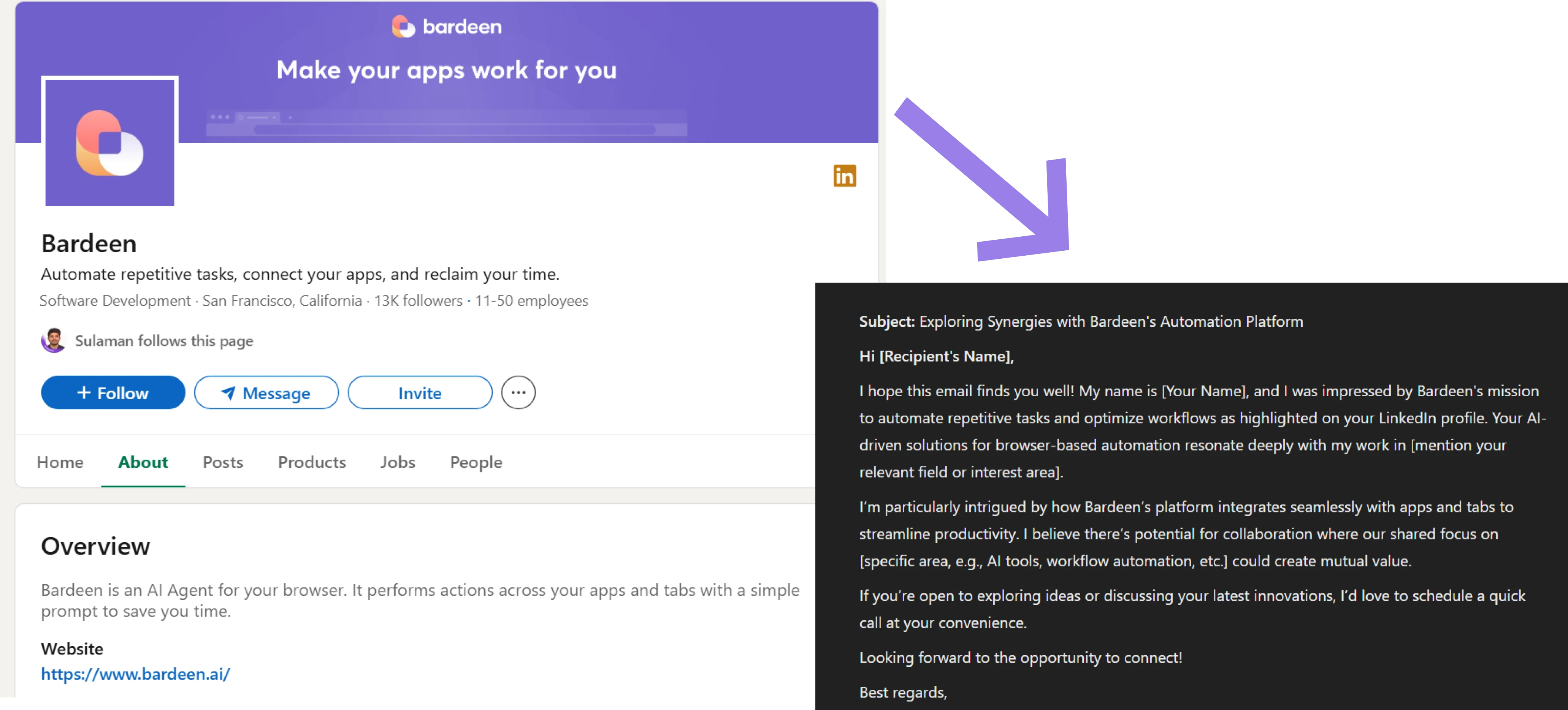
How does this playbook work?
Crafting personalized sales emails is time-consuming. This playbook generates a tailored outreach email from a LinkedIn profile, pulling in enriched data about the person and their company, and saves it as a Gmail draft.




How does this playbook work?
Reaching out to LinkedIn post commenters is time-consuming. This playbook scrapes their data, finds email addresses, and drafts a personalized outreach email in Gmail with AI – just one click.
Google's advanced search operators can be powerful tools for finding LinkedIn profiles associated with specific email addresses. By using these techniques, you can uncover valuable information and connect email addresses to their corresponding social profiles.
Some useful Google search operators for this purpose include:
For example, if you're looking for the LinkedIn profile associated with the email address "johndoe@example.com," you could use the following search query:
site:linkedin.com/in/ "johndoe@example.com"
This will return any LinkedIn profile pages that mention "johndoe@example.com" in the URL or on the page itself.
By leveraging these advanced Google search techniques, you can quickly find LinkedIn profiles associated with specific email addresses, helping you connect the dots, gather valuable information for your outreach efforts, and automate lead management.
Save time on searching by using Bardeen to create personalized emails from LinkedIn profiles in a single click.
Building genuine connections on LinkedIn is essential for successfully building a sales prospect list and obtaining contact information from your network. By establishing rapport and trust with your connections, you increase the likelihood of them sharing their email addresses when asked politely in an outreach email.
Remember that you can automate such tasks and more, to save time and focus on the human touch. Here are some other template you can use as-is or customize to your needs:

How does this playbook work?
Need to quickly pull data from a LinkedIn profile? This playbook scrapes key information from the active LinkedIn profile tab, giving you structured data in seconds.
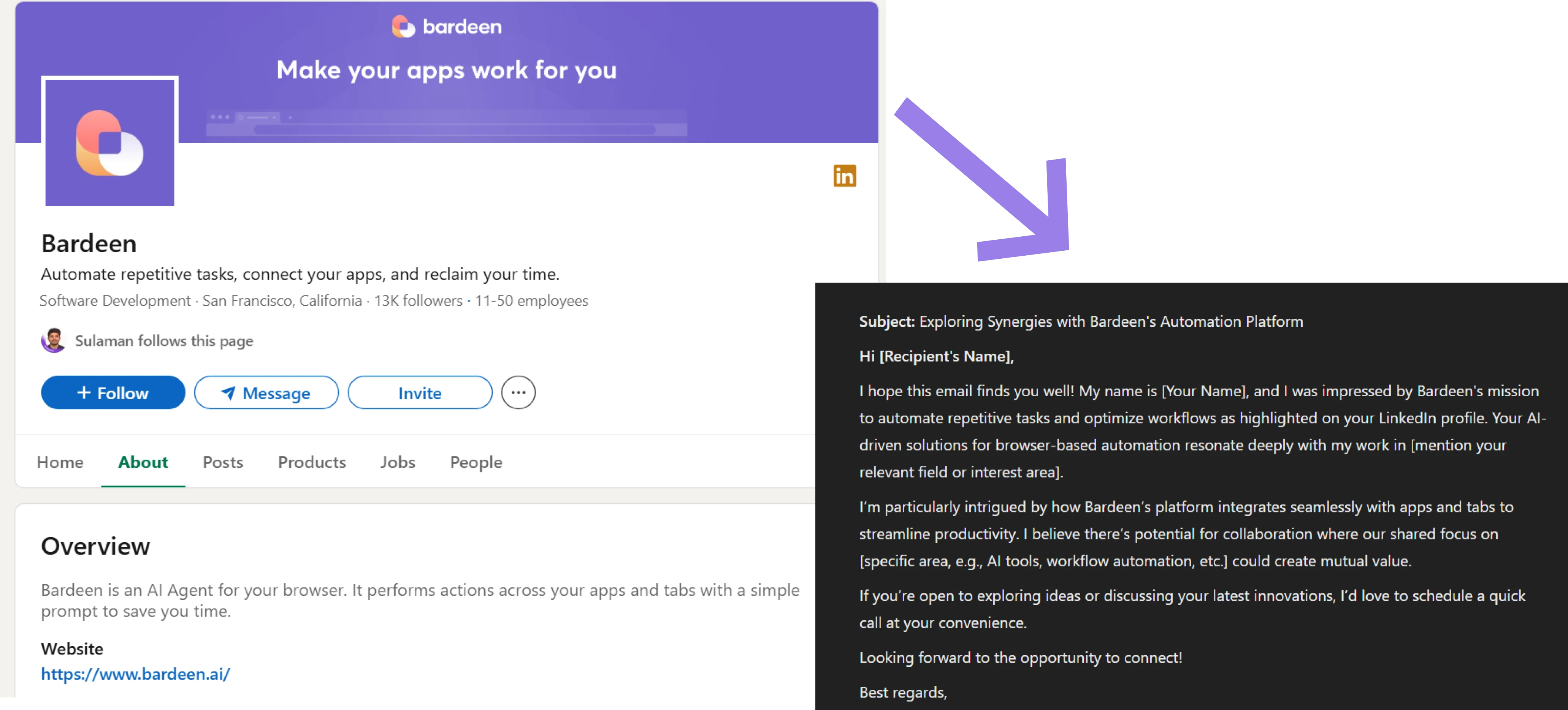
How does this playbook work?
Crafting personalized sales emails is time-consuming. This playbook generates a tailored outreach email from a LinkedIn profile, pulling in enriched data about the person and their company, and saves it as a Gmail draft.



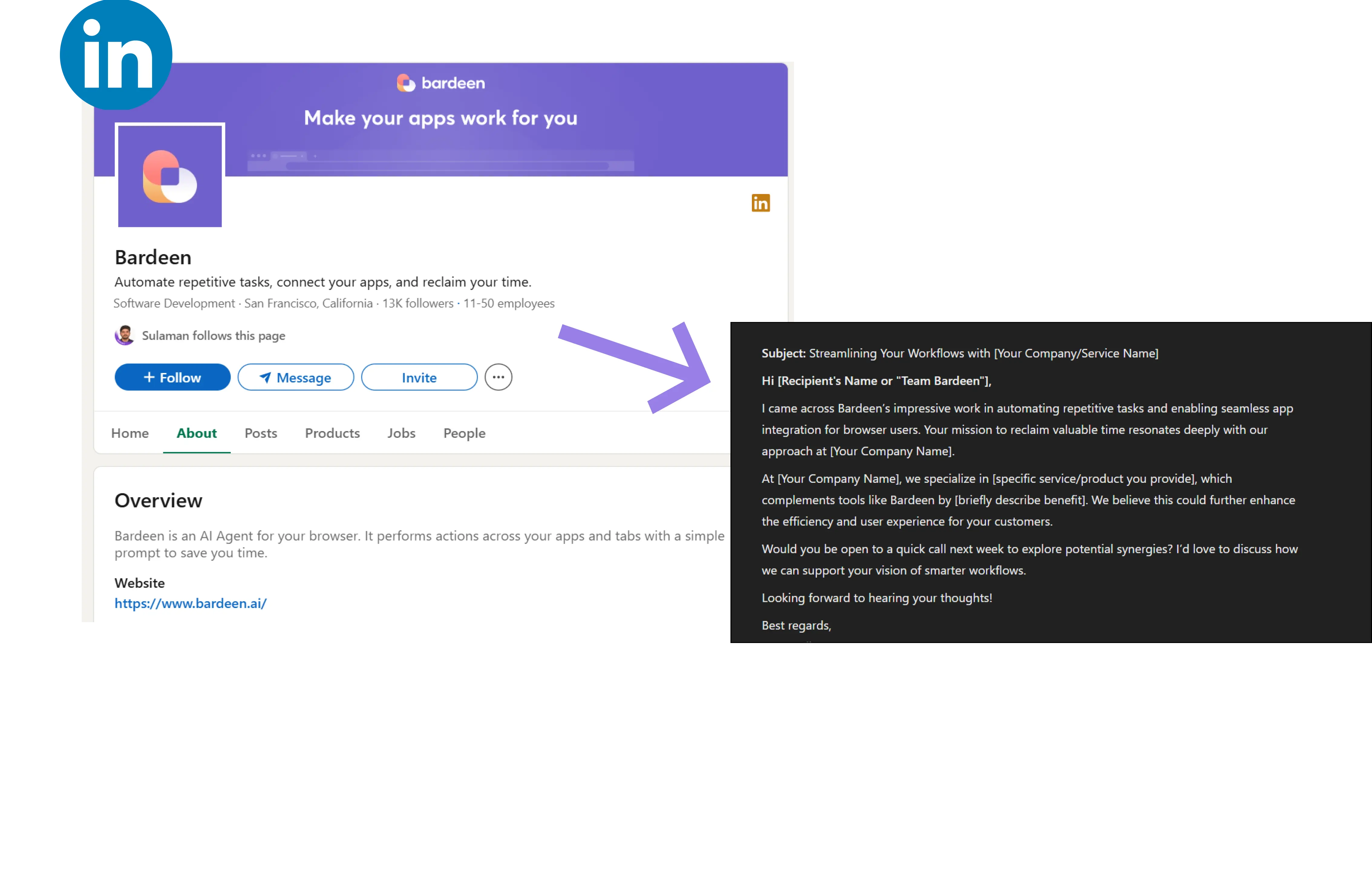
How does this playbook work?
Crafting personalized sales emails is time-consuming. This playbook generates a tailored outreach email from a LinkedIn profile, pulling in enriched data about the person and their company, and saves it as a Gmail draft.
To effectively ask for contact details through LinkedIn messages, consider the following tips:
Here's an example of a polite and professional message asking for contact information:
Hi [Name],
I hope this message finds you well. I've been following your work in [industry/field] and have found your insights truly valuable. I'd love to discuss [topic] further and explore potential collaboration opportunities.
If you're open to connecting via email, I'd be grateful if you could share your preferred contact address. I look forward to continuing our conversation and learning more about your experiences.
Best regards,
[Your Name]
Remember, not everyone may feel comfortable sharing their email address, so be respectful and understanding if they decline. Focus on nurturing the relationship and providing value, and opportunities to connect further will likely arise naturally over time.
In addition to utilizing LinkedIn's built-in features and Chrome extensions, you can also leverage third-party email-finding services to extract email information from LinkedIn and other platforms. These specialized sales prospecting tools offer a convenient way to locate contact details for your prospects, expanding your outreach capabilities beyond LinkedIn.
Some popular third-party email finding services include:
A cloud-based sales intelligence and prospect generation tool that extracts data from LinkedIn and other social networking sites.
A powerful email finding service that allows you to find verified email addresses from LinkedIn profiles and company websites.
Snov.io is an all-in-one sales automation platform that includes an email finder tool for discovering contact information on LinkedIn.
An easy-to-use email finder with CRM features, suitable for lead generation, prospecting, and recruiting purposes.
When using third-party email finding services to find LinkedIn emails, it's essential to consider factors such as accuracy, cost, and ethical considerations. While these services can be highly effective in locating email addresses, it's crucial to ensure that the data obtained is accurate and up-to-date to maximize the success of your outreach efforts.
Additionally, be mindful of the cost associated with these services, as pricing plans can vary based on the volume of searches and features offered. Some services may provide limited free credits, while others require paid subscriptions for access to advanced features and higher search volumes.
Lastly, always adhere to ethical guidelines and respect individuals' privacy when using email finding services. Ensure that you are utilizing the obtained email addresses in compliance with applicable laws and regulations, such as the CAN-SPAM Act and GDPR.
By carefully evaluating the accuracy, cost, and ethical considerations of third-party email finding services, you can effectively incorporate them into your LinkedIn email discovery strategy and expand your outreach potential.
Save time on prospecting with Bardeen's automation tools. Use our AI-powered playbooks to create personalized emails with a single click.
One effective way to obtain email addresses from your LinkedIn network is by exporting your connections, where permitted by their privacy settings. This process allows you to access valuable contact information that can be used for personalized outreach and relationship-building efforts.
To export your LinkedIn connections, follow these steps:
With Bardeen you can integrate any data export directly into your CRM, using automation templates such as:

How does this playbook work?
Finding new leads on LinkedIn is time-consuming. This playbook searches for companies, enriches the data with Apollo.io, and creates Salesforce accounts automatically, saving hours of manual work.
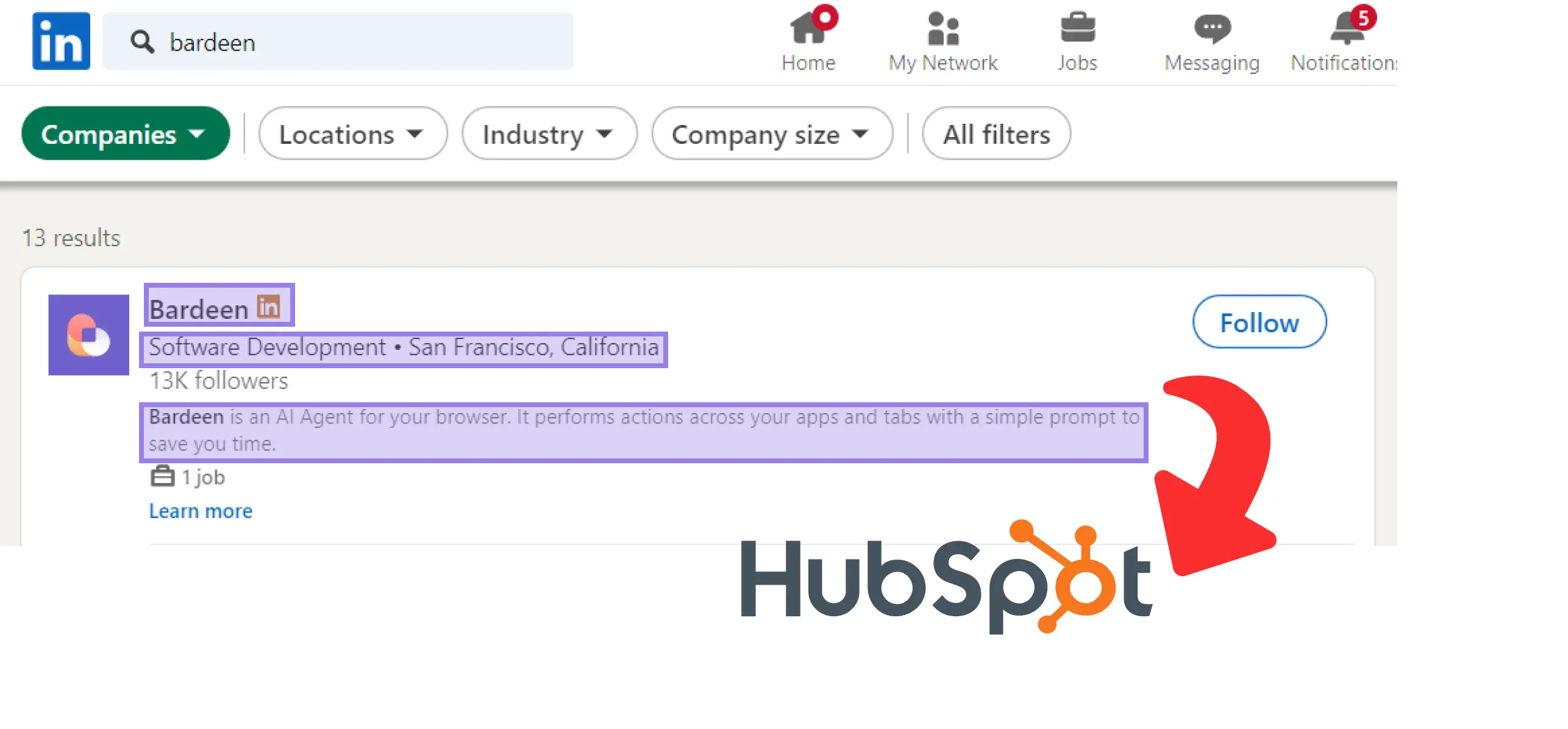
How does this playbook work?
Finding and exporting leads from LinkedIn to your CRM is time-consuming. This playbook scrapes company data from LinkedIn search results and automatically creates new companies in HubSpot, saving hours of manual work.

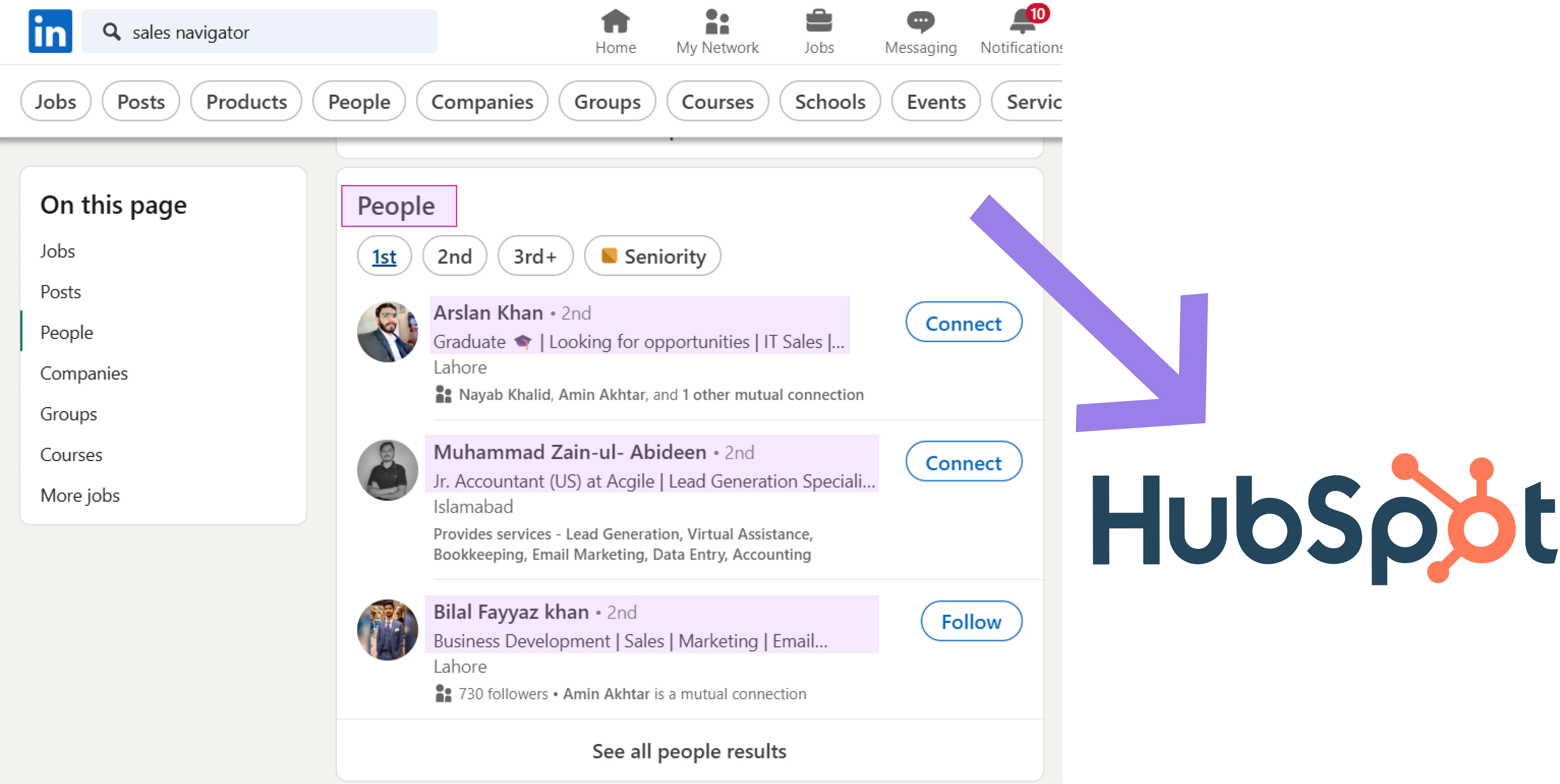
How does this playbook work?
Prospecting on LinkedIn Sales Navigator is time-consuming. This playbook scrapes lead data from a search results page, splits the full names, and automatically creates new contacts in HubSpot.

How does this playbook work?
Sourcing leads on LinkedIn is time-consuming. This playbook scrapes profile data from a LinkedIn people search, finds email addresses, and creates new HubSpot contacts in one go.
Once you have exported your LinkedIn connections, it's crucial to analyze the data while maintaining privacy and adhering to ethical guidelines. Remember that you should only use the email addresses obtained through this method for legitimate business purposes and in compliance with applicable laws and regulations.
When analyzing your exported LinkedIn connections data, consider the following:
By responsibly exporting and analyzing your LinkedIn connections data, you can unlock valuable opportunities for networking, lead generation, and business growth while respecting the privacy and preferences of your professional network.
The best way to get email from LinkedIn will depend on your needs, goals, and available resources. These are my recommendations:
Knowing how to find LinkedIn emails is essential for networking, sales outreach, or job searching. While manual methods exist, automating this process can vastly increase efficiency and accuracy. Bardeen offers powerful automation playbooks that make finding emails on LinkedIn seamless and straightforward.
By automating the process, you can quickly gather email addresses without the manual effort, allowing you to focus on creating meaningful connections. Here are some examples of how Bardeen can automate email finding on LinkedIn:
These playbooks demonstrate the power of automation in enhancing your LinkedIn networking strategy. Start automating your LinkedIn tasks by downloading Bardeen.
If someone's email is hidden on LinkedIn, the most respectful and effective way to obtain it is by sending a connection request or InMail. Alternatively, you can use email finder tools like Bardeen and Hunter.io.
Yes, there are several tools that can help extract emails from LinkedIn profiles, but it’s important to be aware of the legal and ethical implications of using these tools. Always ensure you’re using these tools responsibly and within the platform’s guidelines.
LinkedIn Sales Navigator itself does not directly provide email addresses. However, it can be useful for building your network and finding potential leads.
Yes, you can message someone directly on LinkedIn without knowing their email. However, LinkedIn does have limits on who you can message and how frequently you can send messages.
The LinkedIn API does not provide direct access to users' email addresses due to privacy policies and data protection regulations. LinkedIn has restrictions in place to protect user data, and email addresses are considered sensitive information that cannot be accessed directly through the API.
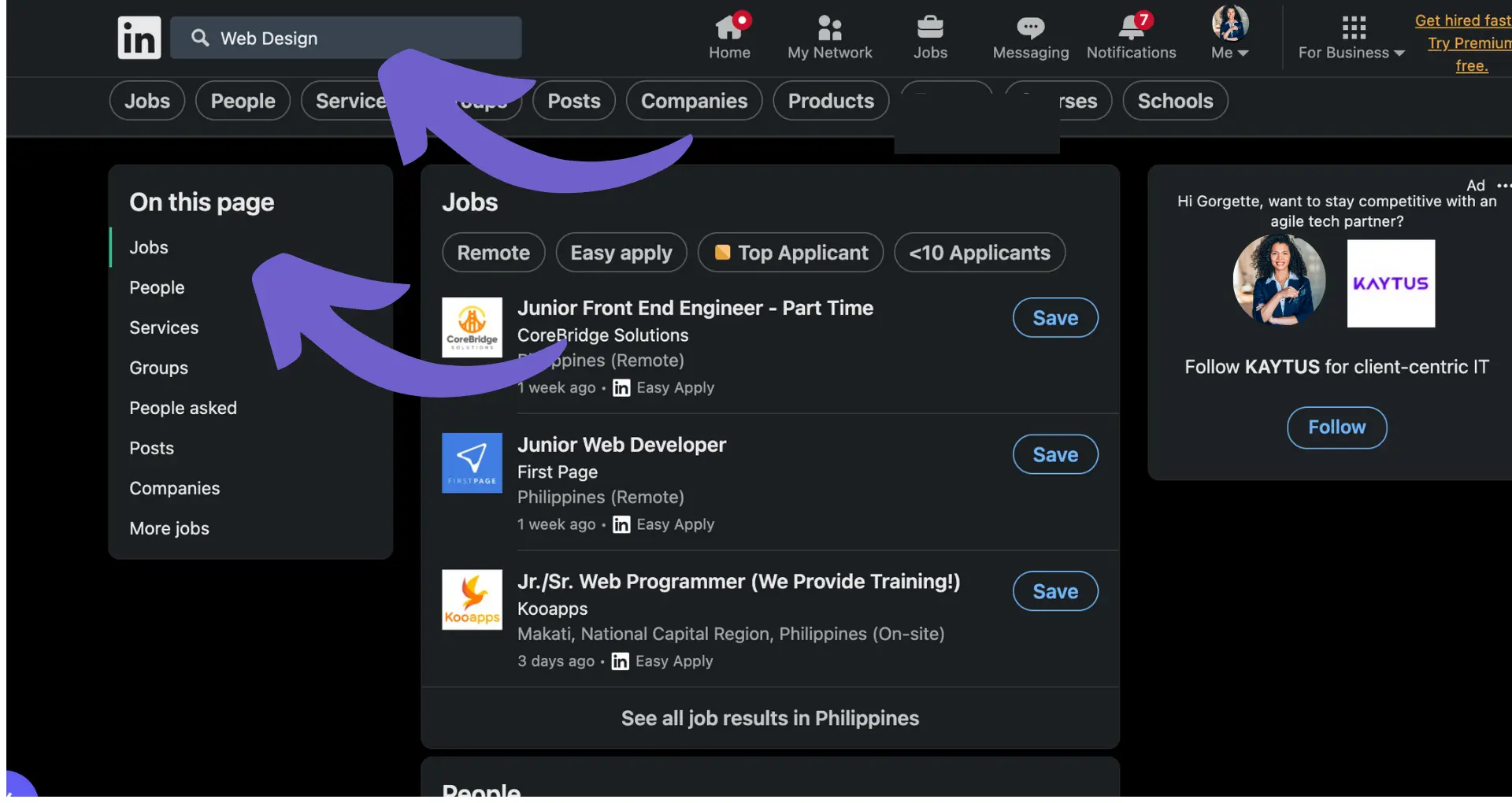

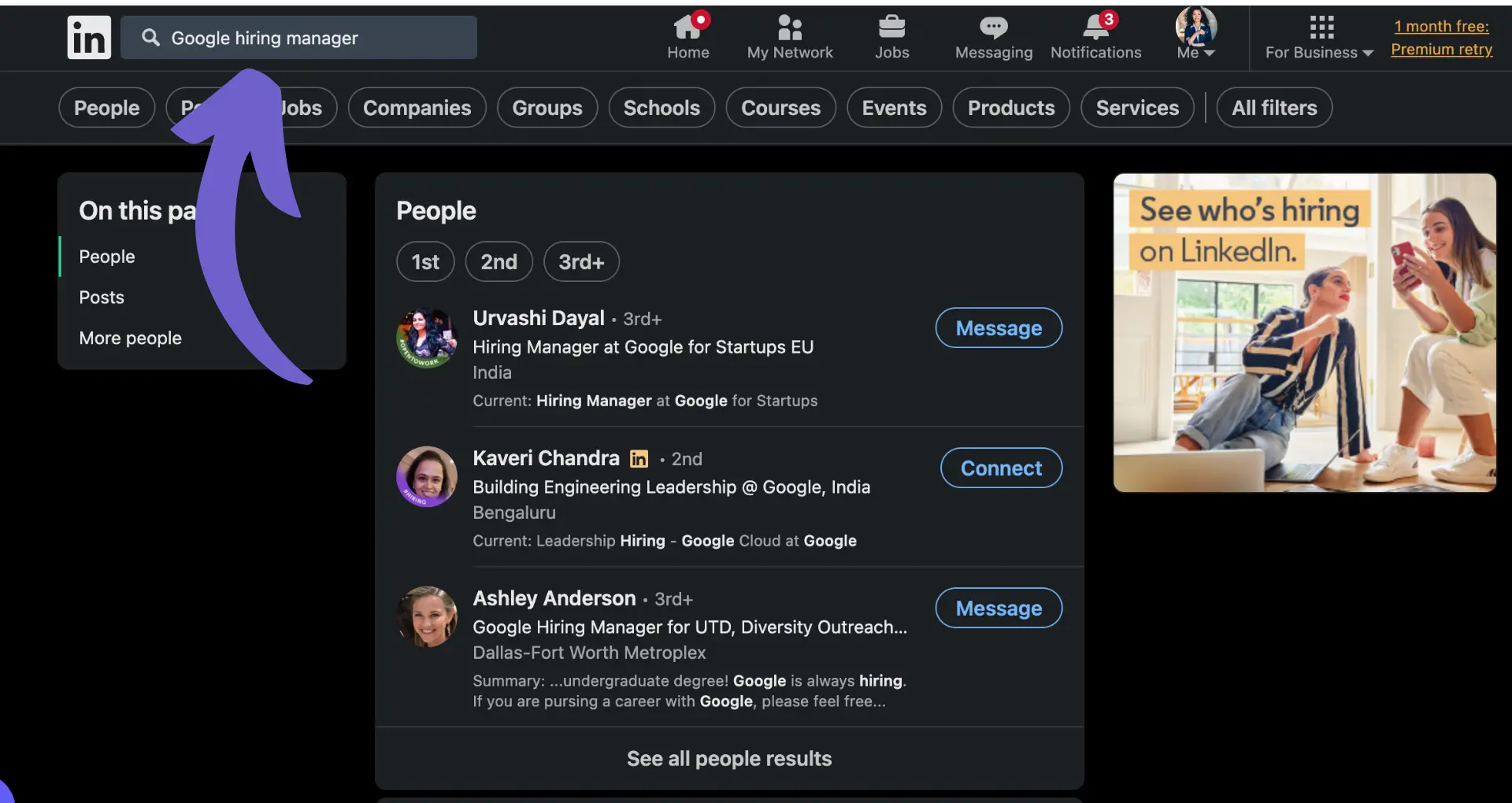







SOC 2 Type II, GDPR and CASA Tier 2 and 3 certified — so you can automate with confidence at any scale.
Bardeen is an automation and workflow platform designed to help GTM teams eliminate manual tasks and streamline processes. It connects and integrates with your favorite tools, enabling you to automate repetitive workflows, manage data across systems, and enhance collaboration.
Bardeen acts as a bridge to enhance and automate workflows. It can reduce your reliance on tools focused on data entry and CRM updating, lead generation and outreach, reporting and analytics, and communication and follow-ups.
Bardeen is ideal for GTM teams across various roles including Sales (SDRs, AEs), Customer Success (CSMs), Revenue Operations, Sales Engineering, and Sales Leadership.
Bardeen integrates broadly with CRMs, communication platforms, lead generation tools, project and task management tools, and customer success tools. These integrations connect workflows and ensure data flows smoothly across systems.
Bardeen supports a wide variety of use cases across different teams, such as:
Sales: Automating lead discovery, enrichment and outreach sequences. Tracking account activity and nurturing target accounts.
Customer Success: Preparing for customer meetings, analyzing engagement metrics, and managing renewals.
Revenue Operations: Monitoring lead status, ensuring data accuracy, and generating detailed activity summaries.
Sales Leadership: Creating competitive analysis reports, monitoring pipeline health, and generating daily/weekly team performance summaries.