Are you tired of constantly switching between tools to get things done? Coda frees up all that clutter by bringing it all into one place. This popular and powerful platform lets you create documents that feel like apps, with building blocks like pages, tables, and buttons.
Professionals and content creators across many industries use it to manage tasks, brainstorm, and collaborate with others. But, like all platforms, it’s easy to spend too much time on it doing repetitive tasks.
To automate Coda, you can use the native automation feature and try out third-party automation platforms for extra functionality. We’ll discuss all of this in this article!
Get Bardeen now to supercharge your Coda automations!
Native Coda automations
Let’s take a brief overview of Coda’s native automation feature. To access it, go to the top-right corner of the window, click on the Document Settings button (gear icon), and Automations.

Click on Add Rule to create an automation. In Coda, automations are pre-configured “Rules.” They have three components: When, If (optional), and Then. “When” is the trigger of the automation, “If” is a condition that determines if the automation should proceed, and “Then” is the action.
Once you’ve created an automation, click on Test rule to see how it works. If you want to activate it, click the toggle switch at the top-right corner.
The Activity tab displays how many times an automation has been triggered. Of course, based on your plan, there is a limit to how many times you can run an automation in Coda. This info can be viewed in the Usage section.
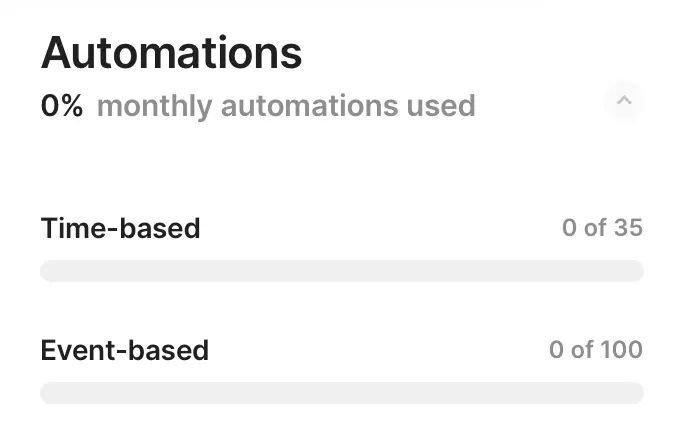
You can also duplicate, activate, deactivate, and delete an automation from the panel. There are also some pre-built automation templates you can implement right away, like Send notification, Send email, and Daily summary.
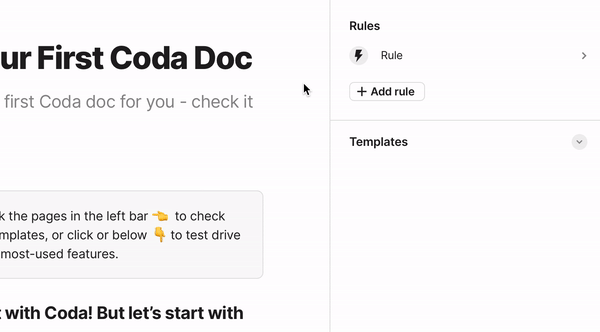
In addition, Coda Packs can add extra functionality to your automations. If you want a walkthrough of automations in Coda, watch this 3-minute video.
Overall, this feature can save time by automating repetitive tasks. You can check out third-party automation tools if you want to add extra functionality, like connecting Coda to other web apps and scraping data from websites.
Top Coda no-code automations
In addition to native Coda automations, you can use third-party automation platforms like Bardeen, Make, and Zapier to streamline your workflow in Coda. This article will discuss Bardeen, a no-code workflow automation extension for Chrome.
It is integrated with Coda and other popular apps like Google Sheets, Asana, Affinity, and many more. Plus, it’s also integrated with OpenAI and has an increasing number of AI features. It’s free to get started.
Now, we’ll talk about time-saving Coda automations in Bardeen. Keep in mind, since Coda is strict about the table schema, you’ll need to duplicate our Coda template to be able to run most of these automations. Let’s dive in.
1. Create a Coda entry from a LinkedIn profile and draft a recruiting email
First, we’ll discuss some of our OpenAI automations. This automation will create a Coda entry from a LinkedIn profile and use OpenAI to draft a recruiting email. You can also customize it further based on your needs.
There’s also a similar automation for Upwork. It’ll create a recruiting email from an Upwork profile and save it to Coda.
Next time you want to send a recruiting email but don’t want to type it out, just use these automations. You can edit the generated drafts before sending them out.
Automate your Coda and LinkedIn workflow with Bardeen's AI automation platform.
2. Get a summary of the current page using OpenAI and save it to Coda
The internet is filled with helpful information but is often covered with fluff. In such cases, you don’t want to waste time browsing through a long page and instead just get the answer you’re looking for.
This automation will use OpenAI to create a summary of the current page to get the info you want. After the process is complete, it’ll also save the results to Coda so you can refer to it later.
This automation is also available for Notion and ClickUp.
Elevate your Coda workflow with AI with Bardeen's AI automation platform.
3. Create a Coda task from the currently opened page
We all have our fair share of bookmarked articles that we want to read “someday” but never do. What if you could avoid reading the whole thing and just get a list of actionable tasks?
Once activated, this automation will use OpenAI to scan the page, extract tasks from it, and save them to Coda. It’ll also include a summary of the page, like the above automation.
In another case, what if you want to extract action items from a piece of text rather than a page? This automation will generate tasks from selected text and add them to Coda.
This automation is also available for Jira and Asana.
4. Copy LinkedIn data to Coda
Are you looking for career opportunities or trying to find the right candidate for a job? LinkedIn has tons of data, but it doesn’t allow you to export it in an organized format. Enter Bardeen. These automations can copy data from LinkedIn to Coda.
There are also similar automations available for Upwork, Crunchbase, and Google Jobs.
Automate your Coda and LinkedIn workflow with Bardeen's AI automation platform.
5. Copy all Asana tasks to Coda
If you want to copy your Asana tasks to Coda, you might be daunted by all the copy-pasting work you have to do. This automation is here to save the day, allowing you to copy over all Asana tasks into Coda in just a few clicks.
In addition, there are also similar automations available for Jira and GitHub.
These automations present a great way to save time when importing data from another platform to Coda. Check out this article to learn how to create your own Coda automations.
Automate your Asana and Coda workflow with Bardeen's AI automation platform.
6. Copy social media data to Coda
When copying data, you’re not only limited to project management platforms. These automations make it easy to copy data from various social media platforms—Reddit, Affinity, Twitter, Instagram, and YouTube—to Coda.
We also have many pre-built automations for other social media platforms, like Facebook, Instagram, and Twitter.
7. Join meeting and open Coda doc before an event starts
Preparing for a meeting before it starts and joining it on time can be quite a hassle. With this automation, you can complete both tasks in one go: Join the meeting a minute before it starts and have a Coda doc to jot notes down.
This automation is also available for Notion and Google Docs. You can also filter the type of Google Calendar events you want this automation to open. Learn more about how to edit automations here.
Automate your Google Calendar and Coda workflow with Bardeen's AI automation platform.
8. Add enriched meeting participant data to a Coda table
It’s always important to know about other meeting participants. This info can help you connect with them and stay in touch. This automation uses Clearbit’s email enrichment to gather data on meeting participants and then saves it to Coda.
As noted before, you’ll need to duplicate our Coda template to run this automation successfully.
9. Copy selected browser tabs to Coda and close them
If you have too many browser tabs open simultaneously, you might want to save them for later reference before closing them. With this automation, you can save the browser tabs to Coda before closing them.
Alternatively, if you want to save the current tab to Coda without closing it, use this automation instead.
This is a great way to save interesting websites for later reference without crowding up your browser bookmarks.
10. Get rows from a Coda table and add them to Google Sheets
Want to copy data from rows in a Coda table to a Google Sheets spreadsheet? This automation will do that for you, letting you skip the copy-pasting.
You can use this automation for a one-time transfer or regularly update a spreadsheet with data from Coda.
If you were impressed by these automations, this is only the tip of the iceberg; we have many more Playbooks and Autobooks you can check out! Plus, you can also use the Bardeen builder to create your own automations.
Do you want to try some more options before going ahead with Bardeen? Aside from Zapier and Make, you can check out this article for five great recommendations!
Endnotes
If you’re a daily user of Coda, automating it can help you save a lot of time in the long run. It can also lower stress and minimize errors. While Coda has a built-in automation feature, many third-party tools are also worth checking out.
As your next action, click the Add Rule button in Coda and try creating your first automation.
Once you’ve automated Coda, you might also want to go ahead and automate other platforms for yourself. We have articles on automating Notion, ClickUp, Google Calendar, and Google Sheets!







.webp)









