Copy all Jira issues to Coda
This is a Bardeen playbook. It's a pre-built automation template you can run in one-click to perform a repetitive task. Get started with our free Chrome extension.
Explore other automations
This playbook has been deprecated.
Explore Bardeen's playbook catalog for other automations or build your own.

How does this automation work?
Efficiently managing product development requires a robust system for tracking issues and tasks. The 'Copy all Jira issues to Coda' playbook provides a seamless way to transfer issues from Jira, a favorite tool among software developers for issue tracking, to Coda, which offers a versatile canvas for documents and spreadsheets. This facilitates better project management and cross-functional visibility.
Here's how this workflow helps in consolidating Jira issues into a Coda table:
- Step 1: Find Jira Issues - Bardeen connects with Jira to retrieve all issues from a specified project. This allows teams to access all relevant tasks and bugs that need to be managed.
- Step 2: Copy Issues to Coda - The issues retrieved from Jira are then copied to a Coda table. Coda acts as an adaptive interface that teams can use to track, manage, and collaborate on issues within a familiar document-like environment.
How to run the playbook
Efficiently managing Jira issues and syncing them with Coda just got easier! Say goodbye to manual data entry and hello to streamlined workflows. This automation effortlessly copies all your Jira issues to Coda, saving you valuable time and reducing the risk of errors.
Tired of painstakingly duplicating data between systems? This playbook eliminates that frustration, allowing you to seamlessly integrate Jira and Coda, ensuring your project management and collaboration processes remain in sync. From tracking tasks and bugs to maintaining a centralized knowledge base, this automation simplifies your workflow, enabling you to focus on what truly matters—delivering exceptional results.
Whether you're a project manager aiming to keep stakeholders informed, a developer striving for improved transparency, or a team leader seeking efficient collaboration, this automation is your go-to solution.
Let’s set it up!
Step 1: Create a Coda table
The first step is to set up a Coda table with all the information you want to copy from the Jira issues.

Bardeen will extract information from the issues like creator, summary, url, key, status, type, due date and more.
Step 2: Install the extension and run the playbook
You will be redirected to install the browser extension when you run it for the first time. Bardeen will also prompt you to integrate Jira and Coda.
Click the “Pin it” button at the top of this page to get this automation saved to your Playbooks. If it’s your first time using Bardeen, you will be redirected to install the extension.
Click on the playbook card, and the setup flow will start.
You will be asked to specify your Coda table you want to save the information to. After you choose the database, you will get a prompt to map the information to the fields in Coda.
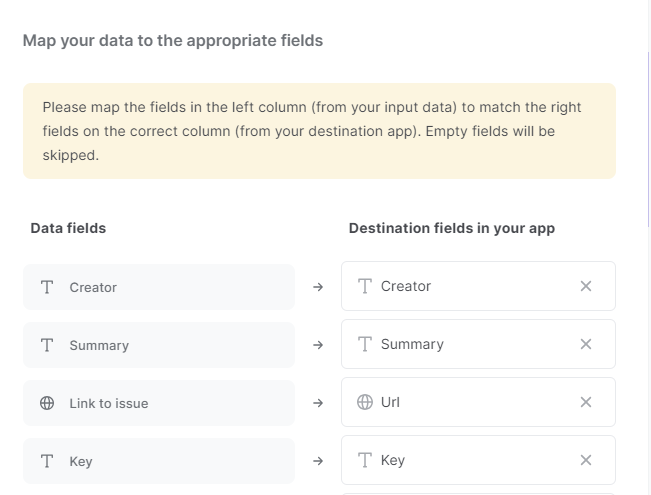
The left side consists of all the fields Bardeen will scrape for you. On the right side, specify the fields in Coda that you want to associate with the information on the left. If you don’t want a piece of information, leave that field empty, and it will be skipped. That’s it!
Click on “Save Input” and checkmark Coda. You can edit Inputs later by hovering over the playbook.
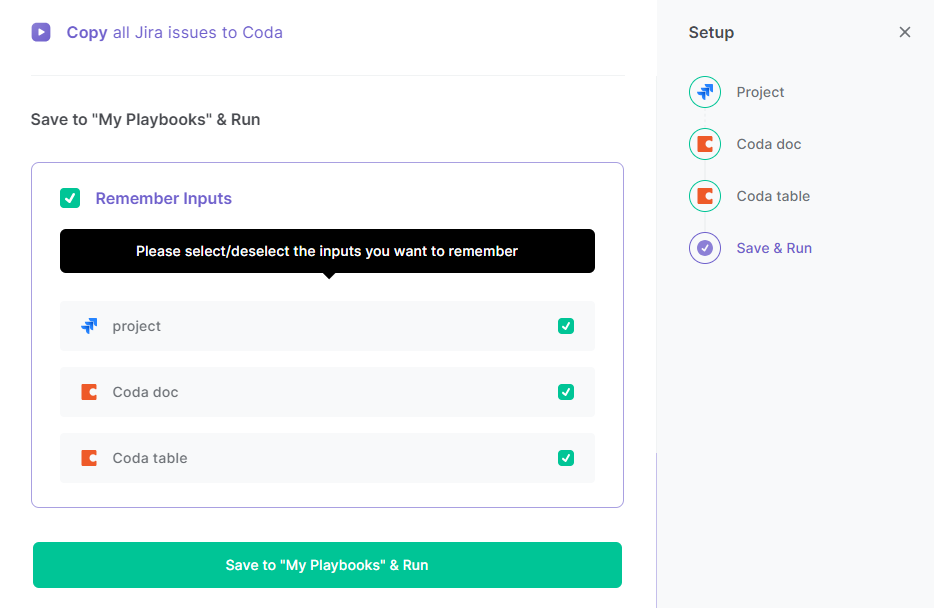
Step 3: Start saving!
When you want to copy all Jira issues to Coda, activate Bardeen (or hit Option + B on Mac or ALT + B on a Windows machine on your keyboard) and run this playbook. It will copy all Jira issues to your specified Coda table.
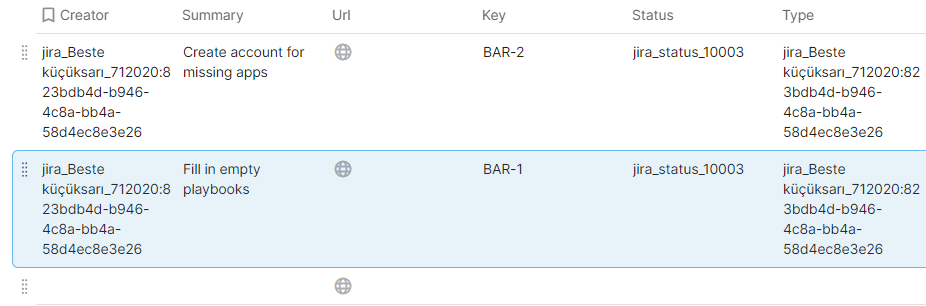
You can also edit the playbook and add your next action to further customize the automation.
Find more Jira integrations, Coda integrations or explore Jira and Coda integrations.
You can also find more about how to increase your personal productivity and automate your product development process.
Your proactive teammate — doing the busywork to save you time
.svg)
Integrate your apps and websites
Use data and events in one app to automate another. Bardeen supports an increasing library of powerful integrations.
.svg)
Perform tasks & actions
Bardeen completes tasks in apps and websites you use for work, so you don't have to - filling forms, sending messages, or even crafting detailed reports.
.svg)
Combine it all to create workflows
Workflows are a series of actions triggered by you or a change in a connected app. They automate repetitive tasks you normally perform manually - saving you time.
FAQs
You can create a Bardeen Playbook to scrape data from a website and then send that data as an email attachment.
Unfortunately, Bardeen is not able to download videos to your computer.
Exporting data (ex: scraped data or app data) from Bardeen to Google Sheets is possible with our action to “Add Rows to Google Sheets”.
There isn't a specific AI use case available for automatically recording and summarizing meetings at the moment
Please follow the following steps to edit an action in a Playbook or Autobook.
Cases like this require you to scrape the links to the sections and use the background scraper to get details from every section.







![How to Scrape LinkedIn Data [+10 Tools to Use]](https://cdn.prod.website-files.com/662fbf69a72889ec66f07686/66d8e0f9065e7bfeb1e506a5_Linkedin_Scraping.webp)


