Generate summary and action items from meeting notes in Google Doc using OpenAI and create Coda task
This is a Bardeen playbook. It's a pre-built automation template you can run in one-click to perform a repetitive task. Get started with our free Chrome extension.
Explore other automations
This playbook has been deprecated.
Explore Bardeen's playbook catalog for other automations or build your own.

How does this automation work?
Bardeen connects Google Drive, OpenAI, and Coda to automate the process of summarizing your meeting notes and creating actionable tasks. This Playbook will scan your meeting notes in Google Drive, generate a summary and action items using OpenAI, and then create a task in Coda with this information. This can help you streamline your meeting follow-ups, ensure important tasks are not overlooked, and enhance your productivity.
Here is how this workflow works:
- Find Google Drive File: The first step is to find the Google Drive file or folder that contains your meeting notes. You will need to input the name of the file or folder you are looking for in Google Drive. This ensures that the correct document is used for the following steps.
- Merge Text: This step involves merging the text of your meeting notes. The text will be merged using the phrase "Create a quick summary of my meeting notes and include action items..." to ensure that the summary and action items are clearly identified for the next steps.
- Generate Text from Model: The OpenAI model is leveraged to generate a summary and action items from your meeting notes. The text generated by OpenAI is based on the merged text from the previous step, ensuring that the output is a concise summary with clear action items.
- Add Data to Coda Table: Finally, the summary and action items generated by OpenAI are added to a Coda table. You will need to specify the Coda document and table where the information should be added. This ensures that the summary and action items are easily accessible and actionable in your workflow.
How to run the playbook
Summarizing meeting notes and turn action items in tasks in Coda can be a tedious task.
However, this automation utilizes OpenAI to generate a summary, action items, and unanswered questions from your meeting notes. The generated summary and action items will be created as tasks in Coda.
Let's set it up!
Step 1: Pin the playbook and integrate Google Drive and Coda
First, click the 'Pin it' button at the top of this page to save this automation. You will be redirected to install the browser extension when you run it for the first time. Bardeen will also prompt you to integrate Google Drive and Coda.
Step 2: Setup the Playbook
Click on the playbook card, and the setup flow will start. You will be asked to enter your meeting notes
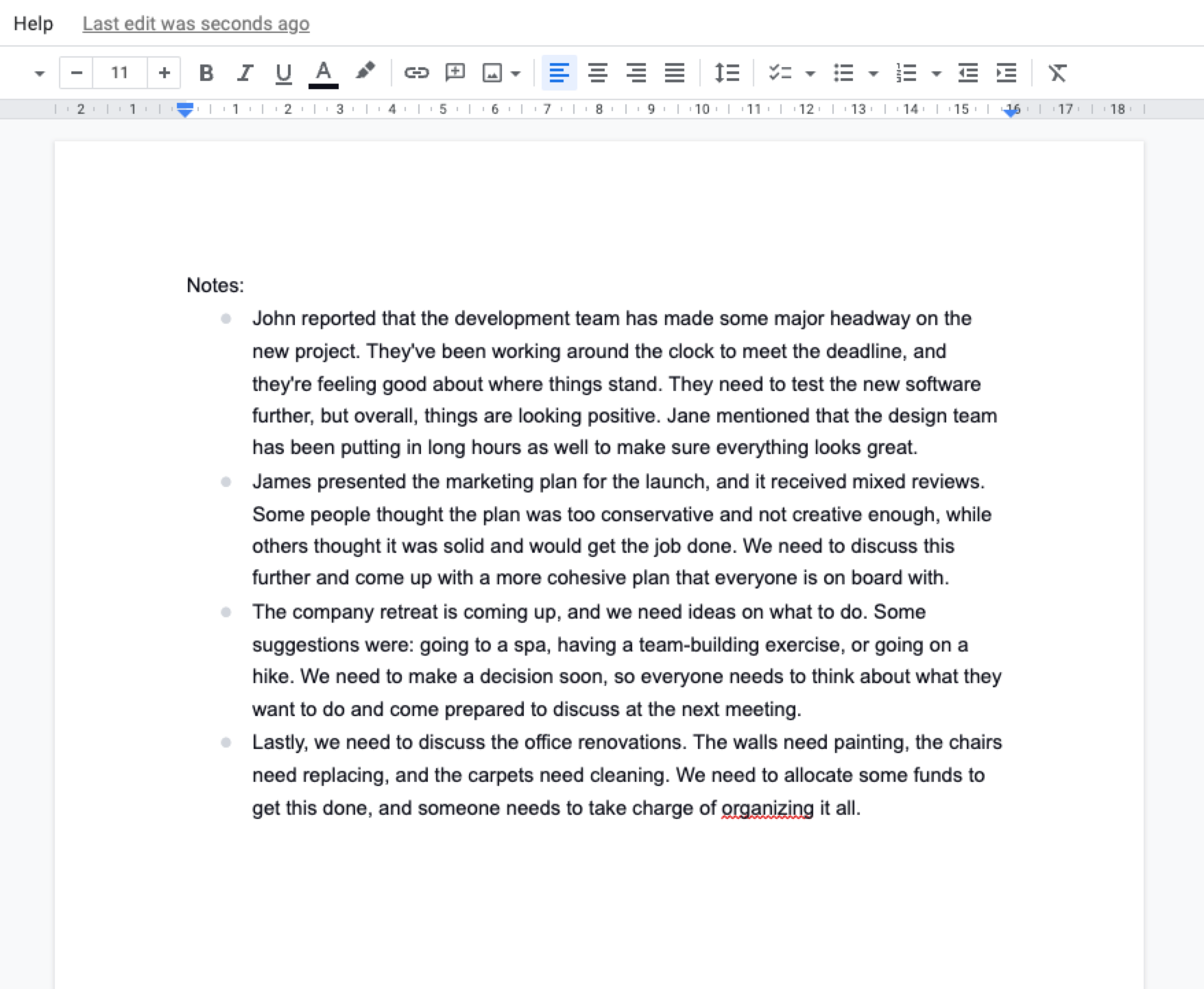
The automation will summarize the meeting notes, create action items for each of the people mentioned and create a summary of any unanswered questions. It will even fix grammar errors while summarizing the notes. Finally, we'll create a Coda task for you with the summarized meeting notes.
Explore more integration alternatives for Coda integrations, OpenAI integrations, Google Drive integrations or the integration of both OpenAI and Coda, or adapt the playbook to better suit your individualized workflow preferences.
Also, find additional integration choices for the integration of both OpenAI and Google Drive or integration of both Coda and Google Drive.
Learn more about the awesome personal productivity automations, product development integrations, and meeting automations solutions available.
Your proactive teammate — doing the busywork to save you time
.svg)
Integrate your apps and websites
Use data and events in one app to automate another. Bardeen supports an increasing library of powerful integrations.
.svg)
Perform tasks & actions
Bardeen completes tasks in apps and websites you use for work, so you don't have to - filling forms, sending messages, or even crafting detailed reports.
.svg)
Combine it all to create workflows
Workflows are a series of actions triggered by you or a change in a connected app. They automate repetitive tasks you normally perform manually - saving you time.
FAQs
You can create a Bardeen Playbook to scrape data from a website and then send that data as an email attachment.
Unfortunately, Bardeen is not able to download videos to your computer.
Exporting data (ex: scraped data or app data) from Bardeen to Google Sheets is possible with our action to “Add Rows to Google Sheets”.
There isn't a specific AI use case available for automatically recording and summarizing meetings at the moment
Please follow the following steps to edit an action in a Playbook or Autobook.
Cases like this require you to scrape the links to the sections and use the background scraper to get details from every section.






![How to Scrape LinkedIn Data [+10 Tools to Use]](https://cdn.prod.website-files.com/662fbf69a72889ec66f07686/66d8e0f9065e7bfeb1e506a5_Linkedin_Scraping.webp)


