Save the currently opened Realtor.com property to Coda
This is a Bardeen playbook. It's a pre-built automation template you can run in one-click to perform a repetitive task. Get started with our free Chrome extension.
Explore other automations
This playbook has been deprecated.
Explore Bardeen's playbook catalog for other automations or build your own.

How does this automation work?
Real estate professionals and investors often need to capture and track property details for analysis and follow-up. With Bardeen, you can effortlessly extract real-time data from Realtor.com and save it directly into your Coda tables. This automation is designed to help you consolidate property information without the need for manual entry, enabling better organization and accessibility for your real estate projects.
Here's how this workflow saves property details from Realtor.com into a Coda table:
- Step 1: Extract property details - Bardeen's Scraper will extract the details from the currently opened property page on Realtor.com. It uses a custom scraper template specifically designed for Realtor.com properties, ensuring that the relevant data is captured accurately.
- Step 2: Save to Coda - The extracted property details are then seamlessly added to a specified Coda table. Coda combines documents and spreadsheets into a versatile platform where you can manage your data and create action plans.
How to run the playbook
Are you ready to simplify your property management tasks? This automation extracts property details from the Realtor.com property page you're viewing and seamlessly saves them to a Coda table.
It will free you from the frustrations of manual data entry and disorganized information. With this automation, managing property details becomes a breeze, allowing you to focus on closing deals and providing exceptional service. You will have all the essential details, like prices, locations, and features, organized in a Coda table.
Whether you're a real estate agent streamlining your research or an investor optimizing portfolio management, this automation will save you time. Simplify your workflow, eliminate data headaches, and take your real estate game to new heights.
Let’s set it up!
Step 1: Create a Coda table
The first step is to create a Coda table with the information of the Realtor.com property that you want to save.
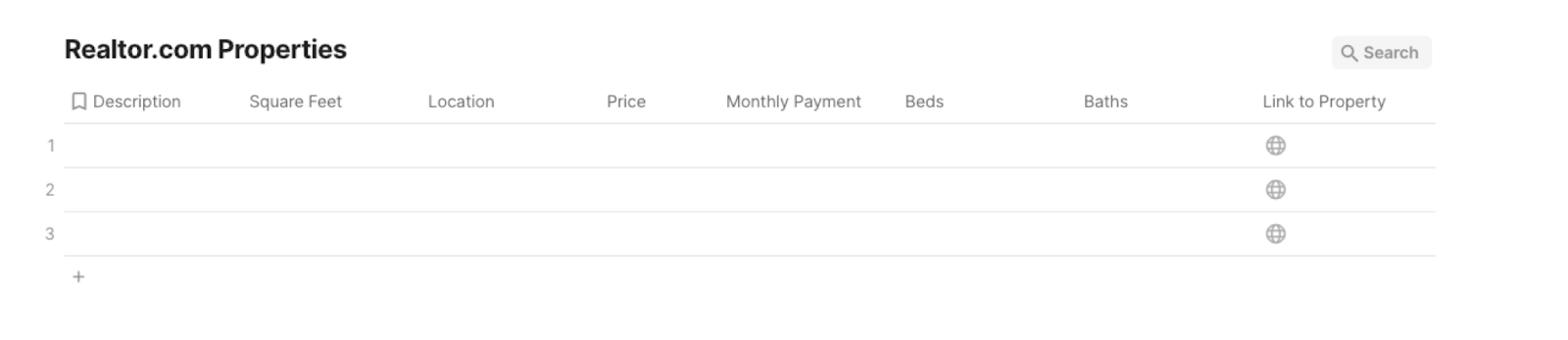
Bardeen will extract information from the currently opened property and get information like square feet, description, location, price, monthly payment, number of bedrooms, number of bathrooms and link to the property.
Step 2: Install the extension and run the playbook
You will be redirected to install the browser extension when you run it for the first time. Bardeen will also prompt you to integrate Coda.
Click the “Pin it” button at the top of this page to get this automation saved to your Playbooks.
Activate Bardeen (or hit Option + B on Mac or ALT + B on PC on your keyboard) and click on the playbook card. The setup flow will start.
You will be asked to specify a Coda table to save the information. After you choose the database, you will get a prompt to map the information to the fields in Coda.
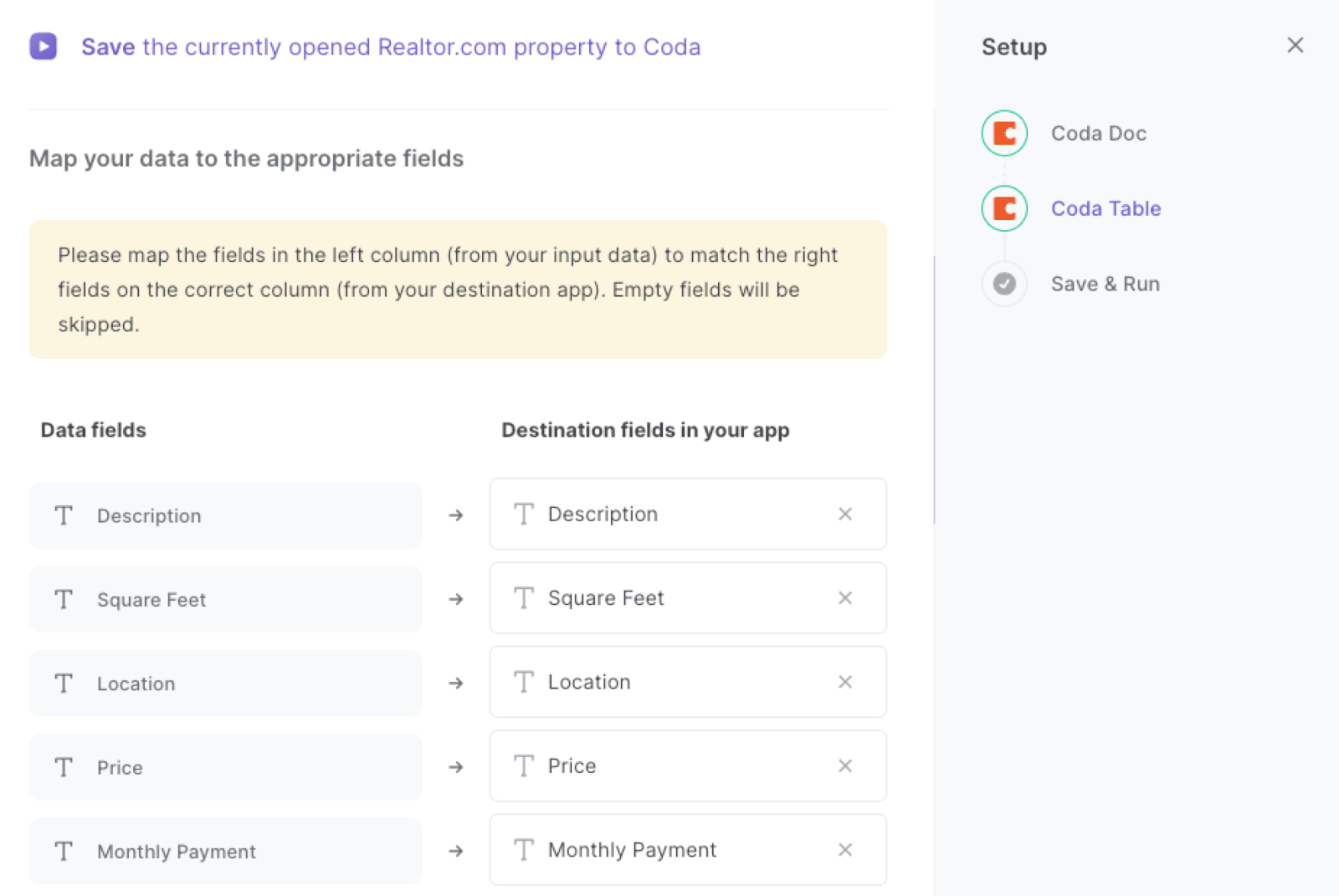
The left side consists of all the fields Bardeen will scrape for you. On the right side, specify the fields in Coda that you want to associate with the information on the left. If you don’t want a piece of information, leave that field empty, and it will be skipped. That’s it!
Click on “Save Input” and checkmark Coda. This will save you time from setup in the future. You can edit Inputs later by hovering over the playbook.
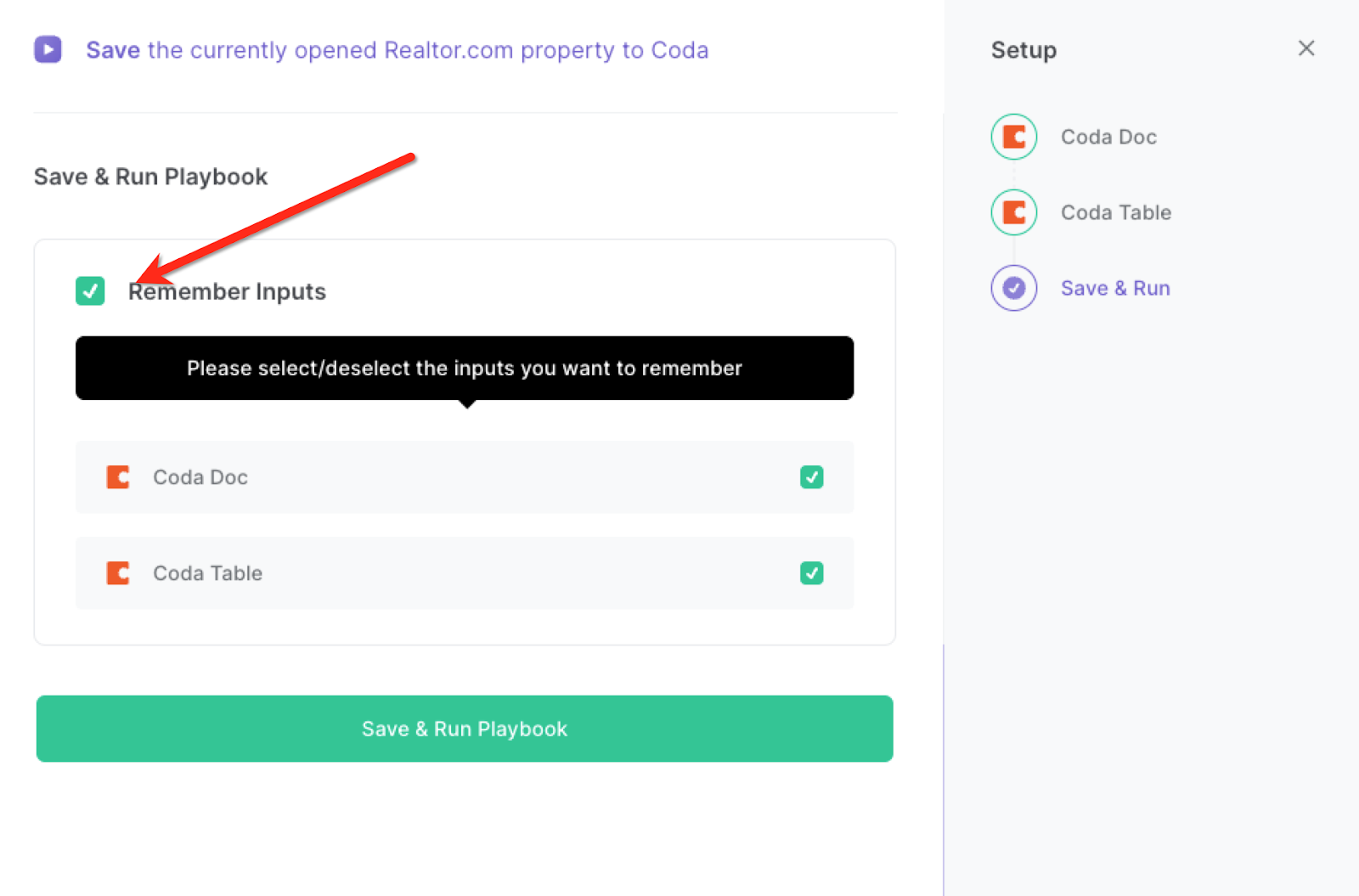
Step 3: Start saving!
When you want to save a Realtor.com property to Coda, navigate to the property page.
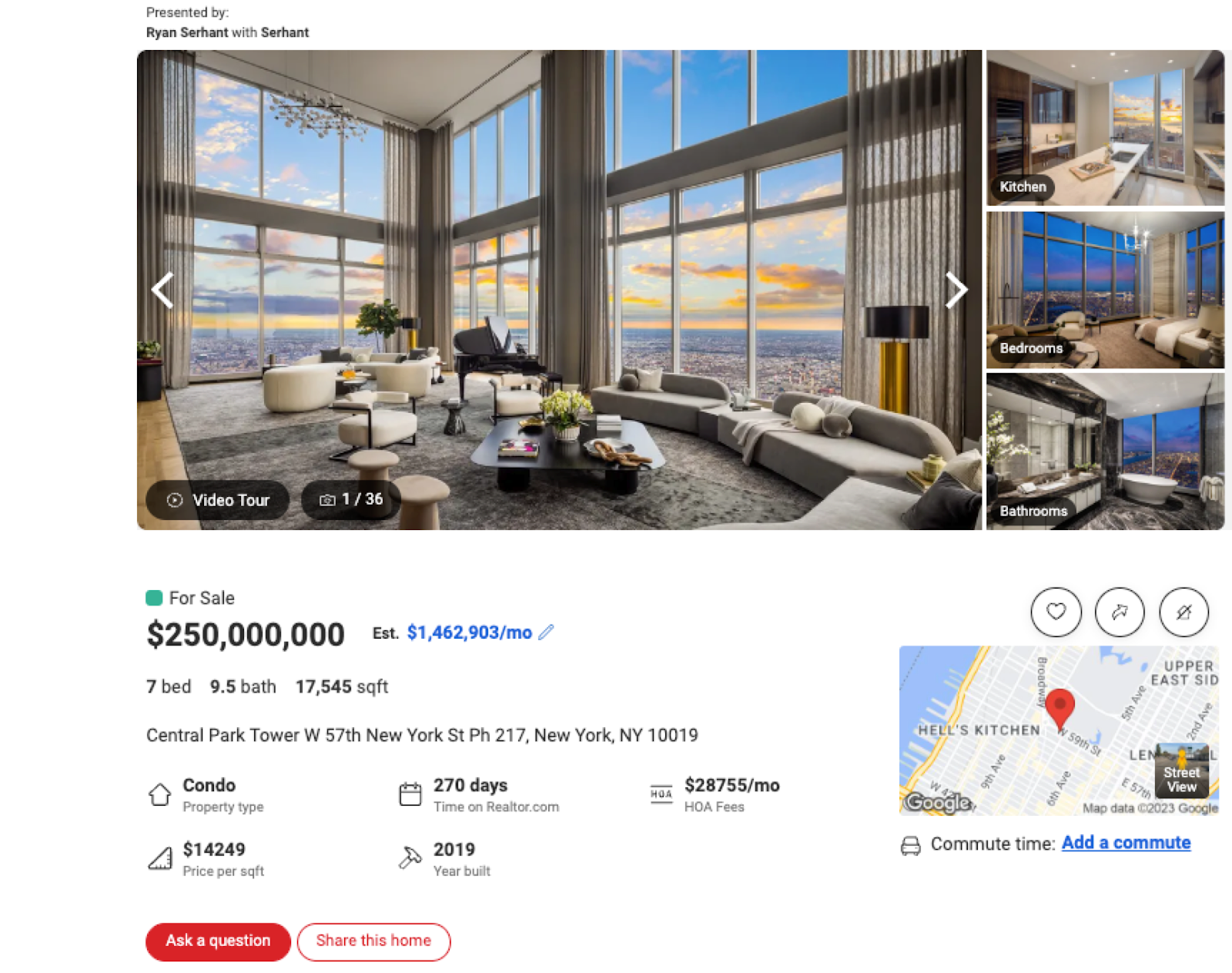
Activate Bardeen (or hit Option + B on Mac or ALT + B on PC on your keyboard) and run this playbook. It will capture all the information and save it to your Coda table with one click.
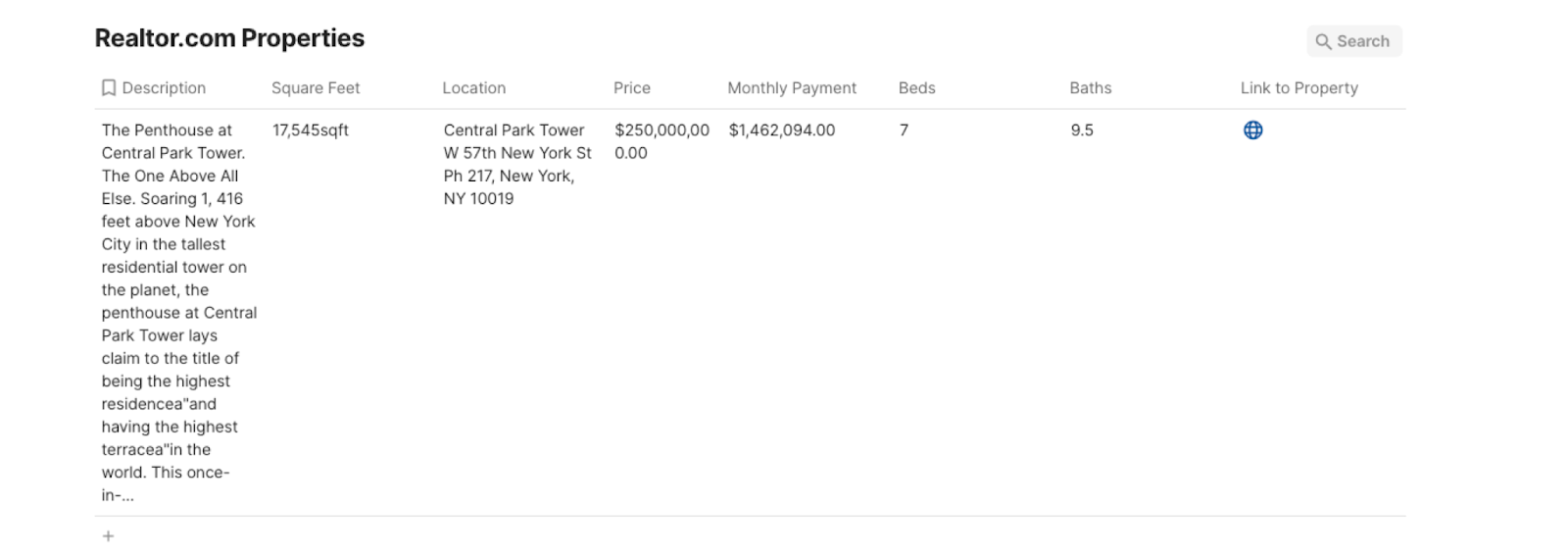
This automation is fantastic if you want to save time by automating the extraction of property details from Realtor.com. Quickly gather information such as price, location, amenities, and more, and organize it in a centralized Coda table.
You can also easily compare multiple properties side by side within the Coda table. Analyze key features, pricing trends, and market insights to make data-driven decisions.
This automation is great to keep track of your investment properties by automatically updating your Coda table with the latest property details. Monitor performance, occupancy rates, and financial metrics effortlessly.
In addition, you can access property information in real-time during client conversations. Provide accurate and up-to-date details, fostering trust and transparency with your clients.
You can also edit the playbook and add your next action to further customize the automation.
Find more Coda integrations.
You can also find more about how to improve your personal productivity and streamline your data sourcing and research process.
Your proactive teammate — doing the busywork to save you time
.svg)
Integrate your apps and websites
Use data and events in one app to automate another. Bardeen supports an increasing library of powerful integrations.
.svg)
Perform tasks & actions
Bardeen completes tasks in apps and websites you use for work, so you don't have to - filling forms, sending messages, or even crafting detailed reports.
.svg)
Combine it all to create workflows
Workflows are a series of actions triggered by you or a change in a connected app. They automate repetitive tasks you normally perform manually - saving you time.
FAQs
You can create a Bardeen Playbook to scrape data from a website and then send that data as an email attachment.
Unfortunately, Bardeen is not able to download videos to your computer.
Exporting data (ex: scraped data or app data) from Bardeen to Google Sheets is possible with our action to “Add Rows to Google Sheets”.
There isn't a specific AI use case available for automatically recording and summarizing meetings at the moment
Please follow the following steps to edit an action in a Playbook or Autobook.
Cases like this require you to scrape the links to the sections and use the background scraper to get details from every section.







![How to Scrape LinkedIn Data [+10 Tools to Use]](https://cdn.prod.website-files.com/662fbf69a72889ec66f07686/66d8e0f9065e7bfeb1e506a5_Linkedin_Scraping.webp)


