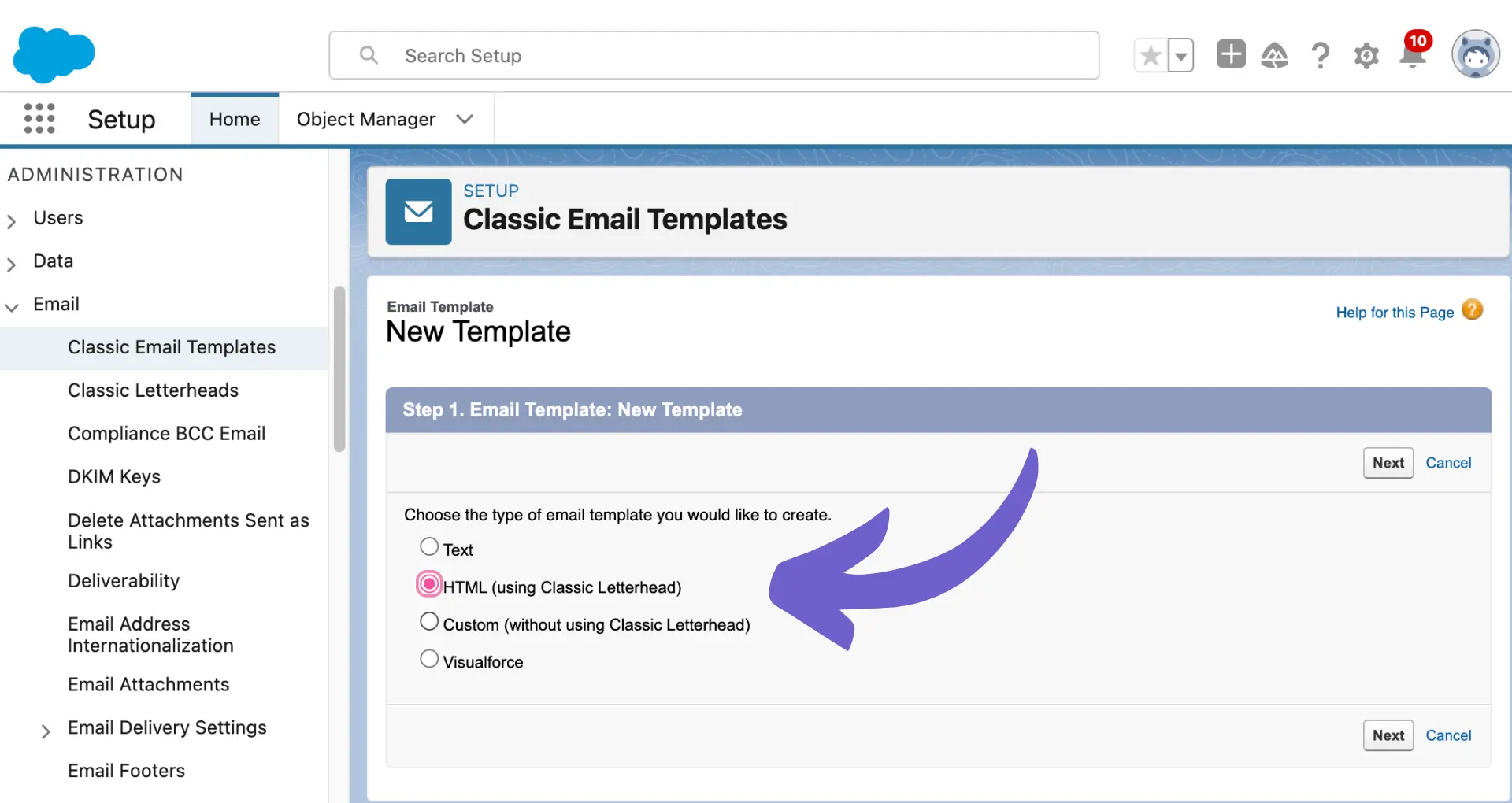Sending a test email in Klaviyo is a crucial step before launching any email campaign. By thoroughly testing your emails, you can ensure they look great and function properly across various devices and email clients.
n this step-by-step guide, we'll walk you through the process of setting up and sending a test email in Klaviyo, as well as analyzing the results to optimize your campaigns. Plus, discover how AI agents like Bardeen can automate repetitive tasks, saving you time and effort. Get ready to become a Klaviyo testing pro and take your email marketing to the next level!
Setting Up and Sending a Test Email in Klaviyo
Before sending an email campaign to your entire list, it's crucial to set up and send a test email in Klaviyo. This allows you to preview how your email will look across different devices and email clients, catch any errors, and gather feedback from your team. Follow these steps to ensure your email is polished and effective.
1. Navigate to the Email Editor
In your Klaviyo account, create a new email campaign or open an existing one. Click the "Preview and Test" button in the top right corner of the email editor to access the testing options.
2. Choose a Template or Start from Scratch
Decide whether you want to use one of Klaviyo's AI-powered message templates or create a custom email from scratch. If using a template, select it from the available options. If starting from scratch, use the drag-and-drop editor to build your email layout and design.
3. Add Test Recipients
In the "Preview and Test" panel, click "Send Test Email". Enter the email addresses of your test recipients, separated by commas. Include both internal team members and external contacts to get diverse perspectives on your email's appearance and functionality.
4. Review and Refine Your Email
After sending the test email, review it thoroughly in various email clients and devices. Check for rendering issues, broken links, and typos. Make any necessary adjustments in the email editor based on feedback from your test recipients.
By setting up and sending a test email in Klaviyo, you can ensure your campaign looks great and functions properly before sending it to your entire list. In the next section, we'll explore how to analyze test email results and metrics to further optimize your email performance.
Analyzing Test Email Results and Metrics
After sending a test email in Klaviyo, it's essential to analyze the results and metrics to gauge the campaign's effectiveness. Key metrics like open rates, click-through rates, and unsubscribe rates provide valuable insights into how your audience engages with your content. By accessing and interpreting these analytics within the Klaviyo platform, you can identify areas for improvement and optimize your email campaigns for better performance.
1. Monitor Key Email Metrics
Once you've sent a test email, keep a close eye on crucial metrics such as open rates, which indicate the percentage of recipients who opened your email, and click-through rates, which show the percentage of recipients who clicked on a link within your email. Additionally, monitor unsubscribe rates to ensure your content remains relevant and engaging to your audience.
For example, if you notice a low open rate, consider revising your subject line to make it more compelling. If click-through rates are low, evaluate your call-to-action and ensure it's clear and enticing.
2. Access Analytics in Klaviyo
Klaviyo provides a user-friendly interface to access and analyze test email results. Navigate to the "Campaigns" tab and select the test email you sent. From there, you can view detailed analytics, including open rates, click-through rates, and unsubscribe rates, as well as a breakdown of which links were clicked most frequently.
Take advantage of Klaviyo's visual reporting tools, such as graphs and charts, to easily identify trends and patterns in your test email's performance. For more advanced analysis, check out sales intelligence techniques to enhance your understanding.
3. Identify Improvement Opportunities
Based on the insights gleaned from your test email analytics, pinpoint areas where you can refine your email campaign for better results. For instance, if you notice a high unsubscribe rate, consider segmenting your audience to ensure they receive content that aligns with their interests.
Try Bardeen to build a prospect list and automate tasks, saving you time and effort on repetitive work.
If certain links or call-to-actions are underperforming, experiment with different placements, designs, or copy to encourage more engagement.
4. Implement Changes and Retest
Once you've identified potential improvements, make the necessary adjustments to your email campaign. This may involve tweaking subject lines, refining content, or adjusting the layout and design of your email.
After implementing these changes, send another test email to a small group of recipients and analyze the results again. Repeat this process of testing, analyzing, and refining until you achieve the desired performance metrics before launching your email campaign to your full list. For help with data organization, consider using GPT in Spreadsheets.
By closely monitoring test email analytics, identifying areas for improvement, and iterating on your campaign, you can craft an email that resonates with your audience and drives meaningful results. Thanks for sticking with us this far - we know analyzing data isn't always the most exciting task, but trust us, your future self will thank you for putting in the effort!
Conclusions
Sending test emails is crucial for ensuring your Klaviyo campaigns are effective and error-free before launching to your full list. This guide covered:
- Setting up and sending test emails, including selecting templates, adding recipients, and reviewing for issues
- Analyzing test email results and metrics, such as open rates, click-through rates, and identifying areas for improvement
By mastering these techniques, you'll be well-equipped to create successful email campaigns that resonate with your audience. Just remember, without proper testing, you risk sending subpar emails that fail to engage your subscribers and drive results. Consider using AI email management tools to streamline your workflow and ensure your campaigns are top-notch.