Summarize and save new emails to Coda using OpenAI
This is a Bardeen playbook. It's a pre-built automation template you can run in one-click to perform a repetitive task. Get started with our free Chrome extension.
Explore other automations
This playbook has been deprecated.
Explore Bardeen's playbook catalog for other automations or build your own.

How does this automation work?
Bardeen's innovative playbook leverages the power of OpenAI to summarize and document the essential details of new emails in your Coda workspace. Whether you're looking to maintain a concise archive of correspondences or track key communications for your sales prospects, this workflow ensures you never miss important information. It's particularly valuable for businesses aiming to capture email insights and streamline data sourcing without manual effort.
Here's how this workflow processes new emails and saves summaries to Coda:
- Step 1: Trigger on new email - The automation is triggered when a new email is received, capturing the subject and sender's details.
- Step 2: Merge email content - Bardeen then merges the text of the email content in preparation for summarization.
- Step 3: Generate summary with OpenAI - The email content is sent to OpenAI, which creates a concise summary of the email. OpenAI is known for its cutting-edge AI models that can interpret and synthesize text effectively.
- Step 4: Save summary to Coda - The summarized text, along with the email's date and sender information, is added to a specified table in Coda, a tool that combines documents and spreadsheets to manage projects and databases.
How to run the playbook
Tired of drowning in a never-ending stream of emails and struggling to keep track of important information? We've got just the solution for you!
With this automation, you can say goodbye to manually extracting key details from emails. It seamlessly integrates with Coda, allowing you to effortlessly generate and save concise summaries of new emails.
This automation extracts crucial information like the date, sender, and even provides a handy link to the original email, all neatly stored in a Coda table. Optionally, you can set it to process only emails from a specific sender.
Whether you're a busy professional juggling multiple projects or someone looking to streamline personal email workflows, this automation is a game-changer. Take back control of your inbox, reduce time spent on email management, and focus on what truly matters.
Let’s set it up!
Step 1: Set up a Coda table
The first step is to set up a Coda table with the fields you want to save.

Bardeen will get the subject line, summary, from address, date and link to the email for every new email that lands in your inbox.
Step 2: Set up the automation and integrate Coda and Gmail
Click the “Try it” button at the top of this page to get this Autobook saved. If it’s your first time using Bardeen, you will be redirected to install the extension.
When you run it for the first time, you will be redirected to download the browser extension. If you haven't previously integrated Coda and Gmail, you will need to do so.
Bardeen will ask for a database and an optional sender address. If you specify a sender address, only emails coming from that address will get summarized and saved. After you choose the database and optional sender, you will get a prompt to map the information to the fields in Coda.

The left side consists of all the fields Bardeen will scrape for you. On the right side, specify the fields in Coda that you want to associate with the information on the left. If you don’t want a piece of information, leave that field empty, and it will be skipped. That’s it!
Step 3: Try the automation to summarize and save new emails to Coda using OpenAI
Make sure the automation is activated (toggled on).
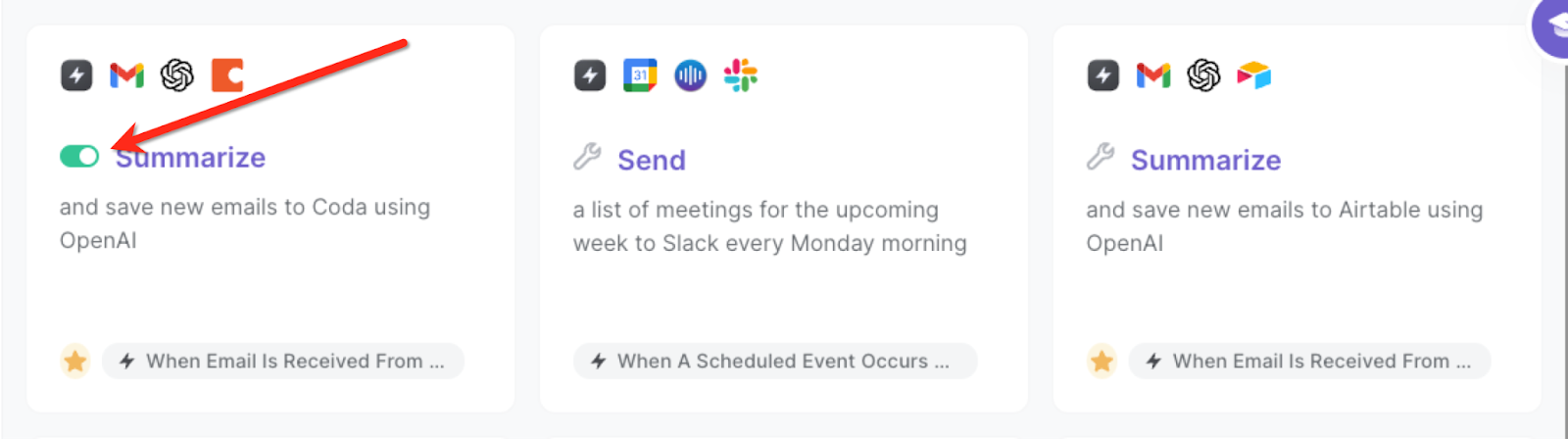
💪 Pro Tip: Pair this automation with our other playbooks like Save labeled emails to Coda, including attachments stored on Google Drive and Create Asana task from the currently opened email to save time on manual tasks!
You can also edit the playbook and add your next action to further customize the automation.
Find more OpenAI integrations, Coda integrations, and OpenAI and Coda integrations.
You can also find more about how to increase your personal productivity and automate your data sourcing and research process.
Your proactive teammate — doing the busywork to save you time
.svg)
Integrate your apps and websites
Use data and events in one app to automate another. Bardeen supports an increasing library of powerful integrations.
.svg)
Perform tasks & actions
Bardeen completes tasks in apps and websites you use for work, so you don't have to - filling forms, sending messages, or even crafting detailed reports.
.svg)
Combine it all to create workflows
Workflows are a series of actions triggered by you or a change in a connected app. They automate repetitive tasks you normally perform manually - saving you time.
FAQs
You can create a Bardeen Playbook to scrape data from a website and then send that data as an email attachment.
Unfortunately, Bardeen is not able to download videos to your computer.
Exporting data (ex: scraped data or app data) from Bardeen to Google Sheets is possible with our action to “Add Rows to Google Sheets”.
There isn't a specific AI use case available for automatically recording and summarizing meetings at the moment
Please follow the following steps to edit an action in a Playbook or Autobook.
Cases like this require you to scrape the links to the sections and use the background scraper to get details from every section.







![How to Scrape LinkedIn Data [+10 Tools to Use]](https://cdn.prod.website-files.com/662fbf69a72889ec66f07686/66d8e0f9065e7bfeb1e506a5_Linkedin_Scraping.webp)


