Copy LinkedIn profile data to Coda
This is a Bardeen playbook. It's a pre-built automation template you can run in one-click to perform a repetitive task. Get started with our free Chrome extension.
Explore other automations
This playbook has been deprecated.
Explore Bardeen's playbook catalog for other automations or build your own.

How does this automation work?
Bardeen's playbook for copying LinkedIn profile data to a Coda table is designed for professionals in data sourcing, recruiting, marketing, and sales prospecting. It automates the process of extracting valuable profile information from LinkedIn and seamlessly transferring it to a Coda table. By automating this task, you can more easily curate leads, conduct market research, or populate your CRM with rich contact data, saving time and improving efficiency.
Here's how this workflow transfers LinkedIn profile information to a Coda table:
- Step 1: Scrape LinkedIn Profile - First, the Scraper is used to extract data from the LinkedIn profile that's open in the active browser tab. The Scraper tool is pre-configured with a LinkedIn Profile Scraper template to ensure all relevant information is captured.
- Step 2: Add Data to Coda - The extracted LinkedIn data is then added to a specific table within a Coda document. You'll need to select both the Coda document and the table within it where you want the data to be stored.
How to run the playbook
If you're a recruiter or HR professional, keeping an eye on a candidate's LinkedIn profile and saving the best ones is the key when you need to move fast.
And this automation will be your assistant as you find the perfect LinkedIn profiles. With one click, it will get the data from a LinkedIn profile and save it to a Coda table.
Let's set it up!
Please be aware that the excessive or abusive use of extensions, bots, or automation tools on some websites can lead to penalties, including temporary or even permanent restrictions on your account. We recommend you read and adhere to the specific terms of the websites you are visiting and using to avoid any disruptions or issues. We do not assume any responsibility for the consequences of abuse.
Step 1: Create a Coda doc and a Coda table
First, we need to create a Coda table to save the profile information. Ideally, your table has all the fields you will need later down the line. You can duplicate our pre-built Coda template.
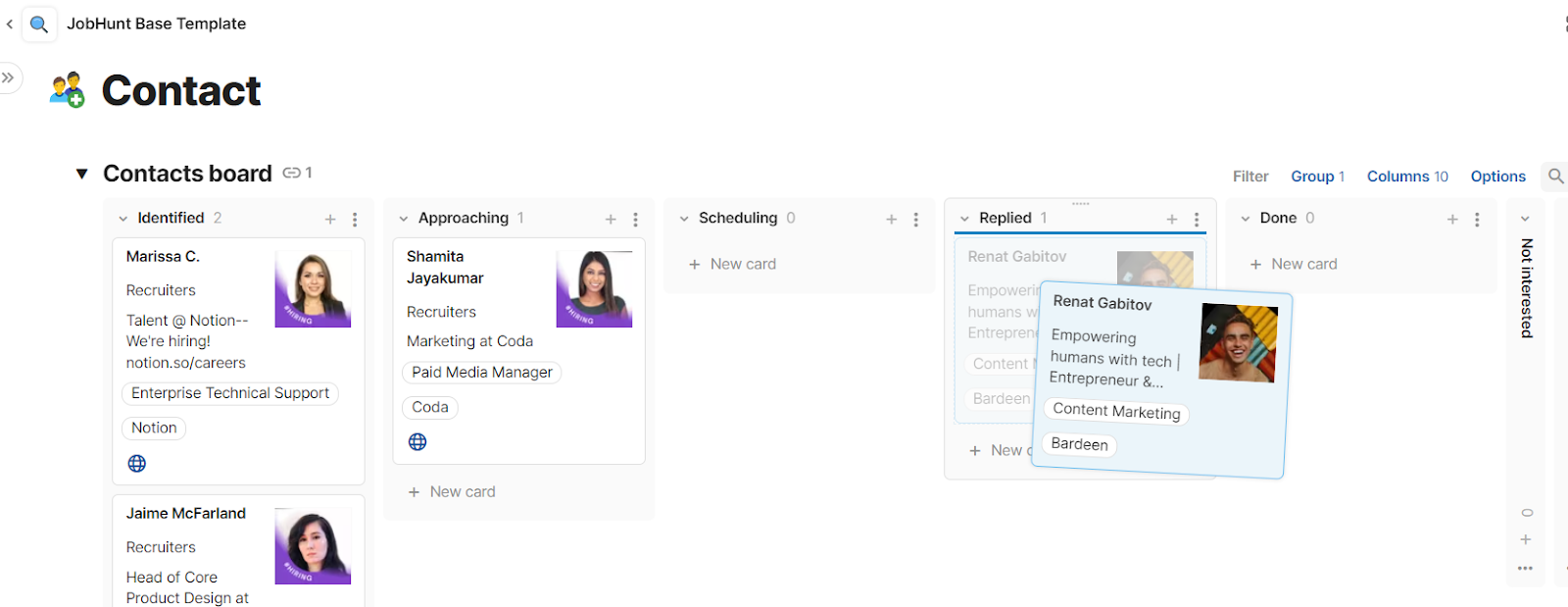
Step 2: Pin the playbook and integrate Coda
Almost there! Click the “Pin it” button at the top of this page to save this automation. You will be redirected to download the browser extension when you run it for the first time.
A new tab will appear when integrating Coda with Bardeen, asking for the API key. It is a unique key (Example: key7MythMnFeideEr) that you need to paste to complete the integration. You can find it on your Coda account settings page here. Scroll down to API settings and click "Generate new API token."
Step 3: Run the playbook and map the data
Now, navigate to a LinkedIn profile page you’d like to scrape, click on the Bardeen extension icon, and then on the automation card.
Bardeen will ask for the Coda doc and Coda table when you run this playbook for the first time.
You will get a prompt to map the information to your Coda table.
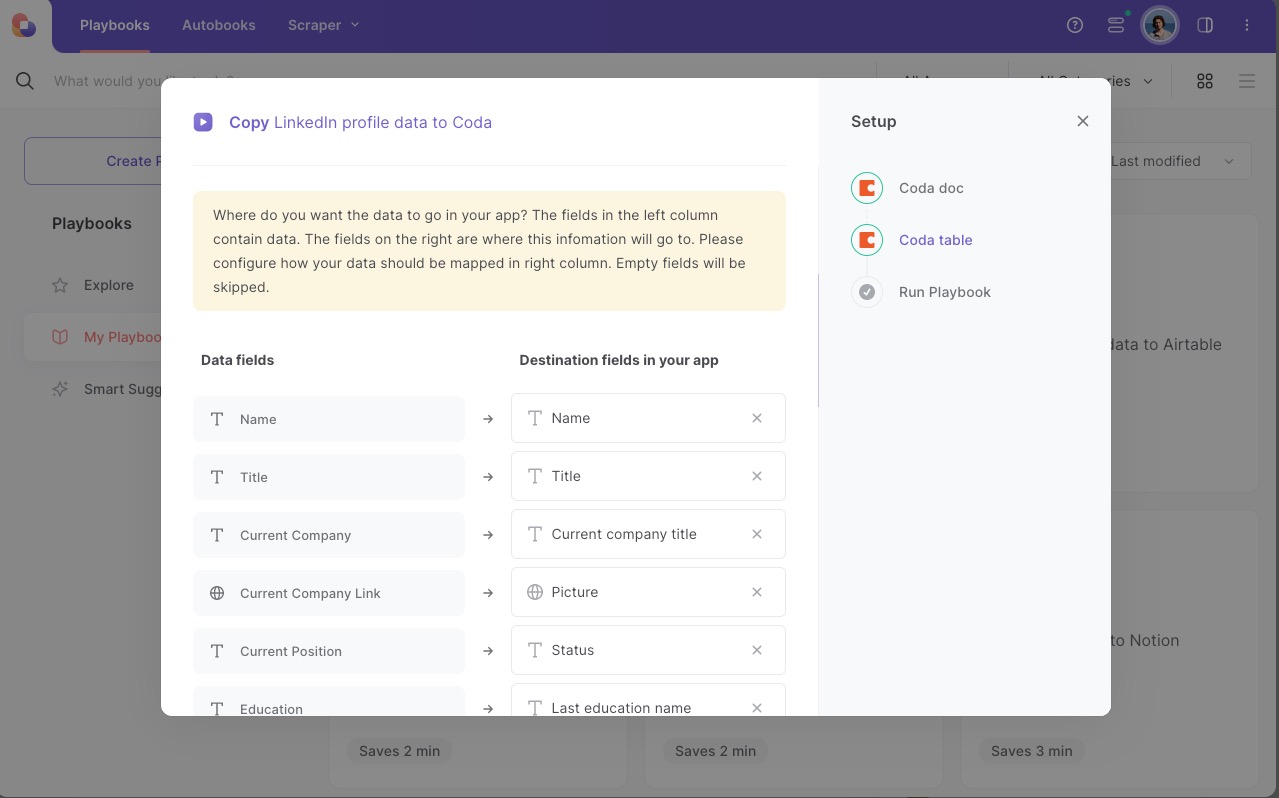
The left side consists of all the fields Bardeen will scrape for you. On the right side, specify the columns in Coda that you want to associate with the information on the left. If you don't want a piece of information, leave that field empty, and it will be skipped. That's it!
Click on “Save Input” and checkmark Coda. You can Edit Inputs later by covering over the playbook.
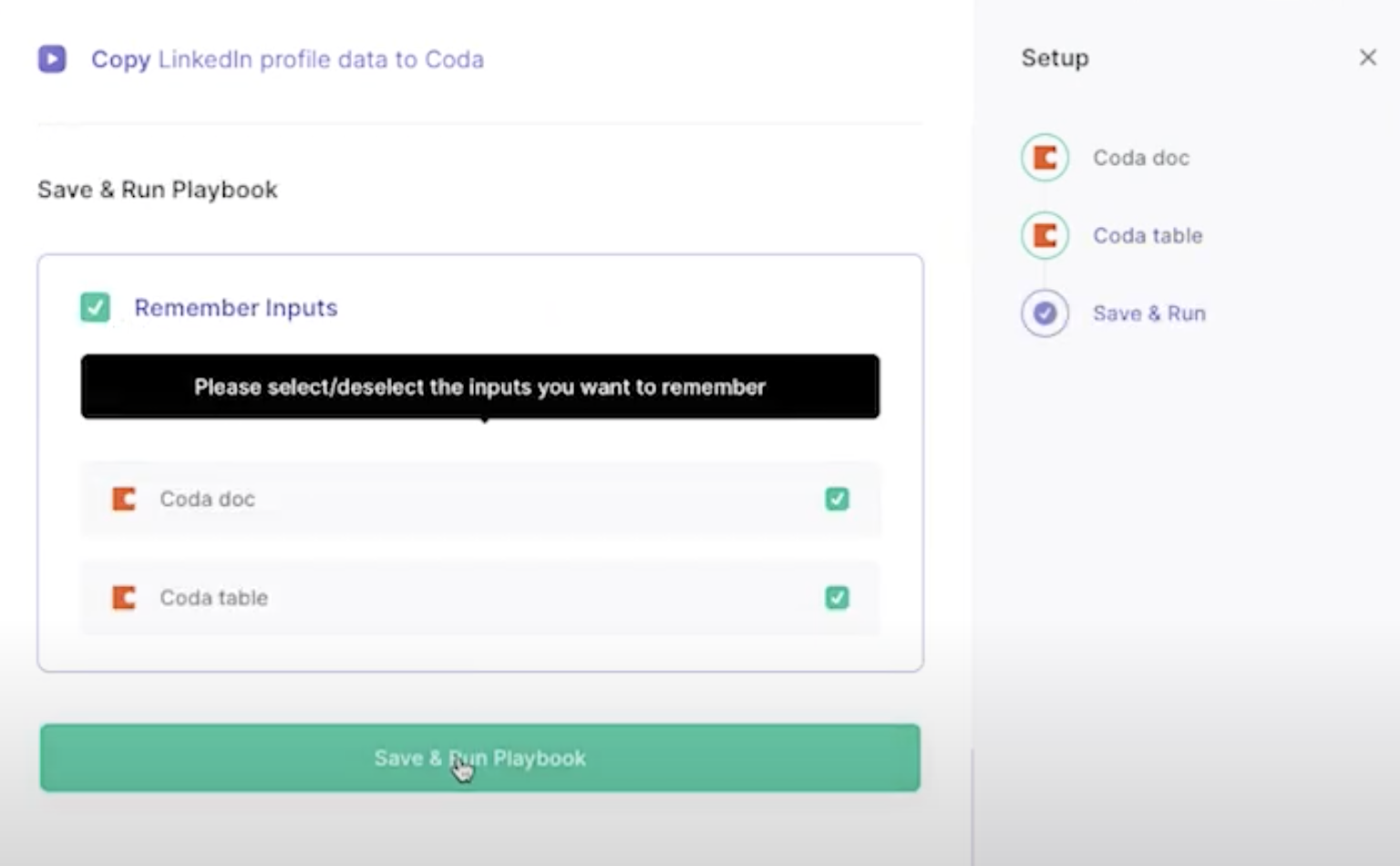
When you come across a fascinating profile, run Bardeen (or hit OPTİON + B) and run this playbook.
This automation is helpful if you are doing sales prospecting and running outreach campaigns, looking for great hiring candidates, or collecting potential investors for your new startup.
Source more integration opportunities with Scraper automation, Coda integrations, or tailor the playbook to better suit your specific workflow needs.
Also, seek out additional integration options for LinkedIn integrations, or integrate Coda and LinkedIn.
Learn more about the awesome marketing automation, product development integrations, data-sourcing integrations, and recruiting available.
Your proactive teammate — doing the busywork to save you time
.svg)
Integrate your apps and websites
Use data and events in one app to automate another. Bardeen supports an increasing library of powerful integrations.
.svg)
Perform tasks & actions
Bardeen completes tasks in apps and websites you use for work, so you don't have to - filling forms, sending messages, or even crafting detailed reports.
.svg)
Combine it all to create workflows
Workflows are a series of actions triggered by you or a change in a connected app. They automate repetitive tasks you normally perform manually - saving you time.
FAQs
You can create a Bardeen Playbook to scrape data from a website and then send that data as an email attachment.
Unfortunately, Bardeen is not able to download videos to your computer.
Exporting data (ex: scraped data or app data) from Bardeen to Google Sheets is possible with our action to “Add Rows to Google Sheets”.
There isn't a specific AI use case available for automatically recording and summarizing meetings at the moment
Please follow the following steps to edit an action in a Playbook or Autobook.
Cases like this require you to scrape the links to the sections and use the background scraper to get details from every section.







![How to Scrape LinkedIn Data [+10 Tools to Use]](https://cdn.prod.website-files.com/662fbf69a72889ec66f07686/66d8e0f9065e7bfeb1e506a5_Linkedin_Scraping.webp)



