Create Coda task from the currently opened page
This is a Bardeen playbook. It's a pre-built automation template you can run in one-click to perform a repetitive task. Get started with our free Chrome extension.
Explore other automations
This playbook has been deprecated.
Explore Bardeen's playbook catalog for other automations or build your own.

How does this automation work?
Bardeen's playbook for creating a Coda task from the currently opened page is a productivity booster for professionals who frequently research and gather information online. It automates the process of capturing essential details from a webpage and organizing them into actionable tasks within Coda. This workflow is particularly useful for data sourcing, research, and personal productivity, allowing users to seamlessly convert online findings into structured tasks.
Here's how this workflow transforms your current webpage into a structured Coda task:
- Step 1: Get current page details - This step retrieves the details of the currently open tab in your browser, ensuring that the right page is targeted for task creation.
- Step 2: Capture page URL - The command fetches the URL of the current page, which will later be included in the Coda task for easy reference.
- Step 3: Extract page content - Bardeen then extracts the HTML content of the page, preparing it for summarization.
- Step 4: Convert to text and summarize - The HTML content is converted to text and summarized depending on the user's preference for detail level, utilizing OpenAI's advanced summarization capabilities.
- Step 5: Merge task details - The page title, summary, and URL are merged to form the task description, ensuring all relevant information is captured in a concise format.
- Step 6: Create Coda task - Finally, the compiled task description is added to a specified Coda table, turning the webpage information into an actionable task within your workflow.
How to run the playbook
We all know the feeling. You're in the middle of research and you come across an interesting article, but you don't have time to read it right now. So, you bookmark it for later. But later never comes, and the article stays there, collecting digital dust.
This automation will help you turn those articles into actionable items. It will create an Coda task from the currently open page, including a summary of the page generated by OpenAI. That way, you can come back to the task later and quickly get an overview of the article.
Step 1: Pin the playbook and integrate Coda
First, click the 'Pin it' button at the top of this page to save this automation. You will be redirected to install the browser extension when you run it for the first time. Bardeen will also prompt you to integrate Coda.
Step 2: Run the playbook to create Coda task from the currently opened page
Press Option + B (or Alt + B if you are on a Window machine) on your keyboard to launch Bardeen.
Click run to run the automation for the current page. It will create an Coda task from the page, including a summary generated by OpenAI.
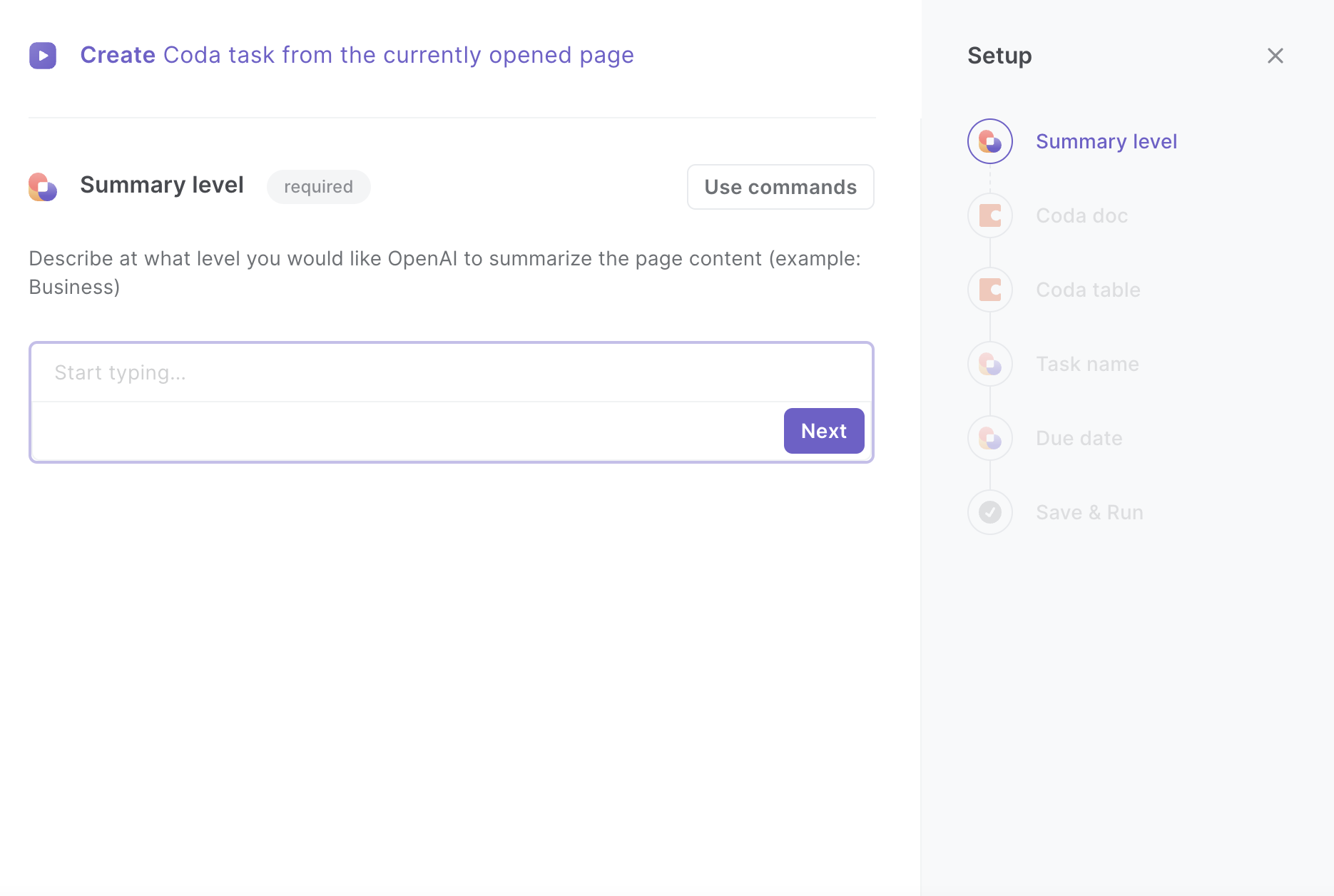
Step 3: Check your Coda tasks
You can find the new task in your Coda.
Explore more Coda automations and OpenAI automations.
Your proactive teammate — doing the busywork to save you time
.svg)
Integrate your apps and websites
Use data and events in one app to automate another. Bardeen supports an increasing library of powerful integrations.
.svg)
Perform tasks & actions
Bardeen completes tasks in apps and websites you use for work, so you don't have to - filling forms, sending messages, or even crafting detailed reports.
.svg)
Combine it all to create workflows
Workflows are a series of actions triggered by you or a change in a connected app. They automate repetitive tasks you normally perform manually - saving you time.
FAQs
You can create a Bardeen Playbook to scrape data from a website and then send that data as an email attachment.
Unfortunately, Bardeen is not able to download videos to your computer.
Exporting data (ex: scraped data or app data) from Bardeen to Google Sheets is possible with our action to “Add Rows to Google Sheets”.
There isn't a specific AI use case available for automatically recording and summarizing meetings at the moment
Please follow the following steps to edit an action in a Playbook or Autobook.
Cases like this require you to scrape the links to the sections and use the background scraper to get details from every section.






![How to Scrape LinkedIn Data [+10 Tools to Use]](https://cdn.prod.website-files.com/662fbf69a72889ec66f07686/66d8e0f9065e7bfeb1e506a5_Linkedin_Scraping.webp)


