





Adjust LinkedIn privacy settings to reduce visibility and control information sharing.
By the way, we're Bardeen, we build a free AI Agent for doing repetitive tasks.
If you're concerned about privacy, you might like our LinkedIn Data Scraper. It helps you collect LinkedIn profiles and manage them in your spreadsheets without compromising privacy.
In today's digital age, privacy is a top concern for many LinkedIn users. With over 700 million members, it's crucial to understand how to control your visibility on the platform. Whether you're looking to maintain a low profile for personal reasons or want to keep your job search discreet, this comprehensive guide will walk you through the steps to become virtually invisible on LinkedIn. From adjusting privacy settings to browsing anonymously, you'll learn the tips and tricks to protect your data and online presence. Get ready to take control of your LinkedIn privacy like a pro!
If you want to be hidden on LinkedIn, there are several steps you can take to protect your privacy. By adjusting your settings and being selective about what information you share, you can maintain a low profile on the platform. For those seeking more advanced control, consider using a LinkedIn integration tool to manage your data efficiently.
In this guide, we'll cover how to make yourself invisible on LinkedIn, including:
Whether you're job searching discreetly or simply prefer to keep a low profile online, these tips will help you stay hidden on LinkedIn. Let's get started.
LinkedIn provides several options to control the visibility of your profile, activity, and personal information to become more hidden on the platform. For instance, you can hide your profile photo and headline from people outside your network, making it harder for non-connections to identify you.
Turning off activity broadcasts prevents your network from being notified every time you make a profile change. And disabling the "Viewers of this profile also viewed" feature stops LinkedIn from showing your profile to users who view similar profiles.
One key step in being invisible on LinkedIn is reducing the likelihood that your profile appears in search results, both on LinkedIn and external search engines like Google. You can adjust settings to remove your profile from search engine indexing and hide it from LinkedIn users outside your network. Scraping LinkedIn profiles for data can enhance privacy by managing how your information is collected.
For example, under the "Visibility" section of your privacy settings, you can choose to make your profile visible to "Only logged in members." This prevents search engines from indexing your profile and limits visibility to other LinkedIn users who are signed in.
LinkedIn allows you to selectively hide or display different sections of your profile, such as your photo, headline, summary, experience, education, and more. By strategically choosing which elements are public vs. only visible to connections, you can make your profile much more private while still getting value from the platform.
For instance, you may choose to make your photo, headline, and summary statement visible to everyone to maintain a professional presence, but limit your experience and education details only to connections for privacy. Adjust these settings under the "Visibility" section of your LinkedIn privacy controls.
By default, LinkedIn can notify your entire network whenever you make a change to your profile. It also shows a "People Also Viewed" section highlighting profiles similar to yours. Disabling these activity broadcasts and profile viewing settings makes your actions on LinkedIn much more discreet.
Save time and simplify privacy management by using Bardeen's LinkedIn Profile Data Playbook. Automate data extraction and control how your information gets collected with ease.
Under "Visibility" settings, turn off options like "Share profile updates with your network" and "Viewers of this profile also viewed" to limit these broadcast notifications and reduce views of your profile from users looking at similar profiles.
The key to maximizing your privacy on LinkedIn is digging into the settings and proactively controlling what information is visible and how your activity is shared. Next, we'll explore how to browse LinkedIn anonymously.
There are various reasons why you might want to view LinkedIn profiles anonymously, such as researching competitors, checking how other professionals have written their profiles, or finding out what former colleagues are doing now without them knowing you viewed their profile.
LinkedIn provides a built-in private mode for anonymous browsing, but it has some limitations. Using a private browser window or VPN can provide additional privacy. There are also paid third-party tools that enable fully anonymous LinkedIn browsing with extra features.
One common reason to view profiles anonymously is when researching competitors. For example, a sales professional might want to gather intel on key decision-makers at a target account without tipping them off. Anonymity allows you to view their profiles, see their activity, and understand their background without them knowing.
Another reason is to get inspiration for writing or updating your own LinkedIn profile. By browsing profiles of successful people in your industry anonymously, you can see how they present themselves and describe their experience without awkwardly showing up in their "Who's viewed your profile" list.
LinkedIn has a built-in private mode that you can enable in your account settings. When activated, your name and other identifying information won't be shown to the users whose profiles you view. Instead, they'll just see that an anonymous LinkedIn member viewed their profile.
However, LinkedIn's private mode has some limitations. If you have a Premium account, the users you viewed can still see that someone with a Premium account viewed them, even if your name is hidden. And if you forget to turn on private mode, your previous non-anonymous profile views won't retroactively become private.
For additional privacy beyond LinkedIn's built-in anonymous mode, you can use a private browser window or a VPN service. A private browser prevents cookies and other tracking methods from identifying you across websites. A VPN masks your IP address and encrypts your internet connection, making it harder to trace your online activity back to you.
When you combine a private browser or VPN with LinkedIn's anonymous viewing mode, you get maximum privacy when viewing profiles. The person you viewed won't know you were on their profile, and LinkedIn won't be able to connect your anonymous activity to your account either.
For power users who want to do a lot of anonymous LinkedIn browsing, there are paid third-party tools that offer additional features. These tools typically work as a browser extension or web app, allowing you to view profiles without being logged into your LinkedIn account at all.
Some of these tools offer extras like the ability to view LinkedIn profiles that are outside your network, get around commercial search limits, and download profile data for leads. However, they do require placing some trust in the third-party service provider. Popular paid anonymous browsing tools for LinkedIn include Phantombuster, Dux-Soup, and LeadFuze.
The key takeaways are that LinkedIn's built-in private mode hides your name but has some limitations, private browsers and VPNs provide additional privacy, and paid tools enable fully anonymous browsing with extra features. In the next section, you'll learn how to restrict access to your LinkedIn data to control what the platform and its partners can see and use.
LinkedIn collects and uses a variety of personal data for ad targeting, partnerships, and third-party apps. However, you have control over what data is shared and can opt out of certain practices. For example, LinkedIn uses information like your job title, company, and industry to show you relevant ads. You can manage these ad preferences in your settings. LinkedIn also shares some data with partners and allows third-party apps to access your information. Adjusting your privacy settings lets you control what data is available to these external parties.
By default, LinkedIn uses your personal information to show you targeted ads. This includes details like your demographics, interests, and online behavior. However, you can opt out of this ad targeting in your account settings.
Under the "Ads" tab in your privacy settings, you'll find options to control whether LinkedIn can use your data for ad personalization. You can choose not to see interest-based ads and prevent LinkedIn from using your activity to tailor advertising. Keep in mind that you'll still see ads, but they may be less relevant to you.
LinkedIn shares some user data with third-party partners for advertising and insights purposes. They also allow external apps to access your information when you grant permission. To limit this data sharing, review your privacy settings carefully.
Under "Partners and services," you can control whether LinkedIn is allowed to share your data with their partners. You can also review what apps have access to your account and revoke permissions as needed. Be cautious about granting access to unfamiliar third-party apps to protect your data.
Even if you restrict access to your data, it's important to know what information LinkedIn collects and retains. Their privacy policy outlines the types of data they gather, including your profile details, activity, connections, and more. LinkedIn keeps this data even for closed or deactivated accounts.
When you delete your account, LinkedIn retains some information like messages you've sent and address book contacts. Certain data may also be kept for legal or security reasons. To see exactly what data LinkedIn has, you can request an archive of your account information before deleting it.
If you want to see the full extent of data LinkedIn has collected about you, submit a request for an archive of your information. This will include details like your profile, activity, and account history. Reviewing this archive can help you understand LinkedIn's data practices.
If you decide to delete your LinkedIn account entirely, be aware that the process is irreversible. Your profile and activity will be removed, but LinkedIn does retain some data as noted above. Before deleting, consider whether you may want to reactivate your account in the future. You can also choose to temporarily deactivate or hibernate your account instead.
Taking control of your LinkedIn data is essential for privacy. Review your ad preferences, partner sharing, and app permissions to restrict access. Be mindful of what you share on the platform, as LinkedIn retains a breadth of information. If needed, you can request an archive and delete your account, but some data will remain. Next, we'll look at strategies for using LinkedIn for business while still maintaining privacy.
Streamline your sales process and save time by learning how to automate sales prospecting. Bardeen helps you focus on important work while automating repetitive tasks with just a few clicks.
Using LinkedIn for business purposes while maintaining privacy can be a delicate balance. On one hand, you want to leverage the platform for professional networking, building your brand, and engaging with potential clients or partners. But on the other hand, you may not want to expose too much personal information or have your activity be completely public. The key is finding a middle ground that allows you to get value from LinkedIn without compromising your privacy boundaries.
One strategy is to keep your personal LinkedIn profile separate from a more public-facing "business" profile. Your personal account can be locked down with strict privacy settings, used only to connect with close contacts. Meanwhile, your business profile is optimized to be found by your target audience.
This approach lets you engage with industry content and professionals through your business page, while keeping your personal activity and connections more private. However, maintaining two profiles does require extra effort. You'll need to be mindful about which profile you use for different interactions.
When it comes to sharing content on LinkedIn, consider what's appropriate for public consumption versus what's best kept private. Rather than posting all business-related content publicly, you can send certain material directly to specific contacts via private messages.
For example, if you write an article that's still in draft form, you may want to message it to a colleague for feedback before publishing to your entire network. Being purposeful about public versus private content sharing puts you in better control of your professional brand.
To maintain privacy while still having a robust LinkedIn presence for business purposes, be thoughtful about what you put on your public profile. Avoid sharing personal details like your phone number or home address.
Curate your profile to highlight your professional expertise and achievements - but leave out irrelevant personal information. Be similarly selective about engaging with public posts. Stick to liking, commenting on, and sharing content that aligns with the professional reputation you want to build. If you're interested in automating your LinkedIn profile enrichment, consider using tools that streamline these tasks.
With some forethought, you can use LinkedIn to drive business results without giving up too much privacy. By separating your personal and professional presences, sharing content thoughtfully, and curating your public persona, you'll strike a manageable balance. Thanks for sticking with us through this guide - but don't let all these insights go to waste! Put your LinkedIn privacy know-how into practice or risk forever losing out on the platform's networking potential.
Knowing how to be hidden on LinkedIn is crucial for maintaining privacy while still leveraging the platform for professional growth. This guide walked you through the key steps:
By mastering these techniques to stay hidden on LinkedIn, you can take control of your privacy without missing out on valuable networking opportunities. But don't let this newfound knowledge go to waste - put it into practice before your boss stumbles upon that embarrassing profile photo from 10 years ago!
Use Bardeen's Linkedin to Notion playbook to save LinkedIn profiles into a Notion database efficiently. Streamline your LinkedIn data management and focus on what truly matters.

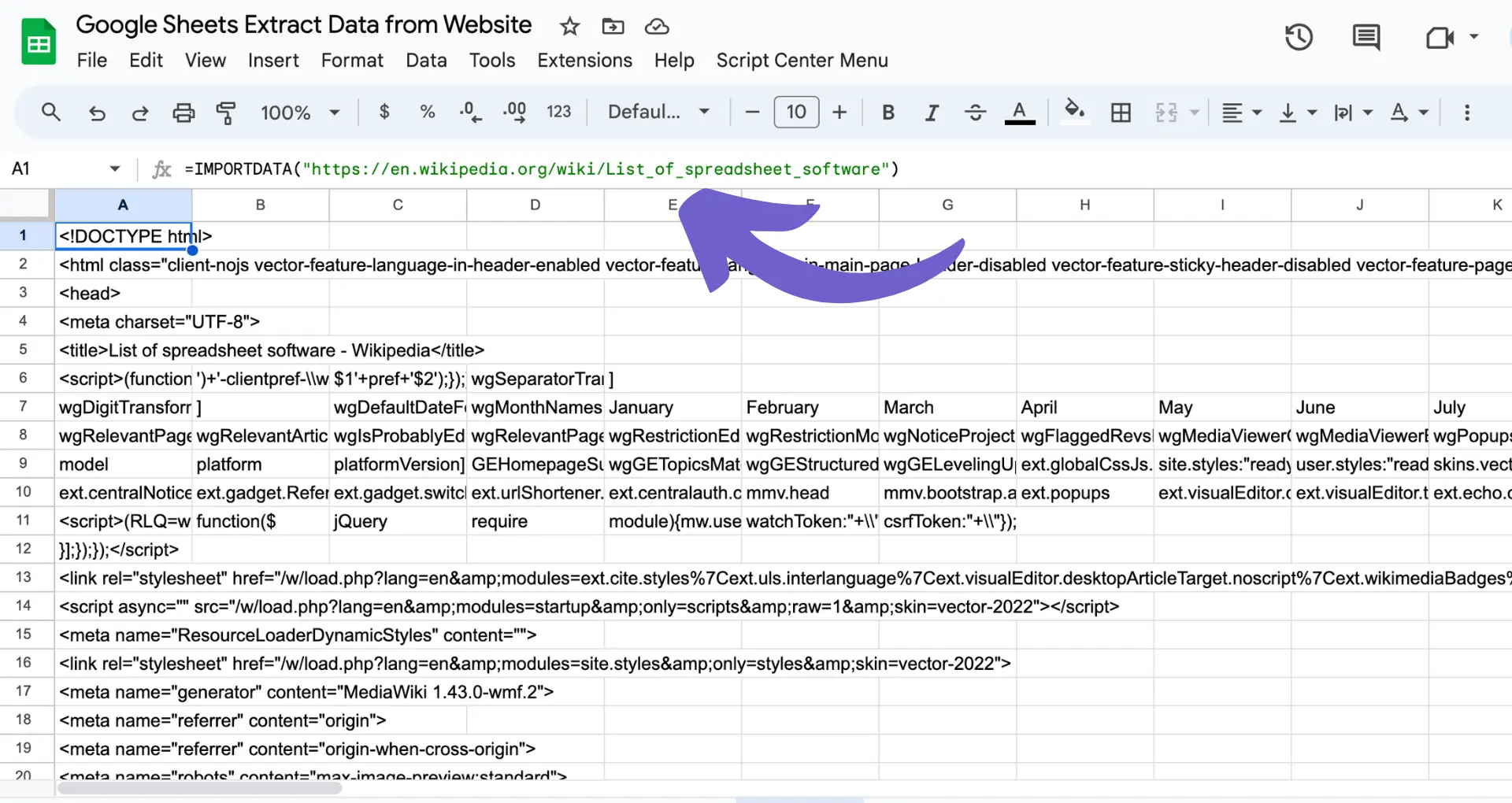
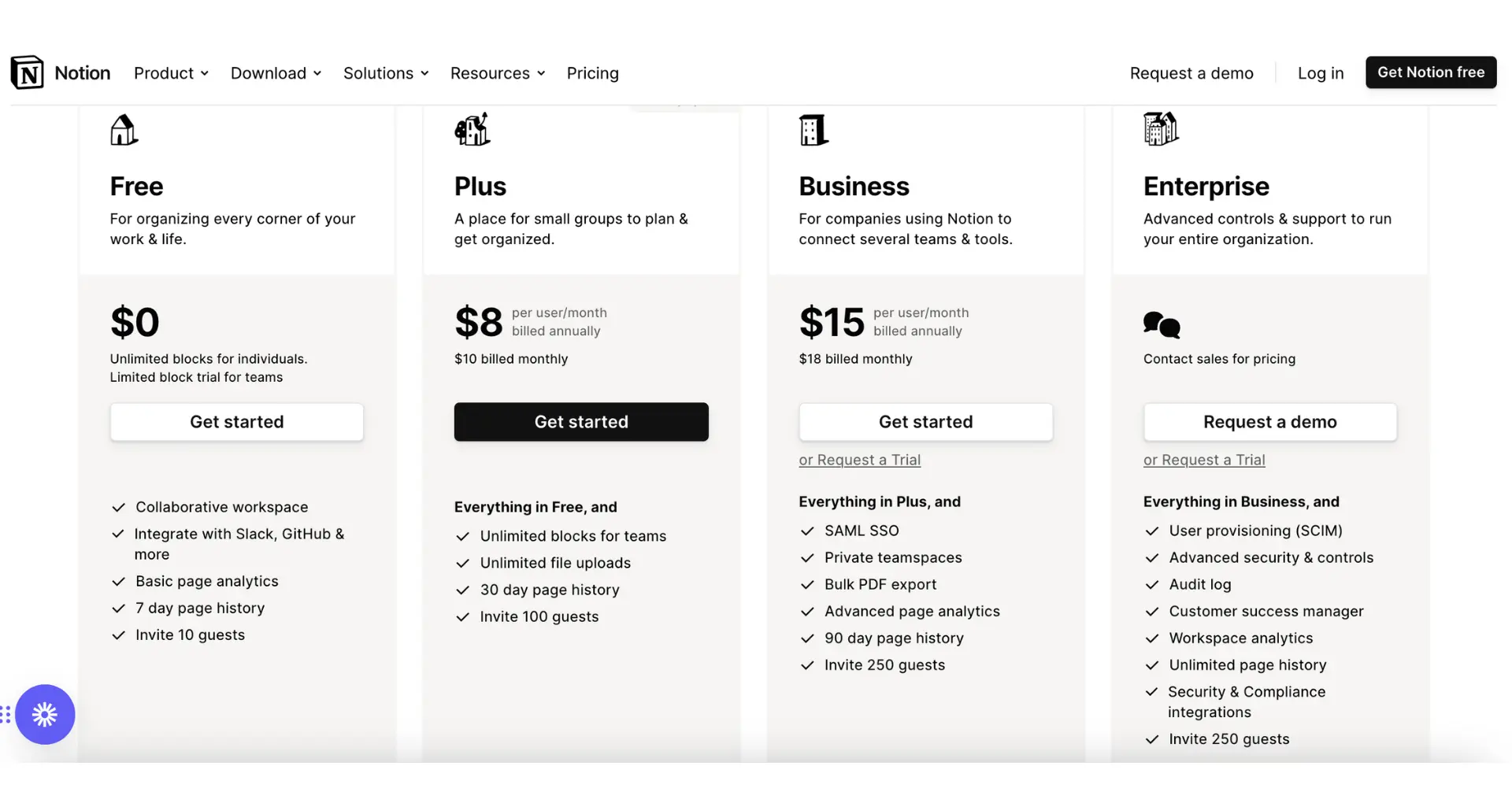







SOC 2 Type II, GDPR and CASA Tier 2 and 3 certified — so you can automate with confidence at any scale.
Bardeen is an automation and workflow platform designed to help GTM teams eliminate manual tasks and streamline processes. It connects and integrates with your favorite tools, enabling you to automate repetitive workflows, manage data across systems, and enhance collaboration.
Bardeen acts as a bridge to enhance and automate workflows. It can reduce your reliance on tools focused on data entry and CRM updating, lead generation and outreach, reporting and analytics, and communication and follow-ups.
Bardeen is ideal for GTM teams across various roles including Sales (SDRs, AEs), Customer Success (CSMs), Revenue Operations, Sales Engineering, and Sales Leadership.
Bardeen integrates broadly with CRMs, communication platforms, lead generation tools, project and task management tools, and customer success tools. These integrations connect workflows and ensure data flows smoothly across systems.
Bardeen supports a wide variety of use cases across different teams, such as:
Sales: Automating lead discovery, enrichment and outreach sequences. Tracking account activity and nurturing target accounts.
Customer Success: Preparing for customer meetings, analyzing engagement metrics, and managing renewals.
Revenue Operations: Monitoring lead status, ensuring data accuracy, and generating detailed activity summaries.
Sales Leadership: Creating competitive analysis reports, monitoring pipeline health, and generating daily/weekly team performance summaries.