




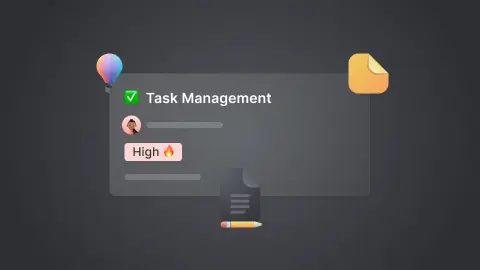
It's a Monday morning. Your projects and tasks are in Asana, while other to-dos are scattered across four other tools. Not to mention countless links inside each task that you need to open to understand the task at hand.
As usual, you have to switch from app to app, context switch, and juggle many tabs throughout the day. Soon you’ll begin to wonder why it feels like you’ve been unproductive even after working eight hours.
Most project management tools are designed for those who manage projects but not for those who run them.
Hence the need for a project management app that allows you to have everything in one place. And that’s where Notion comes into play. It has the potential to become your single-point-of-truth app that’s infinitely customizable and optimized for the way you work.
In this article, you will learn everything you need to know about Notion for project management. Then, we will cover Notion’s advantages, limitations, and how to circumvent them. And finally, we will get our hands dirty and set up your Notion project management workspace with pre-built templates, custom views, and automations.
There are tons of online software tools that are designed solely to make your work more organized and collaboration easier. But if you dig deeper, you’ll realize most of them lack key features needed to manage projects effectively.
First, most project management tools are built for specific types of workers. For instance, Asana and Trello are great for marketers and Linear is perfect for software developers.
And because these tools are designed with a specific idea of how they should be used, they rarely work the way you want them to. This is why people keep switching from one tool to the other.
But customization is the very essence of Notion. It’s made up of blocks and databases which allow you to build your ultimate workspace for project management (and beyond).
With Notion, you can create and assign tasks, document processes, embed content blocks, use task templates, build spreadsheets and collaborate.
In other words, you have the functionality of several apps in one, which makes Notion a popular choice among solopreneurs, freelancers, small businesses, and startups.
Take Emil Bryggare, the CEO and founder of Convas, for instance. He switched from Asana to Notion, and here is why:
“For our previous projects and when we first started Convas, we used Asana for project and task management. We already used Notion for knowledge management, so we decided to try if we can get rid of yet another tool and consolidate project management and task management in Notion. So far we're really happy with the choice. Having everything in one tool where we can easily link between pages and information makes it perfect for us at this stage.”
Now, let’s explore the fundamental features that make project management in Notion superior to other tools.
Let’s take a look at the fundamental features that will help you understand how Notion works and evaluate if Notion is the right tool for you.
When Ivan and Simon started Notion, they wanted to build LEGO-style software that was unique and customizable.
As a result, every page you create in Notion is a "block." And every page is made out of content blocks too, like text, headings, images, videos, audio files, embeds, quotes, and tables.
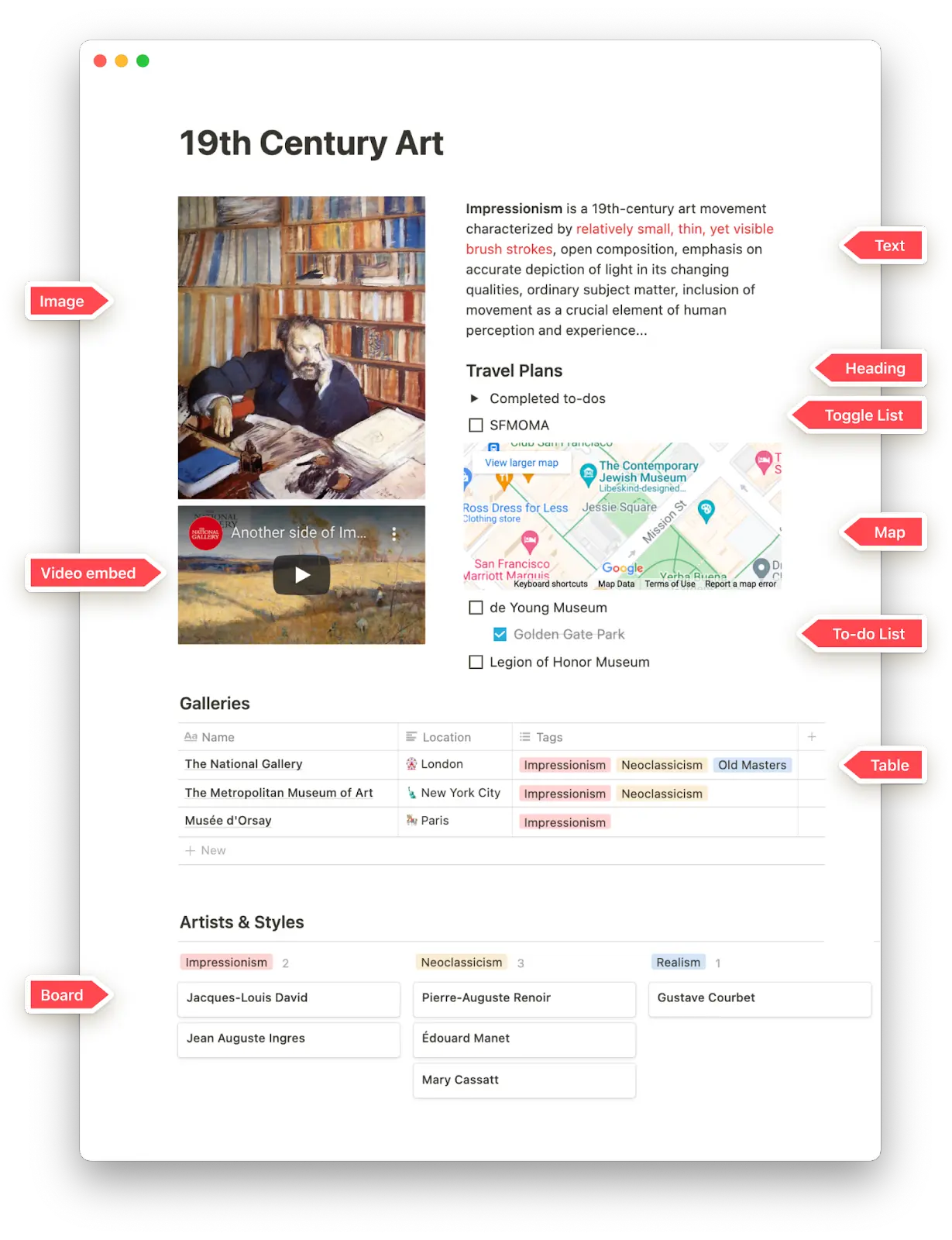
And this means that tasks can have all the information embedded, so you don’t need to open multiple tabs to understand it.
And the best part is that you can build pages in collaborating with your colleagues in real-time and even share pages publicly with a few clicks.
Databases pages that are organized in a single structure. A “task database” would have variables like due time, assignee, and status. So all pages inside that database will have the same variables.
But what’s really special about Notion is that it allows you to layout that information in six different views:
As a result, professionals from different job roles can use the same tasks database but change the database view optimized for how they prefer to work. As such, engineers may prefer a board view for Kanban workflows, whereas social media marketers may use the Calendar views for content planning.
This way Notion can be used by the entire company, and all of your objectives, projects, and goals can be in a single place.
Notion allows you to add comments to tasks, blocks, and highlighted text. Meaning that you can collaborate on tasks, ask for reviews, and request information like in traditional project management tools.
When you tag a colleague or comment on a task page assigned to them, they will get a notification in their “inbox.”
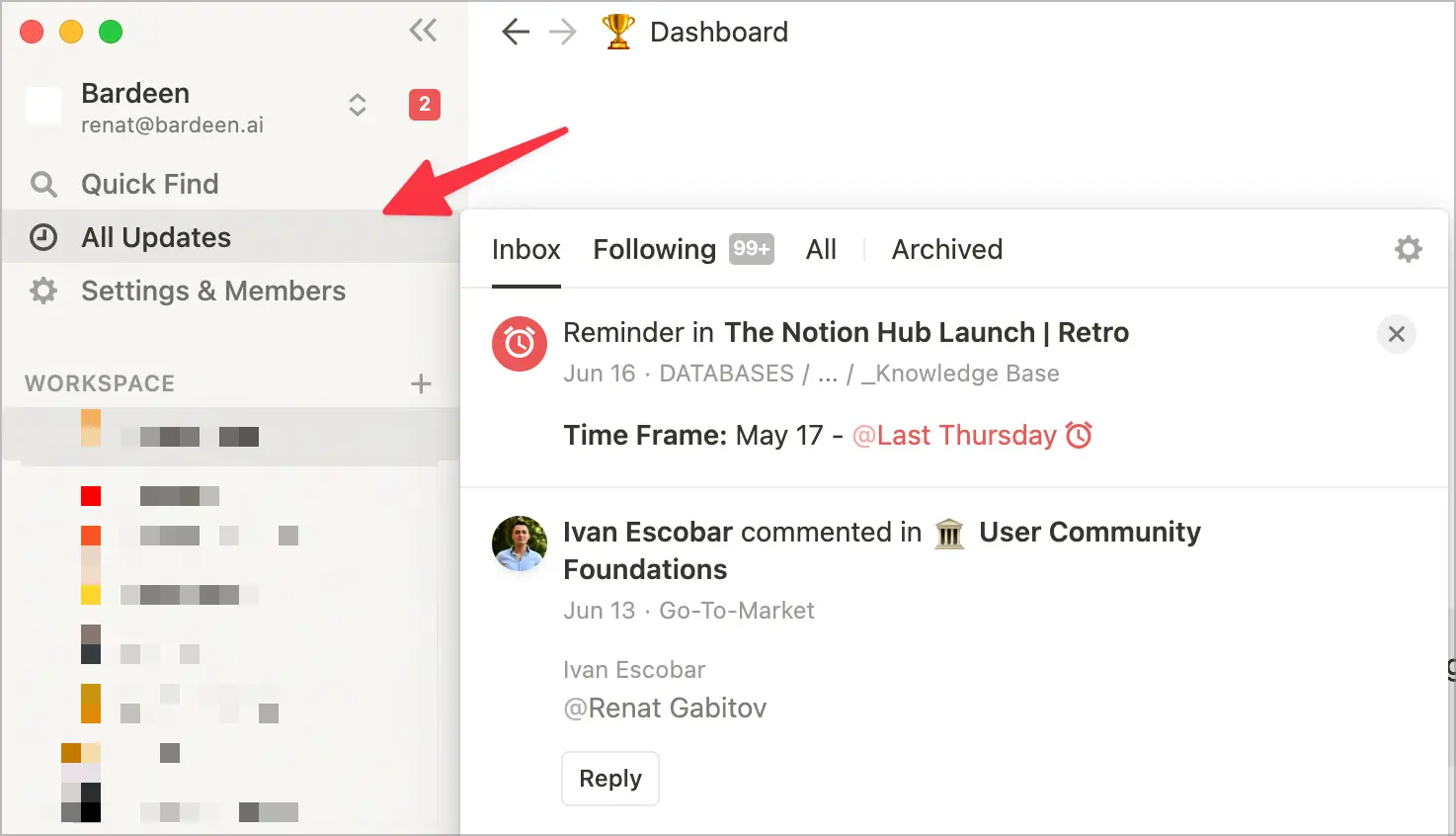
You can even set up Slack notifications when a page/task is updated.
Let's take a step back and recall how task descriptions are done in the traditional project management tools. They have a bunch of links referencing processes, videos, and files. To get a grasp of the task, you now need to go to open four more tabs and hope you won't get distracted.
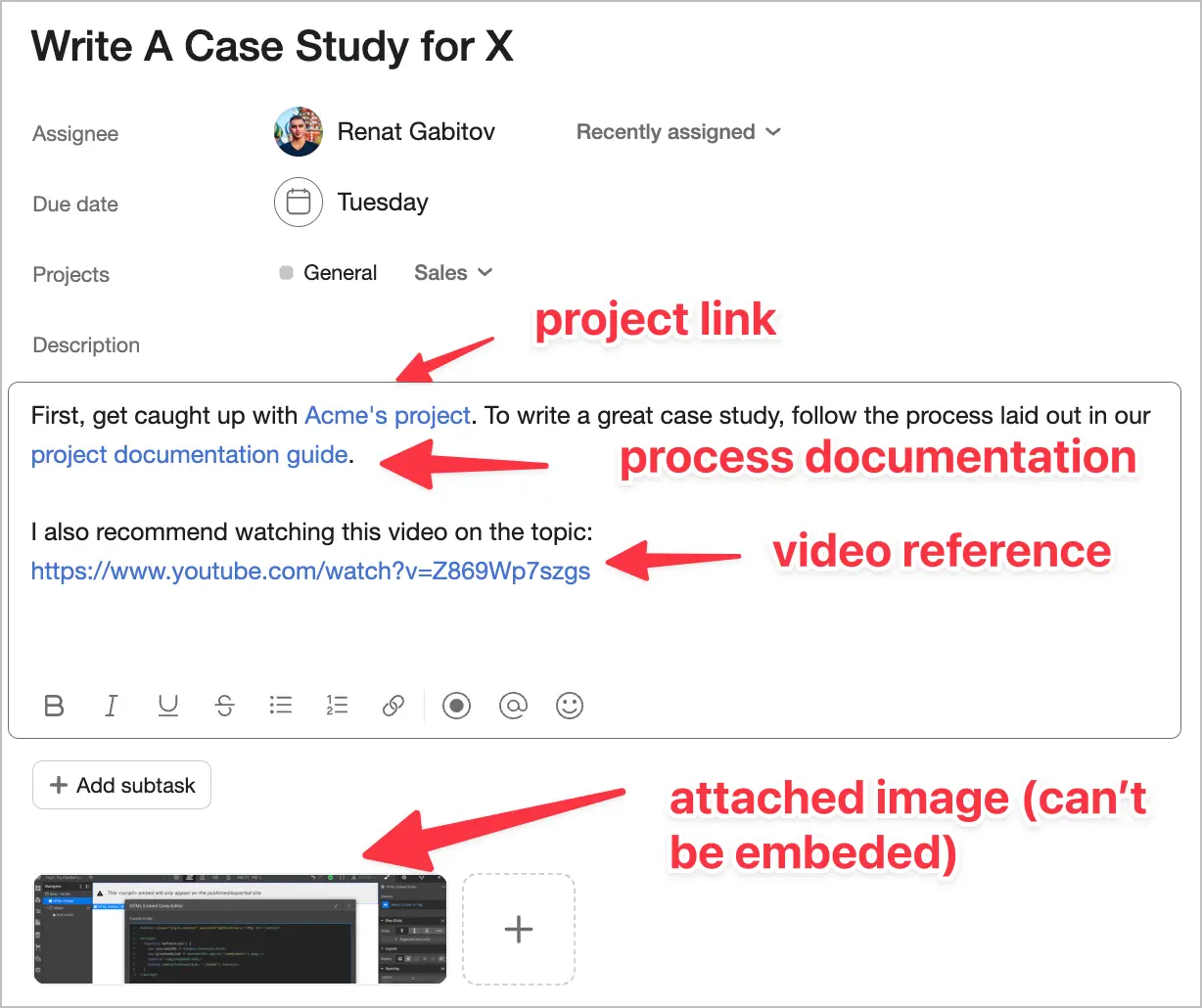
Instead, Notion allows you to embed videos and add synced blocks with up-to-date data from other pages like process descriptions and guidelines.
Finally, you no longer have to go through a long tree of Google Docs to find what you need. Just hit a shortcut (Command + P) to search any task or document inside Notion.
Some tasks may need to formatted in the way your organization follows. For example, reporting a bug may require a version number, a screenshot, a debugging bundle, and reproduction steps.
Notion allows you to set up a database template with the prebuilt layout.
Do you know what’s worse than not using a project management tool? Sinking your time into the wrong one and then going through the stressful process all over again.
When you pick a tool, not only do you need to spend hours setting it up, but you will need to convince your entire team, get them on board, and then run after them for at least the first month. Choosing wrong will cost you a lot of time and your credibility in front of your team.
Here are the most important factors to keep in mind when choosing your project management tool:
So how does Notion compare to Trello, Asana and ClickUp? The following are the advantages and shortcomings of Notion as a project management tool.
Notion is hands-down the most flexible tool and can be adjusted for almost any workflows and job role.
You can select different database views, add custom fields, create filters, and sort data.
A Capterra user review that sums it up nicely:
"As a longtime user of Asana, I always wished the properties for tasks were more customizable. Notion solves this problem and then some. Within a week, I had set off on a quest to consolidate information for my company that was spread across Google Docs, Sheets, and Asana, all into Notion. It does it all, and it does it all in an infinitely customizable way."
If different teams in your organization feel disconnected from each other, this is most likely because they work in different places.
Notion, on the other hand, will have your entire organization in sync. People across job roles will have their own system for task management, but everything will stay in one place in Notion.
To take this a step further, you can create a roadmap for projects in Notion to ensure every team in the entire company is aligned.
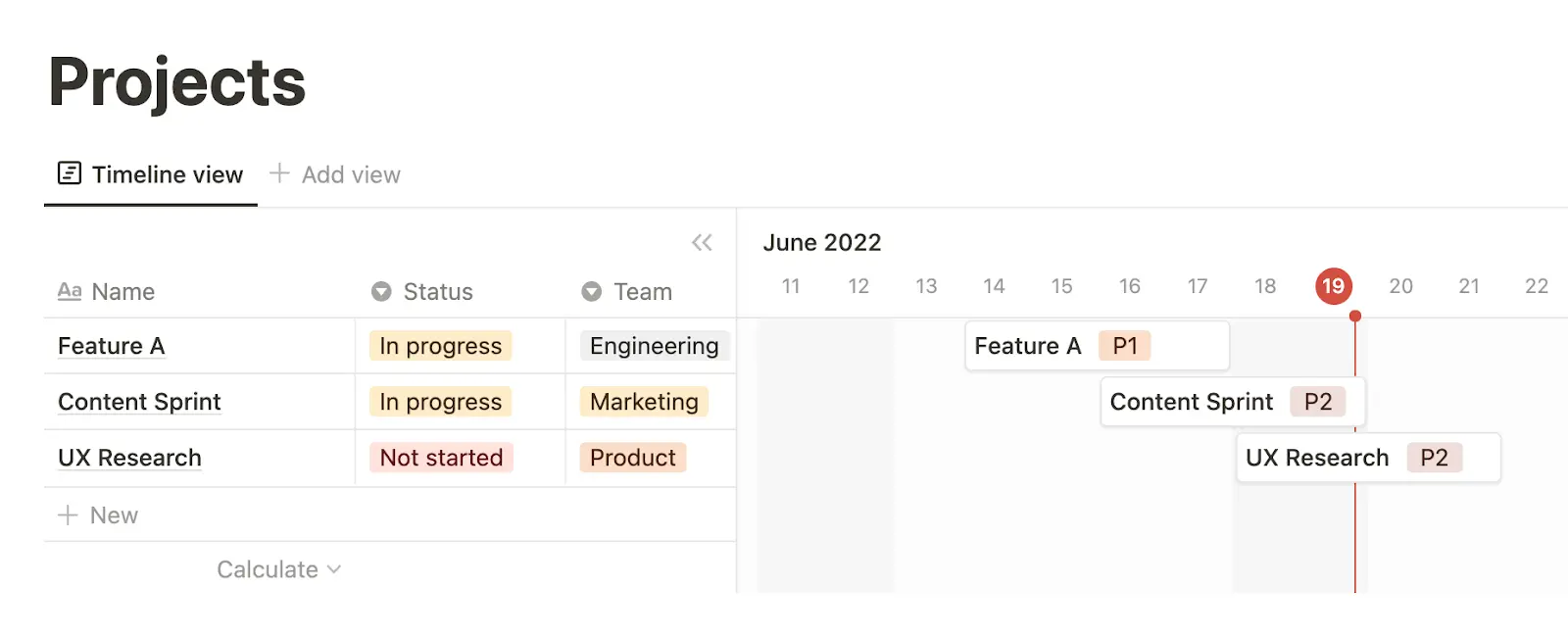
When you take notes, you may use Evernote. And for knowledge base? Confluence. Collaborate? Google Docs. Finally, you will need to add a project management app into the mix.
Obviously, it's suboptimal to use a dozen of tools that don't talk to each other, juggle tabs, and try to keep all information up to date everywhere.
Notion can replace all these apps and makes managing projects and your entire business much easier. Did we mention that you also don’t have to buy a dozen of subscriptions for each team member?
Each item in your database is its own page, and you can create pages inside pages (like in Inception). This way, all related pages will be bundled together, so you don’t have to waste precious time looking for stuff.
What’s more, you can hide information and only view your tasks by setting filters.
Use toggle headings and lists to hide information that might not be immediately relevant.
Now that we’ve seen some advantages of Notion for project management let’s take a look at its limitations.
Most project management tools come pre-built with a pre-defined methodology about how to use them the most effectively. As such, you're forced to use these tools the way they were designed, which is both a blessing and a curse.
With Notion, you’re starting from scratch. You have a blank page with the power to do anything you want. And figuring Notion for project management from scratch will take time and mistakes to get it perfect.
The good news? There are prebuilt templates you can use to set up your workspace in minutes. Solved!
One thing that Notion has often been criticized for is the lack of inbuilt automations.
Think about custom notifications and triggered workflows when a task is completed.
However, Notion has released its API not that long ago. It allow you to leverage third-party tools to automate processes and create if-this-than-that type of rules. And the best part is that you don't need to know how to code to set them up.
Here are a few most popular task management automations for Notion:
We will explore more of them in the later section.
Streamlining operations is a crucial part of project management. And one way to do this is by automating recurring tasks like paying payroll and doing weekly project reports.
Notion lacks the recurring tasks, which is fundamental for service businesses, where you can't afford to have anything fall through the cracks.
Luckily, you can set up recurring tasks in minutes with tools like Bardeen.
Unlike other project management apps, Notion doesn’t have deep integrations with other tools. And this feature is especially significant for engineers.
For instance, a Linear task may show the real-time status of a Github pull request. Was it merged in the end? The answer is right there in front of you.
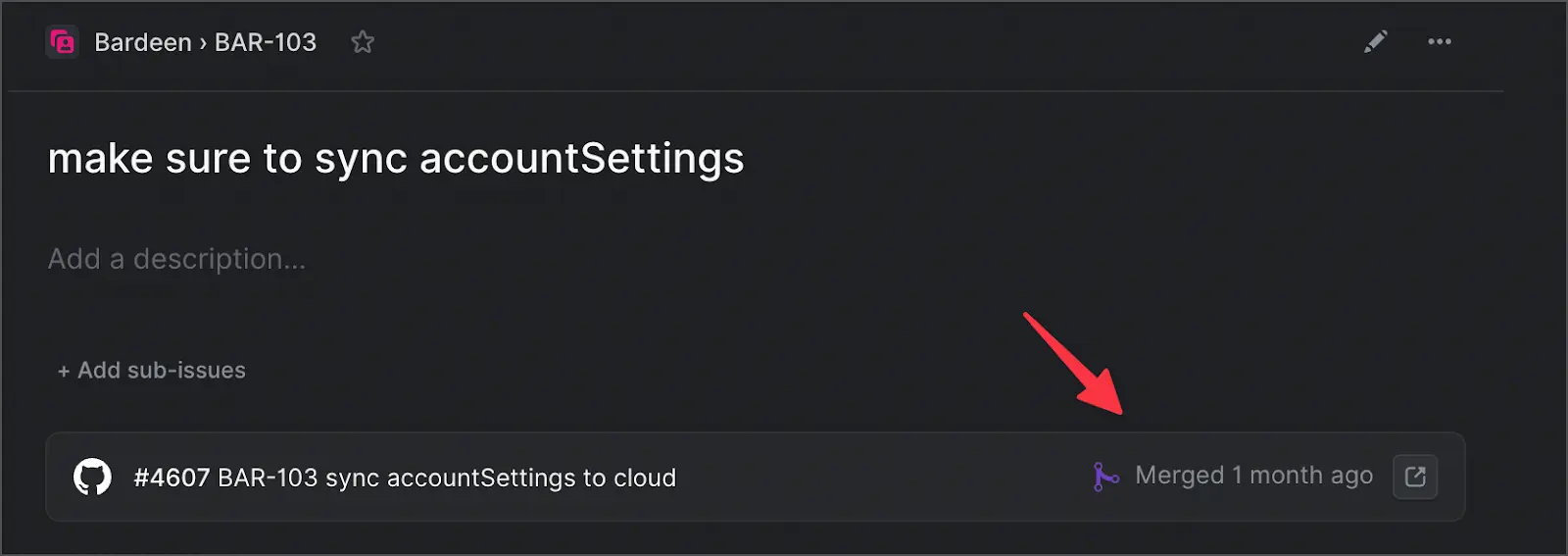
Notion, unfortunately can't do that.
By now, you should be fully equipped to make an educated decision if Notion is the right tool for you.
If you are excited to give Notion a try, congrats! This decision will change the way you work if done right. But don't rush inviting your entire team to your newly created (and empty) Notion workspace just yet.
Because Notion is so customizable, you won't be able to use it right out of the box for project management. There is a learning curve to using Notion (not unlike all other project management tools), and you will need to invest some time setting it up.
In this section, we will walk you through setting up Notion for project management from the beginning to the end. This will save you tons of time and many mistakes.
First, we will cover the three levels of tasks and set up template detabases for each. Then we will explore database views optimized for different types of job roles. And finally, we will set up automations to make up for Notion's limitations and to speed up your workflow.
Let’s start with building the foundations of any project management tool - tasks.
If you are an experienced project manager, you know that “tasks” are not created equal. There are different levels of tasks:
You will need to set up a separate database for any or all of them. But don’t worry; we will provide templates that you can duplicate.
How you plan will depend on the planning methodology you use. We love Objectives and Key Results (OKRs) created by Google. The fundamental idea of OKRs is to align different teams to the core objectives of an organization. All projects and tasks need to work together to serve them.
Here is an example of an objective created in Notion.
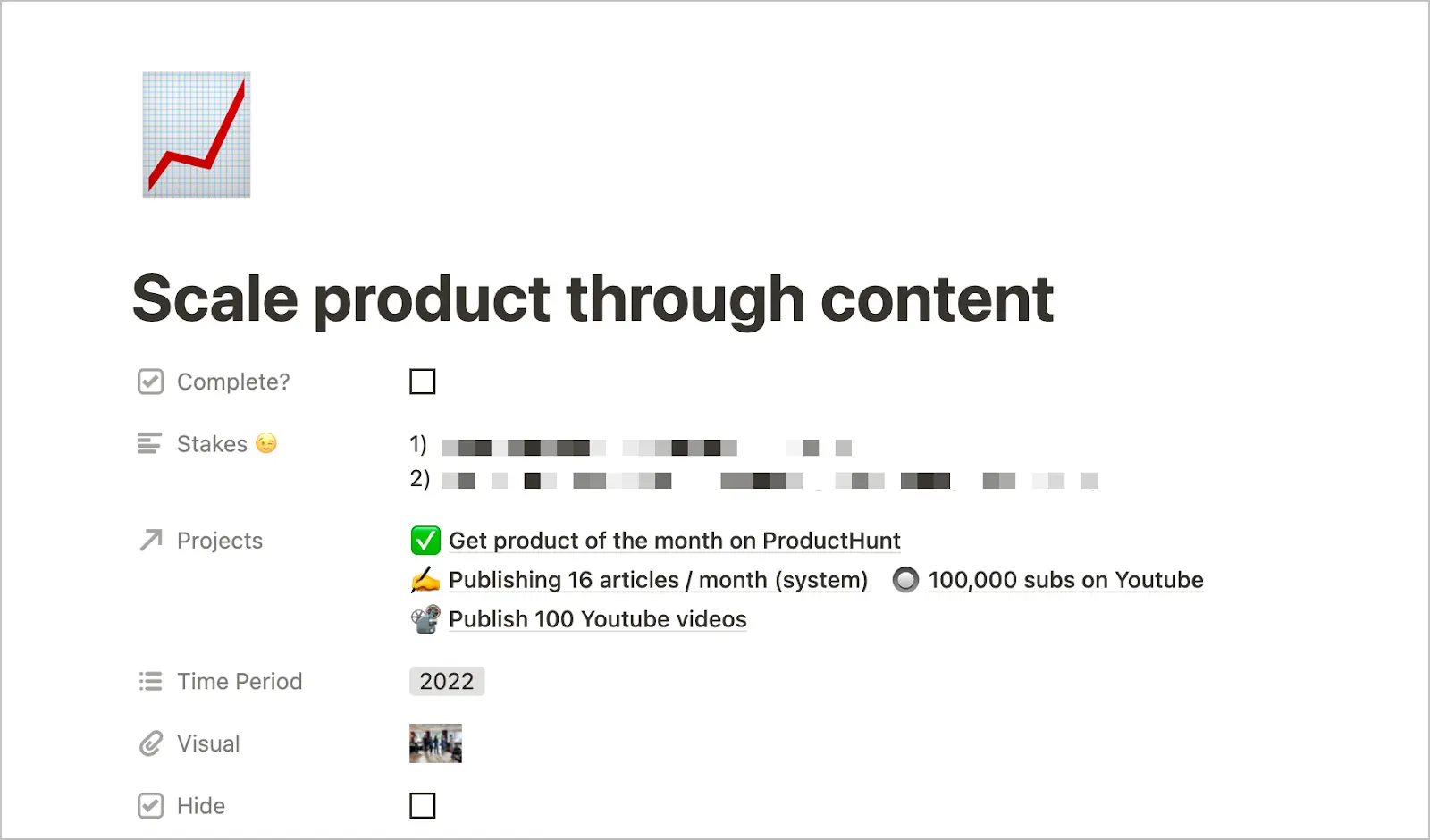
You may also add a key results property to make the objective measurable.
Now, that you are aligned directionally on WHAT needs to be accomplished, the next question is HOW do you actually do it?
Projects are the finite set of tasks that must be completed to achieve a specific outcome.
Let’s say that your goal is to “scale user acquisition (O) to 20k new users a month (KR).” Although the goal sounds inspiring, the challenge is figuring out how to actually do it.
This is where you’d break down OKRs into projects that should move you toward the goal.
Here are a few projects that would be perfect for our example OKR:
And unlike OKRs, “all projects have a beginning and an end. They have a team, a budget, a schedule, and a set of expectations the team needs to meet” according to the Project Management Institute.
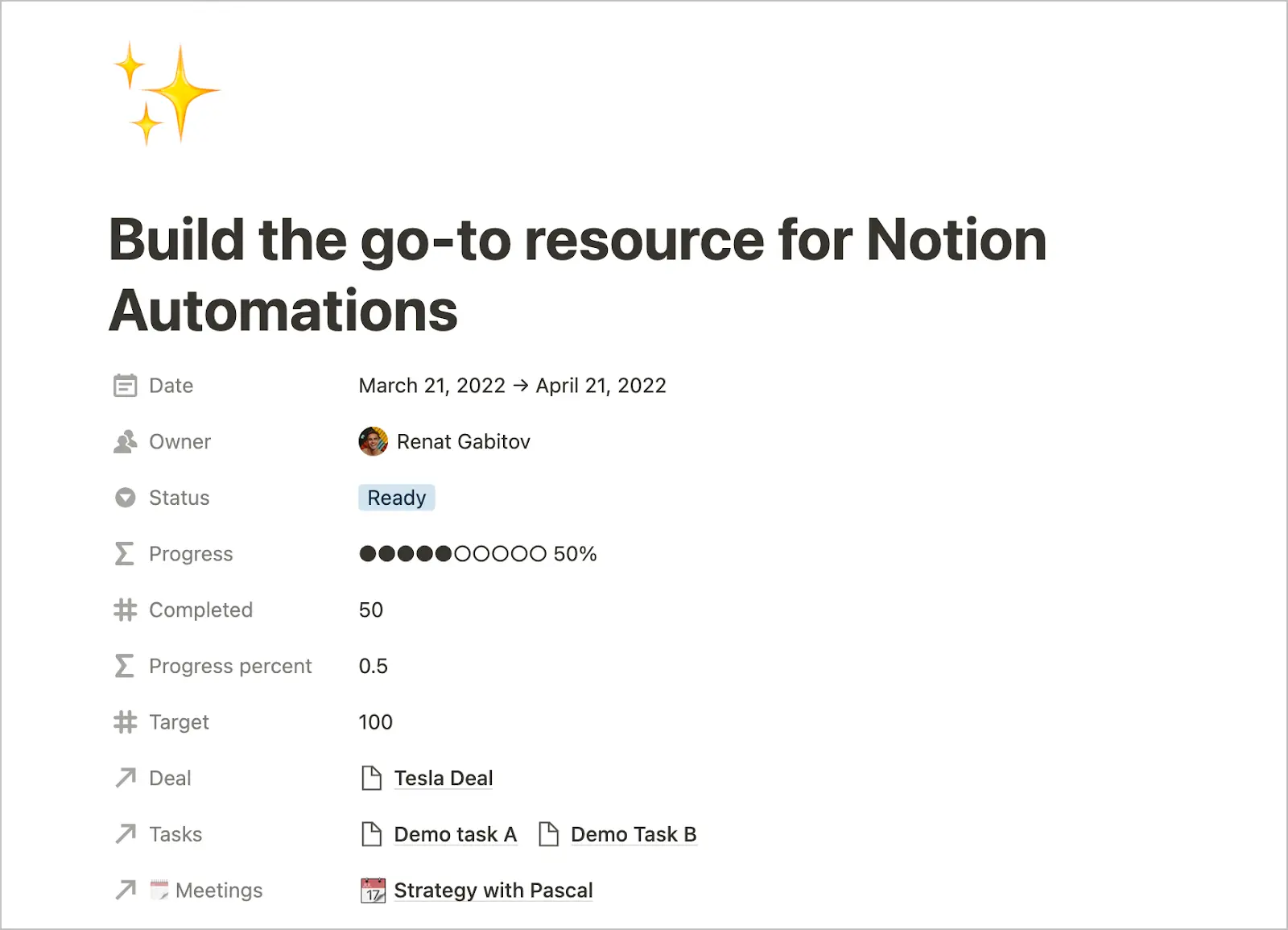
You can link your project to objectives and add related tasks, meetings, and notes.
A task is the smallest unit of work in a bigger project. It should be specific and very actionable.
If our project is to build a website, then here are a few examples of tasks in it:
Tasks for engineering teams may look quite different, however. Planning engineering work is as much of an art as it is a science. Often, you may not know what causes a bug or how long it will take to fix it.
Engineering teams may add custom fields to their tasks database such as sprint number, task type, story points, and product area.
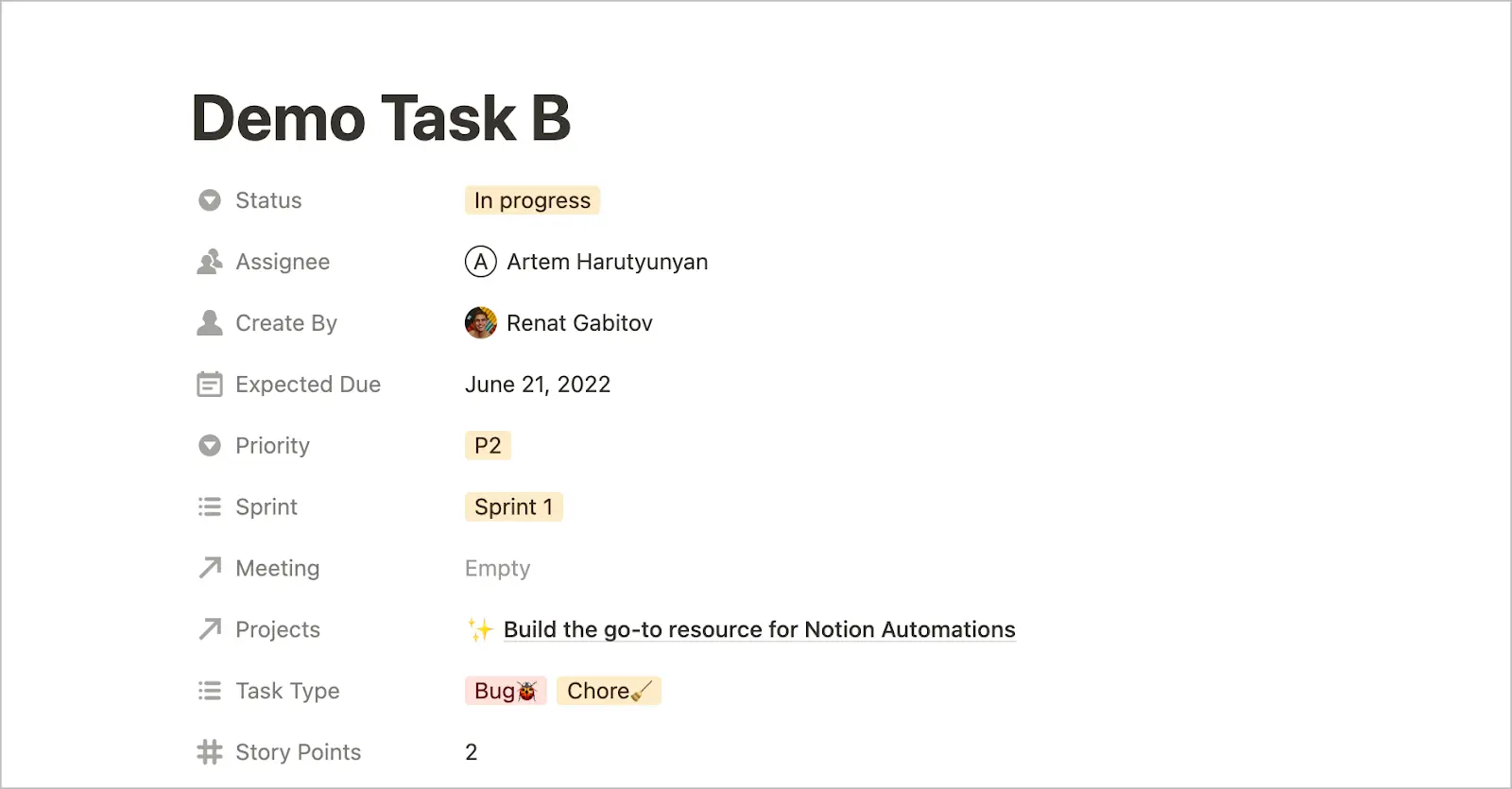
By now, you should have your databases set up. The databases contain all of the fields you will need for objectives, projects and tasks, as well as the relationships to each other.
The information is there, but you will need to lay it out in the way where you can get a good grasp of everything without clicking around or getting overwhelmed.
Notion allows you to create multiple views for every database with unique layouts, filters, and sorting parameters.
Let’s take a quick looks at different database views.
💡️ If you duplicated the database templates above, you will have all of these views pre-configured!
This is the simplest way to view your tasks on Notion. And once you’re done with a task, check the box. You can sort the completed tasks to show up at the bottom of the list, or hide completed tasks entirely by setting up a filter.
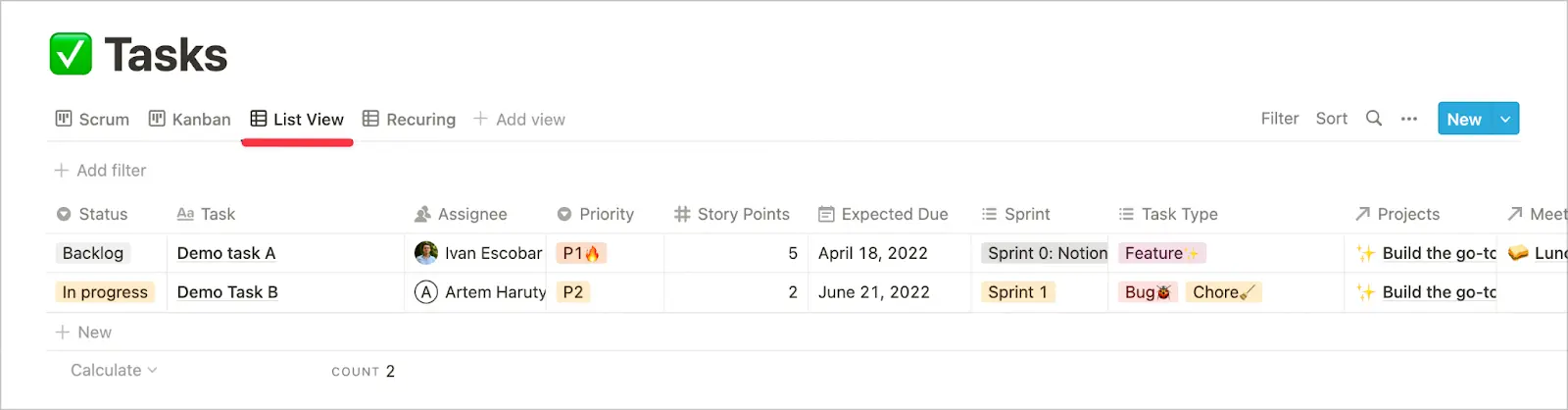
In the example above, we use the “status” field instead of checkboxes.
The board view is perfect for Scrum and Kanban workflows.
Traditionally, you would have the following task stages:
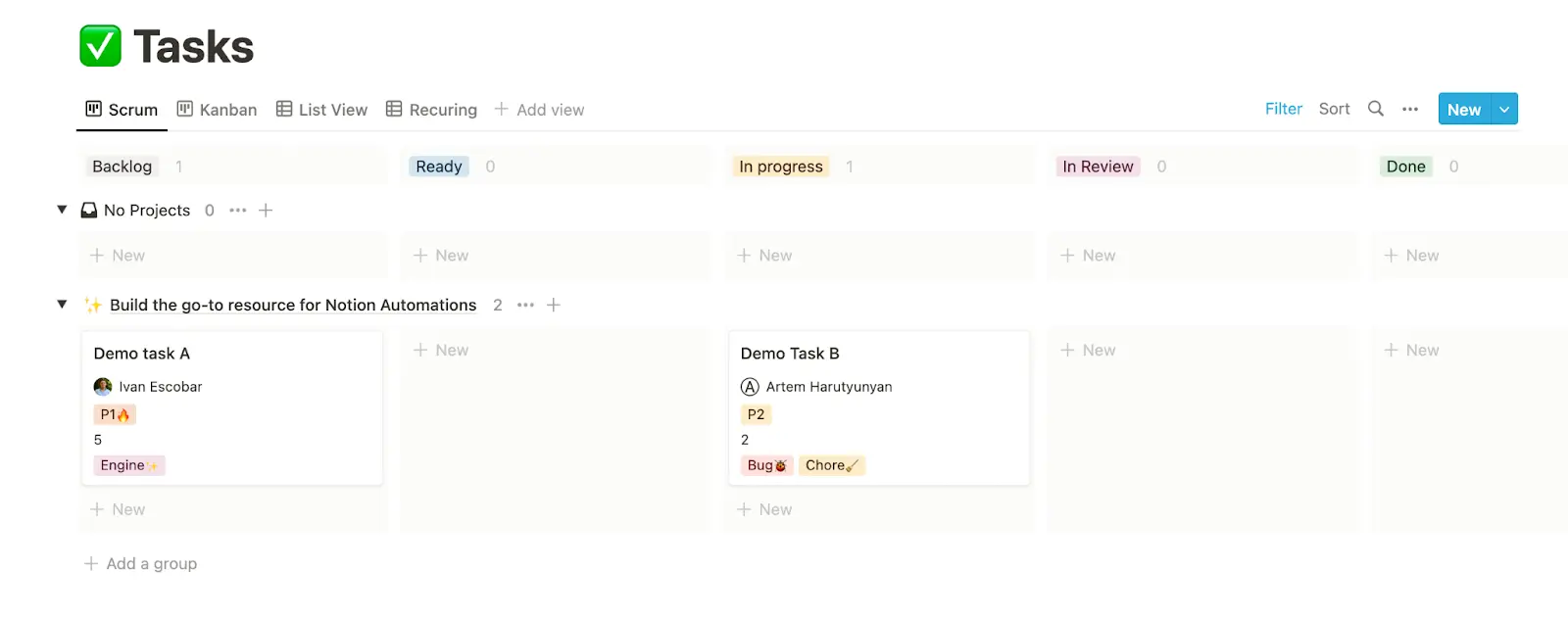
You can also customize what gets shown on a card in the board view. Go to “properties” to configure this.
Additionally, you may set sub-groups so that tasks get nicely organized by project.
Finally, you may add filter to display only the tasks in the current sprint and exclude everything else not to get distracted.
This view allows you to see all projects that you are working on in parallel and their status. People who are used to using Gantt charts will love the timeline view.

And finally, you can add a calendar view to see how your week / month looks like in terms of the workload. This view is especially useful for content marketers who need to see when they need to publish a specific content piece.
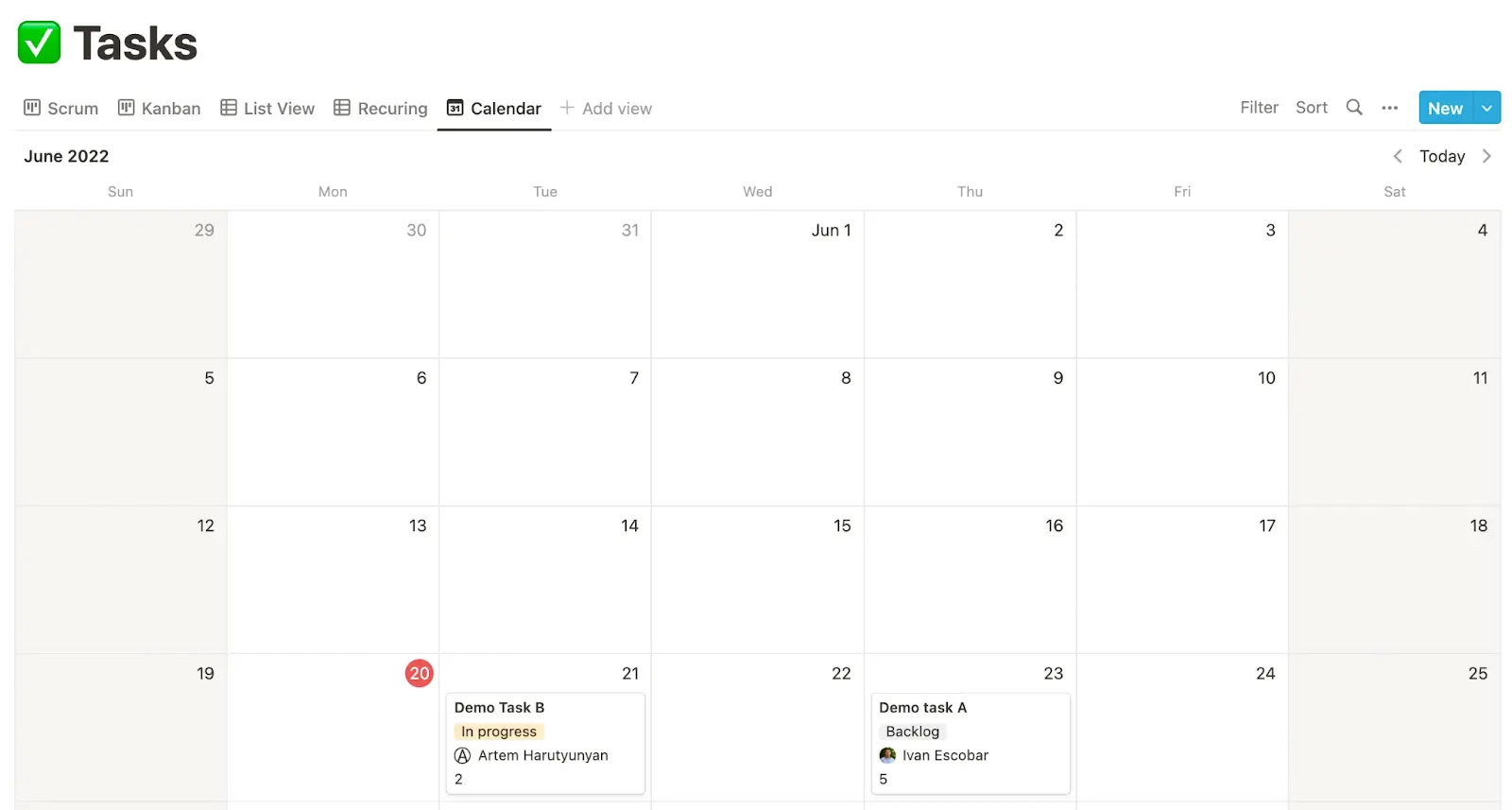
Notion is a great swiss-army knife and now you’ve set up a killer system for project management. Congrats!
But Notion is still missing a few crucial features to make your workflow smooth. Specifically, repetitive tasks and automations.
The good news is that you can add an automation layer with automation tools like Bardeen, Make, and Automate.io.
Instead of coming up with automation ideas from scratch, check out the Notion Automations Hub. It is a library of 100+ pre-built Notion automations that you can use out of the box. They go far beyond the project management use case.
Let’s take a look at the most useful Notion automations for their project management.
You can import all your existing tasks from Asana, Trello, and Clickup. This way you can bring all of your existing data and switch to Notion as your primary tool in minutes.
Need to create tasks on the fly without opening tabs and navigating around?
Bardeen allows you to create tasks from anywhere on your computer with a single shortcut (Option + B).
Create recurring Tasks
Daily habits, weekly reports, monthly payment entries. What do all these have in common? They are examples of recurring tasks.
But unlike Asana and other project management apps, Notion doesn’t have a built-in recurring tasks feature.
Here’s how to set up recurring tasks on Bardeen.
Notion is a fantastic project management tool with great customization options. It could work for all workflows and across teams including engineering, marketing, product and others. You can set up custom fields, build views, add filters, and create links to databases and content blocks.
Because of Notion’s flexibility, there is a learning curve. You can use pre-built project management databases to get started in no time, however. Then use automation tools to transfer all of your existing tasks in minutes. And of course, customize databases to work the way you work.
Have a learning and iteration mindset. Notion may feel like it’s too hard to work from the start but once you get in the groove, you won’t be able to switch to any other app.







SOC 2 Type II, GDPR and CASA Tier 2 and 3 certified — so you can automate with confidence at any scale.
Bardeen is an automation and workflow platform designed to help GTM teams eliminate manual tasks and streamline processes. It connects and integrates with your favorite tools, enabling you to automate repetitive workflows, manage data across systems, and enhance collaboration.
Bardeen acts as a bridge to enhance and automate workflows. It can reduce your reliance on tools focused on data entry and CRM updating, lead generation and outreach, reporting and analytics, and communication and follow-ups.
Bardeen is ideal for GTM teams across various roles including Sales (SDRs, AEs), Customer Success (CSMs), Revenue Operations, Sales Engineering, and Sales Leadership.
Bardeen integrates broadly with CRMs, communication platforms, lead generation tools, project and task management tools, and customer success tools. These integrations connect workflows and ensure data flows smoothly across systems.
Bardeen supports a wide variety of use cases across different teams, such as:
Sales: Automating lead discovery, enrichment and outreach sequences. Tracking account activity and nurturing target accounts.
Customer Success: Preparing for customer meetings, analyzing engagement metrics, and managing renewals.
Revenue Operations: Monitoring lead status, ensuring data accuracy, and generating detailed activity summaries.
Sales Leadership: Creating competitive analysis reports, monitoring pipeline health, and generating daily/weekly team performance summaries.