Copy all ClickUp tasks in a specific project to Jira
This is a Bardeen playbook. It's a pre-built automation template you can run in one-click to perform a repetitive task. Get started with our free Chrome extension.
Explore other automations
This playbook has been deprecated.
Explore Bardeen's playbook catalog for other automations or build your own.

How does this automation work?
How to run the playbook
Are you tired of spending hours copying tasks from ClickUp to Jira manually? Do you find yourself wishing for a more efficient way to transfer your project information? Look no further than this automation solution!
With just one click, you can automate the process of finding all the tasks in a ClickUp list and creating corresponding issues in Jira. This automation tool allows you to specify which ClickUp list to copy tasks from and which Jira project to copy them to, saving you time and hassle.
Say goodbye to the frustration of manual task copying and hello to seamless project management with this automation.
Let’s set it up!
Step 1: Pin the playbook and integrate ClickUp and Jira
First, click the “Pin it” button at the top of this page to save this automation. You will be redirected to install the browser extension when you run it for the first time. Bardeen will also prompt you to integrate ClickUp and Jira.
Click on the playbook card, and the setup flow will start. Bardeen will prompt you to specify a ClickUp list, a Jira project to save all the issues, the issue type and assignees, if there are any.
Click on “Save Input” and checkmark ClickUp and Jira. This will save you from repeating steps in the future. You can edit Inputs later by hovering over the playbook.
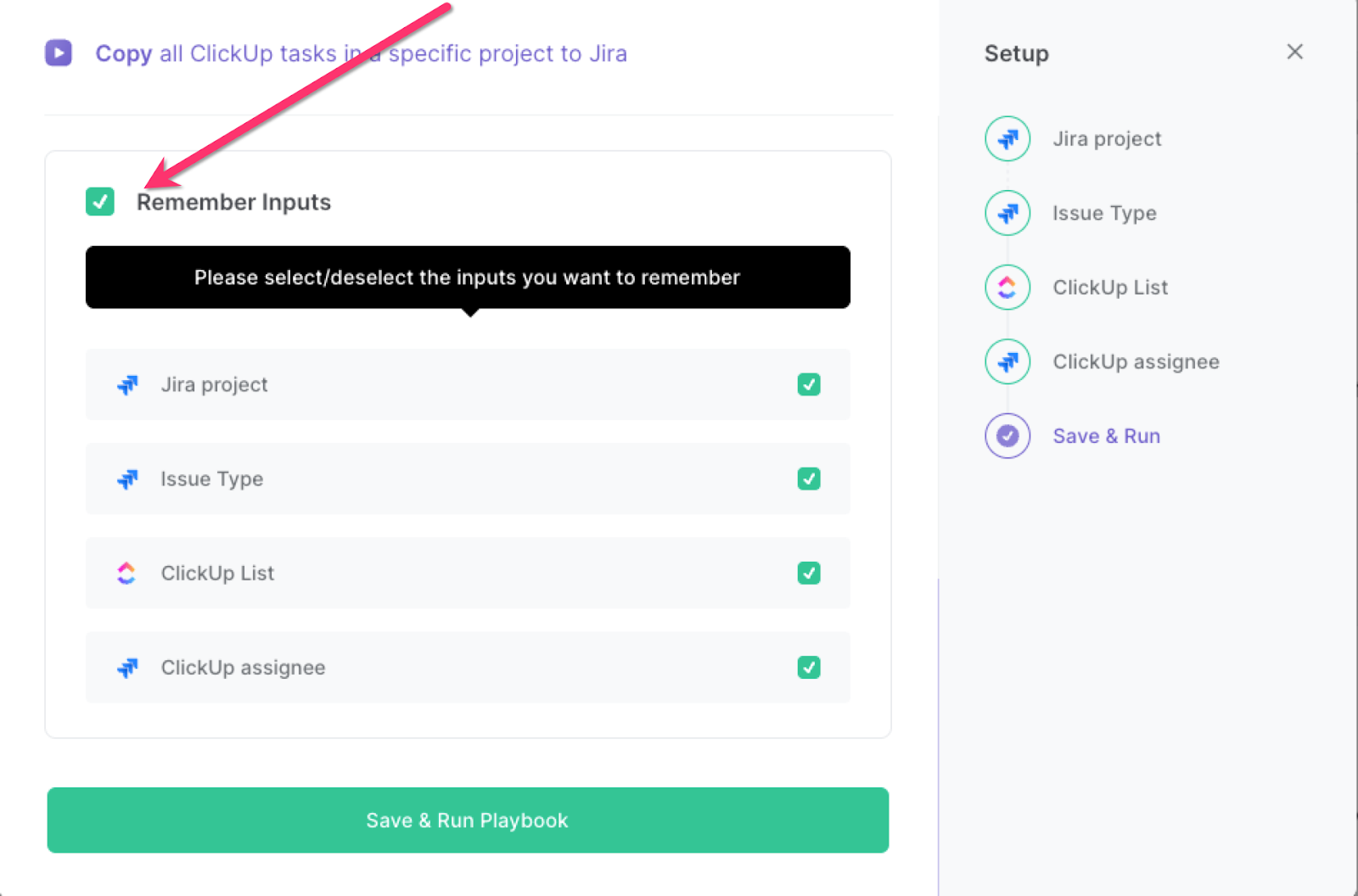
Step 2: Run the playbook
Press Option + B on your keyboard to launch Bardeen. Run the playbook when you want to copy ClickUp tasks from a list to Jira. It will find all the tasks, extract the information and save them as Jira issues with one click, saving you tons of time. The playbook will also add the ClickUp task link to the Jira issue description as reference.

You can also edit the playbook and add your next action to further customize the automation.
Find more Jira integrations, ClickUp integrations or explore Jira and ClickUp integrations.
You can also find more about how to increase your personal productivity and automate your product development process.
Your proactive teammate — doing the busywork to save you time
.svg)
Integrate your apps and websites
Use data and events in one app to automate another. Bardeen supports an increasing library of powerful integrations.
.svg)
Perform tasks & actions
Bardeen completes tasks in apps and websites you use for work, so you don't have to - filling forms, sending messages, or even crafting detailed reports.
.svg)
Combine it all to create workflows
Workflows are a series of actions triggered by you or a change in a connected app. They automate repetitive tasks you normally perform manually - saving you time.
FAQs
You can create a Bardeen Playbook to scrape data from a website and then send that data as an email attachment.
Unfortunately, Bardeen is not able to download videos to your computer.
Exporting data (ex: scraped data or app data) from Bardeen to Google Sheets is possible with our action to “Add Rows to Google Sheets”.
There isn't a specific AI use case available for automatically recording and summarizing meetings at the moment
Please follow the following steps to edit an action in a Playbook or Autobook.
Cases like this require you to scrape the links to the sections and use the background scraper to get details from every section.












