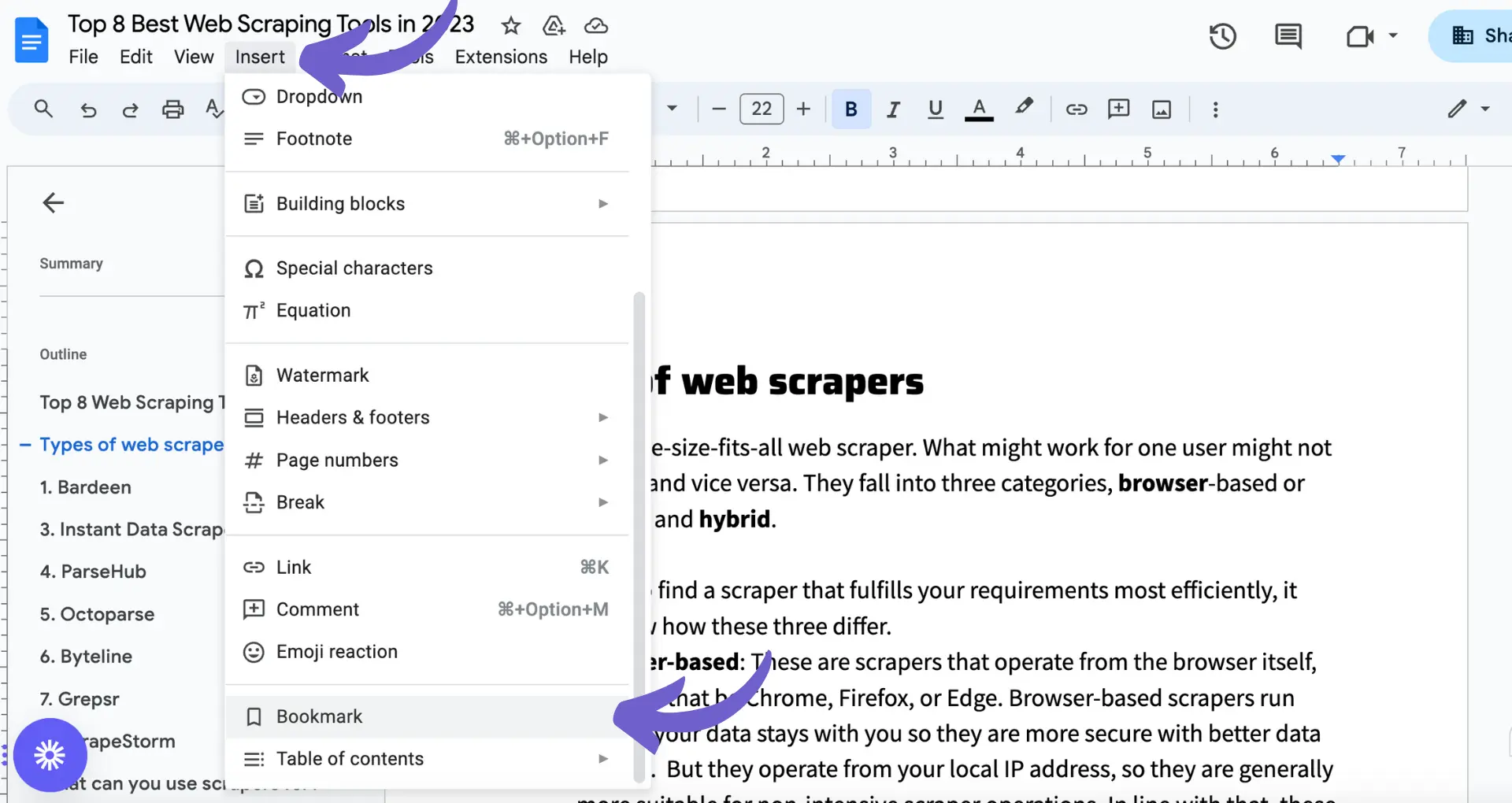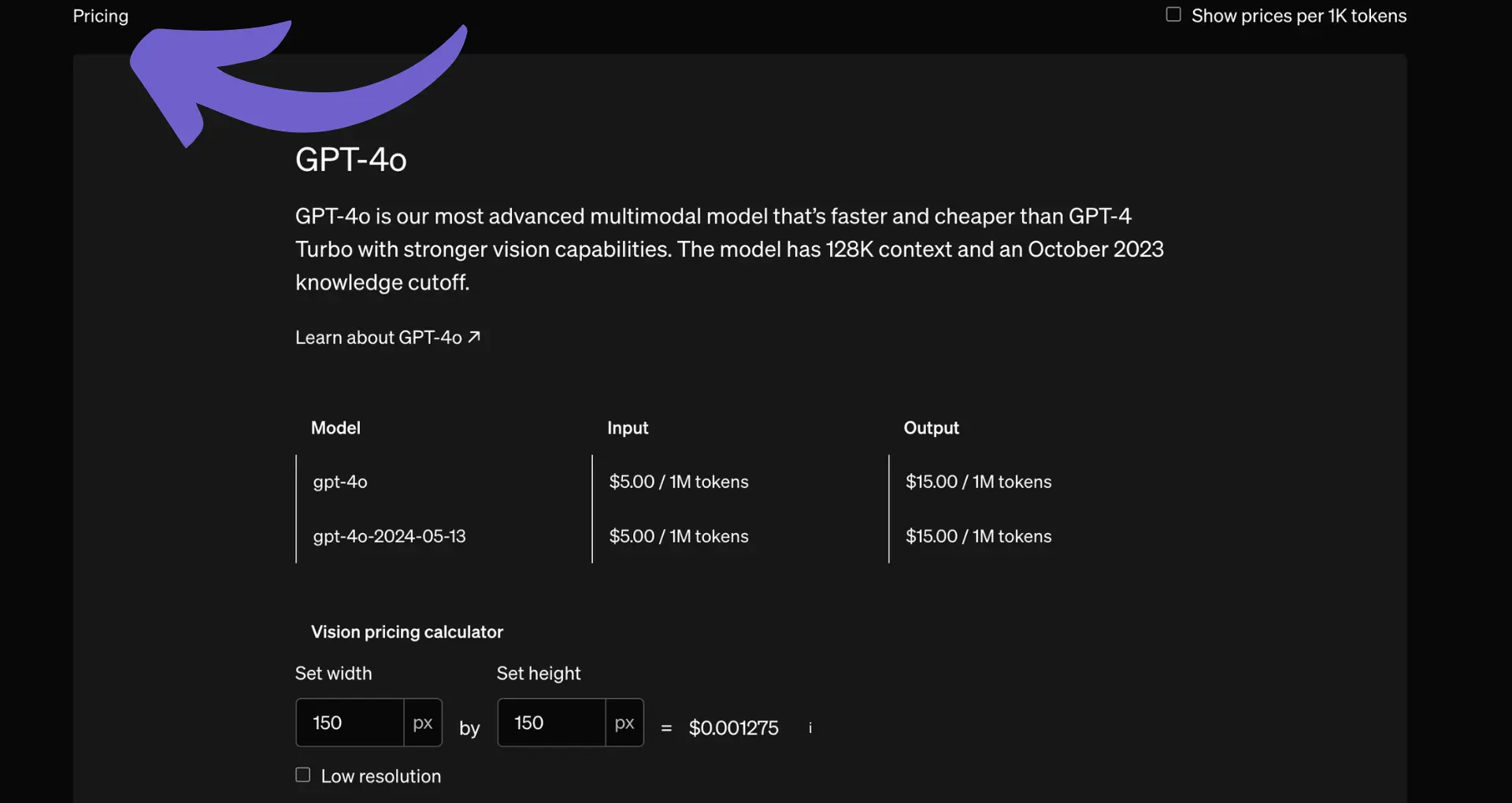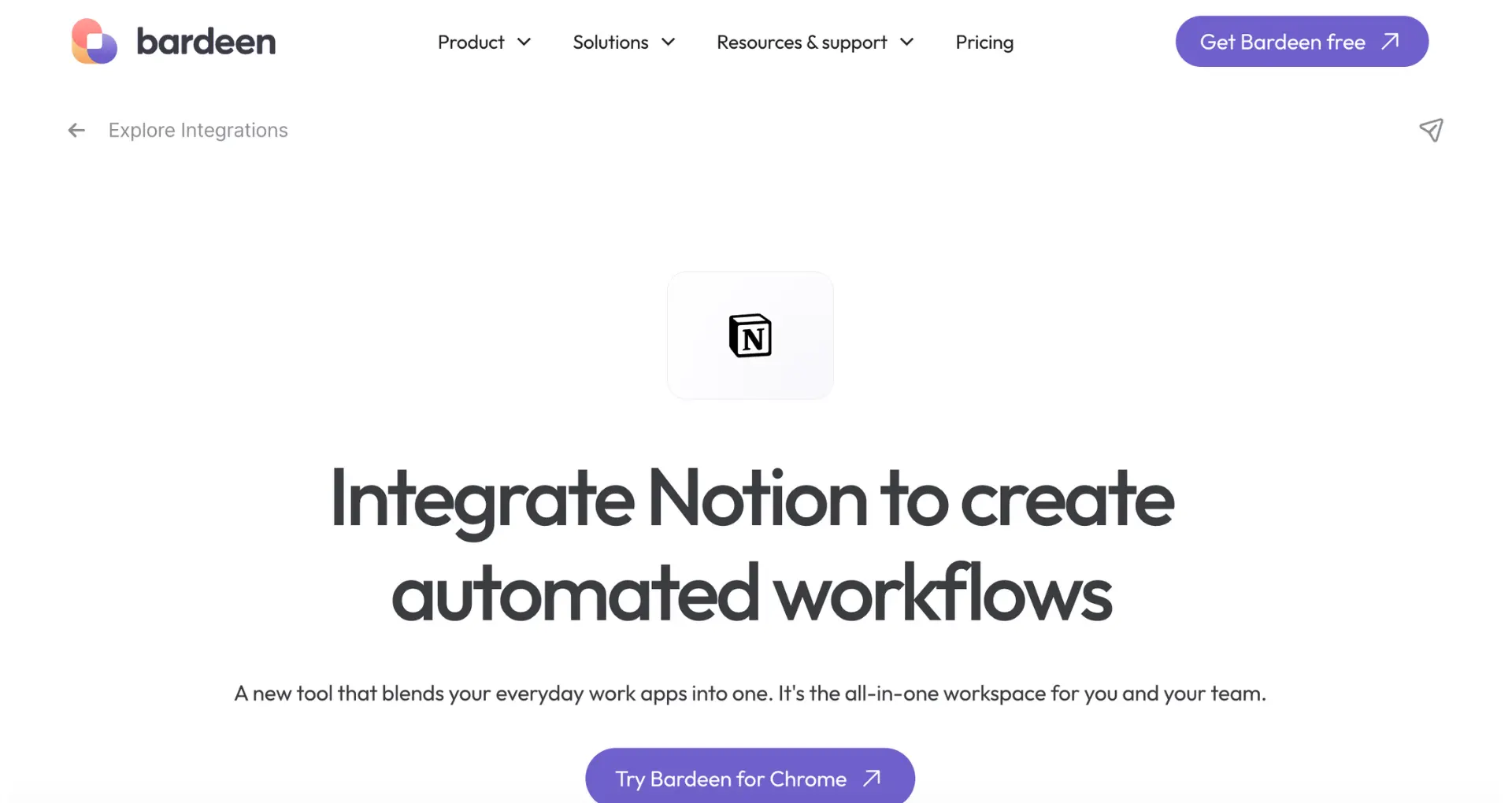Discover how to quickly and easily share your Excel data with ChatGPT for powerful analysis and insights. In this step-by-step guide, we'll explore the best methods to prepare and upload your Excel files, ensuring ChatGPT can accurately interpret and process your spreadsheet information. Whether you're looking to generate complex formulas or automate routine tasks, our guide will help you harness the full potential of ChatGPT for your Excel needs.
Understanding ChatGPT and Its Capabilities with Excel Files
ChatGPT is a powerful AI language model that can process and analyze data from various sources, including Excel spreadsheets. While ChatGPT cannot directly access or manipulate Excel files, it can interpret and provide insights on data that has been properly formatted and shared with the AI.
When working with ChatGPT and Excel data, keep in mind:
- ChatGPT can process data in plain text format, so you'll need to copy and paste relevant information from your Excel file
- Organize and summarize your data to ensure clarity and comprehensibility for the AI
- Provide clear context and ask specific questions to get the most accurate and useful responses from ChatGPT
If you want to integrate Excel with automated workflows, consider using tools that can streamline your data processes.
By understanding how to effectively share and communicate your Excel data with ChatGPT, you can unlock valuable insights, generate ideas, and bring AI into your spreadsheet to streamline your data analysis process.
Preparing Your Excel Data for ChatGPT
Before sharing your Excel data with ChatGPT, it's essential to format and organize the information to ensure the AI can interpret and analyze it effectively. Here are some steps to prepare your data:
- Clean and structure your data by removing duplicates, fixing errors, and ensuring consistency in formatting
- Use clear and descriptive column headers to help ChatGPT understand the context of your data
- Organize your data into a tabular format, with each row representing a unique record and each column representing a specific attribute
- Remove any irrelevant or sensitive information that may not be necessary for analysis
To further improve analysis accuracy, consider summarizing and highlighting key data points:
- Identify the most important metrics, trends, or insights you want to focus on
- Create a summary table or dashboard that showcases these key data points
- Use formatting techniques like bolding, highlighting, or conditional formatting to draw attention to significant values or patterns
Save time and boost your productivity by using Bardeen to connect Google Sheets directly with tools like ChatGPT and automate data preparations.
By taking the time to prepare your Excel data properly, you'll enable ChatGPT to provide more accurate, relevant, and valuable insights for your specific needs. For more advanced tasks, you can bring AI into your spreadsheet.
Methods to Share Excel Data with ChatGPT
There are several ways to share your Excel data with ChatGPT, each with its own advantages and limitations. Let's compare the most common methods:
- Plain text copy-paste: The simplest way to share data is by copying and pasting the relevant cells or ranges into the ChatGPT interface as plain text. This method is quick and easy but may lose formatting and structure.
- Summarization: If you have a large dataset, summarizing the key points, trends, or insights in your own words can help ChatGPT understand the context without processing the entire file. However, this method relies on your ability to accurately convey the information.
- Third-party integrations: Some platforms, like Google Docs or Make, offer integrations that connect Excel with ChatGPT. These tools can automate the data transfer process but may require additional setup and subscriptions.
When choosing a method, consider the following factors:
- Ease of use: How quickly and efficiently can you share the data with ChatGPT?
- Data integrity: Will the method preserve the structure, formatting, and accuracy of your Excel data?
- Security: Is the method secure and compliant with data privacy regulations?
By weighing the pros and cons of each approach, you can select the most suitable method for your specific needs and use web scraper extensions to ensure that ChatGPT receives your Excel data in an optimal format for analysis and interpretation.
Utilizing ChatGPT for Excel Formula Generation
ChatGPT can be a powerful tool for creating and explaining complex Excel formulas. By providing clear instructions and examples to the AI, you can generate accurate and efficient functions for your spreadsheets. Here's how to effectively use ChatGPT for Excel formula generation:
- Clearly define your requirements: Be specific about what you want the formula to achieve, including input data, desired output, and any special conditions or constraints.
- Provide sample data: If possible, include a small sample of your data or a simplified version of your spreadsheet structure to help ChatGPT better understand your needs.
- Use precise language: Avoid ambiguous terms and be as precise as possible in your prompt. For example, instead of asking for a "revenue growth formula," specify "a formula to calculate quarter-over-quarter revenue growth using data from columns A and B."
- Request explanations: Ask ChatGPT to provide a step-by-step explanation of the generated formula to ensure you understand how it works and can modify it if needed.
Here are some examples of effective prompts for generating Excel formulas with ChatGPT:
- "Create an Excel formula to calculate the average sales price for each product category in column A, using the sales data in columns B through E."
- "Generate a formula to identify the top 10% of salespeople based on their total revenue in column F."
- "Write a formula to flag orders in column A that exceed the average order value by more than 50%, using the order values in column B."
By following these guidelines and providing clear, specific prompts, you can generate emails with AI to create powerful, time-saving Excel formulas for your financial analysis and reporting needs.
Save time with automated message creation. Generate emails with AI to streamline workflows and focus on important tasks.
Enhancing Excel Task Automation with ChatGPT
ChatGPT can significantly streamline your Excel workflows by automating routine tasks and generating code snippets for more complex processes. Here's how you can leverage ChatGPT to enhance your Excel task automation:
- Data entry automation: Use ChatGPT to generate VBA code or macros that automate repetitive data entry tasks, such as importing data from external sources or populating cells based on specific conditions.
- Report generation: Ask ChatGPT to create templates or macros for generating standardized reports, such as financial statements or sales summaries, based on your Excel data.
- Data validation: Employ ChatGPT to write functions or macros that validate your data, ensuring consistency and accuracy across your spreadsheets.
- Custom functions: Leverage ChatGPT's expertise to develop custom Excel functions tailored to your specific business needs, saving you time and effort in manual calculations.
To integrate ChatGPT with Excel, you can use various add-ins that allow you to access the AI's capabilities directly from your spreadsheets. Some popular options include:
- Excel ChatGPT: This add-in enables you to chat with ChatGPT and generate code snippets without leaving your Excel environment.
- GPT Excel Functions: This add-in provides a set of pre-built functions that harness ChatGPT's power for data analysis and manipulation.
By combining ChatGPT's natural language processing capabilities with Excel's powerful features, you can create a more efficient and automated workflow, freeing up valuable time for automated outreach and decision-making.