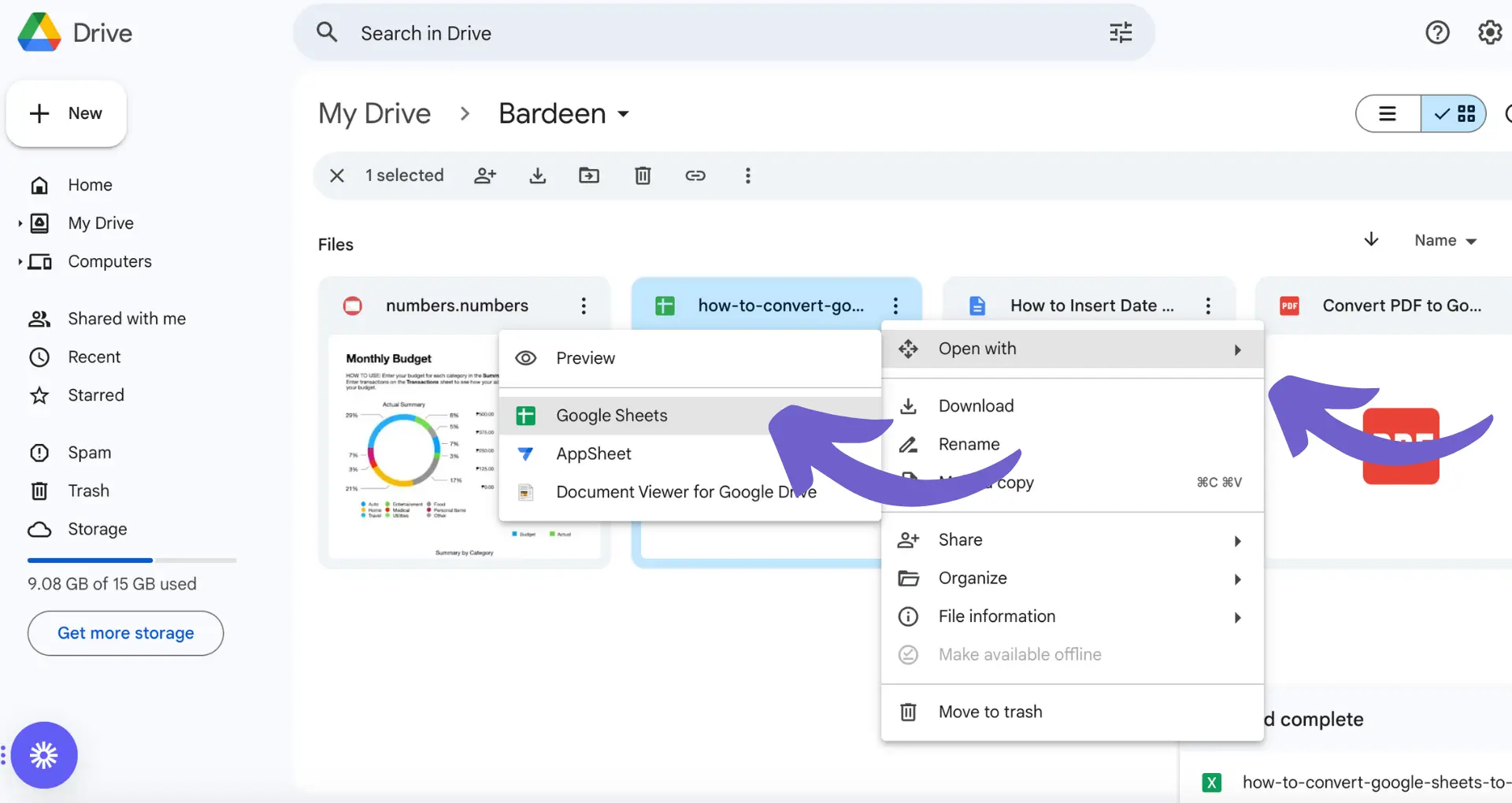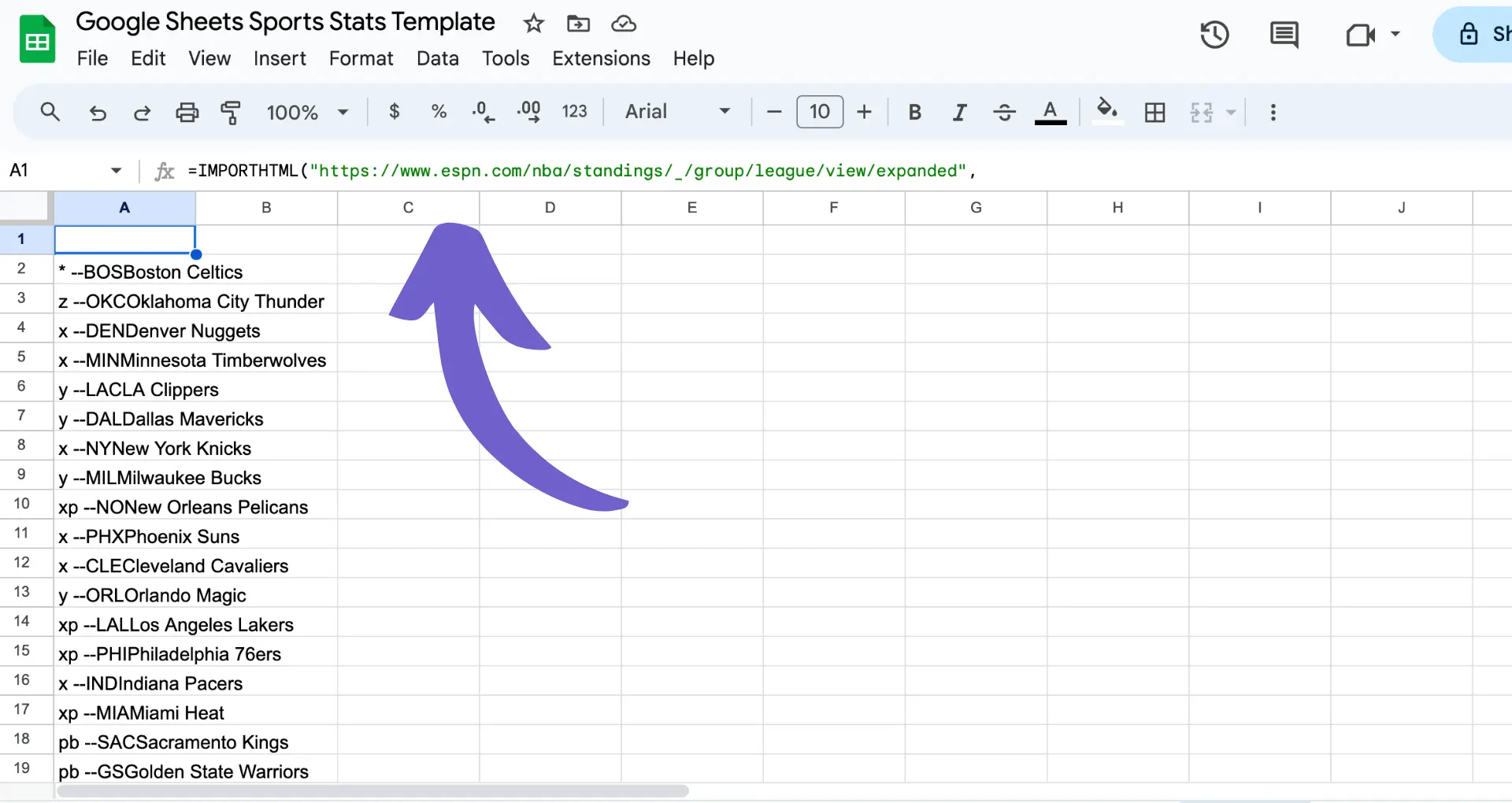Streamlining your business processes is crucial for efficient operations, and Salesforce's approval processes offer a powerful tool to achieve this goal. In this step-by-step guide, we'll walk you through the process of adding approval steps in Salesforce, from understanding the basics to implementing advanced features like multi-step approvals and dynamic routing. By the end of this guide, you'll have the knowledge and skills to create and manage approval processes that align with your organization's unique requirements.
Understanding the Basics of Salesforce Approval Processes
Salesforce approval processes are a powerful tool that helps organizations automate and control the flow of data through various stages of decision-making. By setting up approval processes, you can ensure that critical business decisions are made by the right people at the right time, minimizing errors and improving efficiency.
Approval processes in Salesforce allow you to:
- Define criteria for when a record should be submitted for approval
- Assign approvers based on specific conditions or user roles
- Create multi-step approval workflows for complex decision-making
- Automate email notifications and reminders for approvers
- Track the progress of each approval request
By leveraging the power of Salesforce approval processes, you can streamline your business operations, reduce manual intervention, and maintain better control over your data. In the following sections, we'll dive into the step-by-step process of setting up and managing approval steps in Salesforce.
Setting Up Your First Approval Process
To set up your first approval process in Salesforce, navigate to the Setup menu and follow these steps:
- In the Quick Find box, type "Approval Processes" and select "Approval Processes" under "Process Automation"
- Click "Create New Approval Process"
- Choose the object for which you want to create the approval process (e.g., Opportunity, Case, or Custom Object)
- Provide a name and description for your approval process
- Define the entry criteria that determine which records are eligible for approval
When setting up your entry criteria, consider the following:
- Use filter criteria to specify conditions that records must meet to enter the approval process
- Ensure that your criteria are clear and specific to avoid unnecessary approvals
- Test your entry criteria to confirm that the right records are being submitted for approval
Bardeen helps streamline prospecting by automating the process, allowing you to automate sales prospecting efficiently.
Once you've defined your entry criteria, click "Next" to proceed with automating sales prospecting, which we'll cover in the next section.
Understanding the Basics of Salesforce Approval Processes
Salesforce approval processes are a powerful tool for automating and controlling the flow of data through various stages of decision-making within your organization. By setting up approval processes, you can ensure that records, such as opportunities or cases, are reviewed and approved by the appropriate individuals before moving forward.
Approval processes in Salesforce work by defining a set of criteria that determine which records need to go through an approval process. When a record meets these criteria, it is submitted for approval, and the designated approvers are notified. The record then moves through the defined approval steps until it is either approved or rejected.
Some key benefits of using approval processes in Salesforce include:
- Enforcing business rules and policies
- Ensuring data accuracy and consistency
- Reducing manual effort and streamlining workflows with automation
- Providing visibility into the approval status of records
By understanding the basics of Salesforce approval processes, you can start to implement them in your organization to improve efficiency, reduce errors, and maintain compliance with internal policies and external regulations. For more tips on managing your sales workflow, check out our best sales prospecting tools.
Designing Multi-Step Approval Workflows
When designing approval processes in Salesforce, you may need to create multi-step approval workflows to accommodate more complex business requirements. Multi-step approval workflows allow you to define a series of approval steps that a record must pass through before it is considered fully approved.
To create a multi-step approval workflow:
- Navigate to Setup > Process Automation > Approval Processes
- Click on the approval process you want to modify or create a new one
- In the Approval Steps section, click on New Approval Step
- Define the step name, criteria, and approver assignment
- Repeat steps 3-4 for each additional approval step needed
When configuring multi-step approval workflows, consider the following:
- Sequential vs. Parallel Approvals: Determine if the approval steps should occur one after another (sequential) or if multiple steps can be approved concurrently (parallel).
- Approver Assignment: Assign approvers based on specific individuals, roles, or related records. You can also use dynamic approval routing to assign approvers based on record data.
- Email Notifications: Configure email notifications to alert approvers when a record is ready for their review and approval.
- Escalations: Set up time-based actions to escalate approval requests if they are not acted upon within a specified timeframe.
By designing multi-step approval workflows, you can ensure that records are thoroughly reviewed and approved by the appropriate stakeholders, while still maintaining efficiency and automation within your Salesforce org. For more tips on improving your workflows, check out how to build an effective prospect list.
Use Bardeen to automate repetitive tasks and save time when configuring multi-step approval workflows. Let Bardeen handle the tedious tasks, so you can focus on what matters most.
Implementing Dynamic Approval Routing
Dynamic approval routing in Salesforce allows you to assign approvers based on record data or user roles, providing greater flexibility and automation in the approval process. By leveraging dynamic routing, you can streamline your operations and reduce manual interventions.
To implement dynamic approval routing:
- Create a custom object to store the approval matrix, with fields for the relevant criteria (e.g., Lead Source, Account Type) and the corresponding approver.
- Populate the approval matrix with records that map the criteria to the appropriate approvers.
- Create a custom lookup field on the object being approved (e.g., Opportunity) to store the dynamically assigned approver.
- Use a before-save record-triggered flow to:
- Query the approval matrix based on the record's criteria.
- If a matching approver is found, assign that user to the custom approver lookup field.
- If no match is found, assign a default approver (e.g., the record owner's manager).
- In your approval process, select the custom approver lookup field as the approver for each step.
By following these steps, your approval process will dynamically route the record to the appropriate approver based on the defined criteria. This approach offers several benefits:
- Flexibility: Easily update the approval matrix as business needs change without modifying the approval process.
- Scalability: Accommodate complex approval scenarios with multiple criteria and approvers.
- Efficiency: Reduce manual effort and potential errors in assigning approvers.
Dynamic approval routing, combined with a well-designed approval matrix, enables you to build a more robust and adaptable approval process in Salesforce.
Testing and Optimizing Approval Processes
Before deploying your approval processes in a production environment, it's crucial to thoroughly test them in a sandbox. This allows you to identify and resolve any issues or unexpected behaviors without impacting live data or business operations.
To effectively test your approval processes:
- Create test records that cover various scenarios, including edge cases and exceptions.
- Submit these records for approval and verify that they follow the expected path based on your criteria and routing logic.
- Ensure that email notifications are sent to the correct approvers and contain accurate information.
- Test the approval process from different user perspectives, including submitters, approvers, and administrators.
- Validate that the final approval or rejection actions are executed correctly, such as updating field values or triggering subsequent automations.
Once your approval processes are live, continuously monitor and optimize them for efficiency. Consider the following tips:
- Review approval process metrics, such as average time to complete each step and overall cycle time, to identify bottlenecks or delays.
- Gather feedback from users involved in the approval process to understand their experience and identify areas for improvement.
- Regularly audit your approval processes to ensure they align with current business requirements and remove any unnecessary steps.
- Utilize reporting and dashboards to gain visibility into the performance and effectiveness of your approval processes.
By dedicating time to testing and optimization, you can ensure that your sales processes are reliable, efficient, and user-friendly, ultimately contributing to the success of your business operations.
Save time by automating repetitive tasks with Bardeen. Automate your workflows and focus on what matters most.