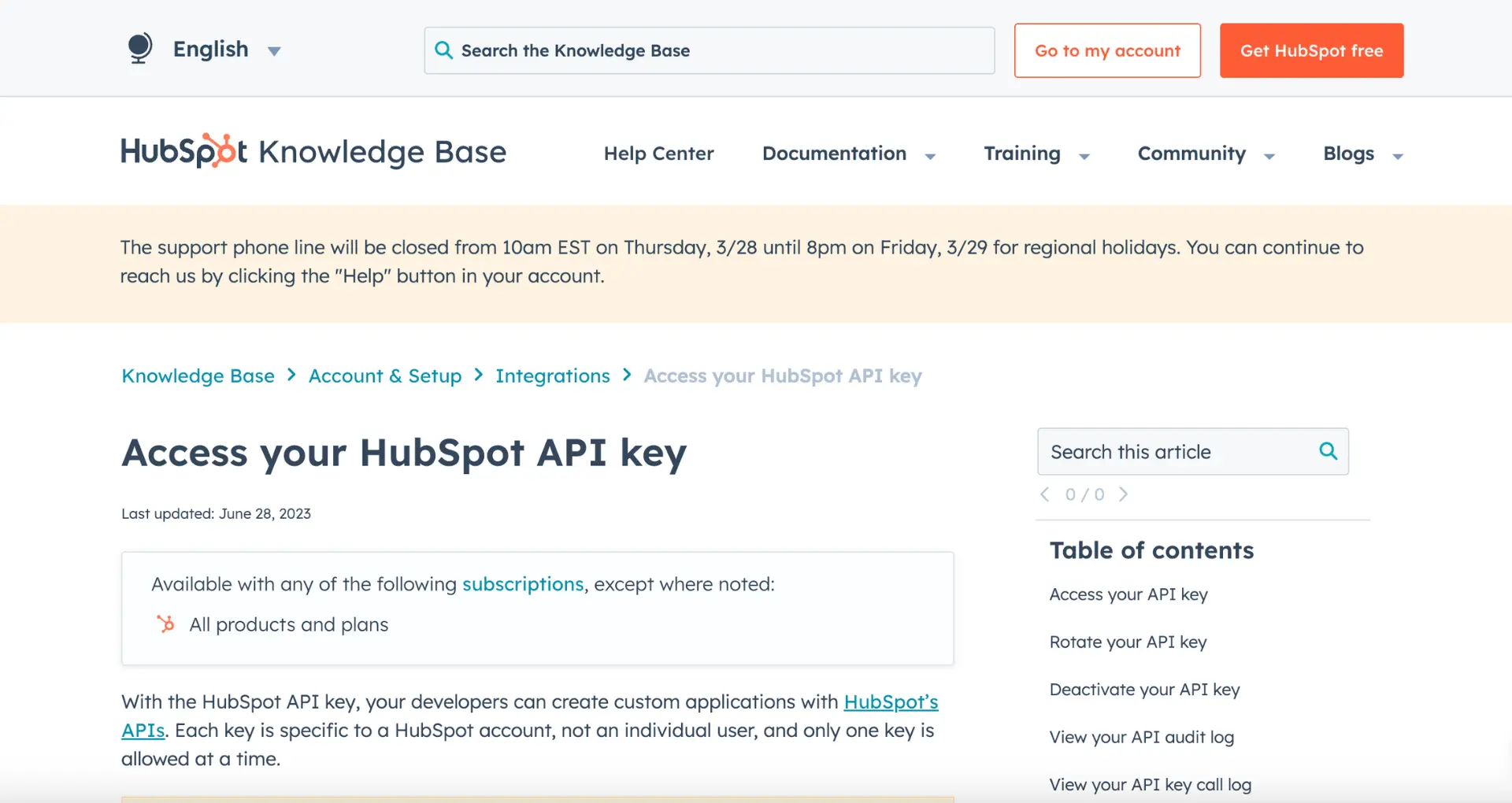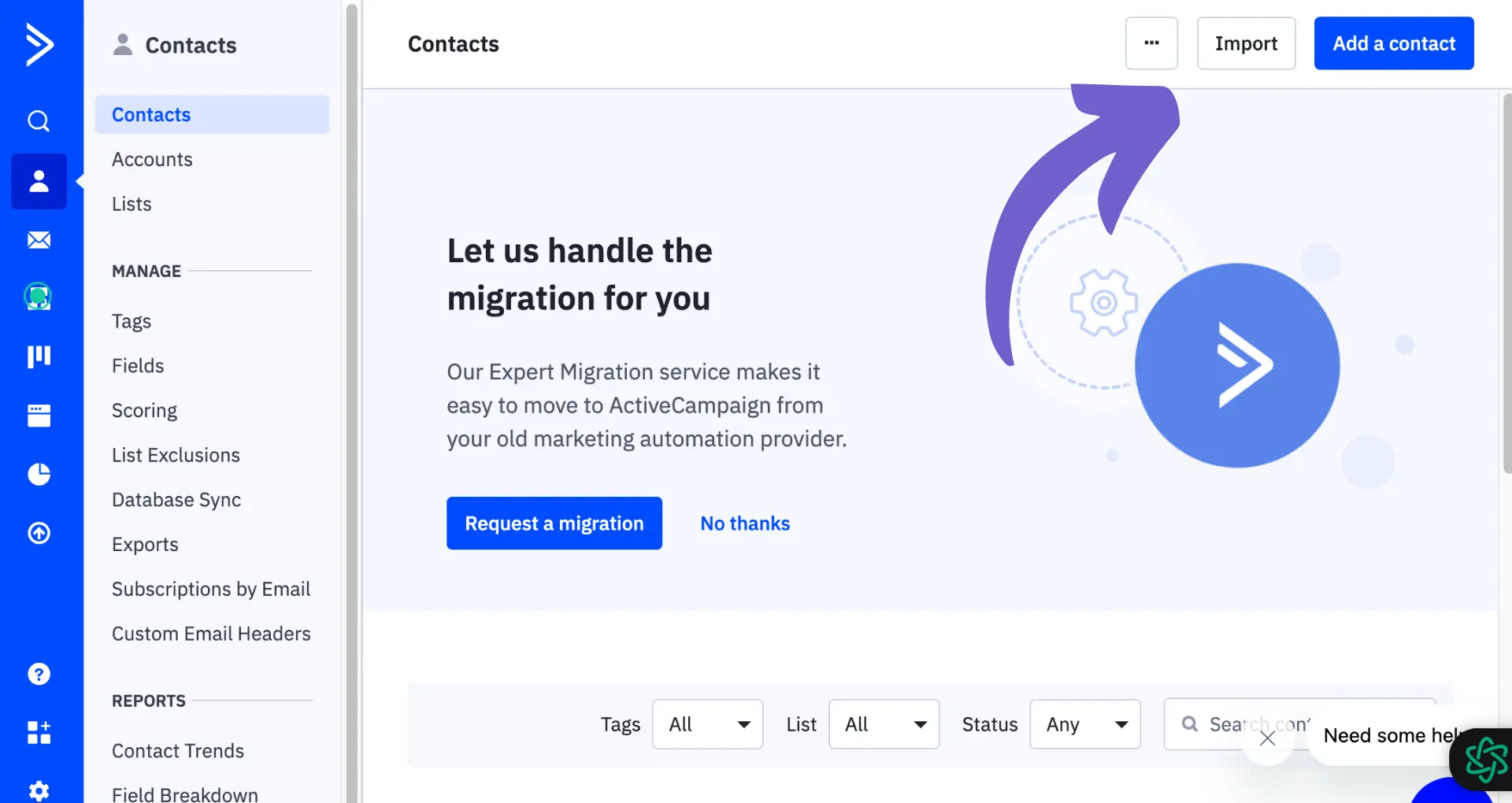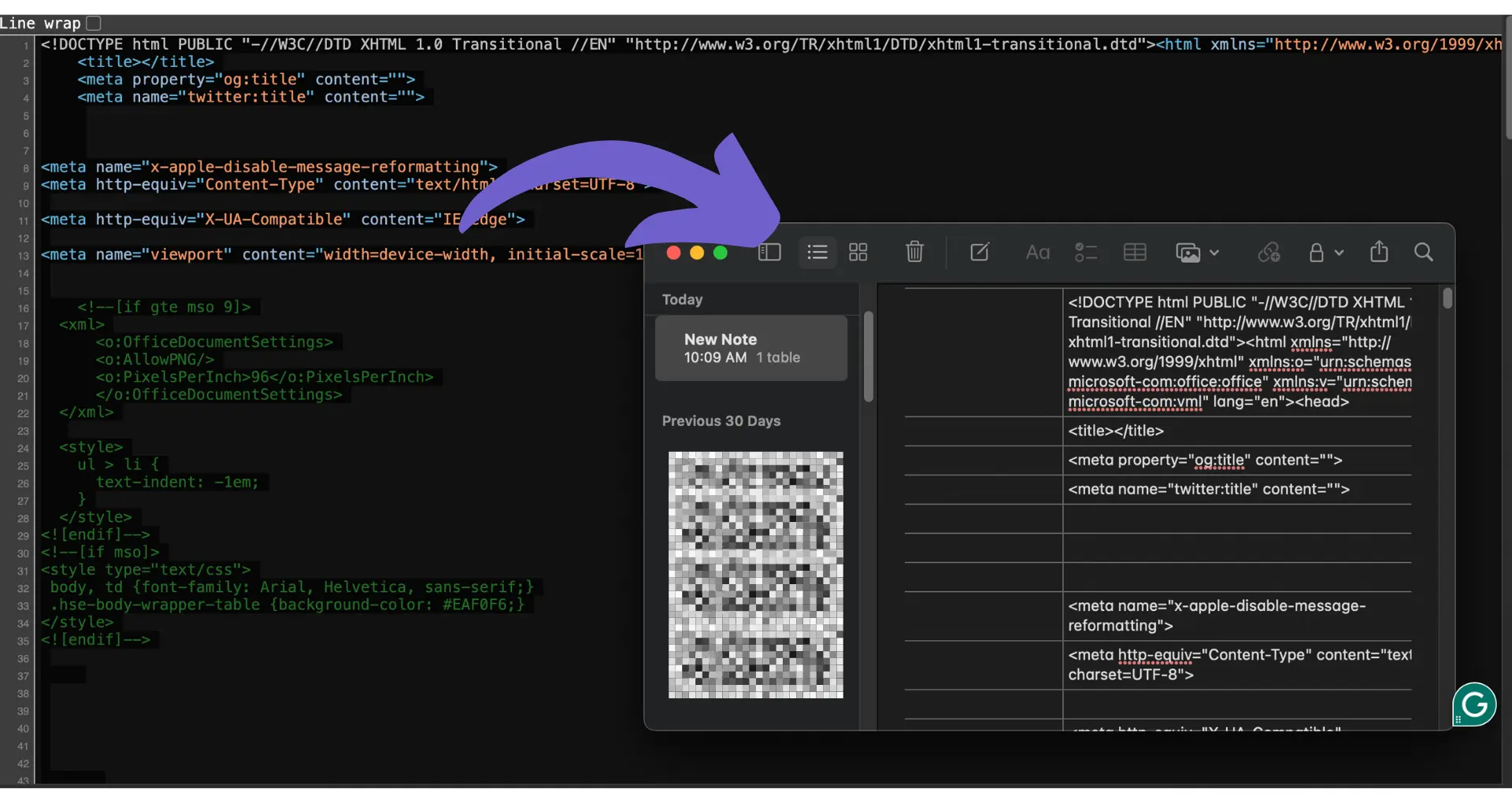Exporting activities from HubSpot is a crucial task for many businesses looking to analyze and utilize their data outside of the platform. In this step-by-step guide, we'll walk you through the process of exporting activities from HubSpot, covering everything from initial setup and access requirements to advanced methods using custom reports and APIs. By the end of this guide, you'll have a clear understanding of how to efficiently export your HubSpot activities data and troubleshoot any common issues that may arise.
Introduction
Exporting activities from HubSpot is an essential task for businesses looking to analyze and utilize their data outside of the platform. Whether you need to create custom reports, integrate with other systems, or simply keep a backup of your valuable data, understanding how to export activities from HubSpot is crucial. In this step-by-step guide, we'll walk you through the process, covering everything from initial setup and access requirements to advanced methods using custom reports and APIs.
Throughout this guide, you'll learn:
- How to access and navigate HubSpot's export features
- The limitations of HubSpot's built-in export functionalities
- Creating custom reports to export specific activities data
- Leveraging HubSpot's API for advanced data export
- Best practices and troubleshooting common issues
By the end of this guide, you'll have a clear understanding of how to efficiently export your HubSpot activities data and maximize its value outside of the HubSpot ecosystem. Let's get started!
Initial Setup and Accessing Export Options
Before you can start exporting activities from HubSpot, there are a few prerequisites you need to consider. First, ensure that you have the necessary user permissions and access levels to perform data exports. Typically, this requires having admin or super admin privileges within your HubSpot account.
To access the export options in HubSpot, follow these steps:
- Log in to your HubSpot account and navigate to the main dashboard.
- Click on the "Settings" icon in the top-right corner of the screen.
- In the left sidebar menu, locate and click on "Integrations."
- Under the "Integrations" section, find and click on "Export."
Once you're on the export page, you'll see various options for exporting different types of data, including activities. Take a moment to familiarize yourself with the available export formats and settings before proceeding.
It's important to note that depending on your HubSpot subscription plan, some export features may be limited or unavailable. Make sure to review your plan's specifications to understand any restrictions or limitations you might face during the export process.
Save time by automating data exports with Bardeen's HubSpot integration. You can export HubSpot data to Google Sheets or other apps with just a click.
Understanding HubSpot's Data Export Limitations
When exporting data from HubSpot, it's important to understand the types of data that can be directly exported through the user interface and what data may require additional steps. HubSpot allows you to export the following data types directly:
- Contacts
- Companies
- Deals
- Products
- Tickets
- Custom objects
However, there are some limitations to keep in mind when using HubSpot's built-in export functionalities:
- Data granularity: The exported data may not include all the details available within HubSpot. Some fields or properties might be excluded from the export.
- Customization options: HubSpot's export features have limited customization options. You may not be able to select specific fields or apply advanced filters to the exported data.
- Export limits: Depending on your HubSpot plan, there may be limits on the number of records you can export at once. For example, the free plan has a limit of 10,000 records per export.
If you need to export data that is not available through the standard export options or require more advanced customization, you may need to use alternative methods such as creating custom reports or leveraging the HubSpot API for advanced exports.
Using Custom Reports to Export Activities
HubSpot's custom report builder allows you to create tailored reports to gather specific activities data for export. Follow these steps to create and export custom reports:
- Navigate to Reporting & Data > Reports in your HubSpot account.
- Click "Create report" and select "Custom Report Builder".
- Choose your primary data source (e.g., Contacts, Companies, Deals) and any secondary data sources.
- Select the specific properties, activity measurements, and events to add data to your report.
- Customize your report filters to refine the data displayed in the report.
- Configure the report visualization by selecting the appropriate chart type and adjusting chart settings.
- Save the report to your reports list or a dashboard.
To export the custom report:
- Open the saved report and click "Export" in the upper right corner.
- Enter a name for the export and select the desired file format (CSV or Excel).
- Click "Export" to start processing the file. You'll receive a notification when the report is ready for download.
By creating custom reports tailored to your specific needs, you can easily gather and export the precise activities data required for further analysis or sharing with stakeholders. For more advanced options, consider how you can integrate Excel with HubSpot for seamless data handling.
Bardeen can automate sales prospecting tasks, saving you time and letting you focus on more important work. Try it today to see how much time you can save!
Leveraging HubSpot API for Advanced Data Export
HubSpot's API allows for exporting data that may not be readily accessible through the user interface. This is particularly useful for technical users who need to pull complex data sets for further analysis or integration with other systems.
To get started with the HubSpot API, you'll need to:
- Obtain API credentials by creating a private app in your HubSpot account.
- Familiarize yourself with the available API endpoints and their functionalities.
- Use tools like cURL, Postman, or a programming language of your choice to make API requests.
Some key API endpoints for exporting data include:
- /crm/v3/objects/ - Retrieve records for specific objects like contacts, companies, or deals.
- /crm/v3/objects/{objectType}/search - Search for records based on specific criteria.
- /crm/v3/properties/ - Get a list of properties available for each object type.
When making API requests, you can specify the properties to include in the response, apply filters to refine the data, and paginate through large result sets. The API returns data in JSON format, which can be parsed and transformed into other formats like CSV or integrated with other systems.
While leveraging the HubSpot API for data export offers flexibility and customization, it does require technical expertise. Be sure to thoroughly review the API documentation and consider factors like rate limits and data volume when planning your export strategy.
Best Practices and Troubleshooting Common Issues
To ensure data integrity during the export process, consider the following best practices:
- Verify the accuracy of your export settings before initiating the export.
- Double-check that you've selected the correct data range and properties to include.
- After the export is complete, spot-check the exported data against the original records in HubSpot to confirm accuracy.
If you encounter issues during the export process, try these troubleshooting steps:
- Ensure you have the necessary user permissions to export data.
- Check that your export settings are correctly configured.
- If the export is taking longer than expected, be patient and avoid navigating away from the page.
- If you receive an error message, take note of the specific error and consult HubSpot's documentation or support resources for guidance.
Common challenges you may face include:
- Exported data exceeding the maximum allowed file size.
- Certain properties not being available for export due to system limitations or custom configuration.
- Inconsistencies between the exported data and the original records in HubSpot.
If you continue to experience difficulties or the exported data does not meet your expectations, reach out to HubSpot support for further assistance. They can help you identify and resolve any underlying issues or provide guidance on alternative export methods if needed.
Bardeen helps automate tasks when you need to scrape data from websites. Simplify your workflow with ease.