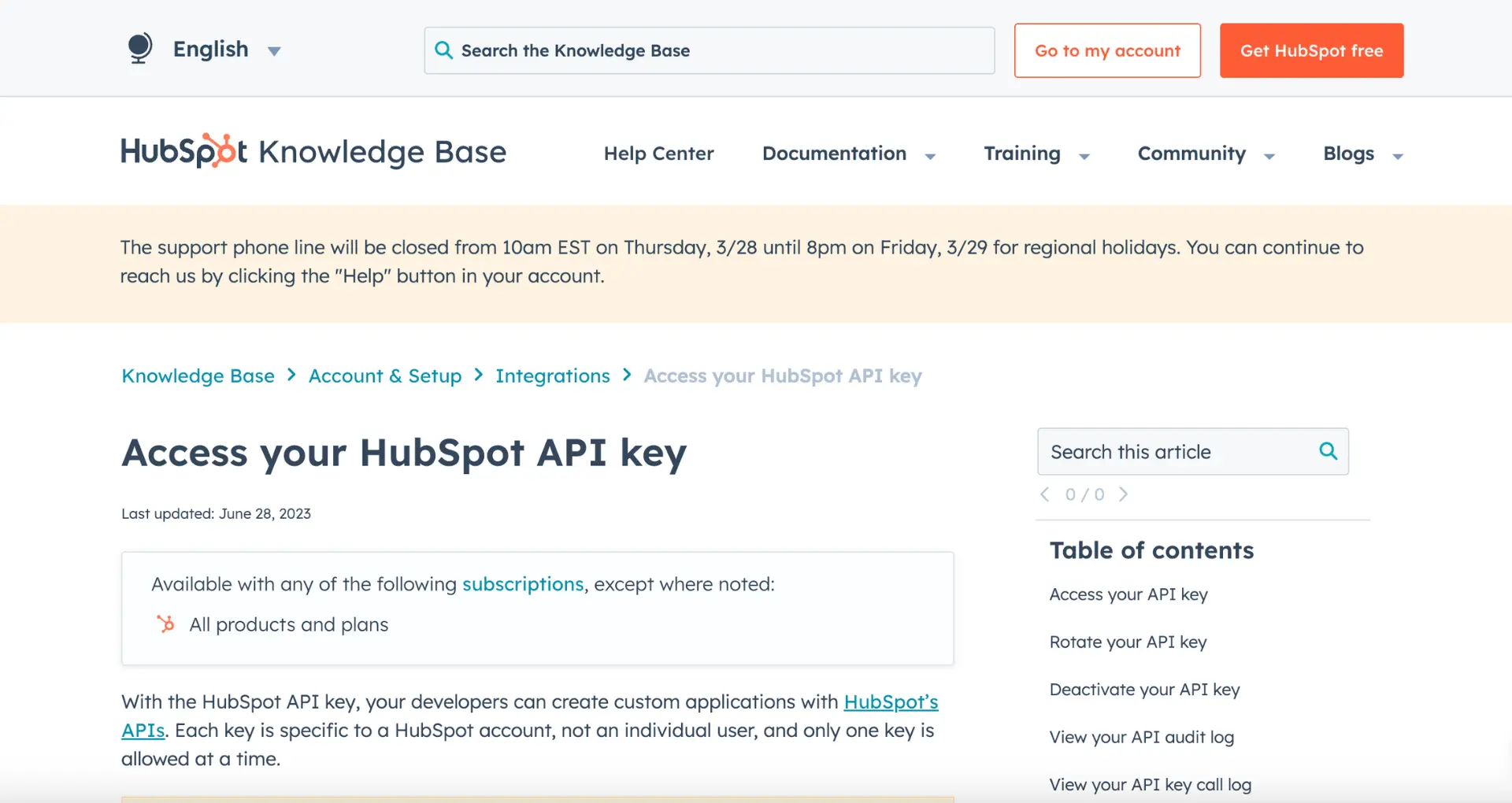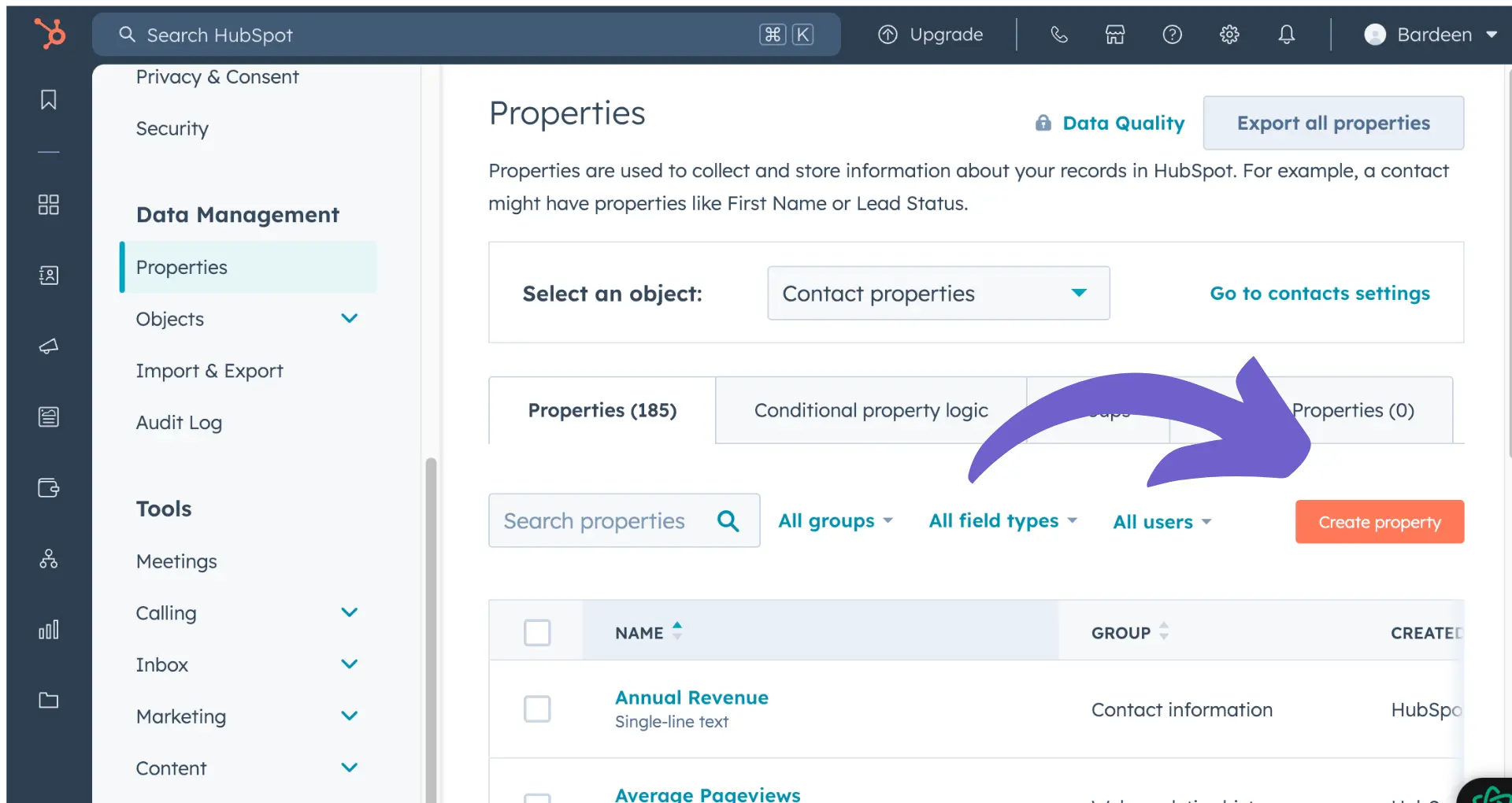Managing user access is crucial for maintaining security and efficiency within Klaviyo. In this comprehensive guide, you'll learn how to add users to your Klaviyo account, assign appropriate roles, and streamline user management. Discover best practices for importing contacts and leveraging AI automation to save time on repetitive tasks.
By mastering these skills, you'll be able to collaborate effectively with your team while keeping your account secure. Get ready to become a Klaviyo user management pro and unlock the full potential of your email marketing efforts!
Adding New Users in Klaviyo
Adding new users to your Klaviyo account is a straightforward process that allows you to grant access to team members with different roles and permissions. By carefully managing user access, you can ensure that the right people have the appropriate level of control over your Klaviyo account while maintaining account security.
1. Invite New Team Members
To add a new user to your Klaviyo account, navigate to the Settings menu and select Users. Click on the "Add New User" button and enter the email address of the team member you wish to invite. Choose the appropriate user role for the individual, such as Admin, Manager, Analyst, Support, Campaign Coordinator, or Content Creator.
For example, if you want to add your marketing manager, Sarah, to the account, simply enter her email address and select the "Manager" role. This will grant Sarah access to create and manage campaigns, view reports, and perform other essential tasks within Klaviyo.
2. Understand User Roles and Permissions
Klaviyo offers a range of user roles, each with specific permissions and access levels. Admins have full control over the account, while Managers can create and manage campaigns, lists, and segments. Analysts can view reports and data, and Support users can access customer profiles and assist with troubleshooting.
When adding a new user, consider their responsibilities and the level of access they require. For instance, if you have a data analyst, like Michael, who needs to generate reports and analyze customer behavior, the "Analyst" role would be most appropriate. You might also consider using lead enrichment tools to enhance their data analysis capabilities.
3. Assign Roles Based on Team Member Responsibilities
To determine the appropriate user role for each team member, evaluate their day-to-day tasks and the level of control they need within Klaviyo. Assign roles that align with their responsibilities to ensure they have the necessary access without compromising account security.
For example, your content writer, Jessica, may only need access to create and edit email templates. In this case, assigning her the "Content Creator" role would suffice, as it grants her the ability to work on email content without accessing sensitive account settings.
4. Implement Best Practices for User Management
To maintain account security, regularly review user access and remove users who no longer require access to your Klaviyo account. Encourage team members to use strong, unique passwords and enable two-factor authentication for an extra layer of security.
Additionally, establish clear guidelines for user management, such as promptly removing users when they leave the company or change roles. By following these best practices, you can minimize the risk of unauthorized access and ensure that your Klaviyo account remains secure.
Adding new users to Klaviyo is a simple yet essential process that enables collaboration and efficient workflow management. By understanding user roles, assigning permissions based on responsibilities, and implementing best practices for user management, you can effectively add new users to your account while maintaining security.
In the next section of this guide, you'll learn the basics of importing contacts into Klaviyo lists and discover everything you need to know to effectively manage your subscriber database.
Importing Contacts into Klaviyo Lists
Importing contacts into your Klaviyo lists is a crucial step in building your email marketing audience. By uploading a CSV file containing your contacts' information, you can efficiently add subscribers to your lists, map custom properties, ensure list hygiene, and segment your audience for targeted campaigns.
1. Prepare and Upload Your CSV File
To import contacts into a Klaviyo list, start by preparing a CSV file with your subscribers' information. Ensure that the file includes an "Email" column and any additional custom properties you want to include, such as "First Name" or "Last Name."
Once your CSV file is ready, navigate to the Lists & Segments tab in Klaviyo, select the desired list, and click "Upload Contacts." Choose your CSV file and proceed to map the columns to the appropriate Klaviyo properties. This step can be automated using tools that automate sales prospecting and data entry.
2. Map CSV Columns to Klaviyo Properties
During the import process, Klaviyo will prompt you to map the columns from your CSV file to the corresponding Klaviyo profile properties. This step ensures that the information is properly stored and accessible for personalization and segmentation.
For example, if your CSV file contains a "First Name" column, map it to the "First Name" property in Klaviyo. If you have custom properties, such as "Favorite Color," you can create new fields during the mapping process to store this information.
3. Maintain List Hygiene and Obtain Consent
When importing contacts, it's essential to maintain list hygiene and ensure that you have proper opt-in consent from your subscribers. Only import contacts who have explicitly agreed to receive marketing communications from your brand.
If you're unsure about the opt-in status of some contacts, consider sending a re-engagement campaign or a confirmation email to obtain their consent before adding them to your main marketing list. This approach helps maintain a clean, engaged audience and complies with email marketing regulations. Learn more about data enrichment to keep your lists updated.
4. Segment Imported Contacts Using Custom Properties
Once your contacts are imported, take advantage of the custom properties you've added to create targeted segments. Segmenting your audience based on specific criteria allows you to deliver more relevant and personalized content.
For instance, if you imported a "Favorite Color" property, you can create segments based on different color preferences and tailor your email campaigns accordingly. This level of personalization can lead to higher engagement and conversion rates.
Want to save time on repetitive tasks? Check out how Bardeen can integrate Google Sheets and automate your workflows.
Importing contacts into Klaviyo lists is a straightforward process that enables you to grow your audience and leverage the power of email marketing. By following best practices for list hygiene, obtaining consent, and segmenting your contacts, you can create effective campaigns that resonate with your subscribers.
Thanks for sticking with us through this guide! We know it's been a lot of information to absorb, but trust us, mastering the art of contact import is worth its weight in gold (or should we say, email opens?). Keep up the great work, and happy importing!
Conclusions
Mastering the process of adding users to Klaviyo and managing their permissions is crucial for effective team collaboration and maintaining account security. Here's a quick recap of the key points covered in this guide:
- Inviting new team members and assigning appropriate user roles in Klaviyo
- Importing contacts via CSV file and mapping data to Klaviyo profile properties
By following the steps outlined in this guide, you'll be well-equipped to expand your Klaviyo user base and ensure a smooth onboarding process for your team. Remember, failing to properly manage user access could lead to confusion, data inconsistencies, or even security risks - and nobody wants that! For more on enhancing your sales process, check out our sales prospecting automation guide.