





Pipedrive CRM is the leading tool to get laser-focused on the right deals and boost your sales performance.
And a better sales performance starts with a rock-solid sales process and eliminating manual actions that eat up your time and focus. In fact, according to Salesforce’s State of Sales report, sales reps spend two-thirds of their time on non-sales activities!
Revolutionize your Pipedrive workflows with Bardeen's seamless automation and integrations. Try it now!

In this article, we explore how to skyrocket your productivity and reclaim focus with automation tools.
First, you learn how to establish a streamlined sales process with Pipedrive’s native Workflow Automations feature.
Second, let’s automate your manual tasks, such as adding a new contact directly from LinkedIn.
And finally, you’ll learn how to build more complex workflows and integrate Pipedrive with thousands of third-party apps.
Pipedrive Workflow Automations will help you set up a consistent sales process and reduce mistakes, which ultimately leads to better results and happier sales reps.
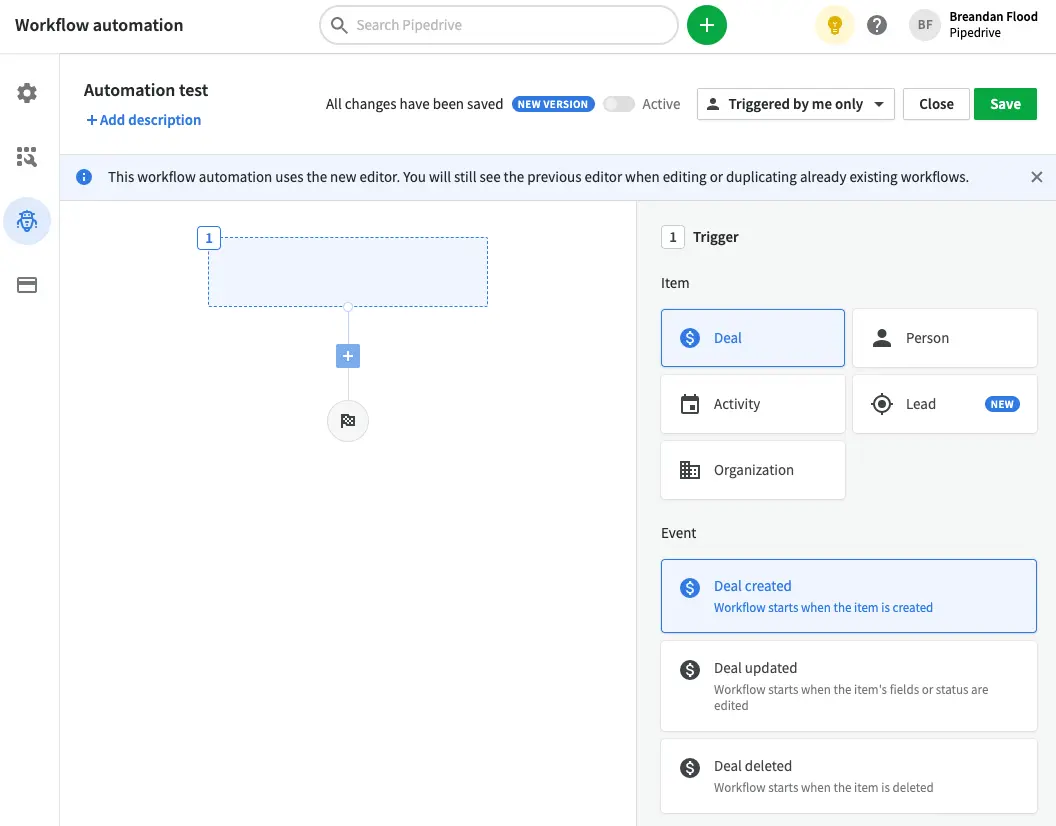
You can set up templated emails to go off when a deal stage changes. Deals can be created when an organization is created to Pipedrive. And personalized proposals can be generated automatically.
Unlike other CRMs, setting up Pipedrive doesn’t require hiring expensive developers or waiting for months. Instead, non-technical folks can create complex workflows from start to finish in under an hour.
Similar to no-code automation tools, you will need to configure triggers and actions.
Triggers are the events that start a workflow. There are five trigger options in Pipedrive: Person, Organization, Lead, Deal, and Activity.
Next, let’s look at the most powerful Pipedrive automations that you should configure to make your sales process more robust.
ℹ️ Pipedrive workflow automations are only available to Advanced, Professional, and Enterprise users.
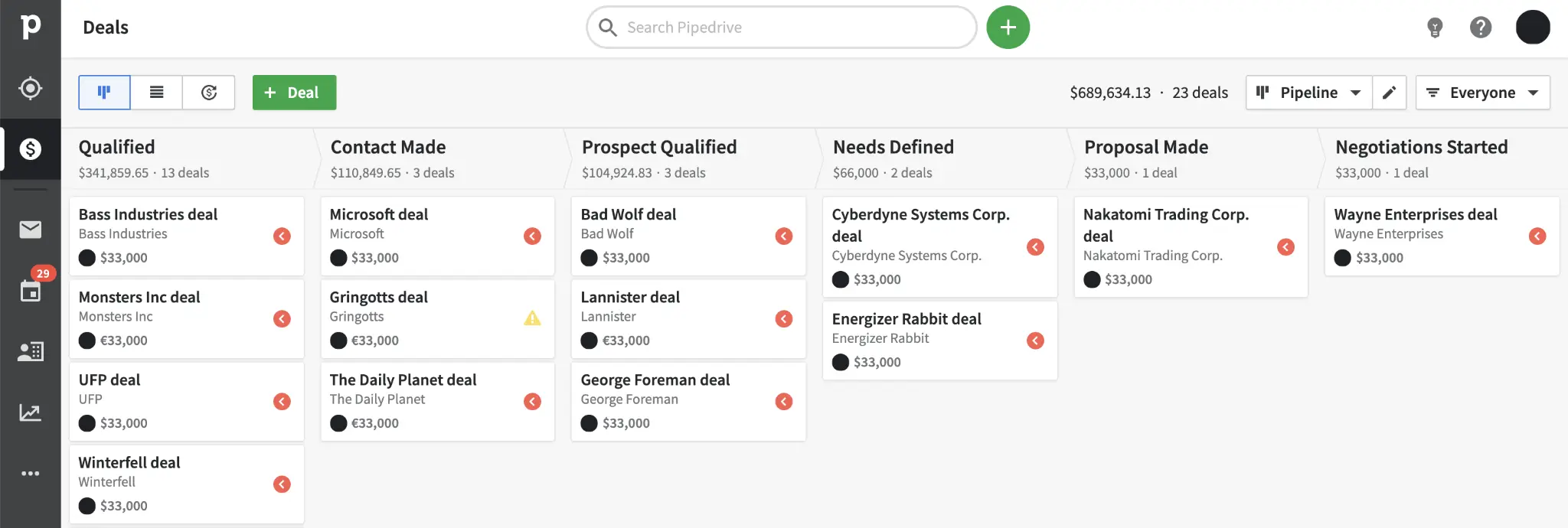
A deal is a sales opportunity that travels through a pre-configured sales pipeline and informs sales reps about the appropriate action to take at each stage.
Each deal is associated with a contact and a company for clarity. And thus, instead of creating one record, you need to create all three: contact, deal, organization.
This is where the Workflow Automations come in handy! Set up an automation to create a new deal every time a contact is added to Pipedrive. You can also use naming formula using attributes to generate something like this: “Tesla | Elon Musk | Aug 2021.”
Automated emails can be a game-changer to make your sales process more consistent.
You can trigger automated emails to go off when a deal moves from one stage to another. Use merge fields to make every email feel personalized.
Unfortunately, mass emails are not supported in Workflow Automations. Instead, use Pipedrive’s Group Emailing feature.

When automations are just not enough, sales reps can bring their magic touch to a well-oiled sales process.
What if a contact is not responsive via email? You’ve sent multiple emails and not hear anything back.
It’s easy to write them off and assume the contact is not interested. Or you can take it into your own hands and make sure. After all, emails get buried all the time, and people get carried away even if they are interested in doing business with you.
Create an automatically generated manual “activity” when a contact is not responsive or when a deal moves stages.
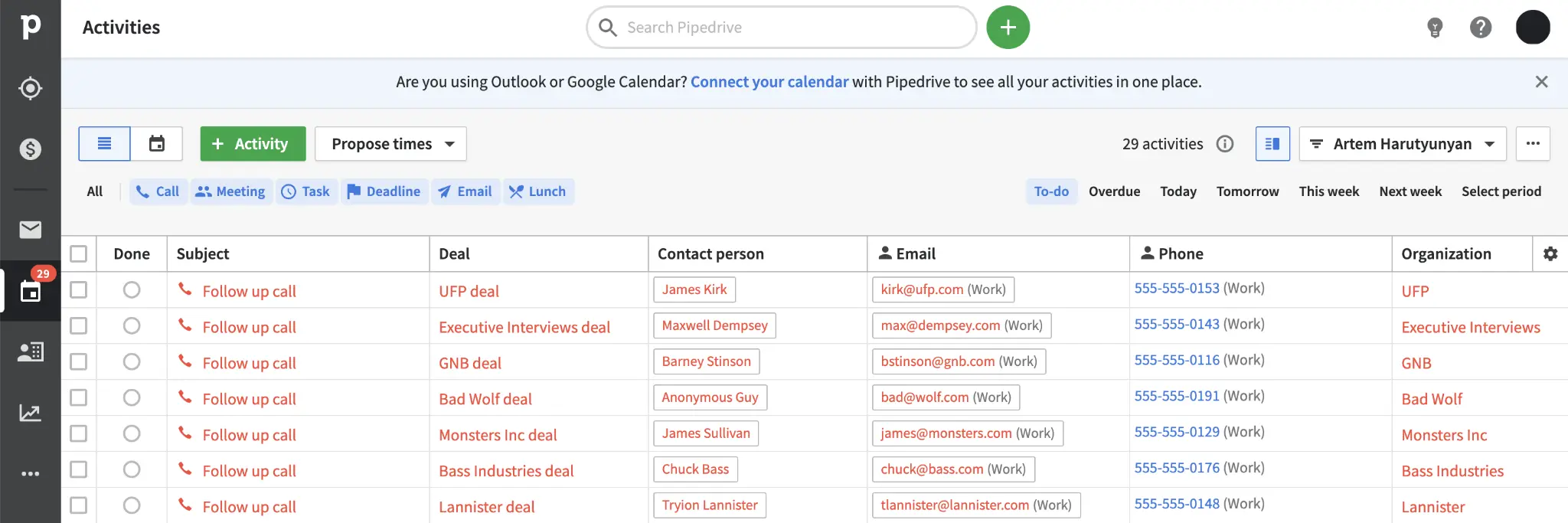
Pipedrive activities come in the following six types:
Call if you don’t hear back from someone. Set up an in-person meeting after a discovery call. Or create a task to scope out a project with your team.
Whatever your process looks like, automatically adding manual activities to your workflow will give you the peace of mind that you won’t miss anything big and get the most out of every deal.
Pipedrive’s products is one of the most under-explored features.
Setting up products in Pipedrive has the following advantages:
For a marketing agency, an example of products could be SEO, advertising, or PR services.
Each product has unique attributes such as quantity and price. When you add products to a deal, the deal amount will be calculated automatically.
You can automatically generate a proposal using PandaDoc, when a deal moves to the appropriate stage. If done manually, each proposal may take anywhere from 10 minutes to 1h, which adds up to hundreds of hours wasted over the course of a year.
Similarly, when a deal moves to the following stage, you can generate a contract in DocuSign and an invoice in QuickBooks.
Finally, when you mark a deal as won, you can trigger a delivery process specific to the products associated with the deal. This way, the handoff from sales to delivery is much smoother!
By now, we’ve streamlined all predictable tasks that make up our sales process.
And yet, one-third of sales reps’ time is spent on manual tasks such as logging customer information (8%), researching prospects (9%), and admin work (9%).
With Bardeen, you can automate manual actions and build workflows with your favorite web apps and integrate Pipedrive with your workflow.
Let’s now explore the most popular Pipedrive playbooks.
As salespeople, entrepreneurs, or consultants, we use LinkedIn daily for research and prospecting.
Many conversations start on LinkedIn, but fall through the cracks because of manual data entry required to track prospects.
This playbook will create a new Pipedrive contact from a LinkedIn profile with just one click.
Similarly, you can add companies from LinkedIn to Pipedrive with this playbook.
Say “no” to friction and “yes” better tracking (and winning more deals). Explore more LinkedIn and Pipedrive integrations and automate your LinkedIn and Pipedrive workflow.
💡 Pro Tip: both playbooks use our scraper tool to extracts data from LinkedIn. You can build custom scraper models for any website. Want to add real estate opportunities from Zillow to Pipedrive? Log tenders from government websites? Not a problem!
You may discuss a deal with vendors or employees via emails.
Since those contacts are not associated with any particular deal, the emails won’t appear in Pipedrive. So information about a deal becomes fragmented.
At this point, you can either add emails to Pipedrive manually or try to keep them in your head. Either option creates unnecessary friction.
This playbook will save the currently opened Gmail thread to a Pipedrive deal just like that:
Explore more Gmail and Pipedrive integrations and automations.
Goals that are reviewed frequently are far more likely to be accomplished.
How often do you look at your Pipedrive sales dashboards? If it’s not a habit yet, that’s alright!
You can set a trigger to bring your sales metrics and goals to Slack automatically. Soon they will become a habit like checking Slack or your morning coffee.
Alternatively, you can email yourself screenshots of your sales dashboard.
Explore more Pipedrive and Gmail integrations and automations. Or if you like me, are more a Slack person, try these Pipedrive and Slack automations.
Great ideas usually pop up out of nowhere. Bardeen makes it easy to add notes to deals before your ideas get forgotten when switching tabs.
Run this playbook from anywhere on your computer to add a note to a contact, deal or an organization.
From time to time, you may need to use CRM data externally. For example, think about email marketing campaigns, retargeting ads, or sales reports in Google Sheets.
With the following playbooks, you can export data from Pipedrive to Google Sheets, Notion, or Airtable with a few clicks.
Thus far, we’ve covered the most popular automations for manual workflows with Pipedrive.
But everyone has a unique way of doing things. You may source prospects from an uncommon website or use a different set of apps.
Building custom playbooks in Bardeen is like stacking Lego bricks one on top of the other. Each brick represents an action in a web app or in your browser.
Here are a few examples of those Lego-like actions:
Because Bardeen works in your browser, it can do what no other app can. Bardeen can extract data from the currently opened web page using our no-code scraper. It can open tabs and even display notifications.
Unlike triggered automations that always run the same way, Bardeen playbooks can take a manual input every time you run them.
To get inspired about what you can build with Bardeen, explore our playbooks catalog.
All Pipedrive playbooks that we’ve explored were triggered manually.
We are building WHEN triggers to run playbooks when something changes in Pipedrive.
Here are just a few:
By now, we’ve set up a robust sales process with Pipedrive Workflow Automations and streamlined manual tasks with Bardeen.
But the odds are, you use external software tools for your work. In fact, the average sales rep uses up to 4.9 apps for work.
In this section, we will explore how to integrate third-party apps into Pipedrive.
Pipedrive has built an apps marketplace to bring your favorite tools right where you need them.
What makes the marketplace apps special is that they integrate with Pipedrive natively. The apps may have widgets and buttons embedded right into the Pipedrive interface.
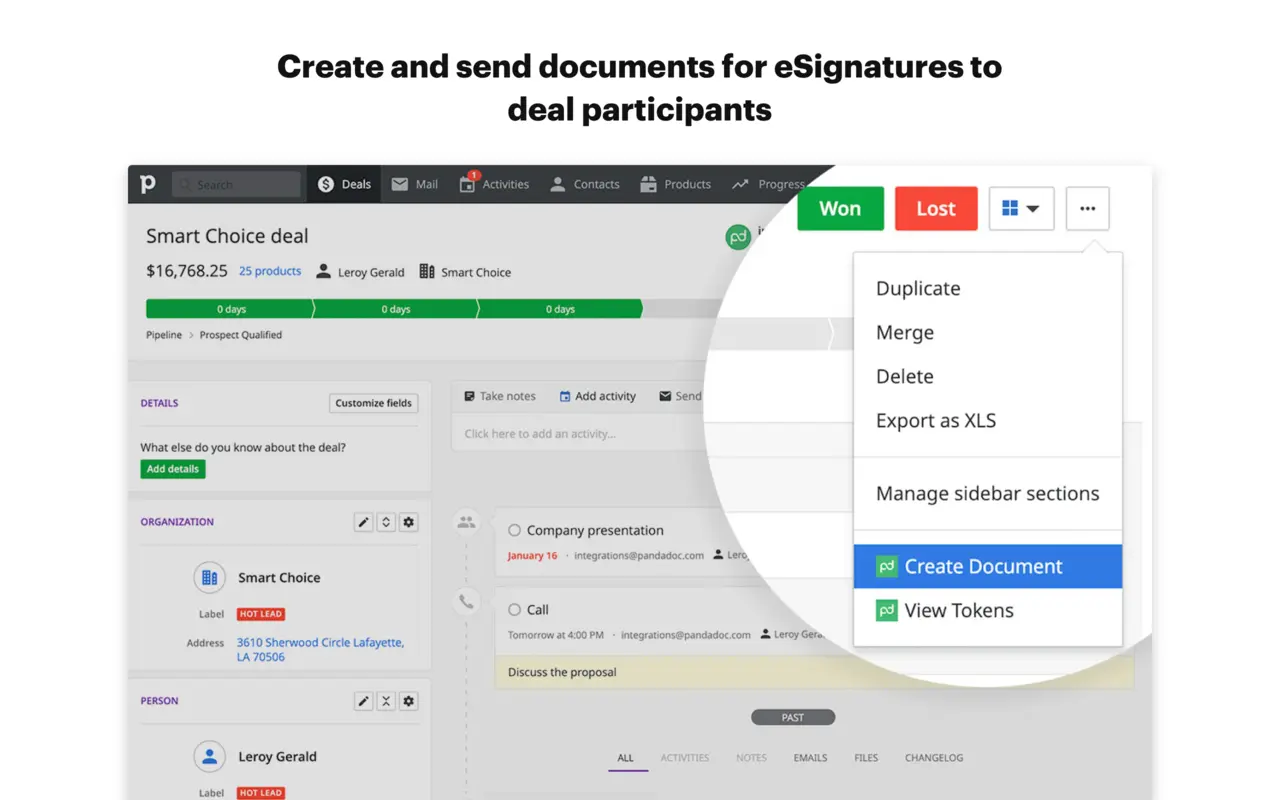
Let’s take a look at a few.
The Google Calendar integration, for example, will sync all meetings bi-directionally. So all of your existing events show up in Pipedrive. When a new Google Calendar meeting is created, it will also show up in the Pipedrive calendar.
Integrate video conferencing apps to add Zoom or Google Hangout links to events created from Pipedrive.
Set Slack notifications to get updates about deals. Or integrate QuickBooks to streamline invoicing.
And yes, there is Workflow Automations support for apps like Trello and Asana.
Although Pipedrive’s native automations are very powerful, you may need to create more complex processes and integrate apps that are not in the marketplace.
That’s where tools like Zapier and make come in. These tools provide seamless access to thousands of apps and offer a more comprehensive set of triggers, actions, and filters.
Unlike Pipedrive’s native automations, these tools can trigger workflows from external apps.
For example, you can add a new contact to Pipedrive when a row is added in Google Sheets.
Changes in Pipedrive can also trigger actions in third-party apps.
If you want to go the extra mile, you can trigger external workflows manually by applying labels in Pipedrive.
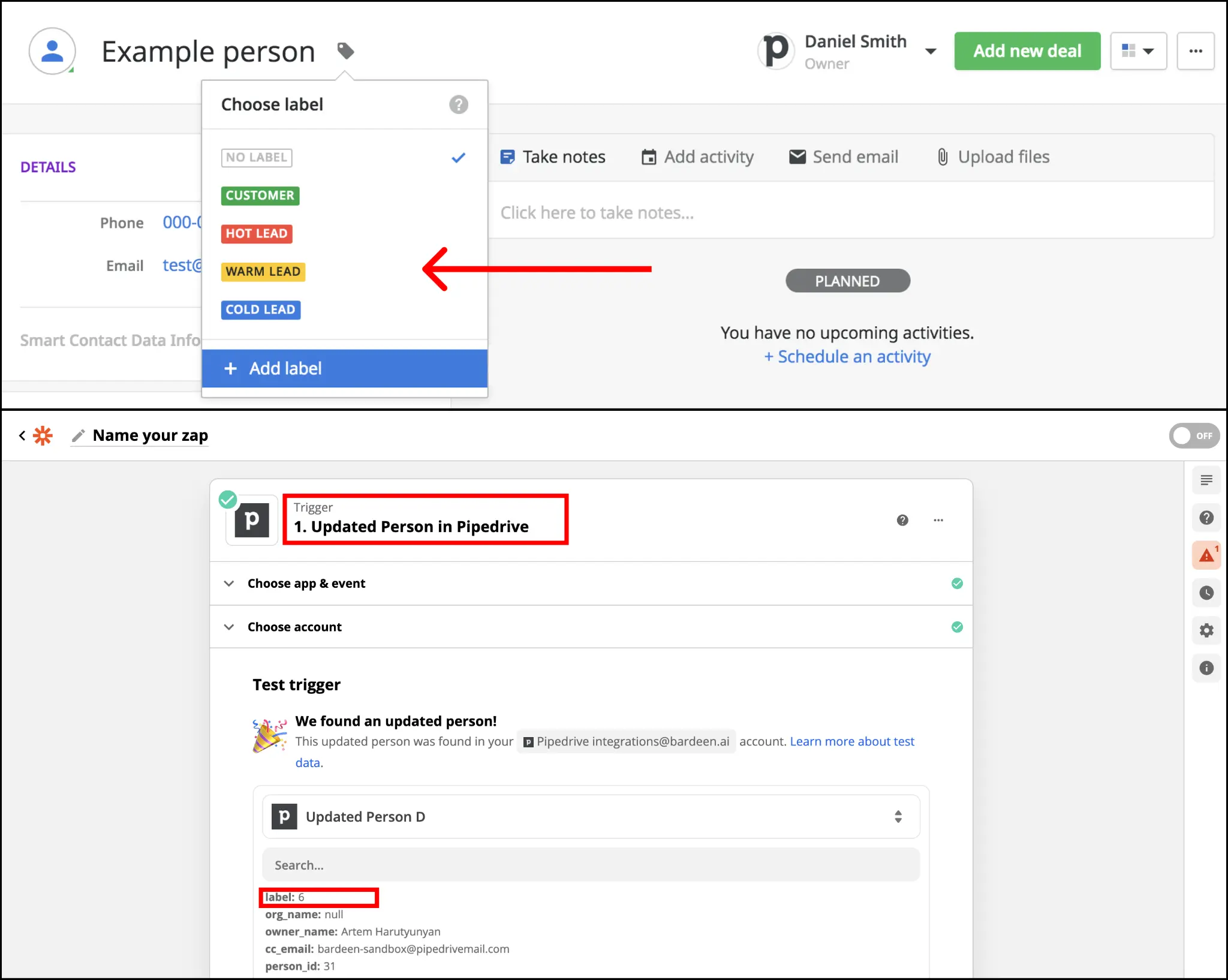
To set this up, first, configure your trigger for when a contact is updated.
Second, identify the label number. In the example above, it’s “6.”
Third, create a filter for the “label” property so that the flow continues only when it matches “6.”
Finally, add actions to your workflow.
And this is it. Next time, you can now trigger workflows by adding a label to a Pipedrive contact.
If you’d like to integrate internal tools, you can use the Pipedrive API. Pipedrive uses RESTful API and outputs data in a JSON format. In addition, Pipedrive supports webhooks that can accelerate your development process.
You can always drop a question in the Pipedrive developer community to ask for help.
Unfortunately, the Pipedrive Chrome extension is no longer supported. The last update was on November 6, 2017.
However, there is an add-on that brings your Pipedrive data directly to Gmail.
You can install it from the Google Workspace Marketplace.
And this is it! This article explored how workflow automations can help you get the most out of Pipedrive.
First, we used Pipedrive’s Workflow Automations to build a streamlined sales process. Then, we went through the most popular playbooks to automate manual tasks with Bardeen. And finally, we took a look at building complex workflows with external apps.
Now, it’s your turn to put those principles into practice. Good luck!
Don’t hesitate to leave us a question in the comments below or say hi in the Pipedrive Community.
Explore our best automation guides:







SOC 2 Type II, GDPR and CASA Tier 2 and 3 certified — so you can automate with confidence at any scale.
Bardeen is an automation and workflow platform designed to help GTM teams eliminate manual tasks and streamline processes. It connects and integrates with your favorite tools, enabling you to automate repetitive workflows, manage data across systems, and enhance collaboration.
Bardeen acts as a bridge to enhance and automate workflows. It can reduce your reliance on tools focused on data entry and CRM updating, lead generation and outreach, reporting and analytics, and communication and follow-ups.
Bardeen is ideal for GTM teams across various roles including Sales (SDRs, AEs), Customer Success (CSMs), Revenue Operations, Sales Engineering, and Sales Leadership.
Bardeen integrates broadly with CRMs, communication platforms, lead generation tools, project and task management tools, and customer success tools. These integrations connect workflows and ensure data flows smoothly across systems.
Bardeen supports a wide variety of use cases across different teams, such as:
Sales: Automating lead discovery, enrichment and outreach sequences. Tracking account activity and nurturing target accounts.
Customer Success: Preparing for customer meetings, analyzing engagement metrics, and managing renewals.
Revenue Operations: Monitoring lead status, ensuring data accuracy, and generating detailed activity summaries.
Sales Leadership: Creating competitive analysis reports, monitoring pipeline health, and generating daily/weekly team performance summaries.