





Zoom is a top video conferencing tool with HD video and chat.
By the way, we're Bardeen, we build a free AI Agent for doing repetitive tasks.
If you use Zoom often, you might love Bardeen's AI tools for Zoom. They help automate scheduling, reminders, and follow-ups, making your meetings more efficient.
Zoom has become an essential tool for staying connected in our increasingly digital world. With over 300 million daily meeting participants, it's no wonder that understanding Zoom's features and capabilities is crucial. In this comprehensive guide, we'll dive into the core functionality of Zoom, from HD video and screen sharing to virtual backgrounds and chat. You'll also discover how to choose the right pricing plan for your needs and get step-by-step instructions on setting up your first meeting. Whether you're a beginner or a seasoned user, this guide will help you master Zoom and unlock its full potential. Get ready to take your virtual meetings to the next level!
Zoom is a powerful video conferencing platform that offers a wide range of features to enhance virtual meetings and collaboration. Let's explore some of Zoom's key capabilities:
Zoom's core functionality revolves around high-definition video conferencing. With Zoom, you can host virtual meetings with crystal-clear video and audio quality, ensuring effective communication with participants. The platform supports screen sharing, allowing you to present documents, slides, or your entire desktop to attendees. Additionally, Zoom offers virtual background features, enabling you to customize your background or use a pre-set image to maintain privacy or add a professional touch to your meetings.
Beyond video conferencing, Zoom provides additional communication features to facilitate collaboration. The platform includes a built-in chat function, allowing participants to send text messages, share files, and engage in real-time discussions during meetings. Zoom also offers a dedicated phone feature, enabling you to make and receive calls directly within the platform. Furthermore, Zoom supports webinars, allowing you to host large-scale online events and engage with a wider audience.
To further enhance your workflow, consider using tools that integrate Google Docs with Zoom for seamless document sharing.
Security is a top priority for Zoom. The platform employs end-to-end encryption to protect the confidentiality of your meetings and ensure that only authorized participants can access the session. Zoom also offers password protection for meetings, adding an extra layer of security. You can control who can join your meetings and manage participant permissions to maintain a secure environment.
Zoom integrates seamlessly with various productivity tools and applications to streamline your workflow. The platform supports integrations with popular calendar apps, allowing you to schedule and join meetings directly from your preferred calendar. Zoom also integrates with project management tools, customer relationship management (CRM) systems, and other productivity apps, enabling you to access Zoom's features within your existing workflows.
Zoom's comprehensive set of features makes it a versatile platform for virtual meetings, collaboration, and communication. Whether you need to host a small team meeting or a large-scale webinar, Zoom provides the tools and capabilities to support your needs. In the next section of this guide, we will explore Zoom's pricing plans and options to help you choose the best plan for your requirements.
Zoom offers a range of pricing plans to cater to the diverse needs of individuals and organizations. Let's explore the key differences between Zoom's free and paid plans:
Zoom's free plan, known as Zoom Basic, allows you to host meetings for up to 100 participants with a 40-minute time limit per meeting. It includes core features like HD video, screen sharing, and virtual backgrounds. On the other hand, paid plans such as Zoom Pro, Business, and Enterprise remove the time limit, provide additional features like recording and reporting, and offer varying participant capacities.
Beyond the standard plans, Zoom offers specialized solutions for specific use cases. Zoom Meetings focuses on video conferencing, while Zoom Rooms enables easy-to-use collaborative conference rooms. Zoom Phone is a cloud-based phone system, and Zoom Webinar allows for large-scale online events. Each plan comes with its own set of features and pricing.
When selecting a Zoom plan, consider your specific requirements. Small teams and individuals may find Zoom Pro suitable, while larger organizations may benefit from Zoom Business or Enterprise. Educational institutions can leverage Zoom for Education, and healthcare professionals can use Zoom for Healthcare, which complies with HIPAA regulations.
For large enterprises with extensive deployment needs, Zoom offers customized pricing and volume discounts. The Enterprise plan includes features like unlimited cloud storage, a dedicated customer success manager, and executive business reviews. It's designed to scale with the needs of large organizations.
Zoom's pricing plans offer flexibility and cater to a wide range of users, from individuals to large enterprises. By understanding the differences between the plans and considering your specific requirements, you can select the plan that best aligns with your needs and budget. In the next section, we'll guide you through the process of getting started with Zoom.
Use AI web scraping tools to automatically keep track of Zoom's pricing updates and changes to feature sets across plans, saving you time and effort.
Getting started with Zoom is a straightforward process. First, you'll need to sign up for a Zoom account and download the software. Once you're set up, you can schedule your first meeting and configure the settings to your liking. As a host, there are several tips you can follow to run effective meetings. And as a participant, it's important to practice good Zoom etiquette, like muting your microphone when not speaking.
To get started, visit the Zoom website and click on the "Sign Up, It's Free" button. Enter your email address, and follow the prompts to create your account. Once your account is set up, download the Zoom desktop app for your computer or the mobile app for your phone or tablet.
After installing the Zoom app, open it and click on the "Schedule" button. Set the date, time, and duration of your meeting, and configure any additional settings, such as requiring a password or enabling a waiting room. You can then send out the meeting invitation to your participants via email or by copying the meeting link.
As a host, there are several best practices you can follow to ensure a smooth and productive meeting. Start by testing your audio and video before the meeting begins. During the meeting, use the mute button to minimize background noise when you're not speaking. Encourage participants to use the raise hand feature or the chat box to ask questions or provide input.
As a participant, it's important to practice good Zoom etiquette to ensure a positive experience for everyone. Start by finding a quiet location with minimal distractions. Mute your microphone when you're not speaking to reduce background noise. Use the chat box or raise your hand to ask questions or provide comments, and avoid interrupting others while they're speaking.
By following these steps and best practices, you'll be well on your way to mastering Zoom and making the most of your virtual meetings. For more on managing your meetings, learn how to organize your emails with AI. The next section of this guide will dive into advanced Zoom tips and tricks to take your skills to the next level. Thanks for sticking with us this far - your dedication to becoming a Zoom pro is impressive!
Zoom offers many creative ways to use its platform beyond basic video meetings. You can host webinars, teach online classes, and collaborate remotely with colleagues using Zoom's advanced features. For the best audio and video quality, investing in the right equipment and optimizing your setup is key. Making meetings more engaging with interactive tools and accessible with closed captioning will improve the experience for all participants.
Zoom is a versatile tool that supports many use cases. Webinars allow you to present to a large audience, with features like Q&A and polls. For educators, Zoom enables online classes with breakout rooms for group discussions. And remote teams can collaborate on projects using screen sharing and annotation tools.
For example, a marketing team could host a webinar on industry trends, with live polls to gather data from attendees. A professor might teach a virtual course with breakout sessions for students to discuss readings. Designers in different locations can iterate on mockups together using Zoom's screen sharing.
To ensure your audio comes through clearly, invest in a quality microphone rather than relying on your computer's built-in mic. A headset or lavalier mic will minimize background noise. For the best video, use a high-definition webcam and make sure your face is well-lit from the front.
Your internet connection also impacts quality. Hardwire your computer to your router if possible for the most stable connection. Close other programs and turn off VPNs that may slow your speed. Paying for a dedicated internet line just for video conferencing is worthwhile if you're frequently hosting important meetings.
Zoom fatigue is real, but there are ways to combat it. Use the polling feature to quickly gather feedback or opinions. Try breakout rooms to foster small group conversations. Share your screen to walk through a presentation or document, using annotation tools to highlight key points.
Encourage participants to use reactions to provide visual feedback without interrupting. The chat box is great for sidebar conversations or posting resources for everyone. Manage your meeting settings to allow these interactive features rather than locking things down completely.
Make your meetings welcoming to all by taking advantage of Zoom's accessibility features. Enable the auto-transcription option for closed captioning, which is helpful for participants who are deaf or hard of hearing as well as those in noisy environments. Automatic live transcription is available in English and many other languages.
Save time by using Bardeen's automation tools to streamline repetitive tasks, allowing you to focus on engaging your audience.
For blind or low-vision users, Zoom follows most accessibility standards and is compatible with common screen readers. Meeting controls and messages are also accessible via keyboard shortcuts. Pinning and spotlighting videos can help those with visual impairments follow along.
With these tips, you'll be running Zoom meetings like a pro in no time. Whether you're hosting a small team check-in or an important client presentation, preparing in advance will help things run smoothly. Thanks for sticking with us through this comprehensive guide - you're now officially a Zoom power user! Next up, world domination via video chat (just kidding, please don't).
Understanding Zoom is crucial for effective communication and collaboration in our increasingly digital world.
In this comprehensive guide, you discovered:
By mastering Zoom, you'll never have to worry about missing an important meeting or struggling to connect with colleagues again. So don't be the one left behind in the virtual meeting revolution!

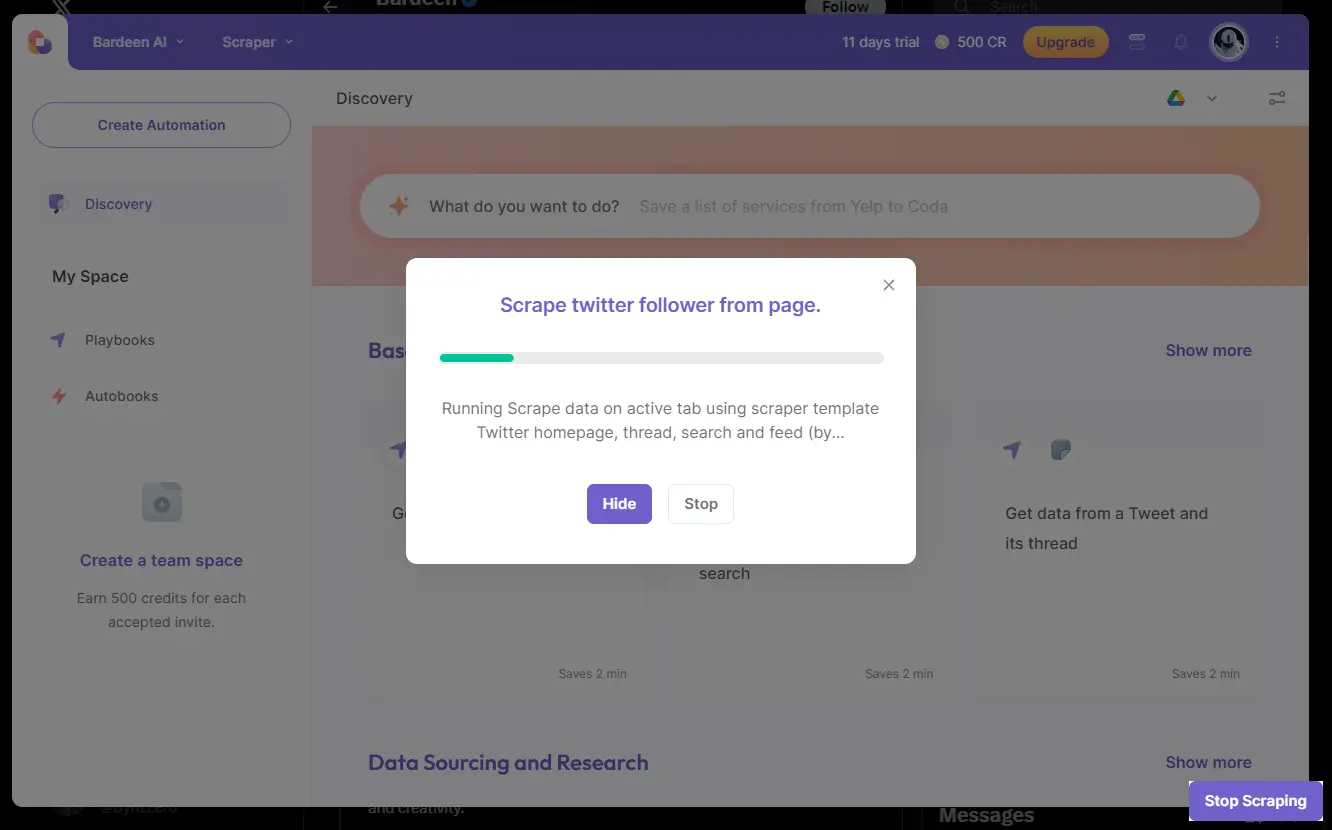








SOC 2 Type II, GDPR and CASA Tier 2 and 3 certified — so you can automate with confidence at any scale.
Bardeen is an automation and workflow platform designed to help GTM teams eliminate manual tasks and streamline processes. It connects and integrates with your favorite tools, enabling you to automate repetitive workflows, manage data across systems, and enhance collaboration.
Bardeen acts as a bridge to enhance and automate workflows. It can reduce your reliance on tools focused on data entry and CRM updating, lead generation and outreach, reporting and analytics, and communication and follow-ups.
Bardeen is ideal for GTM teams across various roles including Sales (SDRs, AEs), Customer Success (CSMs), Revenue Operations, Sales Engineering, and Sales Leadership.
Bardeen integrates broadly with CRMs, communication platforms, lead generation tools, project and task management tools, and customer success tools. These integrations connect workflows and ensure data flows smoothly across systems.
Bardeen supports a wide variety of use cases across different teams, such as:
Sales: Automating lead discovery, enrichment and outreach sequences. Tracking account activity and nurturing target accounts.
Customer Success: Preparing for customer meetings, analyzing engagement metrics, and managing renewals.
Revenue Operations: Monitoring lead status, ensuring data accuracy, and generating detailed activity summaries.
Sales Leadership: Creating competitive analysis reports, monitoring pipeline health, and generating daily/weekly team performance summaries.