Get data from the currently opened Youtube history page and save to Coda
This is a Bardeen playbook. It's a pre-built automation template you can run in one-click to perform a repetitive task. Get started with our free Chrome extension.
Explore other automations
This playbook has been deprecated.
Explore Bardeen's playbook catalog for other automations or build your own.

How does this automation work?
Bardeen's automation playbook provides a seamless transition of your YouTube history data into a structured Coda table. For content creators, marketers, and researchers, analyzing YouTube viewing patterns can reveal actionable insights. This workflow captures the data from your YouTube history page and saves it to Coda, aiding in data analysis and strategic planning without manual data entry.
Here's how this workflow extracts data from YouTube and saves it to Coda:
- Step 1: Scrape YouTube history - The Scraper tool is deployed on the current YouTube history tab to extract your viewing data. Specify the maximum number of items to scrape according to your needs.
- Step 2: Save data to Coda - The scraped YouTube history data is then added to a specified table within a Coda document, organizing it for easy access and analysis.
How to run the playbook
Looking to effortlessly organize your YouTube history and boost your productivity? Look no further than this automation. By leveraging the currently opened YouTube history page, this automation seamlessly extracts data and saves it to a Coda table.
Say goodbye to manually tracking your YouTube activities or struggling to keep a comprehensive record of your viewing habits. With this automation, you can effortlessly gather important information and store it neatly in a Coda table.
Whether you're a content creator analyzing your viewing patterns, a researcher studying user behaviors, or simply wanting to stay organized with your YouTube history, this automation becomes your trusted companion.
Unlock the power of streamlined data management and take control of your YouTube journey with this game-changing automation.
Let’s set it up!
Step 1: Create a Coda table
The first step is to create a Coda table with all the information you want to save.
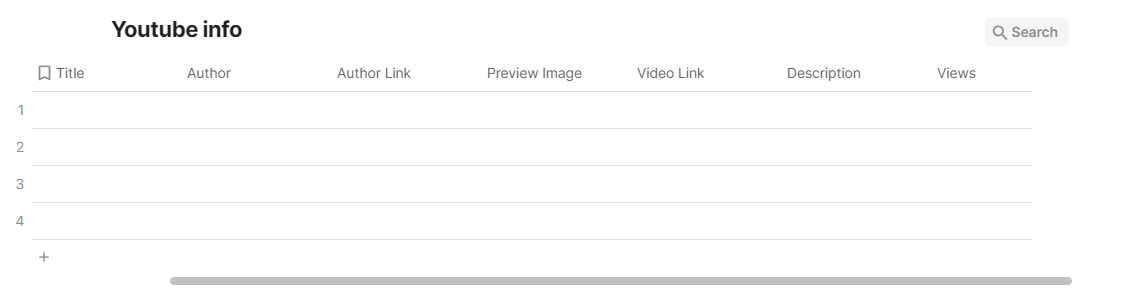
Bardeen will extract from the currently opened YouTube history page information like title, author, author link, preview image, video link, description and views.
Step 2: Install the extension and run the playbook
You will be redirected to install the browser extension when you run it for the first time. Bardeen will also prompt you to integrate Coda.
Click the “Pin it” button at the top of this page to get this automation saved to your Playbooks.
Activate Bardeen (or hit Option + B on Mac or ALT + B on a Windows machine on your keyboard) and click to run the playbook to get the data.
Click on the playbook card, and the setup flow will start. Bardeen will ask you to specify a Coda table.
After you choose the database, you will get a prompt to map the information to the fields in Coda.
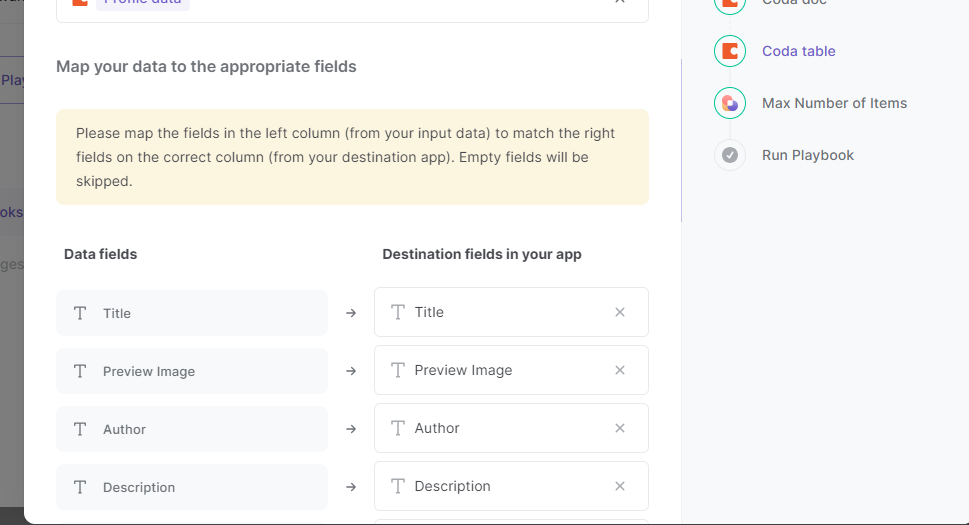
The left side consists of all the fields Bardeen will scrape for you. On the right side, specify the fields that you want to associate with the information on the left. If you don’t want a piece of information, leave that field empty, and it will be skipped. That’s it!
Bardeen will also ask you to choose to get data from how many videos.
Click on “Save Input” and checkmark Coda. You can edit Inputs later by hovering over the playbook.

Step 3: Start saving!
Whenever you want to get data from the YouTube history page, navigate to the YouTube history page, activate Bardeen (or hit Option + B on Mac or ALT + B on a Windows machine on your keyboard) and run this playbook. It will get data from the currently opened page and save everything to Coda.
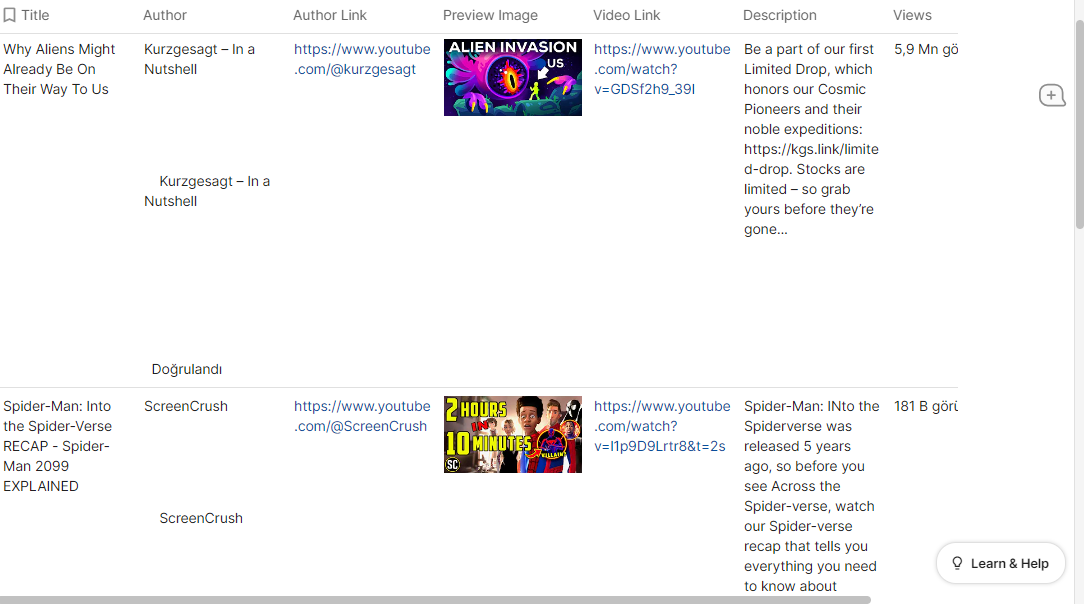
You can also edit the playbook and add your next action to further customize the automation.
Find more Coda integrations, YouTube integrations or explore Coda and YouTube integrations.
You can also find more about how to increase your personal productivity and streamline your data sourcing and research process.
Your proactive teammate — doing the busywork to save you time
.svg)
Integrate your apps and websites
Use data and events in one app to automate another. Bardeen supports an increasing library of powerful integrations.
.svg)
Perform tasks & actions
Bardeen completes tasks in apps and websites you use for work, so you don't have to - filling forms, sending messages, or even crafting detailed reports.
.svg)
Combine it all to create workflows
Workflows are a series of actions triggered by you or a change in a connected app. They automate repetitive tasks you normally perform manually - saving you time.
FAQs
You can create a Bardeen Playbook to scrape data from a website and then send that data as an email attachment.
Unfortunately, Bardeen is not able to download videos to your computer.
Exporting data (ex: scraped data or app data) from Bardeen to Google Sheets is possible with our action to “Add Rows to Google Sheets”.
There isn't a specific AI use case available for automatically recording and summarizing meetings at the moment
Please follow the following steps to edit an action in a Playbook or Autobook.
Cases like this require you to scrape the links to the sections and use the background scraper to get details from every section.






![How to Scrape LinkedIn Data [+10 Tools to Use]](https://cdn.prod.website-files.com/662fbf69a72889ec66f07686/66d8e0f9065e7bfeb1e506a5_Linkedin_Scraping.webp)


