Save eBay products from search to Coda
This is a Bardeen playbook. It's a pre-built automation template you can run in one-click to perform a repetitive task. Get started with our free Chrome extension.
Explore other automations
This playbook has been deprecated.
Explore Bardeen's playbook catalog for other automations or build your own.

How does this automation work?
For businesses looking to track market trends or source products, collecting product listings from marketplaces like eBay is essential. This Bardeen playbook automates the process of saving eBay product listings directly into a Coda table, saving you time and ensuring you have the latest data at your fingertips for analysis and decision-making.
Here's how this workflow saves eBay product listings to Coda:
- Step 1: Scrape eBay Products - Utilizing the Scraper, we extract product data from eBay's search results. You can define the maximum number of items to scrape, ensuring you get just the amount of data you need.
- Step 2: Save to Coda - The data extracted from eBay is then seamlessly added to a Coda table of your choosing. Coda acts as a dynamic workspace that brings your eBay data to life and can be integrated with other tools and workflows.
How to run the playbook
Searching for products on eBay can be an exciting adventure, but managing and organizing your findings can quickly turn into a chaotic mess. Wouldn't it be great to have a simple and efficient solution? Look no further – we've got you covered!
This game-changing automation will revolutionize the way you save and track eBay products. No more juggling multiple tabs, struggling to remember which item caught your eye, or wasting time manually entering data. With this powerful tool, you can effortlessly save your favorite eBay discoveries directly to a Coda table.
Imagine the ease of having all your product information neatly organized in one place. Whether you're a serial shopper, an e-commerce entrepreneur, or a research enthusiast, this automation will save you precious time and energy. Stay on top of your purchases, monitor price fluctuations, or share your curated finds with others – the possibilities are endless. Get ready to take your eBay experience to a whole new level with this playbook!
Let’s set it up!
Step 1: Create a Coda table
The first step is to create a Coda table with all the information you want to save.

Bardeen will extract information from the currently opened tab and get profile information like product name, product image, price, condition, shipping price, location, and more.
Step 2: Install the extension and run the playbook
You will be redirected to install the browser extension when you run it for the first time. Bardeen will also prompt you to integrate Coda.
Click the “Pin it” button at the top of this page to get this automation saved to your Playbooks.
Click on the playbook card, and the setup flow will start.
You will be asked to enter the maximum number of items you would like to save and specify a Coda table to save the data to. After you choose the database you will get a prompt to map the information to the fields in Coda.

The left side consists of all the fields Bardeen will scrape for you. On the right side, specify the fields in Coda that you want to associate with the information on the left. If you don’t want a piece of information, leave that field empty, and it will be skipped. That’s it!
Click on “Save Input” and checkmark Coda. This will save you time from setup in the future. You can edit Inputs later by hovering over the playbook.
Step 3: Start saving!
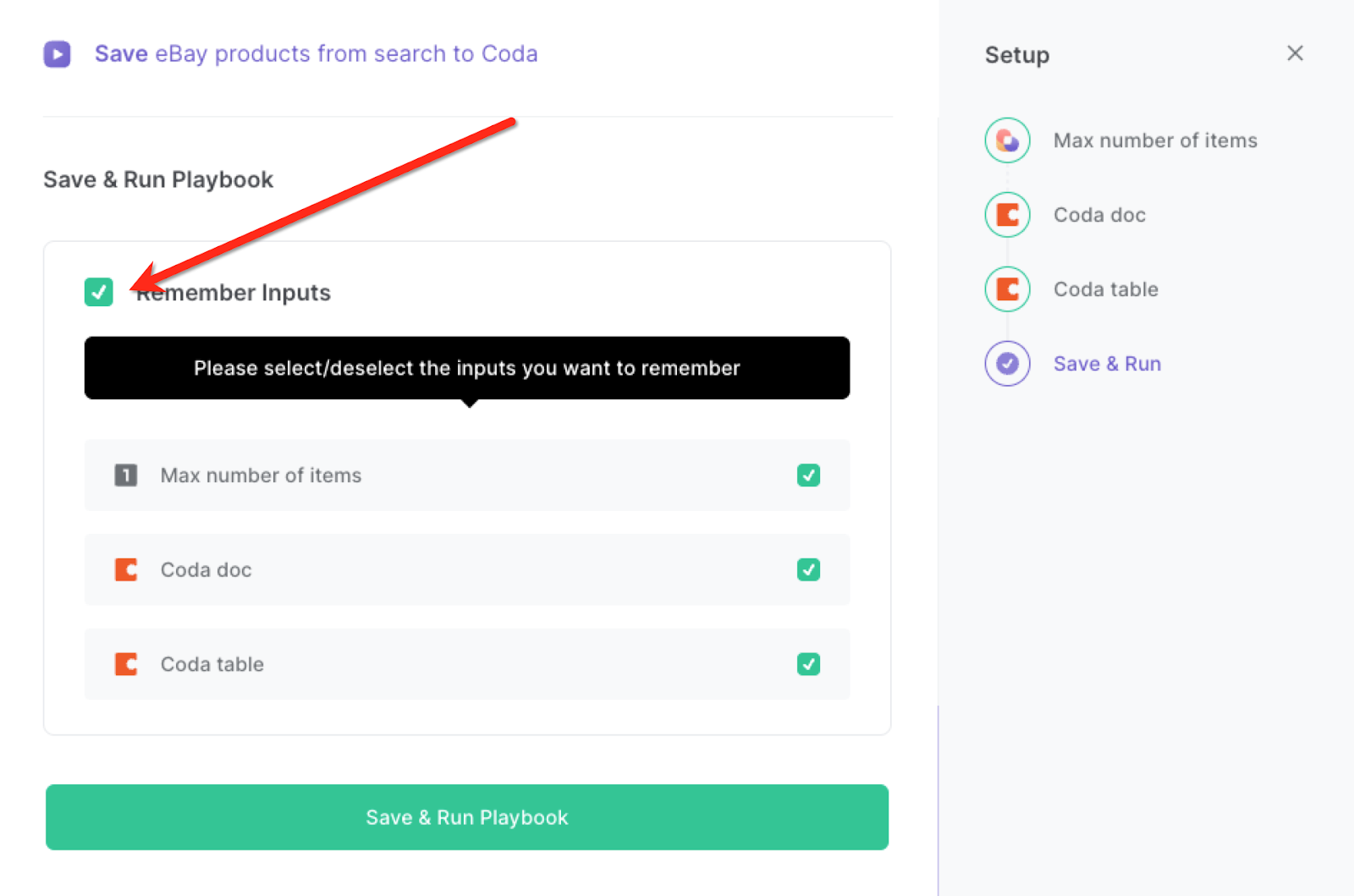
Navigate to an eBay search results page. Activate Bardeen (or hit OPTION + B) and run this playbook. It will get all the item information and save them to the Coda table that you specified in Step #1.
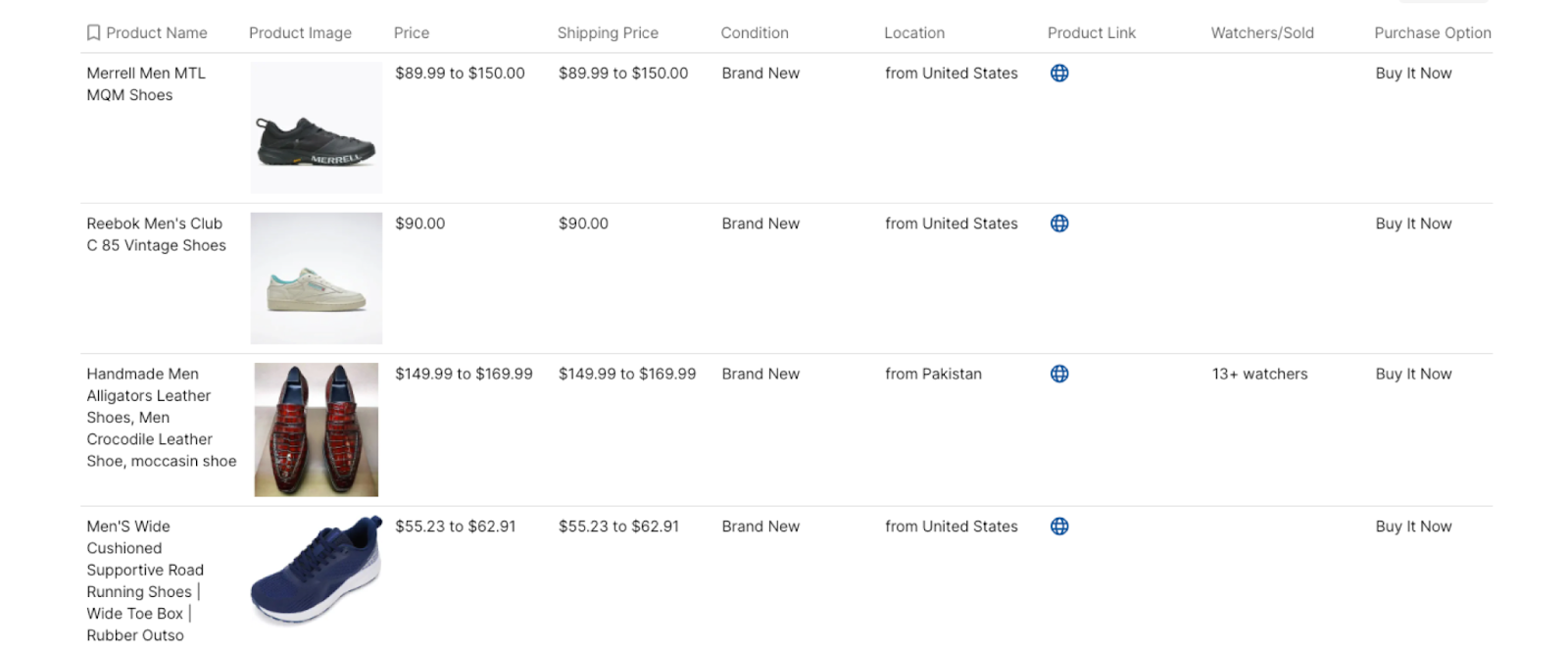
This automation is fantastic if you are a reseller and e-commerce entrepreneur, this automation streamlines inventory management by automatically populating a Coda table with product details. It enables you to monitor stock levels, track sales, and analyze profitability.
Researchers and analysts can leverage this playbook to compile data on eBay products too. By gathering information such as pricing trends, seller ratings, and product availability, you can gain valuable insights into market dynamics and make informed business decisions.
This automation also enables easy collaboration among teams. Multiple users can access and contribute to the Coda table, facilitating seamless information sharing, brainstorming, and decision-making.
You can also stay ahead of the curve by tracking emerging trends and popular products on eBay. This automation allows you to monitor and analyze patterns, helping you identify market opportunities and adapt your strategies accordingly.
You can also edit the playbook and add your next action to further customize the automation.
Find more eBay integrations, Coda integrations, and eBay and Coda integrations.
You can also find more about how to increase your personal productivity and automate your data sourcing and research process.
Your proactive teammate — doing the busywork to save you time
.svg)
Integrate your apps and websites
Use data and events in one app to automate another. Bardeen supports an increasing library of powerful integrations.
.svg)
Perform tasks & actions
Bardeen completes tasks in apps and websites you use for work, so you don't have to - filling forms, sending messages, or even crafting detailed reports.
.svg)
Combine it all to create workflows
Workflows are a series of actions triggered by you or a change in a connected app. They automate repetitive tasks you normally perform manually - saving you time.
FAQs
You can create a Bardeen Playbook to scrape data from a website and then send that data as an email attachment.
Unfortunately, Bardeen is not able to download videos to your computer.
Exporting data (ex: scraped data or app data) from Bardeen to Google Sheets is possible with our action to “Add Rows to Google Sheets”.
There isn't a specific AI use case available for automatically recording and summarizing meetings at the moment
Please follow the following steps to edit an action in a Playbook or Autobook.
Cases like this require you to scrape the links to the sections and use the background scraper to get details from every section.












