Get a list of Product Hunt products from the topic page and save them to a Coda table
This is a Bardeen playbook. It's a pre-built automation template you can run in one-click to perform a repetitive task. Get started with our free Chrome extension.
Explore other automations
This playbook has been deprecated.
Explore Bardeen's playbook catalog for other automations or build your own.

How does this automation work?
Bardeen’s automation tool is designed to capture the latest innovations and product launches directly from Product Hunt to your Coda workspace. By keeping a finger on the pulse of emerging products, businesses can stay ahead of market trends, find inspiration for new features, or even discover potential partnerships. With Bardeen, this process is simplified, allowing for easy tracking and organization of Product Hunt discoveries.
Here's how this workflow helps you save Product Hunt products to a Coda table:
- Step 1: Scrape Product Hunt topic page - The Scraper is used to collect data from the currently active Product Hunt topic page. Specify the maximum number of product listings you'd like to extract to ensure the scraper gathers all the necessary information.
- Step 2: Save data to Coda table - With the data extracted from Product Hunt, Bardeen then adds it as new rows to your selected Coda table. This requires specifying the Coda document and table where the data should be stored.
How to run the playbook
If you're tired of spending hours compiling lists of products from Product Hunt category pages, we've got you covered! This automation is designed to extract all the products listed on a Product Hunt category page and store them in a Coda table, making it easier than ever to manage and organize your data.
Gone are the days of manual data entry, copying and pasting product names, descriptions, and links into your spreadsheets or other tools. This automation takes care of all the tedious work for you, allowing you to focus on more important tasks.
Whether you're a product manager, marketer, investor, or tech enthusiast, this automation can help you quickly and easily gather the information you need to make informed decisions. Simply set it up, sit back, and let it do the work for you.
Let’s set it up!
Step 1: Create a Coda table.
The first step is to create a Coda table with all the information from a product you want to save.
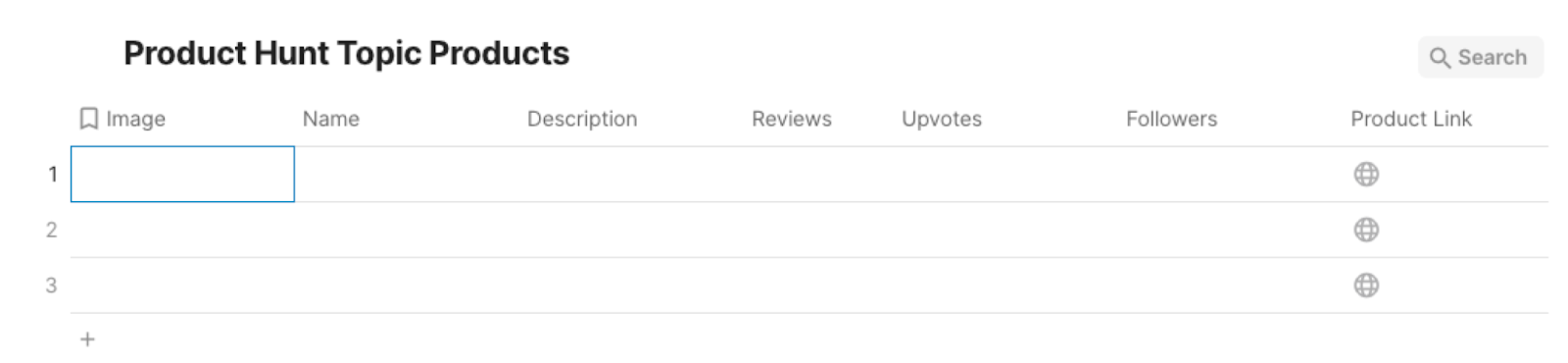
Bardeen will extract information from the currently opened Product Hunt category page and get product information like name, product image, description, number of reviews, topic, number of followers and product link.
Step 2: Install the extension and run the playbook to scrape data from Product Hunt
You will be redirected to install the browser extension when you run it for the first time. Bardeen will also prompt you to integrate Coda.
Click the “Pin it” button at the top of this page to get this automation saved to your Playbooks. If it’s your first time using Bardeen, you will be redirected to install the extension.
Click on the playbook card, and the setup flow will start.
You will be asked to enter the maximum number of items you wish to get from the category page and the Coda table to save the information. After you choose the maximum number of products and database, you will get a prompt to map the information to the fields in Coda.
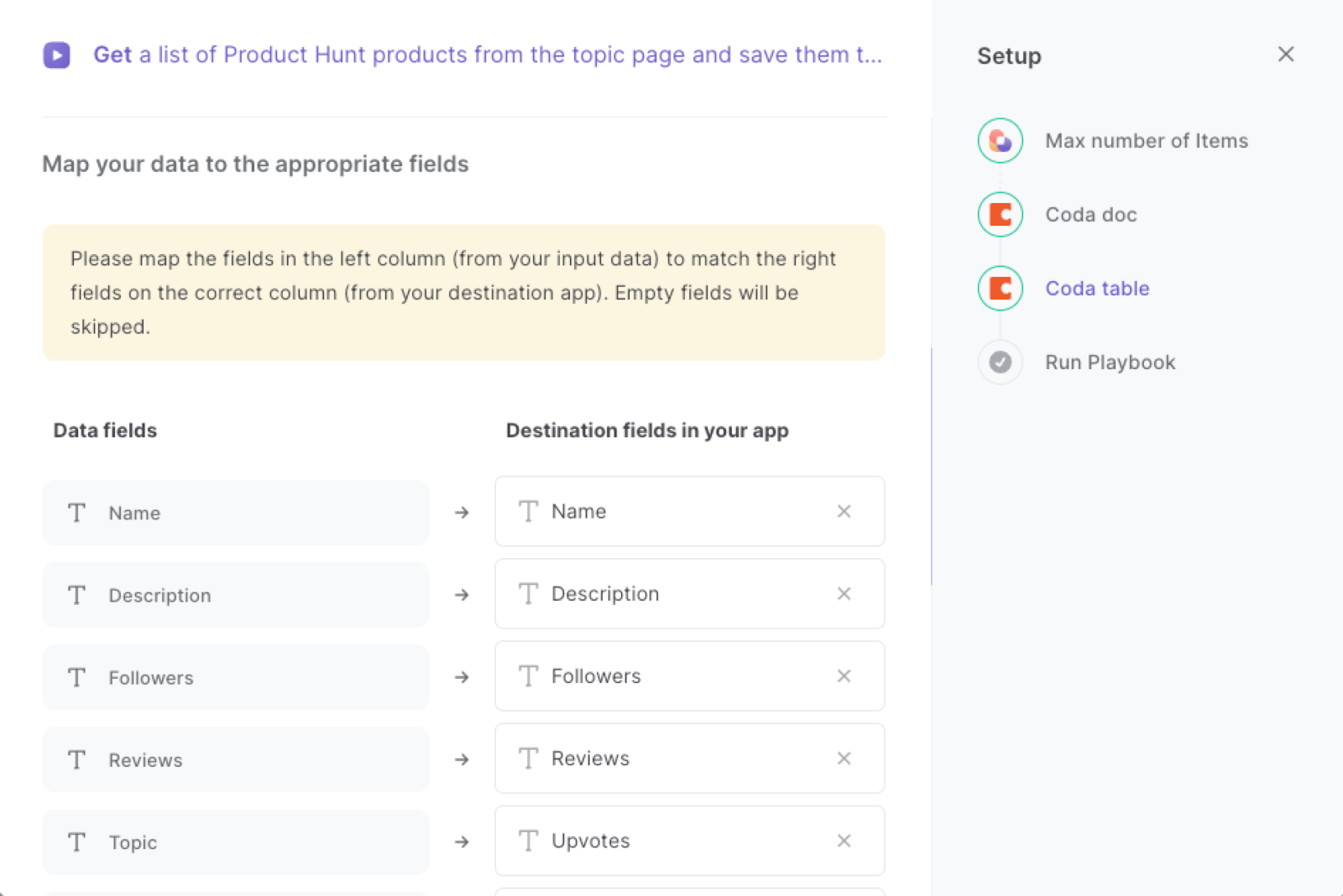
The left side consists of all the fields Bardeen will scrape for you. On the right side, specify the fields in Coda that you want to associate with the information on the left. If you don’t want a piece of information, leave that field empty, and it will be skipped. That’s it!
Click on “Save Input” and checkmark Coda and the maximum number of items. This will save time from setup in the future. You can edit Inputs later by hovering over the playbook.

Step 3: Start saving!
Whenever you want to save Product Hunt products from a specific category page, navigate to the page, activate Bardeen (or hit OPTION + B) and run this playbook. It will save the items to your specified Coda table.
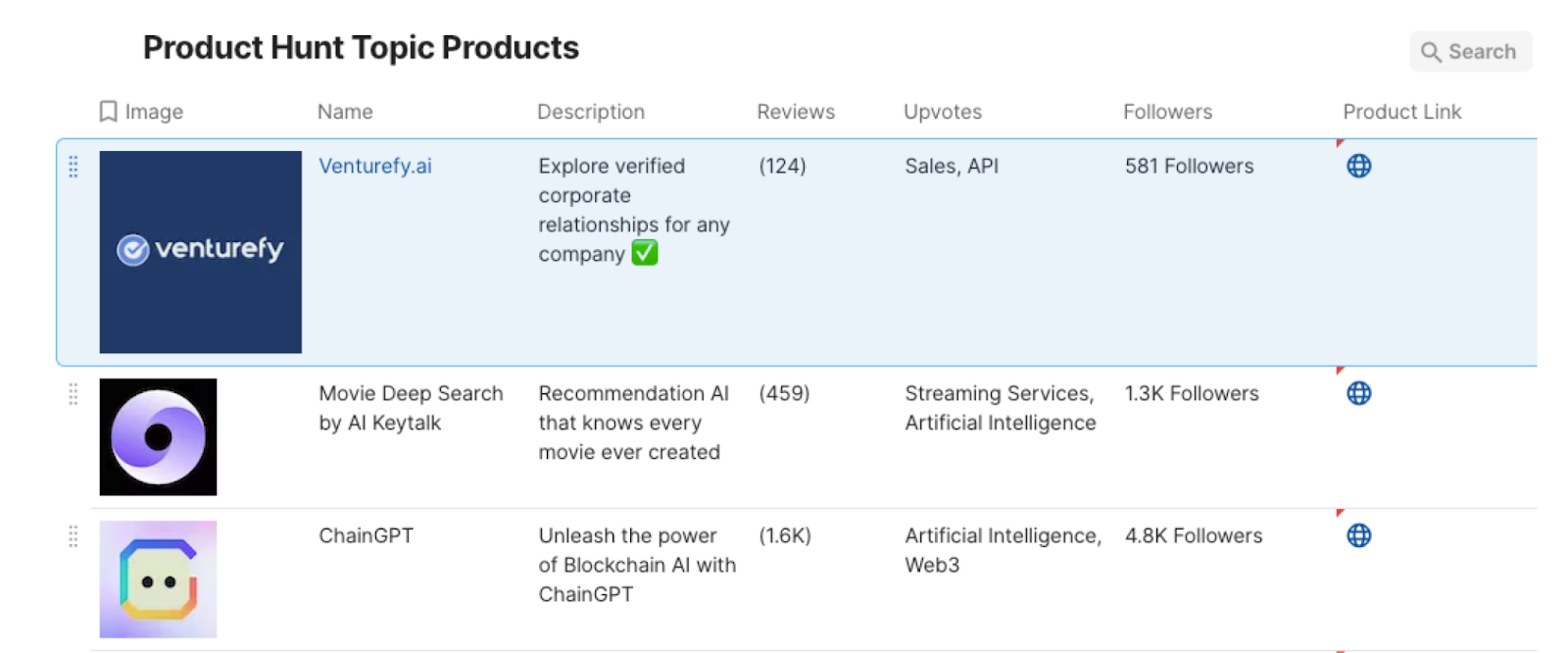
This automation is fantastic if you are a product manager. You can use this automation to monitor new products and services in a specific category or niche, allowing them to stay informed about emerging trends and competitive offerings. This can help them make more informed decisions about product development and feature prioritization.
Marketers can also use this automation to gather data on the products and services that are generating the most buzz on Product Hunt. By keeping track of which products are gaining traction, marketers can identify influencers, track emerging trends, and tailor their campaigns to target early adopters.
You can also edit the playbook and add your next action to further customize the automation.
Find more Coda integrations, Product Hunt integrations, and Coda and Product Hunt integrations.
You can also find more about how to increase your personal productivity and automate your data sourcing and research process.
Your proactive teammate — doing the busywork to save you time
.svg)
Integrate your apps and websites
Use data and events in one app to automate another. Bardeen supports an increasing library of powerful integrations.
.svg)
Perform tasks & actions
Bardeen completes tasks in apps and websites you use for work, so you don't have to - filling forms, sending messages, or even crafting detailed reports.
.svg)
Combine it all to create workflows
Workflows are a series of actions triggered by you or a change in a connected app. They automate repetitive tasks you normally perform manually - saving you time.
FAQs
You can create a Bardeen Playbook to scrape data from a website and then send that data as an email attachment.
Unfortunately, Bardeen is not able to download videos to your computer.
Exporting data (ex: scraped data or app data) from Bardeen to Google Sheets is possible with our action to “Add Rows to Google Sheets”.
There isn't a specific AI use case available for automatically recording and summarizing meetings at the moment
Please follow the following steps to edit an action in a Playbook or Autobook.
Cases like this require you to scrape the links to the sections and use the background scraper to get details from every section.











