Get Product Hunt product data and save it in Coda every day
This is a Bardeen playbook. It's a pre-built automation template you can run in one-click to perform a repetitive task. Get started with our free Chrome extension.
Explore other automations
This playbook has been deprecated.
Explore Bardeen's playbook catalog for other automations or build your own.

How does this automation work?
Bardeen's automation enables you to effortlessly track Product Hunt data by saving it into a Coda table on a daily schedule. This is valuable for marketers and product managers who want to monitor their product's performance on Product Hunt and use this data to drive strategic decisions. By automating the data collection process, you can consistently collect valuable insights without manual effort.
Here is how this workflow operates:
- Step 1: Schedule the automation - Set up the automation to run daily. You will need to provide the URL of the Product Hunt product page you want to scrape.
- Step 2: Scrape Product Hunt data - Bardeen's Scraper will automatically collect data from the specified Product Hunt product page in the background, ensuring you get the latest information every day.
- Step 3: Save data to Coda - The scraped data is then saved into a specified Coda table. Coda combines documents and spreadsheets into a versatile workspace where you can organize data efficiently.
How to run the playbook
Have you ever wanted to stay on top of the latest product trends on Product Hunt? This automation can help you do just that! With this automation, you can easily extract data from a specific product page on Product Hunt every day and save it directly to your Coda table.
This automation is perfect for keeping track of the upvotes, comments, and ratings of a particular product over time. By gathering this data daily, you can follow the trend of a product and make informed decisions based on its performance. And with the help of Coda, you can easily analyze the data and create customized dashboards to visualize the trends and insights.
Besides monitoring your favorite products, you can also use this automation for keeping track of your competitors' products or staying updated on the latest products in your industry.
So why not give this automation a try and save yourself the hassle of manually collecting and entering data every day? With this automation, you can focus on analyzing the data and making informed decisions for your business.
Let’s set it up!
Step 1: Set up a Coda table
The first step is to set up a Coda table with the information you want to get.

Bardeen will get information like product name, one liner, description, link, upvotes, rating and reviews. It will then save all this information to Coda, once your setup is complete.
Step 2: Set up the automation to scrape data from Product Hunt
Click the “Try it” button at the top of this page to get this Autobook saved. If it’s your first time using Bardeen, you will be redirected to install the extension.
If you haven't previously integrated Coda, you will need to do so.
Bardeen will ask for a time to trigger the automation every day and a Coda database to save the information.Bardeen will also prompt you to enter the product post url that it will get information from.

After you choose the time, database and the product to track, you will get a prompt to map the information to the fields in Coda.

The left side consists of all the fields Bardeen will scrape for you. On the right side, specify the fields in Coda that you want to associate with the information on the left. If you don’t want a piece of information, leave that field empty, and it will be skipped. That’s it!
Step 3: Try it!
Make sure the automation is activated (toggled on).
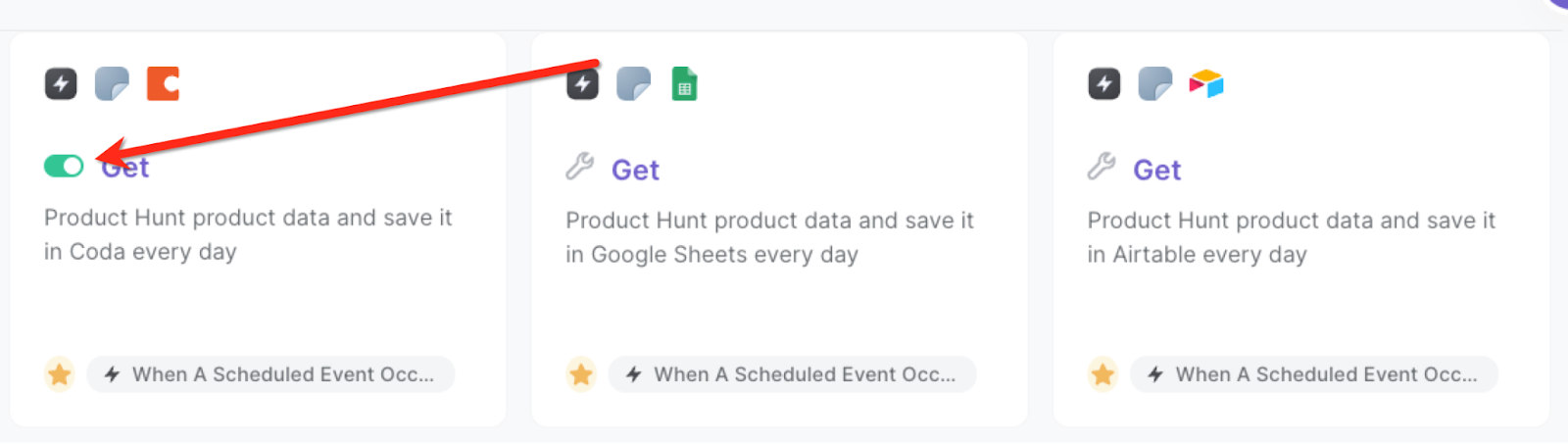
The automation will now get data from the specified Product Hunt product daily and add it to your Coda table, allowing you to track the daily performance and metrics of the product without spending any time copying and pasting.
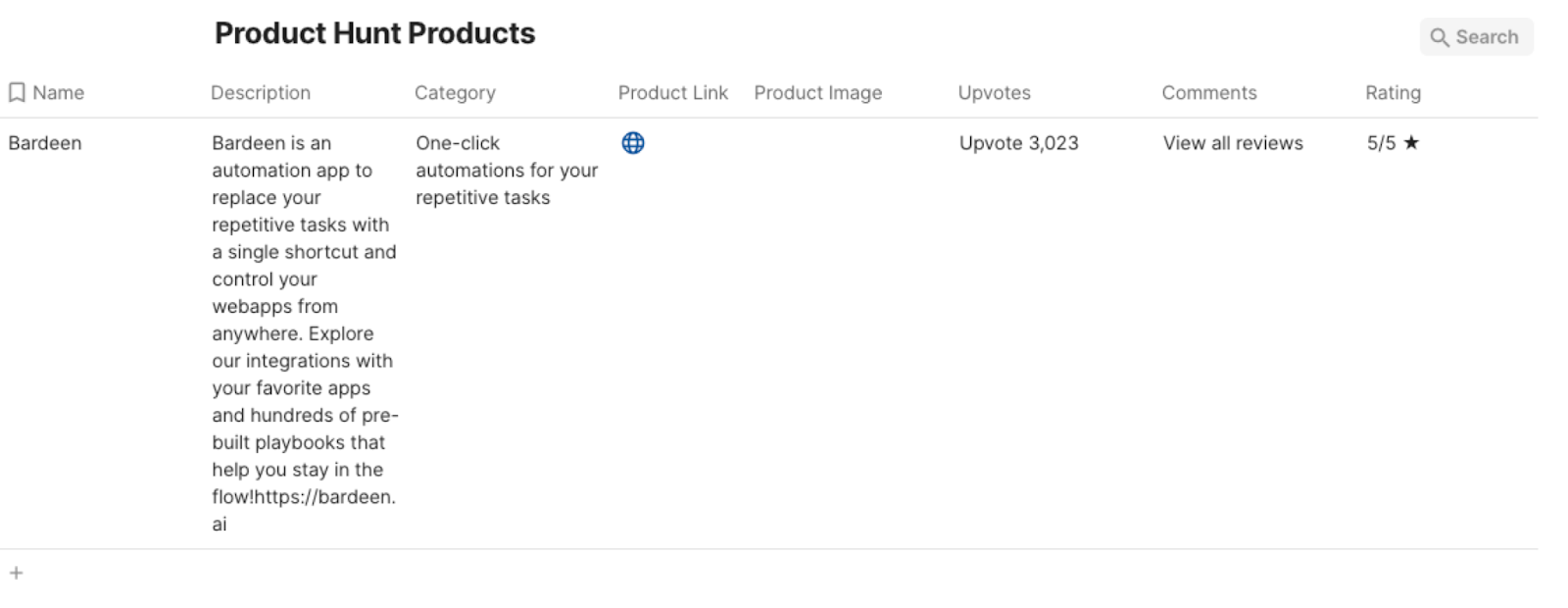
You can also edit the playbook and add your next action to further customize the automation.
Find more Coda integrations, Product Hunt integrations, and Coda and Product Hunt integrations.
You can also find more about how to increase your personal productivity and automate your data sourcing and research process.
Your proactive teammate — doing the busywork to save you time
.svg)
Integrate your apps and websites
Use data and events in one app to automate another. Bardeen supports an increasing library of powerful integrations.
.svg)
Perform tasks & actions
Bardeen completes tasks in apps and websites you use for work, so you don't have to - filling forms, sending messages, or even crafting detailed reports.
.svg)
Combine it all to create workflows
Workflows are a series of actions triggered by you or a change in a connected app. They automate repetitive tasks you normally perform manually - saving you time.
FAQs
You can create a Bardeen Playbook to scrape data from a website and then send that data as an email attachment.
Unfortunately, Bardeen is not able to download videos to your computer.
Exporting data (ex: scraped data or app data) from Bardeen to Google Sheets is possible with our action to “Add Rows to Google Sheets”.
There isn't a specific AI use case available for automatically recording and summarizing meetings at the moment
Please follow the following steps to edit an action in a Playbook or Autobook.
Cases like this require you to scrape the links to the sections and use the background scraper to get details from every section.











