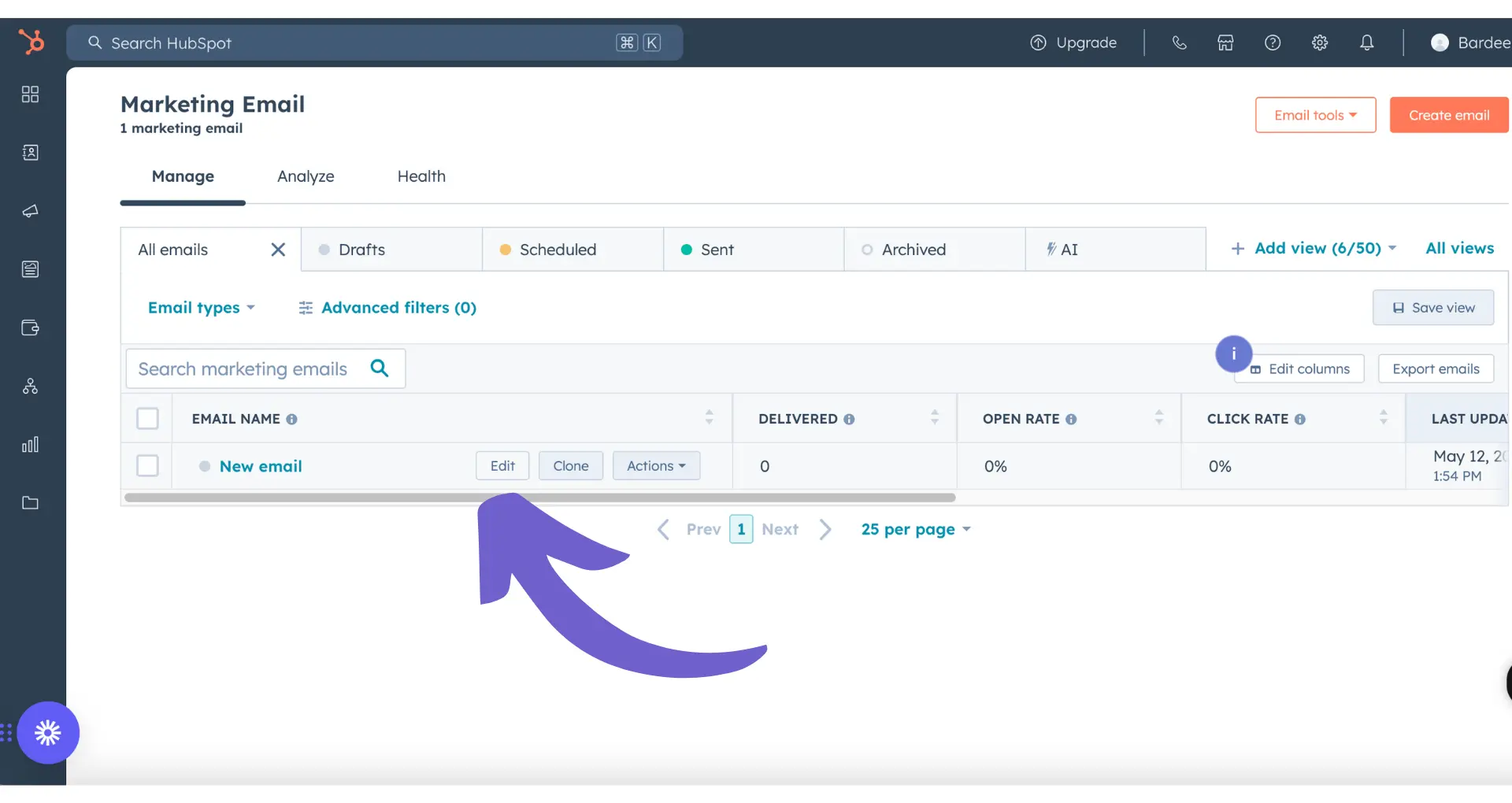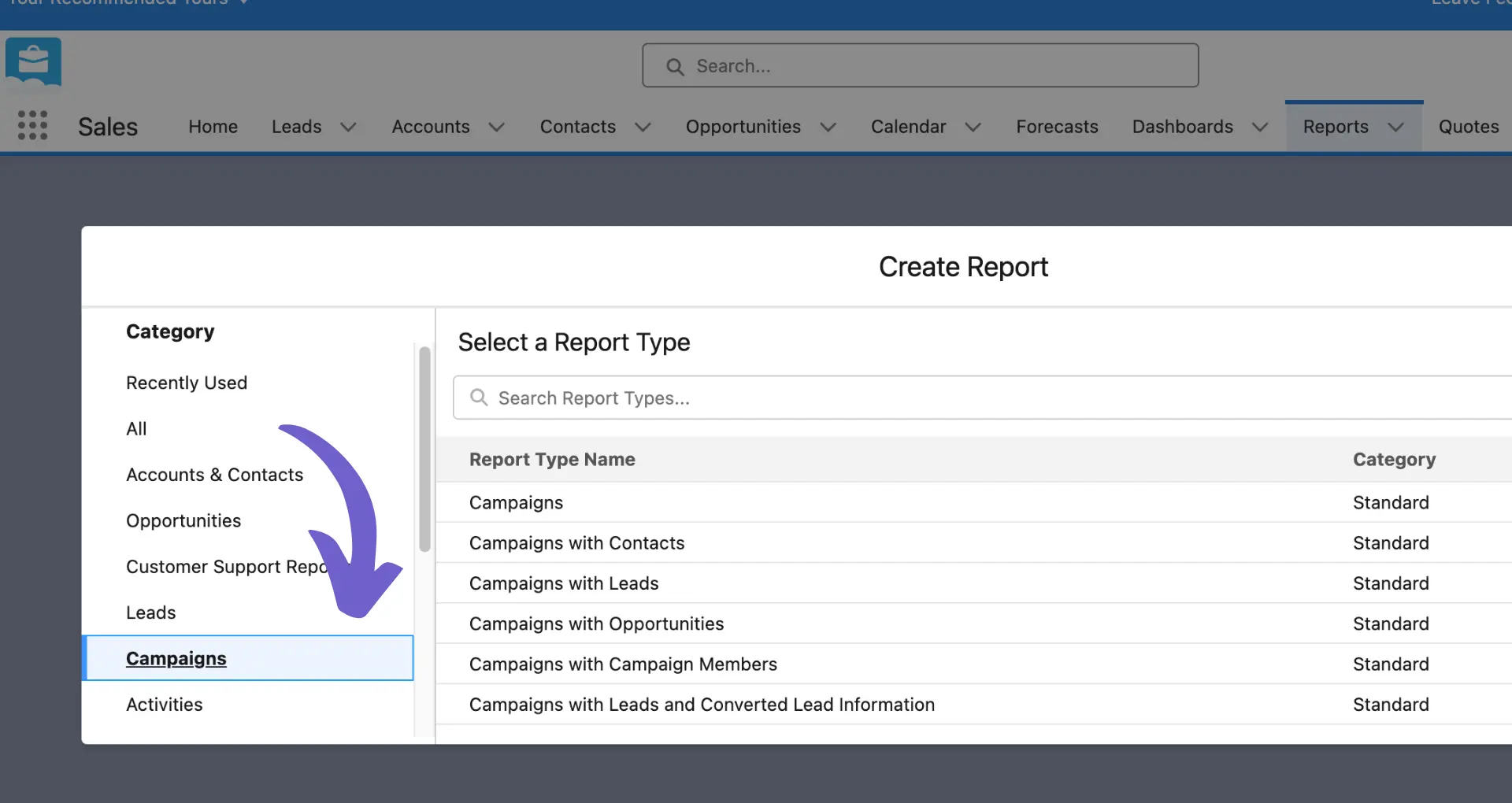SmartSuite is a game-changer for managing work and collaborating with teams. With its intuitive interface and powerful features, you can streamline processes, boost productivity, and achieve your goals faster. In this comprehensive guide, we'll walk you through everything you need to know to master SmartSuite, from setting up your account to customizing solutions and automating tasks. Plus, we'll introduce you to AI agents like Bardeen that can take your efficiency to the next level. Ready to become a SmartSuite pro and get more done in less time? Let's dive in!
Getting Started with SmartSuite Basics
If you're new to SmartSuite, this guide will help you get up and running quickly. We'll cover the essential steps to start using SmartSuite effectively, from signing up for a free trial to navigating the interface and collaborating with your team.
1. Sign Up and Log In
To get started with SmartSuite, head to the website and sign up for a free trial. You'll need to provide your email address and create a password. Once you've completed the registration process, log in to your new account to access the SmartSuite dashboard.
2. Choose a Solution Template
SmartSuite offers a variety of pre-built Solution templates designed for different use cases, such as project management, customer relationship management, and event planning. Browse through the available templates and select one that best fits your needs. You can always customize the template later to adapt it to your specific workflow.
3. Invite Team Members
Collaboration is key to success in SmartSuite. Invite your team members to join your Solution by entering their email addresses. You can assign roles and permissions to each member, ensuring they have access to the information they need while maintaining data security.
4. Familiarize Yourself with the Interface
Take some time to explore the SmartSuite interface and connect Google Sheets to learn the key terminology:
- Tables: Collections of related records, similar to spreadsheet tabs.
- Records: Individual entries within a table, containing specific data fields.
- Fields: Columns within a table that store specific types of information.
- Views: Different ways to visualize and interact with your data, such as grid, kanban, calendar, and more.
By understanding these core concepts, you'll be able to navigate SmartSuite more efficiently and make the most of its features.
With these basics covered, you're ready to start using SmartSuite to streamline your workflows and boost productivity.
In the next section, we'll dive deeper into customizing your Solution to fit your unique needs and discover how to make SmartSuite work for you. You can also build a prospect list for more targeted efforts.
Customizing Solutions for Your Workflows
SmartSuite's customizable solutions allow you to tailor your workspace to fit your unique business needs. By modifying fields, creating custom views, setting up automations, and linking related records, you can build a solution that perfectly matches your workflow, saving time and increasing productivity.
1. Modify Table Fields
To track the specific data your business requires, you can easily modify the fields within a Table. SmartSuite offers over 40 different field types, allowing you to capture any type of information you need. For example, if you're managing a project and need to track the priority level of each task, you can add a "Priority" field to your Tasks Table.
Modifying fields is a simple process. Simply click on the field's "..." menu and select "Modify Field Settings." From there, you can change the field type, add or remove options, or adjust other settings to suit your needs.
2. Understand Field Types
SmartSuite provides a wide range of field types to accommodate various data formats. Some common field types include:
- Text: For capturing short, open-ended information
- Number: For numerical data, such as quantities or measurements
- Date: For tracking deadlines, start dates, or end dates
- Dropdown: For providing a list of predefined options to choose from
- Checkbox: For tracking multiple selections or true/false values
Understanding when to use each field type is crucial for creating an efficient and user-friendly solution. Choose the field type that best represents the data you need to capture, and consider how it will be used in reports, automations, and other aspects of your workflow.
3. Create Custom Views
SmartSuite offers several built-in views, such as Grid, Kanban, Gantt, and Calendar, to help you visualize your work in different ways. These views can be customized to display the information that matters most to you and your team.
For instance, if you're managing a content calendar, you might create a Calendar view that shows the publish dates for each piece of content. Or, if you're tracking a software development project, you could set up a Kanban view to visualize the progress of each task through your workflow stages.
4. Set Up Automations
Automations in SmartSuite allow you to eliminate repetitive tasks and streamline your workflow. By setting up triggers and actions, you can automate processes like assigning tasks, sending notifications, or updating field values based on certain conditions.
For example, you could create an automation that automatically assigns a task to a team member when a new record is created in your "Bug Reports" Table. This saves time and ensures that issues are addressed promptly without manual intervention.
5. Link Related Records
Linking related records across Tables is a powerful way to connect different aspects of your workflow and ensure data consistency. By using the "Linked Record" field type, you can establish relationships between records in different Tables, allowing you to access and update information from a central location.
For instance, if you have a "Projects" Table and a "Tasks" Table, you can link each task to its corresponding project. This way, when you view a project record, you can easily see all the associated tasks and their statuses, keeping everything organized and accessible.
By customizing your SmartSuite solution to match your unique workflow, you'll be able to work more efficiently and effectively. With a tailored solution, you can focus on getting your work done without the distractions of ill-fitting tools or cumbersome processes.
Next up, we'll explore how SmartSuite's collaboration and communication features can help you and your team stay connected and aligned, no matter where you're working from. For more advanced data handling, consider using Excel integration with Bardeen.
Use Bardeen to easily connect Microsoft Excel and automate many of your spreadsheet workflows.
Collaborating and Communicating in SmartSuite
SmartSuite's collaboration and communication features make it easy for teams to work together seamlessly, no matter where they're located. By keeping conversations, file sharing, and notifications all in one place, SmartSuite helps teams stay aligned and productive.
1. @Mention Teammates for Input
When you need a colleague's input or want to bring them into a discussion, simply @mention them in a comment. This sends them a notification, ensuring they see your message and can respond promptly. For example, if you're working on a design project and need feedback from the marketing team, you can @mention the marketing manager directly in the relevant record.
Using @mentions helps keep conversations focused and ensures the right people are involved in discussions, without the need for lengthy email threads or separate chat apps.
2. Attach Files and Discuss
SmartSuite allows you to attach files directly to records, making it easy to keep all relevant information in one place. Whether it's a design mockup, a budget spreadsheet, or a project brief, you can upload files and discuss them with your team right within the record.
This eliminates the need to search through email attachments or switch between different apps to find the files you need. It also ensures that everyone is working with the most up-to-date version of each file, reducing the risk of confusion or errors. For example, you can integrate Google Drive with other apps to manage your files efficiently.
3. Set User Permissions
To maintain control over who can access and edit information, SmartSuite allows you to set user permissions at a granular level. You can specify which team members can view, edit, or delete records, ensuring that sensitive information is only accessible to those who need it.
For instance, if you're managing a client project, you may want to give the client view-only access to certain records, while allowing your internal team to make edits. By carefully managing user permissions, you can collaborate effectively while maintaining the necessary level of security and control.
4. Stay Aligned with Activity Feeds
SmartSuite's Activity Feed provides a real-time overview of all the updates and changes happening within your workspace. This includes comments, file uploads, task assignments, and more. By checking the Activity Feed regularly, team members can stay informed about project progress and quickly catch up on any discussions they may have missed.
The Notification Center also helps keep team members aligned by sending alerts whenever they are @mentioned, assigned a task, or when a record they are following is updated. This ensures that everyone stays in the loop and can respond promptly to any requests or changes.
SmartSuite's collaboration and communication features are designed to help teams work together efficiently, no matter where they're located. By centralizing conversations, file sharing, and notifications in one platform, SmartSuite makes it easy for team members to stay aligned and productive.
You've made it this far in our beginner's guide to using SmartSuite - impressive! Give yourself a well-deserved pat on the back for your dedication to mastering this powerful work management platform. 🎉
Conclusions
Understanding how to use SmartSuite is crucial for teams looking to improve collaboration and productivity.
This guide covered the essential aspects of using SmartSuite effectively:
- Getting started with the basics, including signing up, selecting a template, inviting team members, and navigating the interface
- Customizing solutions to match your workflows by modifying fields, using different field types, creating custom views, setting up automations for sales prospecting, and linking records
- Collaborating and communicating with your team using @mentions, file attachments, user permissions, activity feeds, notifications, and reminders
By mastering SmartSuite, you'll be able to work smarter, not harder. Integrate Google Docs to further streamline your work and boost efficiency. Don't let inefficiency and disorganization hold you back from achieving your goals!
Automate your sales prospecting tasks to save time and focus on important work with Bardeen's playbooks. Turn repetitive tasks into a single click and increase your productivity.