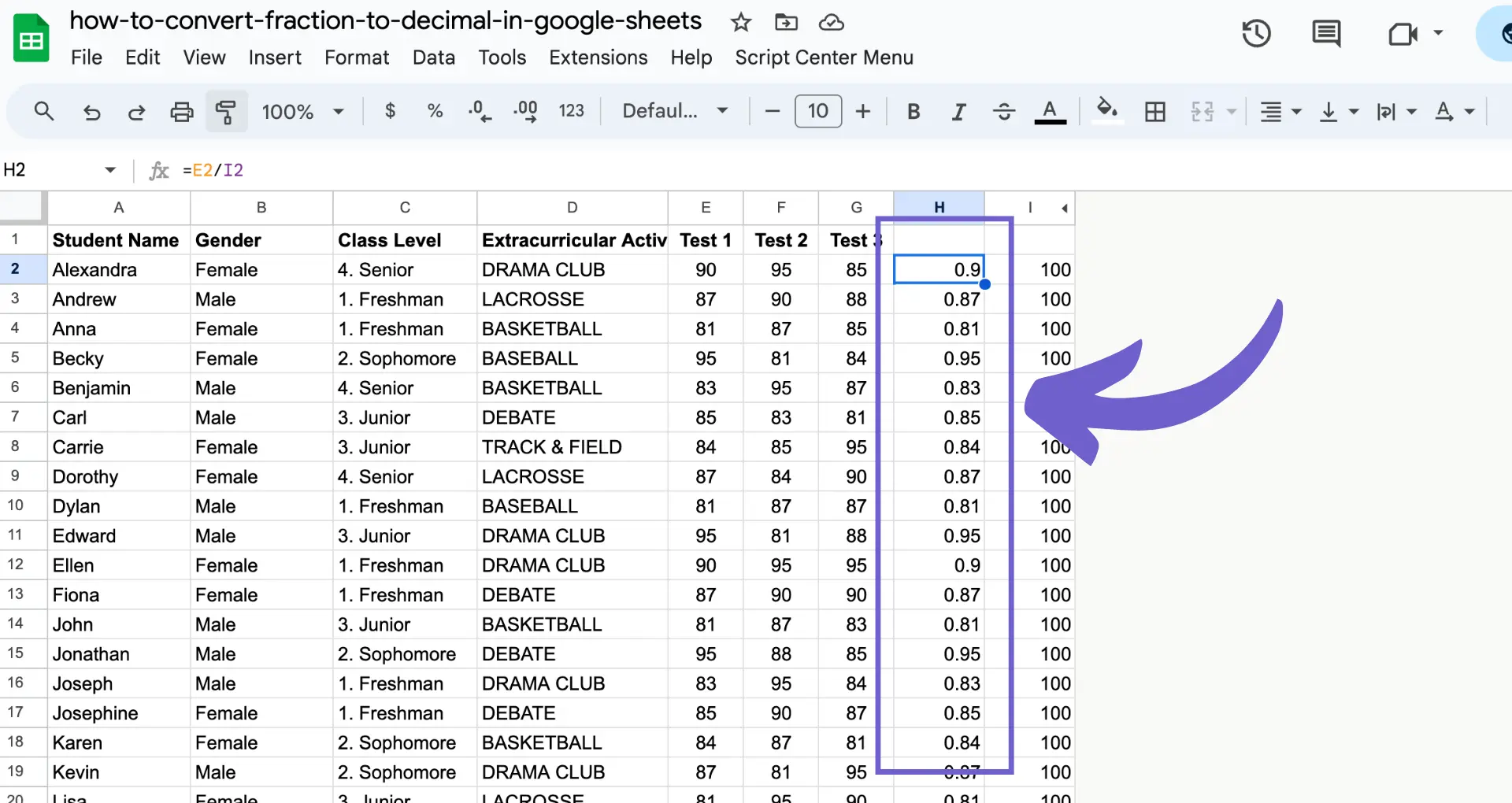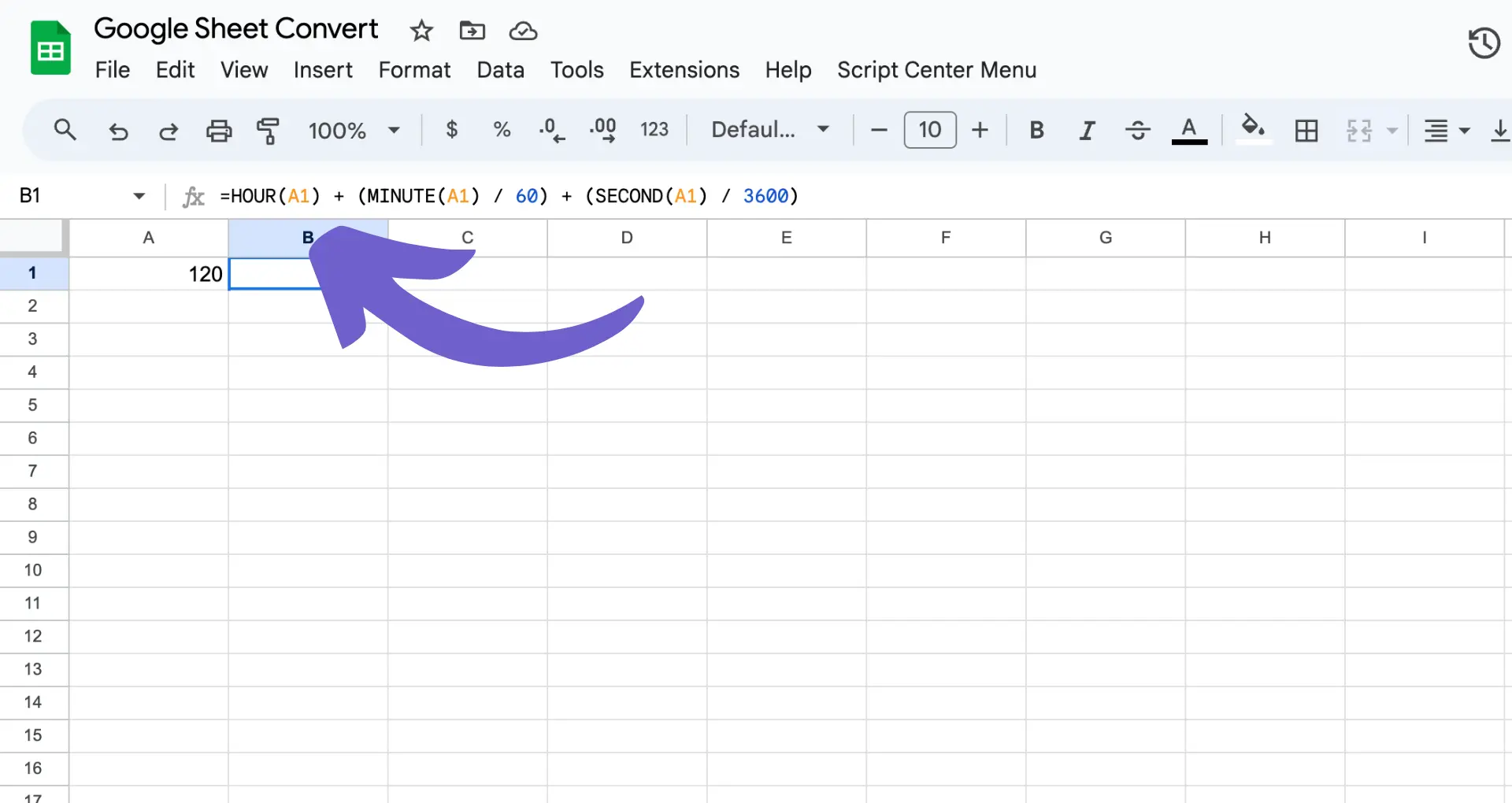Adding custom fields in Salesforce is crucial for tailoring the platform to meet your organization's unique needs. In this step-by-step guide, we'll walk you through the process of creating, securing, and managing custom fields in Salesforce. By the end of this guide, you'll have a solid understanding of how to leverage custom fields to capture and organize data that matters most to your business.
Understanding Custom Fields in Salesforce
Custom fields in Salesforce allow you to store and manage data specific to your organization's needs. By creating custom fields, you can capture information that isn't included in the standard Salesforce fields, enabling you to tailor the platform to your unique business requirements.
Salesforce offers a variety of data types for custom fields, including:
- Text: For storing short, free-form text entries
- Number: For storing numerical values, with options for decimals and formatting
- Picklist: For providing a predefined list of values for users to select from
- Formula: For calculating values based on other fields or criteria
By leveraging these data types, you can create custom fields that accurately represent the data you need to track, ensuring that Salesforce aligns with your business processes and goals. For more on optimizing your data, consider learning about data enrichment.
How to Create Custom Fields
To create a custom field in Salesforce, follow these steps:
- Navigate to Setup and click on the Object Manager.
- Select the object for which you want to create the custom field, such as Account or Contact.
- Click on the "Fields & Relationships" tab, then click "New" to create a new custom field.
- Choose the appropriate data type for your custom field, such as Text, Number, or Picklist.
- Configure the necessary field settings, including:
- Field Label: The name of the field that users will see in Salesforce
- Field Name: The unique API name for the field, used for referencing the field in code or formulas
- Help Text: Optional text to provide users with guidance on how to use the field
- Required: Checkbox to indicate if the field must be filled out
- Click "Save" to create the custom field and add it to the selected object.
By following these steps and selecting the appropriate data type and settings, you can create custom fields that effectively capture the data your organization needs within Salesforce. For more advanced tasks, learn about integrating Google Sheets with Salesforce to streamline your data management process.
Save time on repetitive tasks by using Bardeen's data enrichment tools to enhance your data accuracy.
Setting Field-Level Security for Custom Fields
Field-level security is crucial for protecting sensitive data stored in custom fields within Salesforce. It allows you to control access to specific fields based on a user's profile or permission set, ensuring that only authorized users can view or edit the data.
To set up field-level security for custom fields:
- Navigate to the Object Manager in Setup and select the object containing the custom field.
- Click on the "Fields & Relationships" tab and select the custom field.
- Scroll down to the "Field-Level Security" section and click "Set Field-Level Security."
- Customize the field's visibility and access for each profile or permission set:
- Visible: Users can see the field and its value
- Read-Only: Users can view the field but cannot edit its value
- Hidden: The field is completely hidden from users
- Click "Save" to apply the field-level security settings.
By properly configuring field-level security, you can ensure that sensitive data remains protected and accessible only to those who need it, maintaining the integrity and confidentiality of your Salesforce data. For further efficiency, consider using automation tools for lead enrichment to streamline your workflow.
Adding Custom Fields to Page Layouts
After creating custom fields in Salesforce, you need to add them to page layouts to make them accessible and visible to users. Page layouts control the arrangement and visibility of fields, sections, and related lists on object record pages.
To add custom fields to a page layout:
- Navigate to the Object Manager in Setup and select the object you want to modify.
- Click on the "Page Layouts" tab and select the layout you want to edit.
- In the layout editor, locate the section where you want to place the custom field.
- Click the "Section" element and then "Edit" to open the properties pane.
- In the "Field" section, click the "Add" button and select the custom field from the list.
- Drag and drop the field to the desired location within the section.
- Click "Save" to apply the changes to the page layout.
When placing custom fields on a page layout, consider their logical grouping and the user's workflow. Position the most important and frequently used fields at the top of the page for easy access. By thoughtfully organizing custom fields on page layouts, you can optimize data visibility and usability for your Salesforce users.
Save time by using Bardeen to scrape data and directly integrate it into your Salesforce, reducing manual data entry.
Best Practices for Managing Custom Fields
As your Salesforce org grows and evolves, it's essential to maintain an organized system for managing custom fields. Here are some best practices to keep in mind:
- Use a naming convention for custom fields that clearly indicates their purpose and the object they belong to. This helps avoid confusion and makes fields easier to find.
- Group related custom fields together on page layouts to improve readability and usability for your users.
- Regularly review and clean up unused or redundant custom fields to optimize performance. Salesforce has a limit on the total number of custom fields allowed per object.
- Utilize field descriptions to provide additional context or guidance for users when they are entering data into custom fields.
- Be mindful of field-level security settings and ensure that sensitive data is only accessible to authorized users.
- When making changes to custom field settings, consider the impact on dependent formulas, reports, and integrations with CRM. Test thoroughly before deploying to production.
By following these best practices and regularly reviewing your custom field setup, you can ensure that your Salesforce org remains organized, efficient, and aligned with your evolving business requirements. This will save time and effort in the long run while providing a better user experience for your Salesforce users.