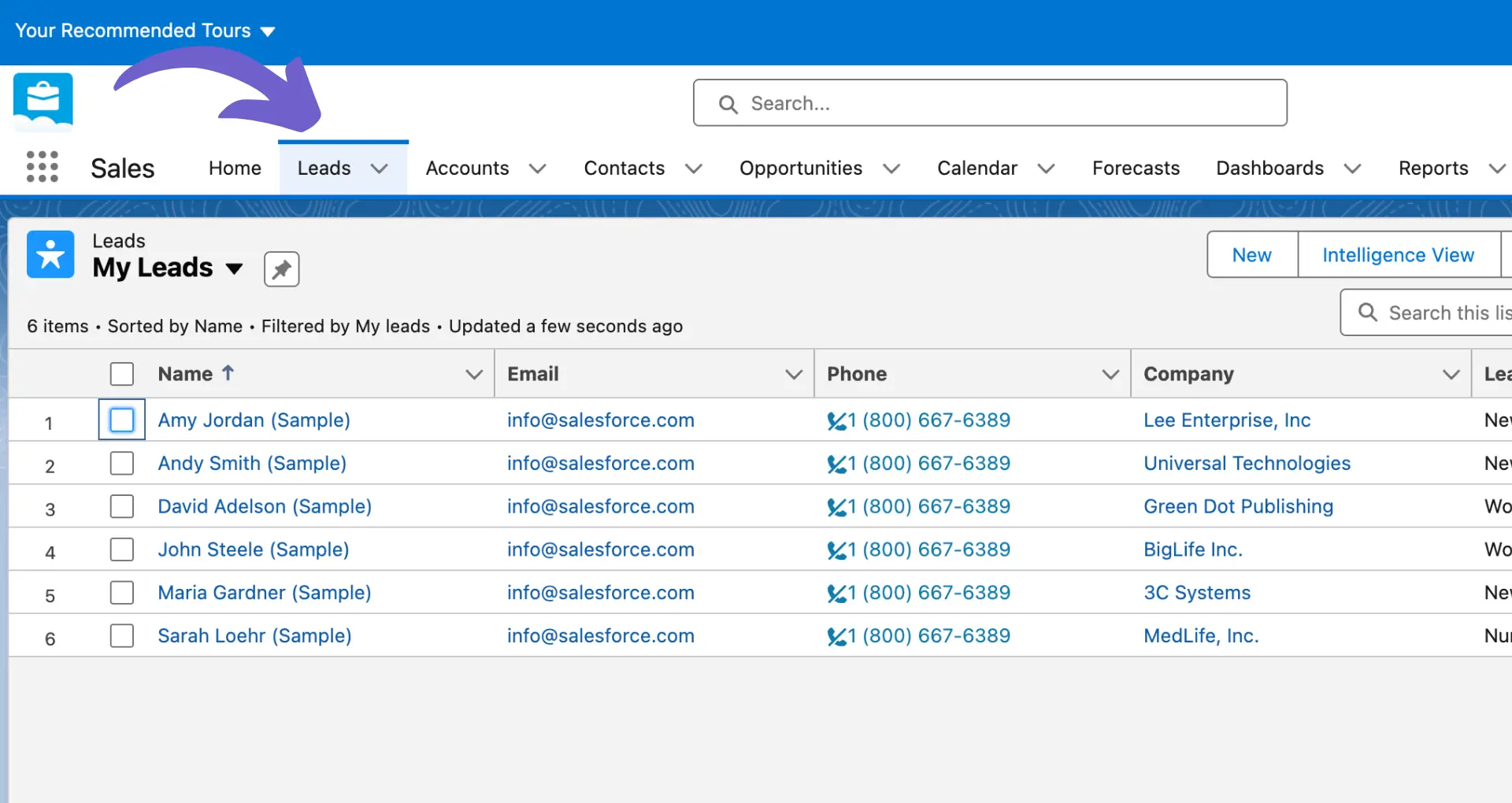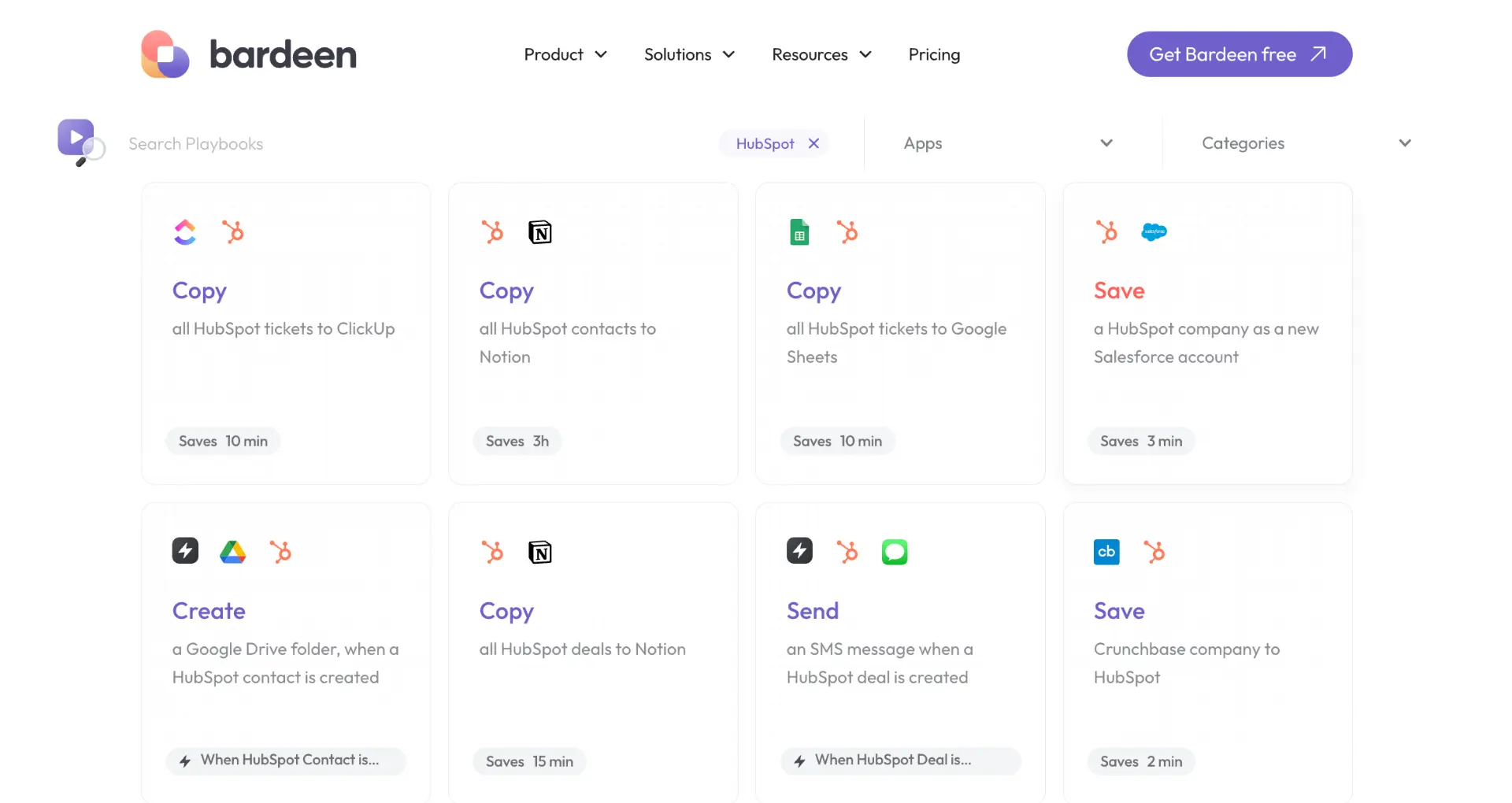Integrating Salesforce with HubSpot is a powerful way to sync data between your sales and marketing teams. By connecting these two platforms, you can streamline workflows, improve data accuracy, and gain a comprehensive view of your customers. In this step-by-step guide, we'll walk you through the process of setting up and customizing the Salesforce-HubSpot integration for seamless data syncing.
Understanding the Basics of Salesforce and HubSpot Integration
Integrating Salesforce with HubSpot allows for a seamless, bidirectional data flow between your sales and marketing teams. This integration syncs key data points such as contacts, leads, and customer interactions, ensuring that both platforms have access to the most up-to-date information. Learn more about sales prospecting tools to enhance your efforts.
The benefits of integrating Salesforce and HubSpot include:
- Improved alignment between marketing and sales teams
- Reduced manual data entry and increased data accuracy
- Enhanced visibility into the customer journey across both platforms
- Streamlined workflows and processes
By connecting these two powerful tools, you can create a more cohesive and efficient system for managing your customer relationships. The bidirectional data flow ensures that any updates made in one platform are automatically reflected in the other, eliminating the need for manual updates and reducing the risk of data inconsistencies. Explore more about AI sales automation and how it can streamline your processes.
Setting Up the Integration: Essential Preparations
Before diving into the integration process, it's crucial to ensure you have the necessary permissions and API access on both Salesforce and HubSpot platforms. This step is essential for a smooth and successful integration.
To get started, you'll need:
- A Salesforce account with API access and system administrator permissions
- A HubSpot account with the appropriate subscription level (Professional or Enterprise)
- API access enabled in your HubSpot account
Once you have these prerequisites in place, you can begin the integration process by accessing the integration features through the HubSpot App Marketplace. Follow these steps:
- Log in to your HubSpot account and navigate to the App Marketplace
- Search for the Salesforce integration and click "Install"
- Grant the necessary permissions for HubSpot to access your Salesforce data
- Configure the initial sync settings, such as field mappings and sync frequency
Bardeen can help you further by connecting Microsoft Excel to Salesforce and automating data migration tasks, saving you time.
By completing these essential preparations and initial setup steps, you'll be well on your way to achieving a smooth integration between Salesforce and HubSpot.
Customizing Data Sync and Field Mapping
After setting up the Salesforce integration, it's time to dive into the details of configuring data synchronization. This step is crucial to ensure that the right data is synced between the two platforms and that the sync process runs smoothly.
Start by defining which data entities you want to synchronize, such as:
- Contacts
- Leads
- Accounts/Companies
- Opportunities/Deals
- Tasks/Activities
For each entity, you can customize the direction of the data flow. Choose whether you want data to sync bidirectionally or only from one platform to the other. This flexibility allows you to maintain control over your data and ensure that updates are reflected accurately across both systems.
Next, focus on field mappings. Field mappings define how data in Salesforce fields corresponds to properties in HubSpot. Take the time to review and adjust these mappings to ensure that data is synced correctly. Consider the following:
- Map fields that serve the same purpose in both platforms
- Handle differences in field types and formats
- Decide which system should take precedence for each mapped field
It's also essential to configure sync settings for prospect lists, such as the frequency of data syncs and how to handle data conflicts. Regular sync intervals keep data up-to-date, while clear rules for conflict resolution prevent data inconsistencies.
Finally, keep an eye on sync errors and address them promptly. Common sync errors include:
- Missing required fields
- Incompatible field types
- Validation rule violations
By monitoring and resolving sync errors, you can maintain data integrity and ensure a seamless integration between Salesforce and HubSpot.
Leveraging Visualforce Pages and HubSpot Intelligence
Visualforce pages in Salesforce play a crucial role in enhancing the usability of integrated data from HubSpot. By displaying HubSpot intelligence directly within the Salesforce interface, users can access valuable insights without switching between platforms.
To add Visualforce pages to Salesforce layouts, follow these steps:
- In Salesforce, navigate to the Setup menu and select the object (e.g., Leads, Contacts, Accounts, or Opportunities) for which you want to add the Visualforce page.
- Click on Page Layouts and select the layout you want to modify.
- Drag and drop a new Section onto the layout and give it a name, such as "HubSpot Intelligence."
- From the Visualforce Pages menu, drag and drop the appropriate HubSpot_Embed_[object type]_V2 page into the newly created section.
- Adjust the height of the Visualforce page to ensure optimal visibility of HubSpot data.
- Save the layout changes.
Repeat this process for each object and layout where you want to display HubSpot intelligence.
Once the Visualforce pages are added, Salesforce users can access a wealth of HubSpot data directly within Salesforce, including:
- Timeline activities
- Object record association insights
- Property history
- Workflow enrollments
- Meeting scheduling
- Sequence enrollment
By leveraging Visualforce pages and HubSpot intelligence, sales and marketing teams can gain a comprehensive view of customer interactions, streamline their workflows, and make data-driven decisions without constantly switching between platforms.
Bardeen can help you save time by automating qualification and enrichment tasks directly within Salesforce. This allows you to focus on important interactions with customers.
Best Practices and Troubleshooting Common Integration Issues
Maintaining data integrity and cleanliness is crucial to prevent sync errors and data duplication when integrating Salesforce with HubSpot. Here are some best practices to follow:
- Regularly review and clean up duplicate records in both systems
- Ensure consistent data formatting across platforms
- Avoid creating custom fields with the same name as standard fields
- Monitor API call limits and adjust allocation as needed
- Keep field mappings up-to-date and aligned between the two systems
Common challenges encountered during the integration process include:
- Sync errors due to data discrepancies or API limitations
- Duplicate records created by conflicting automation rules
- Incorrect field mappings leading to data loss or inconsistency
- Permissions issues preventing data from syncing
- Picklist value mismatches causing sync failures
To troubleshoot these issues, follow these steps:
- Identify the specific error type and affected records in the HubSpot Salesforce integration settings
- Review error details and resolution steps provided by HubSpot
- Update affected records or adjust field mappings as needed
- Modify Salesforce permissions or automation rules if necessary
- Resync resolved errors and monitor for recurrence
By proactively addressing these common challenges and following best practices in sales prospecting automation, you can ensure a smooth and efficient data sync between Salesforce and HubSpot.