A somewhat savvy marketer will tell you Twitter is not a waste of time. It’s a place where they research competitors and develop content ideas. It’s also where they find trends and product ideas, nosing out the next viral phenomenon to leverage.
So Twitter and Notion are extremely powerful tools for productivity and for building your audience.
But, here is the challenge. Manually copy-pasting 30 tweets a day to Notion is a waste. In this article, you will learn how to automate the entire process step by step.
Unleash the potential of Notion and Twitter with Bardeen's seamless integrations, streamlining your workflow and amplifying productivity.
1. Save a single tweet to Notion
No more FOMO over losing that insightful thread you were going to read later.
This automation will save a tweet to a Notion database. Yep, those interesting quotes, relevant factoids, and links to articles too long to read at 11 am.
Here’s are the steps.
- Create a Notion database for Tweets
All that Twitter data has to go somewhere. If you’re using Notion as your hub, you can use this pre-made database we made. Or you can build your own.

💡️Pro Tip: Tweets database is a part of the Notion Automation Hub. Check it out to copy ready-made databases and automations for free. You can also explore more Twitter and Notion integration.
- Use a Notion automation tool
Connect Notion to Twitter using a free automation tool like Bardeen.
This helps you to connect not only to Twitter but hundreds of other apps to Notion.
And then pin this automation:
- Setup the automation
To configure your automation, map the incoming data from Twitter to specific columns in your Notion database.
- Select the tweet
Go to Twitter and open a tweet you’d like to save in a separate tab.
- Open Bardeen with shortcut and run the playbook
2. Save twitter profile to Notion
Influencer marketers, entrepreneurs, and salespeople who use Notion as their CRM will love this automation.
It allows you to save Twitter profiles directly to Notion.
All you need to do is pin this automation and run it from a tweeter profile like this:
Bonus: here is how to use Notion as your CRM.
3. Save all tweets from a twitter profile
With this playbook, saving all tweets from a specific Twitter profile is super easy.
Bardeen integrates with Twitter API, which allows you to pull up data directly from Twitter’s database.
Open Bardeen in the builder. And then add an action to find all tweets from a profile.

Enter the relevant Twitter user’s handle (like ‘elonmusk’) in the From Author field. How many tweets of theirs do you want to be added? 50? 100? Enter the number in the Within limit field.
Then add a “create Notion page” action and map the data. Run the automation and watch the magic happen.
4. How to save tweets for a specific keyword
Saving tweets for a specific keyword is about the same as saving them from a profile. The only difference is you leave the From Author field blank when creating your playbook and enter your keyword in the Matching search expression field.
Follow the other steps from the previous use case to set up and run your playbook. And you’re done!
5. How to tweet from Notion
Oh, here’s the game changer automation that allows you to write, schedule, and track the performance of tweets, all right from Notion.
Queue is a Chrome extension for scheduling tweets.
Download the extension and duplicate their pre-built Twitter database.
To schedule a post, create a new page in the database and write your tweet in the body of the page.
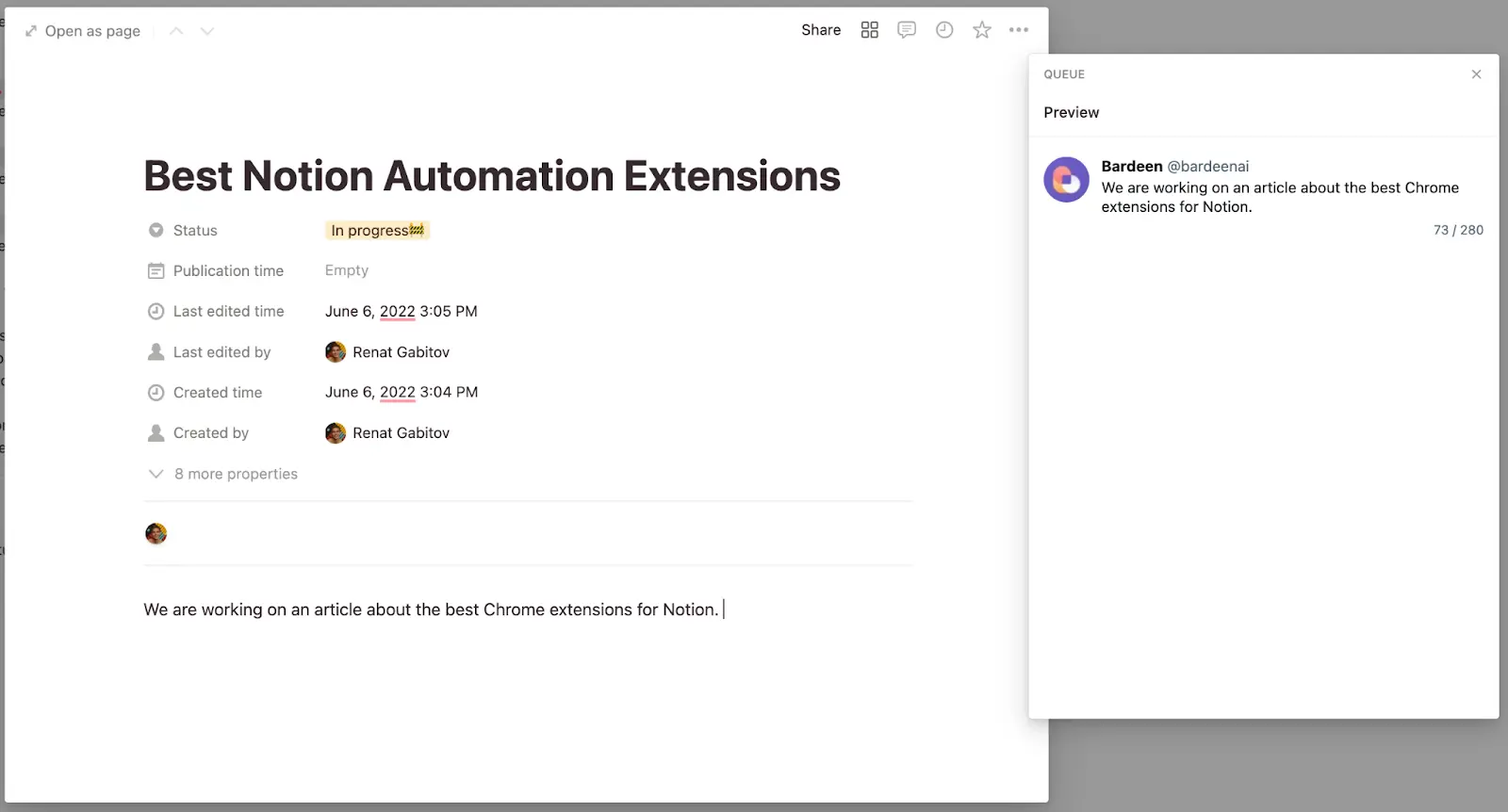
Explore the best 7 Chrome extensions for Notion.
Can you add /embed tweets to a Notion page?
Yes, you can add all sorts of tweets to Notion. Regardless of the size of the tweet or whether it has media attached to it, the good news is that Notion lets you upload any tweet.
With the help embedding, every tweet can be linked in Notion.
As said before, all you have to do is just copy and paste a URL. Let's get to it!
1. Copy a tweet's link
Goes to Twitter. As an example, we took Bardeen's twitter within this guide.
We went ahead on Bardeen's twitter and we've copied one of their posts.

To make sure that you always copy the correct tweet's link, make sure to hit the "Share" button (next to "Like"), and copy the link to the tweet.
2. Paste it in Notion
This is the step where we actually proceed to embedding tweets in Notion.
Moving to Notion, we first have to paste the tweet's link that we've just copied at the first step.
3. Embed Twitter in Notion
Now that we've got the link pasted, what's left is just hitting the "Embed Tweet" button.

Once you've done that, you'll see the tweet something like this, in the image below.

That looks pretty and minimalistic. As said before, it's pretty hard to make a block look ugly in Notion.
Hey, did you notice? That was the process, and now you've successfully added a tweet in your Notion page.
Why Automate with Bardeen?
Unlike other automation tools, Bardeen works right where you do - in the browser. All that stuff we talked about earlier? You can do it all with just a keyboard shortcut—no switching between a dozen open tabs here.
Bardeen gives your Notion set up additional super powers and integrates with your favorite apps. And you can even scrape data from any website directly to Notion. Plus, its AI suggests the right automation for your context.
Endnotes
Leverage automation tools to integrate Notion with Twitter integration. The pre-built automations will help you leverage Twitter APIs and a data scraper to dramatically simplify your workflows and eradicate copy-and-pasting once and for all.
















