Join a meeting and open the links from the description, before the event starts
This is a Bardeen playbook. It's a pre-built automation template you can run in one-click to perform a repetitive task. Get started with our free Chrome extension.

How does this automation work?
Efficiency is key in today's fast-paced business world, and Bardeen's workflow automation is designed to help you maximize your productivity. This playbook automatically prepares you for upcoming meetings by joining the next scheduled event in your Google Calendar and opening any relevant links in the event description. This ensures you're always ready and informed before the meeting starts, making it perfect for busy professionals who want to stay one step ahead.
Here's how this workflow prepares you for meetings effortlessly:
- Step 1: Detect next event - Bardeen monitors your Google Calendar for the next event and triggers an alert as it starts. This ensures you never miss an important meeting.
- Step 2: Join meeting automatically - Meeter, a meeting management tool, is used to automatically join the meeting from the event details.
- Step 3: Open links from event description - The workflow scans the event description for any links and opens them conveniently for you. This helps you access all necessary materials with ease.
How to run the playbook
Missing an important meeting can cause a great deal of anxiety. It hurts knowing that you could have prevented it.
Activate this automation, and never have to deal with missed meetings!
It will join a meeting automatically before it starts. The automation will also find and open all the links in the meeting description, ensuring you are always prepared, even for meetings you forgot about!
You can set when this automation should fire to match your working style. For example, you can execute it 1 minute before meetings or 10 minutes before your next meeting, allowing you more time to review the links and prepare.
Let’s set it up!
Step 1: Set up the automation
Click the “Try it” button at the top of this page to get this Autobook saved.
You will be redirected to download the browser extension when you run it for the first time. Bardeen will also prompt you to integrate Google Calendar if you haven’t done so already.
Bardeen will then prompt you to enter the duration to execute the autobook. You can set it to run 1 minute before meetings or increase the time if you want to prepare.
Step 2: Try it!
Make sure the automation is activated (toggled on).
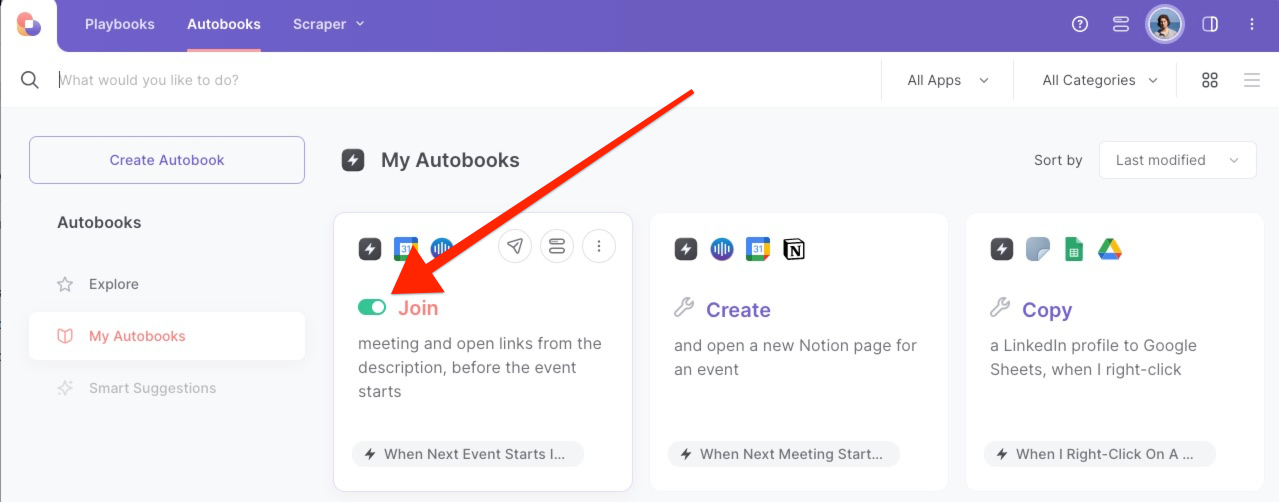
💪 Pro Tip: Pair this automation with our other playbooks like Find phone numbers from the current email thread and Create and open a new Google Doc for the next event including the event details to make your meetings more productive while saving you time!
Find more Google Calendar automations, Zoom automations, Webex automations, or meeting automations, or edit the playbook to suit your own workflow.
Available actions & triggers
Your proactive teammate — doing the busywork to save you time
.svg)
Integrate your apps and websites
Use data and events in one app to automate another. Bardeen supports an increasing library of powerful integrations.
.svg)
Perform tasks & actions
Bardeen completes tasks in apps and websites you use for work, so you don't have to - filling forms, sending messages, or even crafting detailed reports.
.svg)
Combine it all to create workflows
Workflows are a series of actions triggered by you or a change in a connected app. They automate repetitive tasks you normally perform manually - saving you time.
Don't just connect your apps, automate them.
200,000+ users and counting use Bardeen to eliminate repetitive tasks
FAQs
You can create a Bardeen Playbook to scrape data from a website and then send that data as an email attachment.
Unfortunately, Bardeen is not able to download videos to your computer.
Exporting data (ex: scraped data or app data) from Bardeen to Google Sheets is possible with our action to “Add Rows to Google Sheets”.
There isn't a specific AI use case available for automatically recording and summarizing meetings at the moment
Please follow the following steps to edit an action in a Playbook or Autobook.
Cases like this require you to scrape the links to the sections and use the background scraper to get details from every section.








.jpeg)


