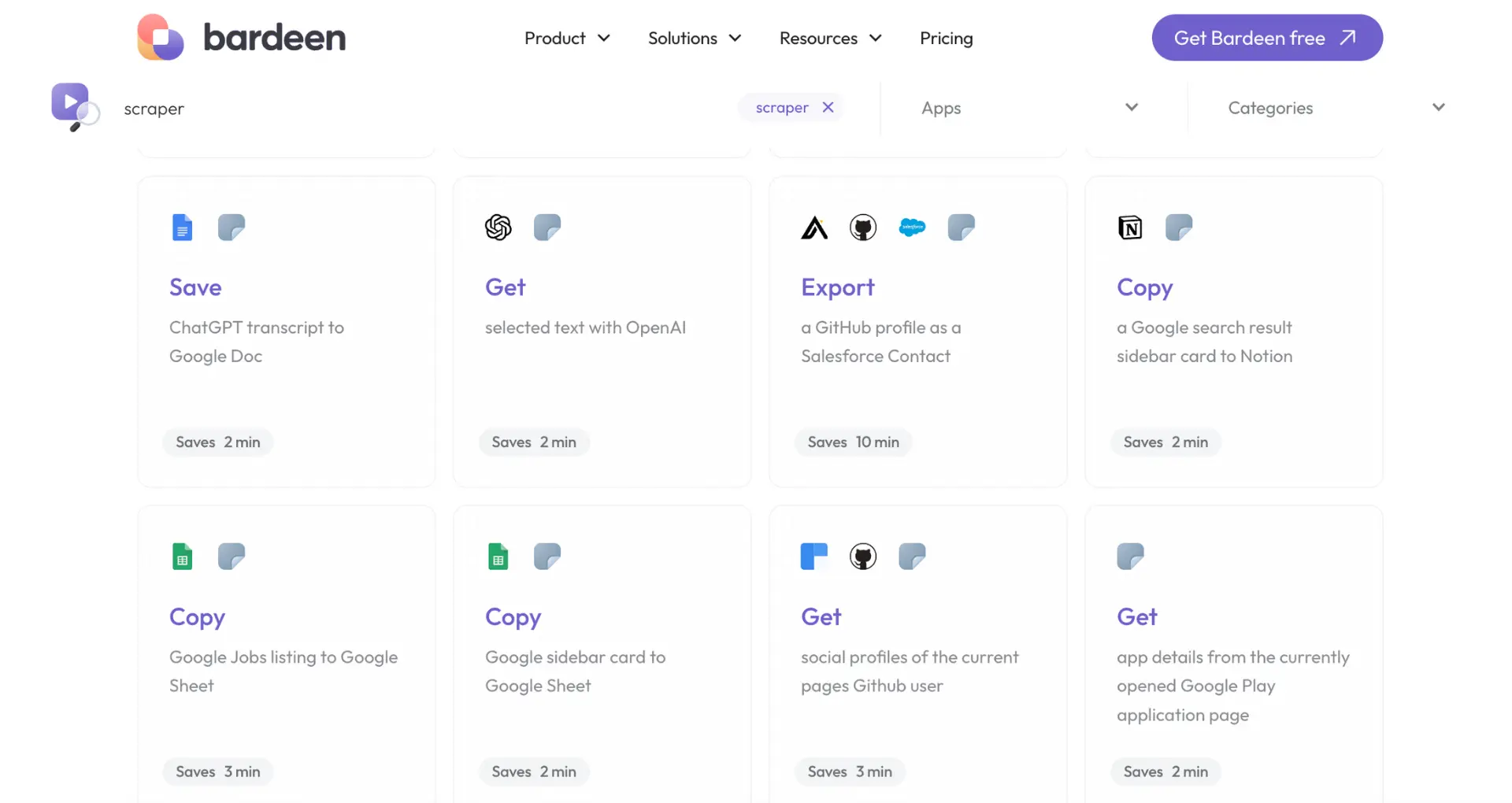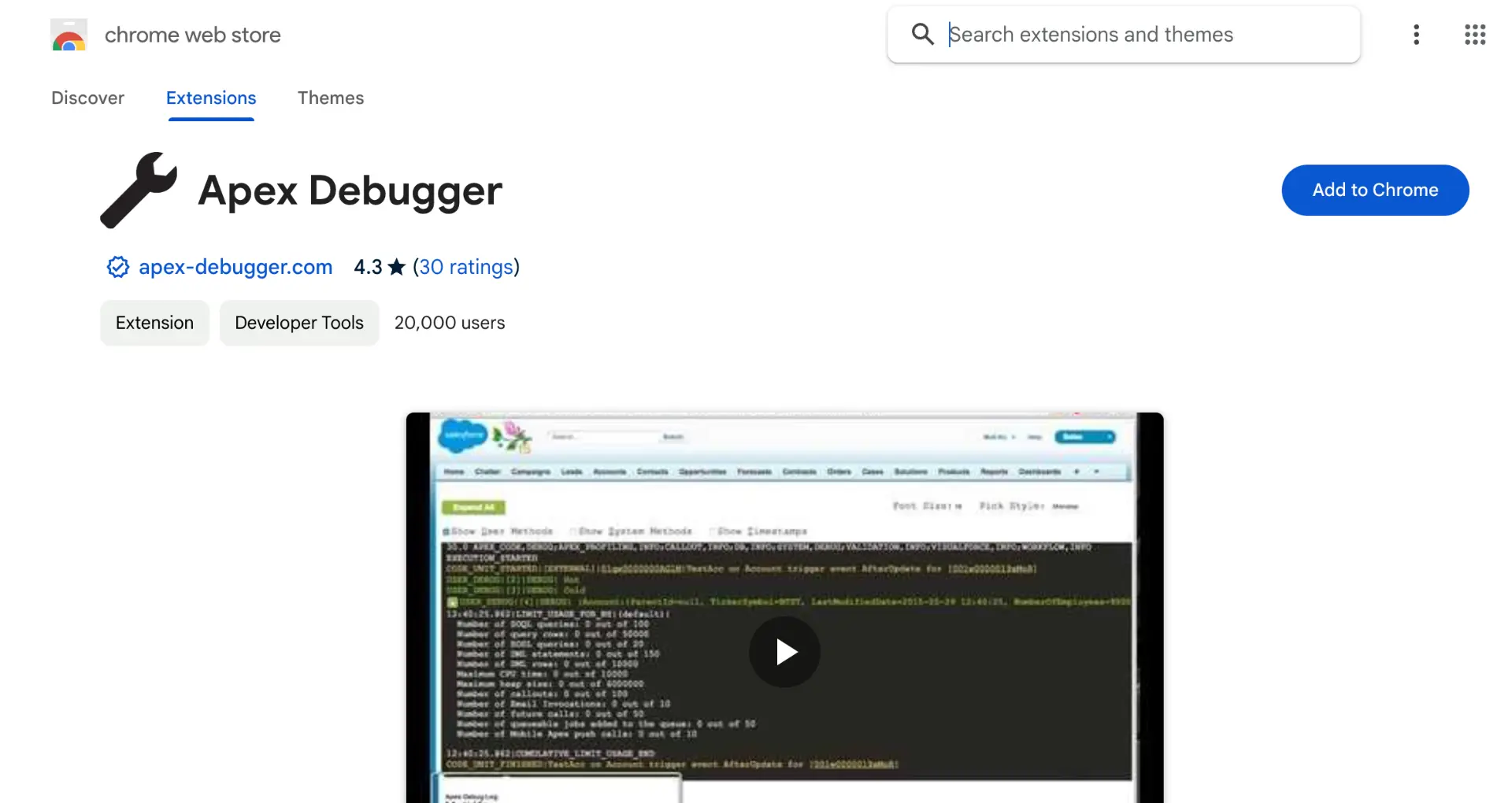Sharing your latest promotion on LinkedIn is an excellent way to showcase your professional growth and engage with your network. Whether you've recently been promoted within your current company or taken on a new role at a different organization, announcing your achievement on LinkedIn can open up new opportunities and strengthen your professional connections. In this step-by-step guide, we'll walk you through the process of effectively sharing your promotion on LinkedIn, from preparing your profile to engaging with your network after the announcement.
Preparing Your Profile for a Promotion Update
Before announcing your promotion on LinkedIn, ensure your profile is up-to-date and accurately reflects your new role and responsibilities. This crucial step helps you make a strong impression on your network and potential employers.
To prepare your profile:
- Audit your current skills, endorsements, and summary section
- Update these areas to align with your new position
- Highlight key skills and accomplishments that led to your promotion
By taking the time to refresh your profile, you'll be ready to share your exciting news with your professional network and showcase your growth within your company. For more tips, you can enrich your LinkedIn profile automatically.
Announcing Your Promotion in the Experience Section
To add your promotion to your LinkedIn profile, navigate to the Experience section and follow these steps:
- Click on the "+" icon to add a new position
- Enter your new job title, company name, location, and start date
- If prompted, set an end date for your previous position to maintain an accurate timeline
- Customize your headline and job description to highlight your new responsibilities and accomplishments
- Choose whether to share the update with your network or keep it private
Remember, using precise job titles, clear descriptions, and correct dates is crucial for maintaining professional credibility on LinkedIn. By following these steps, you'll effectively announce your promotion and showcase your career progression to your network.
For more efficiency, consider using a LinkedIn profile scraper to keep your profile data up-to-date automatically.
Save time by using Bardeen to extract data from LinkedIn automatically. Let Bardeen handle the updates so you can focus on what’s important.
Crafting an Engaging Announcement Post
When writing a LinkedIn post to announce your promotion, consider the following strategies:
- Keep the tone professional yet enthusiastic
- Aim for a post length of 100-300 words to maintain engagement
- Share a brief story or anecdote related to your career journey
- Express gratitude towards mentors, colleagues, and your company for their support
- Highlight 1-2 key achievements or skills that contributed to your promotion
To create a compelling post, start with an attention-grabbing opening line that celebrates your accomplishment. For example, "I'm thrilled to share that I've been promoted to [new job title] at [company name]!" Follow this with a concise summary of your new role and responsibilities.
Next, acknowledge the people who have helped you along the way. Mention specific individuals if appropriate, or express general appreciation for your team and the opportunities provided by your company. Using tools like AI message generators can help personalize your message effectively.
Finally, discuss your excitement for the future and your commitment to continuing to grow and contribute in your new position. Conclude with a forward-looking statement that inspires your network and invites them to engage with your post. For more on building a strong network, learn about creating a prospect list.
Leveraging Features to Enhance Visibility
LinkedIn offers several features that can help increase the visibility of your promotion announcement. One powerful tool is the 'Featured' section, which allows you to highlight specific posts at the top of your profile. By featuring your promotion post, you ensure that it's the first thing people see when they visit your page.
To add a post to your Featured section:
- Navigate to your profile and locate the post you want to feature
- Click the three dots in the upper right corner of the post
- Select "Feature on top of profile" from the dropdown menu
Another way to boost visibility is by updating your LinkedIn headline. Your headline appears directly below your name and is often the first thing people notice. Incorporate your new job title or a brief description of your role to catch the attention of recruiters and industry peers.
Try using the best sales prospecting tools to enhance your LinkedIn profile and save time on repetitive tasks. With Bardeen, you can automate many LinkedIn activities easily.
For example, instead of a generic headline like "Marketing Manager," consider something more specific and compelling such as "Marketing Manager | Content Strategist | Driving Brand Growth." This helps showcase your expertise and makes your profile more discoverable in LinkedIn searches. To further enhance your profile, consider integrating LinkedIn with automation tools.
Engaging and Responding to Your Network
After announcing your promotion on LinkedIn, it's crucial to actively engage with the comments and messages you receive from your network. This interaction helps foster professional relationships and showcases your gratitude for their support. You can also use tools to automate outreach if needed.
Here are some tips for effectively engaging with your network:
- Respond promptly to comments and messages, ideally within 24-48 hours
- Personalize your responses, addressing the person by name and acknowledging their specific message
- Express genuine appreciation for their congratulations and well-wishes
- If someone offers to connect you with a potential opportunity or contact, thank them and follow up on their offer
Remember, a promotion announcement is not only a celebration of your achievement but also an opportunity to strengthen your professional bonds. By taking the time to thoughtfully interact with your network post-announcement, you demonstrate your value for these relationships and lay the foundation for future collaborations and support.
In addition to responding to individual messages, consider posting a general "thank you" message a few days after your initial announcement. This message can express your gratitude for the overwhelming support and excitement you've received from your network. It's a simple gesture that shows your appreciation and helps keep your promotion visible on your connections' feeds. You can also use cold outreach strategies to expand your professional network further.