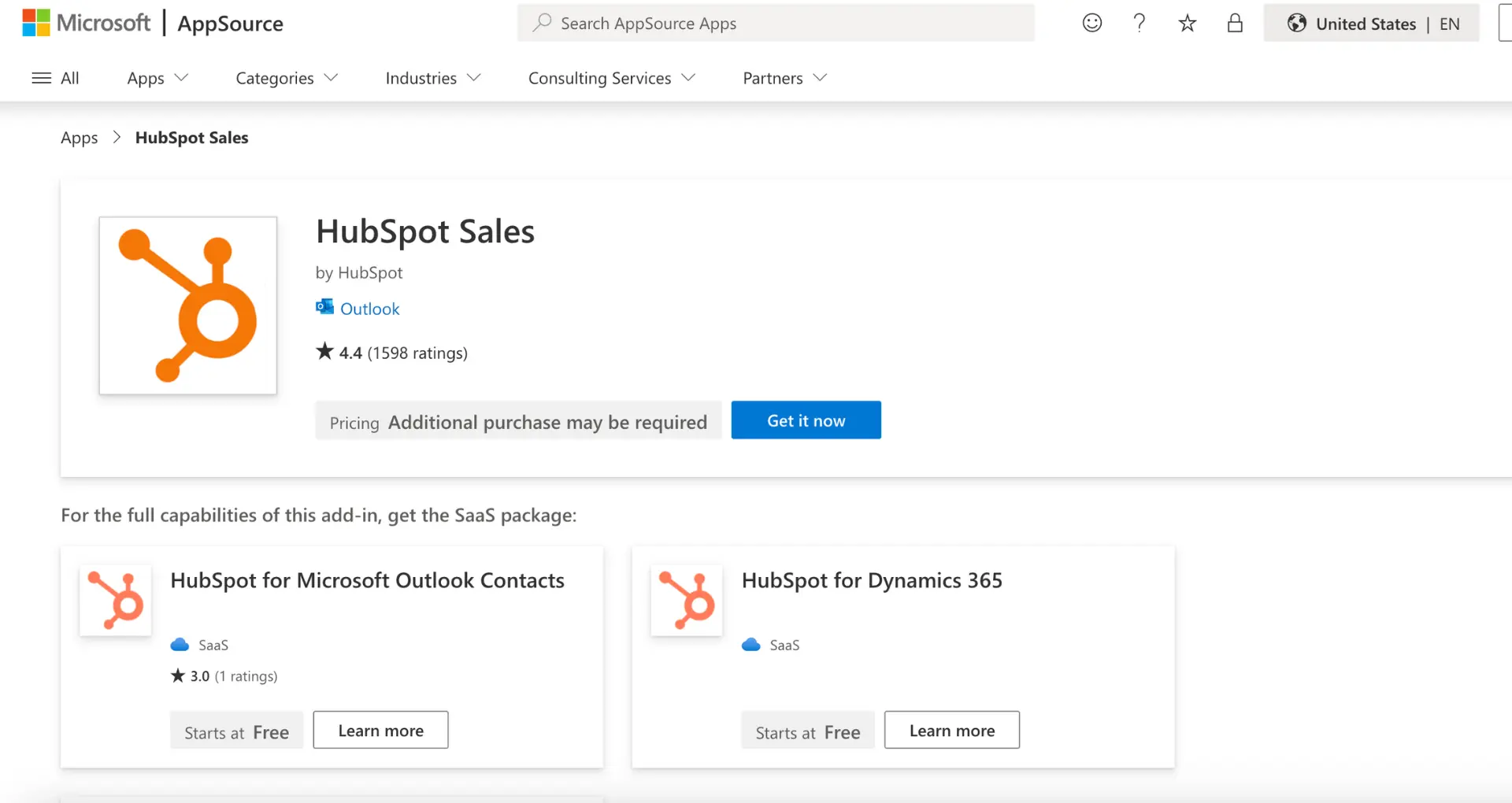Contracts are the lifeblood of business, but getting them signed can be a hassle. With DocuSign, you can send contracts electronically and get them signed in a snap. In this step-by-step guide, we'll show you how to prepare, upload, and send a contract through DocuSign, as well as manage the signing process. Plus, discover how AI tools like Bardeen can automate repetitive DocuSign tasks. Master the art of electronic contracts and close deals faster than ever!
Understanding the Basics of Sending Contracts with DocuSign
DocuSign is a powerful tool that enables you to send and sign contracts electronically, making the process faster, more accurate, and convenient compared to traditional methods. In this section, we'll cover the key concepts and terminology you need to know to get started with DocuSign.
1. What is DocuSign?
DocuSign is a cloud-based platform that allows you to securely send, sign, and manage contracts and other legal documents electronically. It eliminates the need for printing, scanning, and mailing documents, saving you time and money.
For example, instead of printing a contract, signing it by hand, and then scanning and emailing it back, you can use DocuSign to send the contract electronically. The recipient can then review and sign the document from any device with an internet connection.
2. Key Benefits of Using DocuSign
Using DocuSign to send contracts offers several advantages over traditional methods:
- Increased speed: Documents can be sent and signed in minutes, rather than days or weeks
- Improved accuracy: Eliminates errors associated with manual data entry and ensures all required fields are completed
- Enhanced convenience: Signers can access and sign documents from anywhere, at any time, using any device
3. Important DocuSign Terminology
To effectively use DocuSign, it's helpful to understand some key terms:
- Envelope: A virtual container that holds all the documents and information needed for a transaction
- Recipient: The person or people who need to sign, review, or receive a copy of the document
- Template: A reusable document with predefined fields, allowing you to quickly create new envelopes
- Tag: A field or location in a document where a recipient needs to take action, such as signing or filling in information
By understanding these basic concepts and terms, you'll be well-equipped to start using DocuSign to send contracts efficiently and effectively.
In this section, we covered the fundamentals of DocuSign and how it can streamline the contract sending process. Next, we'll dive into the specifics of preparing your contract and setting up your DocuSign account, so you can start sending contracts with confidence. Learn how to connect Google Docs for even more efficient document management.
Preparing Your Contract and DocuSign Account
Before you can send a contract via DocuSign, you need to prepare your document and set up your DocuSign account. This involves formatting the contract properly, defining signing roles, and configuring your user profile and preferences. Once your document and account are ready, you can easily upload the contract to DocuSign and start the signing process.
1. Preparing Your Contract Document
To ensure a smooth signing process, it's important to prepare your contract document before uploading it to DocuSign. This includes:
- Using a compatible file format, such as PDF, Word, or Excel
- Clearly defining the signing roles and responsibilities for each party
- Removing any sensitive or confidential information that shouldn't be shared
For example, if you're sending an employment contract, you'd want to make sure the document is in a PDF format, clearly states the employer and employee roles, and doesn't include any personal information that's not necessary for the agreement.
2. Setting Up Your DocuSign Account
If you haven't already, you'll need to create a DocuSign account and configure your user profile and preferences. This typically involves:
- Providing your basic contact information and creating a secure password
- Selecting your preferred language, time zone, and signature style
- Configuring your account settings, such as email notifications and privacy options
By taking a few minutes to set up your account properly, you'll be able to use DocuSign more efficiently and effectively when sending contracts. You can also integrate Google Drive to streamline your workflow.
3. Getting Your Document into DocuSign
Once your contract is prepared and your account is set up, you're ready to upload your document to DocuSign. There are several ways to do this, including:
- Direct upload from your computer or device
- Importing from cloud storage services like Dropbox, Google Drive, or OneDrive
- Generating a new document from a pre-existing template
Choose the method that works best for you and your workflow. For instance, if you frequently send similar contracts, creating a template can save you time and ensure consistency across all your agreements.
Automate your document preparation and save time. Build a prospect list with ease using Bardeen's automation tools.
By preparing your contract, setting up your DocuSign account, and uploading your document, you'll be ready to start the signing process and send your agreement to recipients. Preparing for a sales call can also benefit from these steps, ensuring a smooth and professional interaction.
With your document prepared and your account set up, you're now ready to create and send your DocuSign envelope. In the next section, we'll walk you through the steps to add recipients, place signing fields, and send your contract for signature.
Creating and Sending the DocuSign Envelope
Once you have your contract document ready and your DocuSign account set up, it's time to create and send the DocuSign envelope. This process involves uploading your document, adding recipients, assigning signing roles and fields, customizing the email message, and finally sending the envelope to your recipients. Let's walk through each step in detail.
1. Creating a New Envelope
To start, log in to your DocuSign account and click on "New" to create a new envelope. From there, you can upload your contract document directly from your computer or import it from Google Sheets or Dropbox.
Make sure to review your document before proceeding to ensure it's the correct version and all necessary pages are included.
2. Adding Recipients and Assigning Roles
Next, you'll need to add your recipients and assign them signing roles. Click on "Add Recipient" and enter their name and email address. You can then specify their role, such as "Signer" or "CC", and set the order in which they should receive and sign the document.
If you have multiple signers, make sure to arrange them in the correct sequence and provide clear instructions on what each person needs to do.
3. Placing Signature and Other Fields
With your recipients added, you can now place signature, initial, and other fields on the document for each signer. Simply drag and drop the desired field from the toolbar onto the appropriate location on the document.
Be sure to double-check that each field is assigned to the correct recipient and that all required fields are included.
4. Customizing Email Subject and Message
Before sending, take a moment to customize the email subject and message that will go out to your recipients. This is your opportunity to provide context, explain what's being sent, and give any necessary instructions.
Keep your message clear, concise, and professional, and consider including a deadline for signing if applicable.
5. Previewing and Sending the Envelope
Finally, preview your envelope to ensure everything looks correct and as intended. Double-check that all recipients, fields, and messages are accurate.
When you're ready, click "Send" to deliver the envelope to your recipients and start the signing process. They'll receive an email notification with a link to review and sign the document.
By following these steps, you can easily create and send a DocuSign envelope to get your contract signed quickly and securely. The key is to be thorough and attentive to detail at each stage.
With your envelope sent, the next phase is managing the contract process post-sending. In the following section, we'll cover tracking signature status, sending reminders, making changes, and accessing the final signed document. You can also learn more about lead enrichment to enhance your sales process.
Managing the Contract Process After Sending
After you've sent a contract via Docusign, it's important to stay on top of the signing process to ensure everything goes smoothly. This involves checking the status of the envelope, sending reminders to recipients who haven't signed yet, making any necessary changes to the document, and accessing the final signed contract once complete. By actively managing the post-sending phase, you can keep the contract moving forward efficiently.
1. Monitoring Envelope Status
One of the key benefits of using Docusign to send contracts is the ability to track the real-time status of your envelopes. At any point after sending, you can log in and see status updates on who has viewed, signed, or still needs to take action on the document.
This visibility allows you to proactively address any delays or issues that may arise. For example, if you notice a key decision-maker hasn't viewed the contract after a few days, you can reach out directly to check in and offer assistance.
Using Bardeen, you can automate follow-ups and reminders with just a few clicks. Try our automate sales prospecting tool to save time and stay organized.
2. Sending Reminders to Outstanding Signers
If a recipient is taking longer than expected to sign, Docusign makes it easy to give them a gentle nudge. With just a few clicks, you can send a reminder email prompting them to complete their signature.
You can choose to send reminders manually on an as-needed basis, or set up automatic reminders at specified intervals (e.g. every 2 days until signed). This helps keep the process moving without you having to constantly check in or follow up.
3. Making Changes to In-Process Envelopes
Sometimes, changes need to be made to a contract after it's already been sent for signature. Whether it's updating a key term, adding an exhibit, or fixing a typo, Docusign allows you to revise envelopes in process.
Depending on the scope of changes and signing order, you may need recipients to re-sign the updated version. The system walks you through the steps and alerts signers as needed. This flexibility ensures you can adapt on the fly while still maintaining a clear audit trail.
4. Accessing Completed Contracts
Once all parties have signed, Docusign securely stores the executed contract and makes it available for you to access at any time. From your account, you can view, download, print, or share the file as needed.
Having this centralized repository of final agreements is incredibly valuable for reference, compliance, and reporting. You'll always know exactly where to find a contract when you need it, without digging through emails or file cabinets.
The key takeaways here are to actively monitor and manage your in-flight contracts, and take advantage of Docusign's tools to keep things on track. Sending the envelope is really just the beginning!
Thanks for sticking with us this far - we know this stuff isn't always the most riveting, but it's critical for getting the most out of Docusign. Grab a coffee and let's power through the final section together!
Conclusions
Knowing how to send a contract via Docusign is crucial for efficiently executing agreements in today's digital world. This guide covered:
- The fundamentals of electronic signatures and Docusign's role in secure contract routing
- Preparing both your document and Docusign account for a smooth sending process
- Step-by-step instructions for creating and sending a Docusign envelope
- Best practices for managing the contract lifecycle after the envelope is sent
Don't let manual contract processes slow you down - master Docusign and leave the pen and paper behind, or risk getting left in the dust! For more tips on improving your sales processes, explore automating sales prospecting.