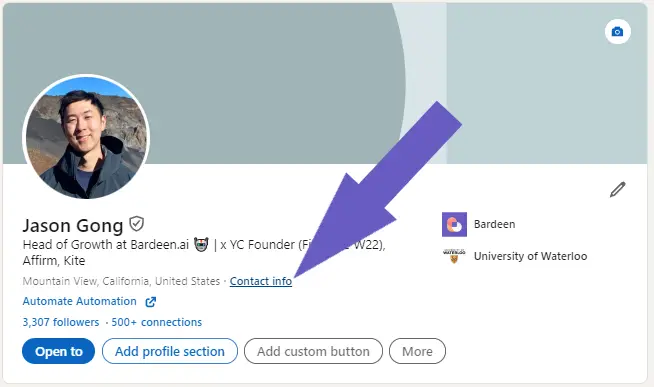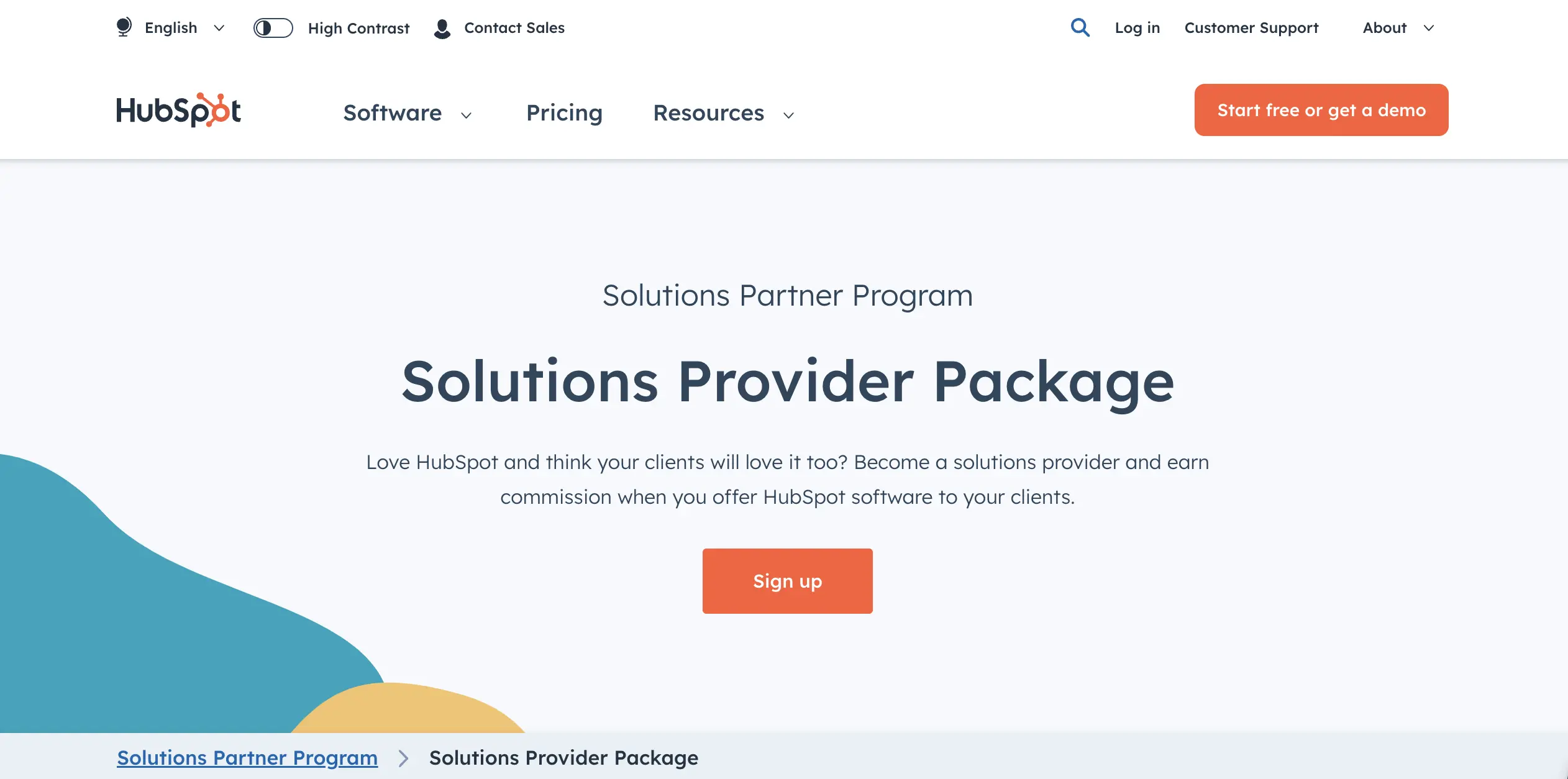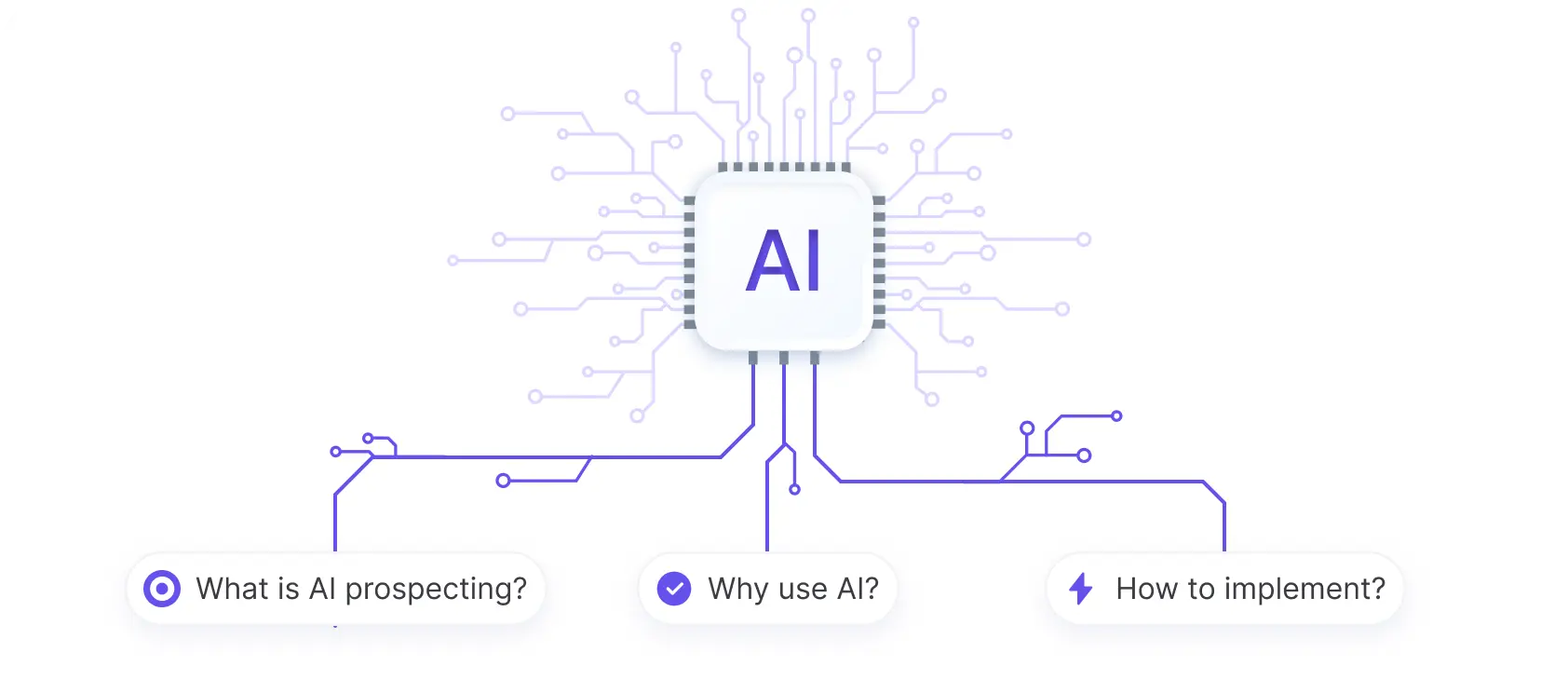Adding HubSpot live chat to your website is a simple process that can significantly improve customer engagement and support. In this step-by-step guide, we'll walk you through the process of setting up and customizing HubSpot live chat on your website. By the end of this guide, you'll have a fully functional live chat widget that seamlessly integrates with your website, allowing you to provide instant support and enhance the user experience for your visitors.
Understanding the Benefits of HubSpot Live Chat
Integrating HubSpot live chat on your website can significantly enhance customer service and increase engagement. By providing real-time support, you can address customer inquiries instantly, reducing response times and improving overall satisfaction.
Here are some key benefits of using HubSpot live chat:
- Improved customer experience: Visitors can get immediate assistance without leaving your website, leading to higher satisfaction and loyalty.
- Increased conversions: By engaging with potential customers at the right moment, you can guide them through the sales process and boost conversion rates.
- Reduced support costs: Live chat allows your team to handle multiple conversations simultaneously, reducing the need for phone support and lowering operational costs.
- Valuable insights: HubSpot live chat integrates with the CRM, allowing you to track customer interactions and gain valuable insights into their needs and preferences.
By leveraging these benefits, your business can build stronger relationships with customers and drive growth through enhanced support and engagement.
Setting Up HubSpot Live Chat on Your Website
To set up HubSpot live chat on your website, follow these steps:
- Create a HubSpot account if you don't already have one. Sign up for a free or paid plan based on your requirements.
- Once logged in, navigate to the Conversations tab in your HubSpot dashboard.
- Click on the Chatflows tab in the left sidebar, then click "Create chatflow" in the upper right corner.
- Select "Website" as the type of chatflow you want to create.
- Choose the inbox or help desk where you want the live chat conversations to be routed.
- Customize your live chat settings, including the welcome message, chat widget behavior, and email capture settings.
- Set up targeting rules to control where the live chat widget appears on your website and to whom it is shown.
- Customize the appearance of your chat widget, such as the accent color and avatar, to match your brand.
- Save your changes and toggle the switch on to add the live chat to your website pages.
By following these steps, you can quickly set up HubSpot live chat on your website and start engaging with your visitors in real-time. For more information on how to prepare for a sales call after engaging with visitors, check out our guide.
Bardeen helps you automate outreach. Save time and stay focused.
Customizing Your Chat Widget
Customizing your HubSpot chat widget is essential to ensure it aligns with your brand and provides a seamless user experience. Follow these steps to personalize your chat widget:
- In your HubSpot account, navigate to the Conversations tab and click on "Inbox Settings."
- Select the inbox associated with your live chat and click on "Edit inbox."
- Under the "Appearance" tab, you can customize the chat widget's accent color to match your brand guidelines.
- Upload a custom avatar image that represents your company or support team.
- Customize the welcome message that greets visitors when they open the chat widget. Make it friendly and inviting to encourage engagement.
- Set the language preferences for your chat widget to cater to your target audience.
- Save your changes and test the appearance of your chat widget on your website.
Customizing your welcome message is particularly important as it sets the tone for the conversation and can encourage visitors to interact with your support team. Use a friendly and helpful tone, and consider including a call-to-action that prompts visitors to ask questions or seek assistance.
By tailoring the appearance and language of your chat widget, you create a more engaging and personalized experience for your website visitors, ultimately leading to improved customer satisfaction and increased conversions. For more tips on improving customer interactions, check out AI-powered message generation.
Integrating HubSpot Live Chat with WordPress
Integrating HubSpot Live Chat with your WordPress website is a straightforward process. Follow these step-by-step instructions to install the HubSpot plugin and activate live chat on your site:
- Log in to your WordPress admin dashboard.
- Navigate to "Plugins" in the left sidebar menu and click "Add New."
- Search for the "HubSpot All-In-One Marketing – Forms, Popups, Live Chat" plugin.
- Click "Install Now" and then "Activate Plugin" once the installation is complete.
- In the left sidebar menu, click on "HubSpot" to access the plugin settings.
- If you already have a HubSpot account, click "Log in" to connect your account. If you don't have an account, you'll be prompted to create one.
- Once logged in, navigate to the "Conversations" tab in your HubSpot dashboard to set up and customize your live chat widget.
After completing these steps, your WordPress site will be connected to your HubSpot account, and the live chat feature will be active on your website. Visitors can now interact with your team in real-time, improving customer engagement and support.
To make the most of HubSpot Live Chat, explore the various customization options, such as setting up chatbots, creating targeted messages, and managing your team's availability. By leveraging these features, you can provide a seamless and efficient live chat experience for your website visitors.
Bardeen can automate your lead management tasks. Automate lead management to save time and focus on high-value tasks.
Optimizing and Managing Live Chat Interactions
To ensure your live chat experience is effective and efficient, it's essential to optimize and manage your interactions. Here are some tips to help you make the most of your HubSpot Live Chat:
- Assign team members to specific roles, such as sales or customer support, to ensure that inquiries are directed to the right person.
- Set up automated responses for common questions to provide quick answers and reduce response times.
- Use chatbots to qualify leads, book meetings, and handle simple inquiries, freeing up your team to focus on more complex issues.
- Regularly review chat transcripts to identify areas for improvement and training opportunities for your team.
In addition to managing live chat interactions, it's crucial to use the data collected from these conversations to inform your marketing and sales strategies. Some best practices include:
- Analyzing chat data to identify common pain points, objections, and frequently asked questions, then creating targeted content to address these issues.
- Segmenting your audience based on their chat interactions and personalizing your marketing messages accordingly.
- Using insights from chat conversations to refine your sales process and improve your team's performance.
By implementing these strategies, you can optimize your HubSpot Live Chat experience, providing better support to your customers and driving more conversions for your business.
Conclusion
Implementing HubSpot Live Chat on your website is a powerful way to enhance your customer service, increase engagement, and ultimately drive more sales. By following the step-by-step guide outlined in this article, you can easily set up and customize your live chat widget to match your brand and meet your specific needs.
From creating a HubSpot account to integrating the chat feature with your WordPress site, the process is straightforward and user-friendly. By optimizing your live chat interactions through effective team management, automated responses, and data-driven strategies, you can provide an exceptional customer experience that sets your business apart.
Automate your sales process with Bardeen. Use Bardeen’s automation tools for sales prospecting to save time and boost productivity. Automate repetitive tasks now and focus on closing deals.
Embracing the benefits of HubSpot Live Chat can help you build stronger relationships with your customers, improve your marketing and sales efforts, and ultimately grow your business. Start implementing live chat on your website today and see the positive impact it can have on your customer interactions and bottom line.