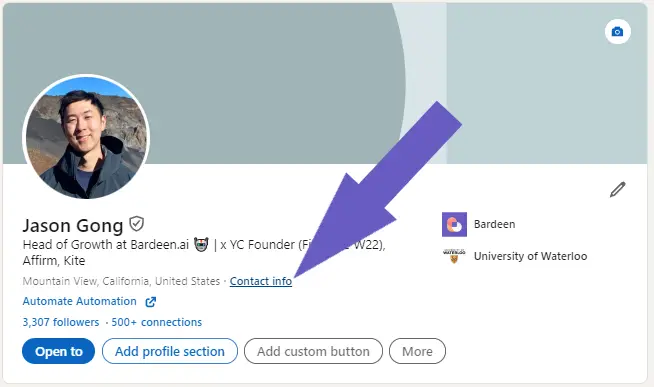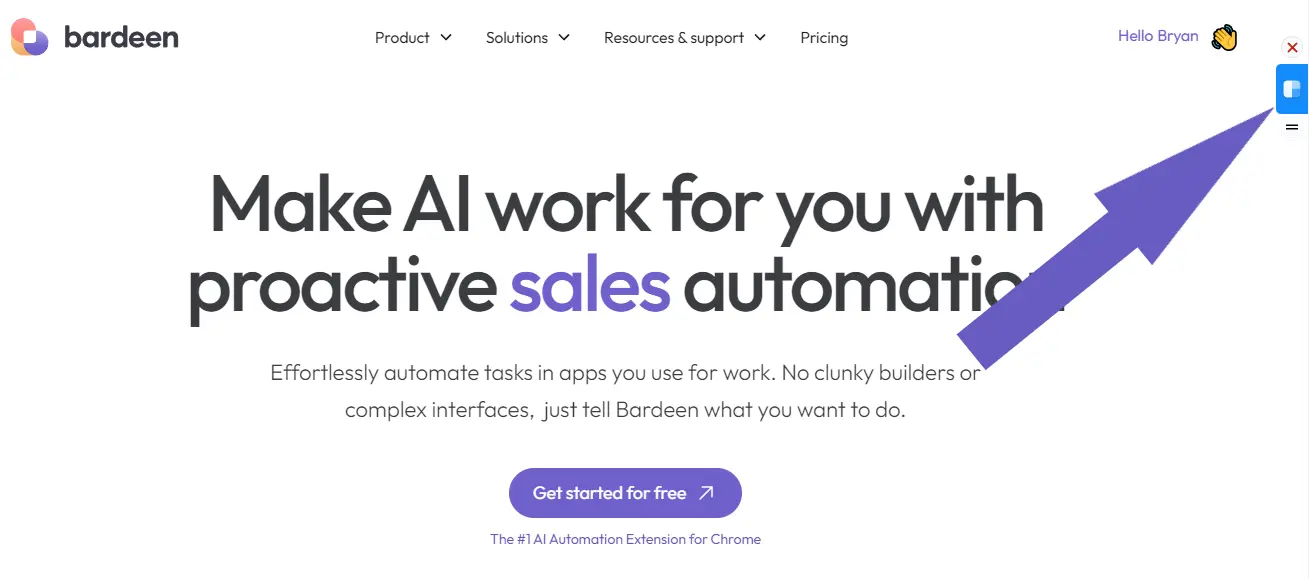Signing documents on your iPhone has never been easier, thanks to the DocuSign app. Whether you're closing a business deal or signing a lease, this guide will walk you through the process step-by-step. Did you know that over 1 billion documents have been signed using DocuSign? That's a lot of paperwork!
We'll cover everything from setting up your account to using advanced features like templates and in-person signing. Plus, we'll introduce you to AI agents like Bardeen that can automate repetitive tasks and save you even more time. Get ready to become a DocuSign pro and never worry about missing a signature again!
Getting Started with DocuSign on iPhone
DocuSign is the world's leading eSignature platform, allowing you to securely sign and send documents from your iPhone. With just a few taps, you can create a digital signature, upload documents, and have them signed in minutes. Here's what you need to get started using DocuSign on your iPhone.
1. Download the DocuSign App
To use DocuSign on your iPhone, you first need to download the DocuSign app from the App Store. The app is free and compatible with iPhones running iOS 13 or later. Once installed, open the app and either sign in with your existing DocuSign account or create a new account.
2. Meet the Basic Requirements
To use DocuSign on iPhone, your device needs to be running a supported version of iOS. DocuSign works on iPhones with iOS 13 and above. You'll also need a DocuSign account, which you can create for free directly in the app. A free account allows you to sign an unlimited number of documents.
3. Create Your Account
If you don't already have a DocuSign account, creating one in the app is quick and easy:
- Open the DocuSign app and tap "Create an Account"
- Enter your name, email, and create a password
- Verify your email address by clicking the link in the verification email
- Once verified, log into the app with your new account credentials
4. Enjoy the Benefits of Mobile Signing
With DocuSign on your iPhone, you can sign agreements anywhere, anytime. No more printing, scanning, or overnighting paper documents. You can complete approvals while on-the-go, close deals faster, and eliminate manual paperwork from your workflows. Mobile signing is secure, legally-binding, and widely used across industries. You can also integrate Google Drive with other apps to keep your documents organized.
Now that you have the DocuSign app installed and are logged into your account, you're ready to start signing and sending documents straight from your iPhone. In the next section, we'll walk through the basics of how to sign a document using DocuSign mobile.
Signing a Document with DocuSign on iPhone
Signing documents on your iPhone with the DocuSign app is quick and convenient. The app walks you through the process step-by-step, making it easy to provide your signature, initials, and other required information. Let's dive into how to DocuSign on iPhone, the different signing options available, and what to do after you've completed signing.
1. Follow the Step-by-Step Instructions
When you receive a document to sign via DocuSign, you'll get an email notification. Open the email and tap the "Review Document" button. This will launch the DocuSign app (if installed) or open the document in your web browser. The app will guide you through the signing process, prompting you to tap on signature fields, add your initials, and fill in any other required information.
2. Choose Your Signing Method
DocuSign offers several ways to sign on your iPhone:
- Draw your signature using your finger or a stylus
- Select a pre-drawn signature style
- Type your name and have it converted into a signature
- Upload an image of your handwritten signature
Experiment with the different options to find the method that works best for you. You can change your signature style anytime during the signing process.
3. Add Initials, Dates, and Other Fields
In addition to signing, many documents require you to initial certain pages, add the date, or fill in other information. DocuSign will automatically detect these fields and prompt you to complete them. Simply tap on the highlighted areas and follow the instructions to add your initials, select the date, or type in the requested details.
4. Submit the Signed Document
Once you've finished signing and filling in all the required fields, tap the "Finish" button to submit the completed document. DocuSign will notify the sender that you've signed, and if you're the final signer, all parties will receive a copy of the fully executed agreement. You can also download a copy of the signed document for your records or access it anytime in your DocuSign account.
With DocuSign on your iPhone, signing documents is just a few taps away. The intuitive interface and step-by-step guidance make the process fast and foolproof. In the next section, we'll explore how to send documents for signature directly from your iPhone, giving you even more flexibility to get agreements signed on-the-go.
Use Bardeen to integrate Dropbox with other apps and automate sending documents for signatures. Save time and get more done!
Sending Documents for Signature on iPhone
The DocuSign iPhone app makes it easy to send documents for signature while you're on the go. Whether you need to get a contract signed or collect signatures for a permission slip, you can do it all from your iPhone. Let's walk through the process of sending a document, adding recipients, customizing the document with signature fields, and keeping track of its status.
1. Upload Your Document and Add Recipients
To send a document for signature, start by tapping the "+" icon in the DocuSign app and selecting the document you want to send. You can choose a file from your iPhone's local storage, or import one from cloud services like Dropbox, Google Drive, or iCloud. Once your document is uploaded, tap "Add Recipient" and enter the email addresses of the people who need to sign. You can add multiple recipients and set the order in which they should sign.
2. Drag and Drop Signature Fields
Next, you'll assign the fields that each recipient needs to complete. DocuSign offers a variety of field types, including signatures, initials, dates, and text boxes. Simply drag and drop the desired field onto the document, then assign it to the appropriate recipient. You can resize and reposition fields as needed. If you're sending a document that requires the same fields each time, like a standard contract, save time by creating a template that has the fields already added.
3. Preview and Send Your Document
Before sending your document, preview it to ensure all fields are correctly placed and assigned. If everything looks good, tap "Send" to deliver the document to your recipients' email inboxes. They'll receive a link to open and sign the document electronically, without needing a DocuSign account. You can include a personal message with the document, set a completion deadline, or require recipients to authenticate their identity before signing.
4. Monitor Document Status and Send Reminders
Once you've sent a document, you can monitor its progress and see which recipients have completed their signatures. The DocuSign mobile app shows you an overview of all your documents, with filters to quickly find the ones that need your attention. If a recipient forgets to sign, you can send reminders by tapping "Remind" next to their name. Once everyone has signed, you'll receive a notification, and the completed document will be saved to your DocuSign account.
DocuSign makes it a breeze to send documents for signature from your iPhone. With just a few taps, you can upload a file, add recipients and signature fields, and send it on its way. The mobile app keeps you informed of a document's status, so you always know where things stand. Up next, we'll explore some of the DocuSign iPhone app's advanced features that can take your mobile signing workflow to the next level.
Advanced DocuSign iPhone App Features
The DocuSign iPhone app offers a range of advanced features that can help you get even more out of the mobile signing experience. From using templates to speed up the process to taking advantage of integrations with other iOS apps and services, these features can save you time and make it easier to manage your documents on the go. Let's take a closer look at some of the advanced capabilities of DocuSigning on your iPhone.
1. Streamline Signing with Reusable Templates
If you find yourself sending out the same types of documents for signature on a regular basis, templates can be a huge time-saver. With the DocuSign iPhone app, you can create a template that includes all the necessary fields and signature locations. Then, when you need to send that document out, simply select the template and add the recipient's information. This can be especially handy for things like NDAs, contracts, or permission slips that you use frequently.
Templates aren't just for your own use, either. You can share them with your team or organization to ensure everyone is using the same standardized documents. This helps maintain consistency and can minimize errors or omissions.
2. Collect In-Person Signatures with Ease
While remote signing is a key benefit of DocuSign, there are times when you may need to collect a signature in-person. The DocuSign iPhone app makes this easy with the in-person signing feature. Simply select the document you need signed, choose "In-Person Signing," and hand your device to the signer.
This can be great for situations where you're meeting with a client or customer face-to-face and need to get a quick signature. They can review and sign the document right on your iPhone, and you'll have the completed document instantly. No need to print, sign, and scan.
3. Access Files from Your Favorite iOS Apps
The DocuSign iPhone app integrates seamlessly with many of the other productivity apps and services you likely already use on your device. You can easily connect Google Sheets, Dropbox, Google Drive, Box, and more, making it simple to grab the documents you need for signing.
For an even smoother workflow, try automating tasks with Bardeen. It can save time by automating repetitive document tasks, letting you focus on what matters.
This integration works in the other direction, too. After a document is signed, you can save it back to your preferred cloud storage service for safekeeping and easy access later. Or, use the iOS share sheet to send the signed document via email, messaging, or to another app.
4. Automate Signing Workflows with API Integrations
For even more advanced capabilities, developers can take advantage of the DocuSign API and mobile SDK to integrate signing and document workflows directly into their own iOS apps. This allows for a customized, automated signing experience tailored to your specific business needs and processes.
Imagine being able to automatically populate a contract with data from your CRM, send it out for signature, and then trigger the next steps in your sales process once it's complete - all without leaving your own app. The possibilities are endless, and DocuSign's robust API makes it possible.
DocuSigning on your iPhone is a powerful way to sign and send documents from anywhere. These advanced features like templates, in-person signing, and integrations take that convenience even further, helping you save time and be more productive. We've covered a lot in this guide to DocuSigning on iPhone. You're well on your way to becoming a mobile signing expert! Just don't let all that power go to your head.
Conclusion
Knowing how to DocuSign on iPhone is crucial for efficiently signing and sending documents while on the go. In this guide, you discovered:
- Setting up and getting started with the DocuSign iPhone app
- Signing documents with various options and adding fields
- Sending documents for signature and managing their status
- Utilizing advanced features like templates and integrations
By mastering DocuSigning on your iPhone, you'll save time, reduce paperwork, and never miss an important signature. Don't let the lack of DocuSign skills hold you back from sealing the deal! Learn more about AI email management to stay productive.