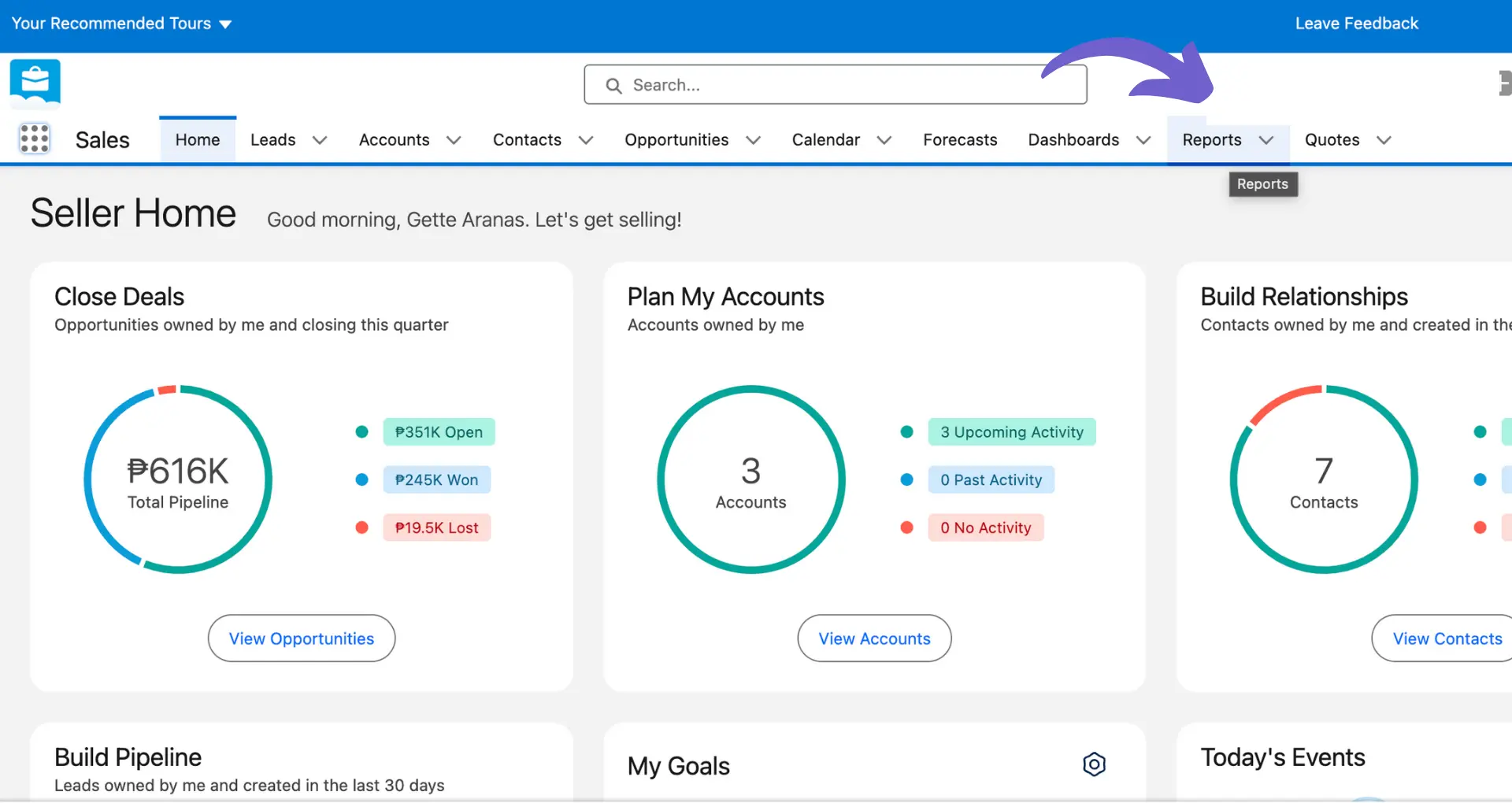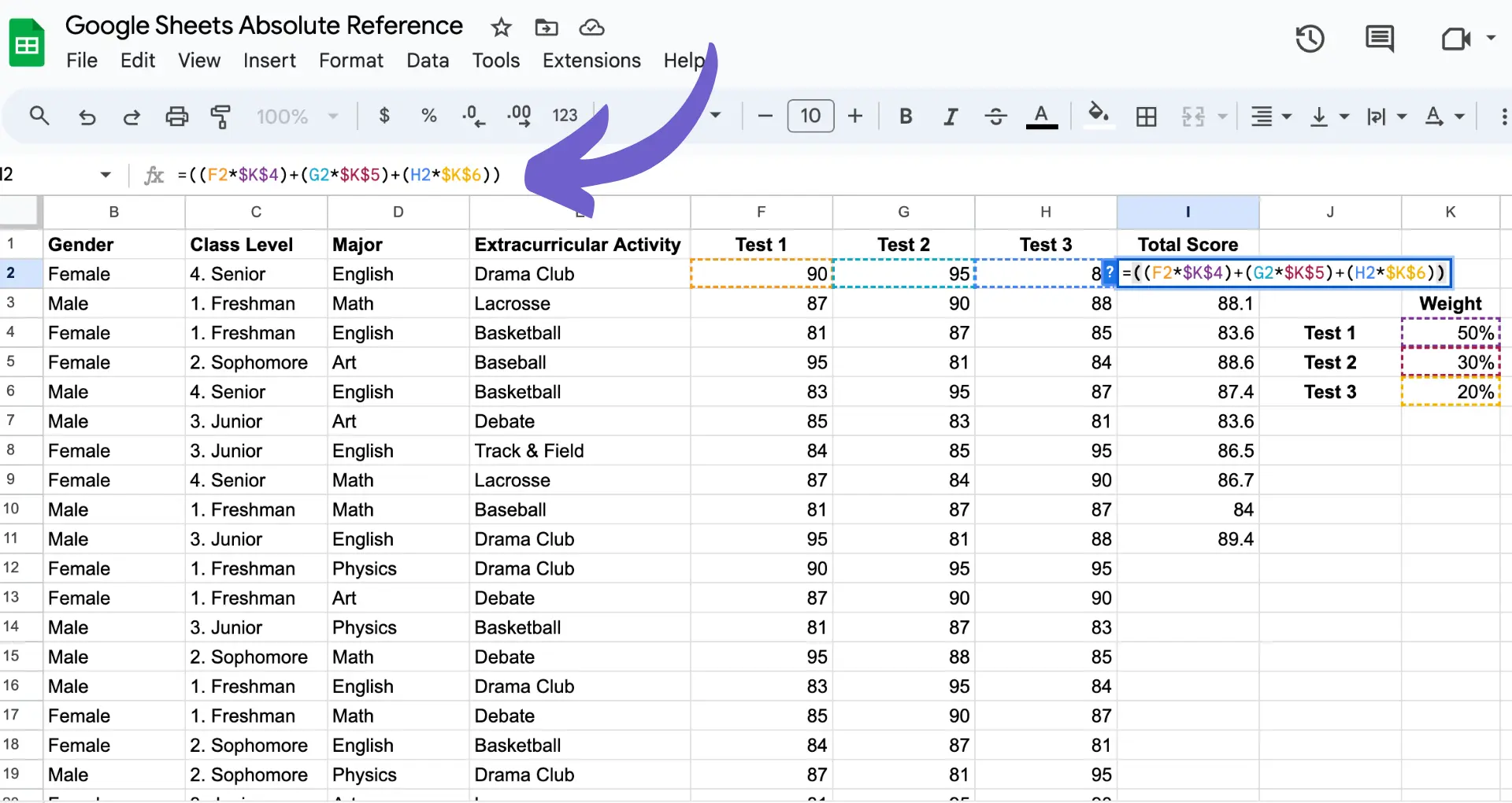Exporting data from HubSpot is a crucial task for businesses looking to analyze their marketing and sales performance or migrate to a new system. In this step-by-step guide, we'll walk you through the process of exporting all your data from HubSpot, including CRM data, marketing analytics, and custom data exports using the API. By following these steps, you'll be able to easily and securely export your data while ensuring data integrity and compliance.
Preparing to Export Data from HubSpot
Before exporting data from HubSpot, it's crucial to prepare and ensure data integrity and compliance. Follow these steps to assess which data needs to be exported and identify any data dependencies:
- Review your data and determine which datasets are necessary for your export, such as contacts, deals, or marketing analytics. Tools like sales prospecting tools can help you gather relevant data.
- Check for any data dependencies, like associated files or connected objects, to ensure a complete export.
- Verify that your data is clean and up-to-date, removing any duplicates or outdated information.
- Consider data privacy regulations and compliance requirements, such as GDPR, when selecting data to export. Using automation tools for data enrichment can ensure data accuracy.
By taking the time to properly prepare your data before exporting, you'll ensure a smooth and comprehensive export process while maintaining data integrity and compliance.
How to Export CRM Data from HubSpot
Exporting CRM data from HubSpot is a straightforward process. Follow these steps to export your contacts, companies, deals, and tickets:
- Navigate to your records in HubSpot:
- Contacts: Go to CRM > Contacts
- Companies: Go to CRM > Companies
- Deals: Go to CRM > Deals
- Tickets: Go to CRM > Tickets
- Open the view you want to export by clicking on the view's tab or selecting it from the dropdown menu.
- Click "Export" in the top right corner of the table (list view) or click "Board options" and select "Export view" (board view).
- Choose your desired file format (CSV, XLSX, or XLS) and select whether to include only properties in the view or all properties on records.
- For contacts, you can choose to include all email addresses for contacts with multiple emails. For companies, you can include all domain names for companies with multiple domains.
- Select the language for your column headers and click "Export."
You'll receive an email with a download link to your exported file. The link will expire after 30 days. Automate sales prospecting to save time and improve efficiency.
Filtering and Segmenting Data
HubSpot allows you to filter and segment your data before exporting:
- Create custom views with specific filters to narrow down the records you want to export.
- Use the "Include only properties in the view" option to export a subset of properties.
- Leverage HubSpot's built-in filters for contacts, companies, deals, and tickets to segment your data based on various criteria.
By following these steps and utilizing HubSpot's filtering options, you can easily export your CRM data in a customized format that meets your specific needs. For more advanced automation, consider using a LinkedIn data scraper.
Save time and stay organized by using Bardeen to automate sales prospecting. This increases efficiency while focusing on important tasks.
Exporting Marketing Analytics and Reports
HubSpot offers a variety of options for exporting your marketing analytics and reports for offline analysis. Here's how to export key marketing data:
Email Campaign Statistics
- Navigate to Marketing > Email.
- Click the name of the email campaign you want to export data for.
- In the top-right corner, click "Export" and choose your desired file format (CSV or XLSX).
- Select the specific email sends or overall campaign data to include in the export.
- Click "Export" to generate the file, which will be emailed to you when ready.
Landing Page Reports
- Go to Marketing > Landing Pages.
- Click the name of the landing page to view its dashboard.
- In the top-right corner, click "Export" and select your preferred file format.
- Choose the date range and data columns to include.
- Click "Export" to create the file and receive an email notification when it's available.
Social Media Performance
- Navigate to Marketing > Social.
- Click "Analyze" to view your social media analytics dashboard.
- Use the filters to select specific social networks, date ranges, or campaigns.
- Click "Export" in the top-right corner and choose CSV or XLSX format.
- Select the data columns to include and click "Export" to generate the file.
For more tips on extracting valuable data, check out how to scrape data from websites for detailed analysis.
By following these steps, you can easily export your HubSpot marketing analytics and reports to analyze performance, identify trends, and make data-driven decisions to optimize your marketing efforts.
Utilizing HubSpot's API for Custom Data Exports
For more complex or automated data exports, HubSpot's API provides a powerful solution. The API allows you to export large datasets or specific data types that may not be easily accessible through the user interface. Here are some key API endpoints for custom data exports:
CRM Object Exports
Use the /crm/v3/objects/{objectType}/exports endpoint to export data from CRM objects like contacts, companies, deals, and tickets. This endpoint supports filtering, sorting, and selecting specific properties to include in the export. Automate this with tools to enrich and qualify leads.
Marketing Email Events
Export detailed email event data using the /marketing-emails/v1/events endpoint. This allows you to analyze email performance, including opens, clicks, and bounces, for specific campaigns or time ranges. You can also automate outreach and follow-ups.
Form Submissions
Retrieve form submission data via the /forms/v2/forms/{formId}/submissions endpoint. This is useful for exporting leads generated through HubSpot forms for further analysis or integration with other systems.
Workflow and Sequence Enrollment
Export data related to workflow and sequence enrollment using the /automation/v3/workflows/{workflowId}/enrollments/exports and /sequences/v1/enrollments/exports endpoints, respectively. This helps you analyze the performance and effectiveness of your automated campaigns. Enhance your sales prospecting automation processes with these tools.
When utilizing HubSpot's API for custom data exports, consider factors such as API limits, authentication, and data formatting. Familiarize yourself with the API documentation and best practices to ensure smooth and secure data exports tailored to your specific needs.
Save time and increase productivity by using Bardeen to automate your sales prospecting and other repetitive tasks. This tool helps you focus on the important work while it handles the rest.
Managing Exported Files and Data Security
When exporting data from HubSpot, it's crucial to follow best practices for managing the security of exported files. Here are some tips to ensure your exported data remains secure:
Encrypt Exported Files
Always encrypt exported data files, especially when they contain sensitive information like customer data or financial records. Use strong encryption algorithms like AES-256 to protect your files from unauthorized access.
Set Strong Passwords
When sharing exported files with others, set strong passwords to prevent unauthorized access. Avoid using easily guessable passwords and consider using a password manager to generate and store complex passwords securely.
Use Secure File Sharing Methods
When sharing exported data files, use secure file sharing methods like encrypted email attachments, secure file transfer protocols (SFTP), or secure cloud storage services with access controls. Avoid sending sensitive data via unencrypted email or public file sharing links. For more information, learn how to integrate Dropbox with other apps to enhance security.
Limit Access to Exported Data
Restrict access to exported data files to only those who need it for their work. Implement access controls and permissions to ensure that only authorized individuals can view, modify, or share the exported data.
Securely Store and Back Up Exported Data
Store exported data files in secure, encrypted storage systems with regular backups. Use reliable backup solutions that encrypt data at rest and in transit to protect against data loss or breaches.
By following these best practices, you can ensure that your exported HubSpot data remains secure and protected from unauthorized access or data breaches.
Troubleshooting Common Issues in Data Export from HubSpot
When exporting data from HubSpot, you may encounter some common challenges. Here are some tips to help you troubleshoot and resolve these issues:
Missing Data in Exported Files
- Ensure you have selected all the properties you want to export in the export settings.
- Check if the missing data is stored in custom properties that may not be included in the default export.
- Verify that the data exists in the HubSpot records before exporting.
Incomplete or Truncated Data
- Check the file format you are using for the export. Some formats may have limitations on the amount of data they can hold.
- If exporting to CSV, ensure that the data does not contain commas or other special characters that may interfere with the CSV structure.
- Try exporting in smaller batches or use a different file format like XLSX for larger datasets.
Exported Data Not Matching HubSpot Records
- Ensure that you are exporting the correct data set and have applied the necessary filters.
- Check if there have been any updates to the records since the last export that may affect the data.
- Verify that you are using the most up-to-date export templates provided by HubSpot.
Slow or Failed Exports
- For large datasets, exports may take longer to process. Allow sufficient time for the export to complete.
- If an export fails, try exporting a smaller subset of data or use filters to reduce the amount of data being exported.
- Ensure that you have a stable internet connection during the export process.
If you continue to face issues after trying these troubleshooting steps, reach out to HubSpot support for further assistance. They can help you identify and resolve any specific problems with your data exports. Learn more about sales intelligence to optimize your data management.
Save time and increase efficiency by using Bardeen's automations. Automate data exports and more with simple, no-code workflows.