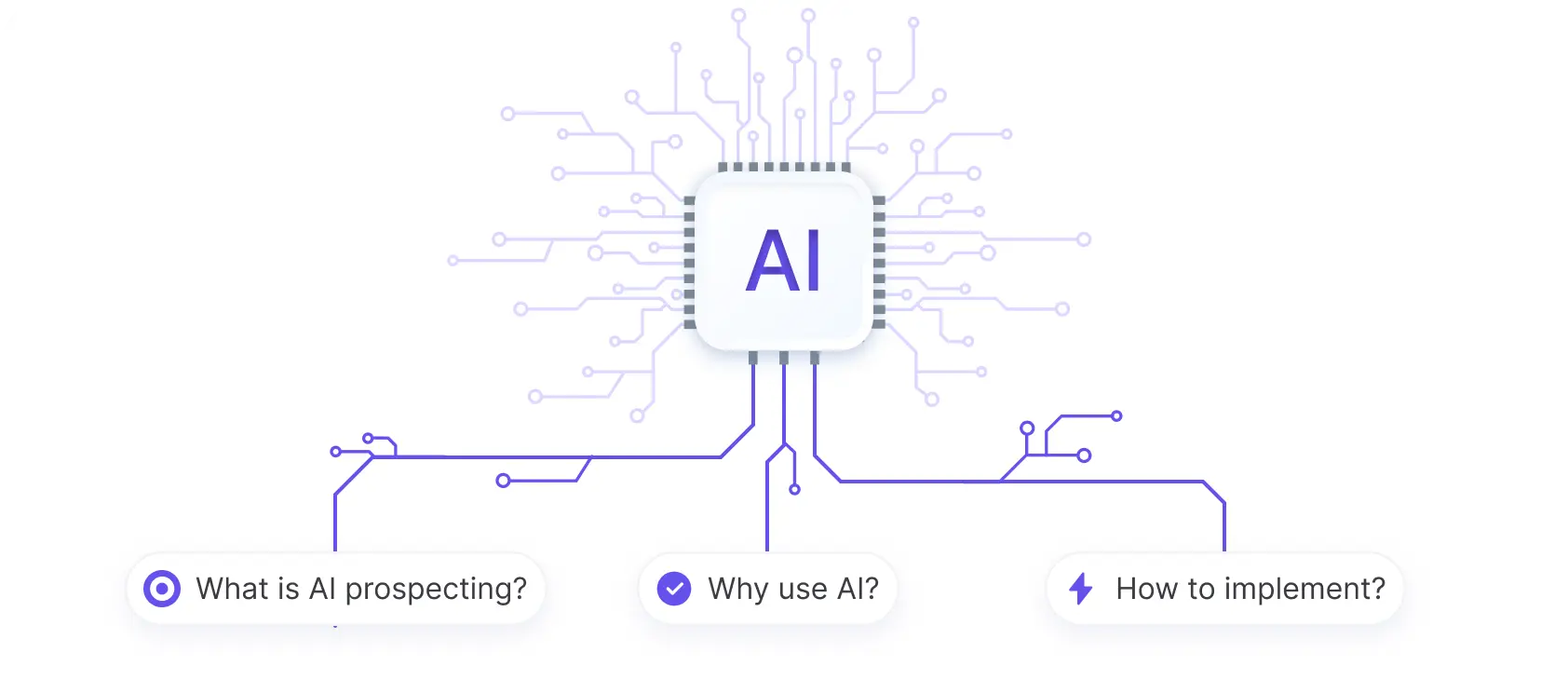HubSpot's contact management system is a powerful tool for organizing and segmenting your contacts. In this step-by-step guide, we'll show you how to add contact groups to your contact records in HubSpot. By categorizing your contacts into groups, you can create targeted marketing campaigns and personalize your communication for better engagement.
Understanding HubSpot's Contact Management System
HubSpot's contact management system is the foundation of its powerful CRM. It allows you to store, organize, and manage all your contacts in one centralized database. Here's what you need to know about HubSpot's contact management:
- HubSpot uses properties to categorize and segment contacts, rather than traditional groups
- Properties are customizable fields that store specific information about each contact, such as their job title, industry, or communication preferences
- You can create custom properties tailored to your business needs, allowing for more precise segmentation and targeted marketing efforts
By leveraging HubSpot's property-based contact management system, you can:
- Easily search and filter contacts based on specific criteria
- Personalize your marketing campaigns and sales outreach
- Gain valuable insights into your contacts' behavior and preferences
HubSpot's contact management system seamlessly integrates with its other tools, such as email marketing, lead nurturing, and analytics, enabling you to create a cohesive and effective inbound marketing strategy. For more advanced features, check out top sales prospecting tools.
Creating Custom Properties for Group Classification
To classify contacts into groups in HubSpot, you'll need to create custom properties. Here's how:
- Navigate to Settings > Properties > Contact Properties
- Click "Create property" in the top right corner
- Enter a name for your property (e.g., "Contact Group")
- Choose the appropriate field type:
- Dropdown select: allows you to create a predefined list of options (recommended for mutually exclusive groups)
- Checkbox: allows you to select multiple options (recommended for contacts that may belong to multiple groups)
5. Enter the group options you want to use for classification
6. Set any necessary property rules or options
7. Click "Create" to save your new custom property
Once you've created your custom group properties, you can:
- Use them to segment contacts in lists and workflows
- Personalize your marketing communications based on group membership
- Analyze group performance and behavior
By leveraging automation to enrich leads, you'll be able to effectively organize and target your contacts within HubSpot's CRM.
Save time and focus on important tasks by letting Bardeen automate collecting and updating lead information. Learn more about automating prospecting with AI-powered tools.
Using Lists to Organize Contacts into Groups
Once you've created custom properties to classify your contacts, you can use HubSpot's lists feature to organize them into groups. Here's how:
- Navigate to Contacts > Lists
- Click "Create list" in the top right corner
- Choose "Contact-based" list type
- Enter a name and description for your list
- Select "Active list" or "Static list" depending on your needs
- Click "Next"
- Set your list criteria using the custom properties you created earlier:
- Click "Add filter"
- Select the custom property you want to use for grouping
- Choose the appropriate value(s) for that property
- Add additional filters as needed using AND/OR logic
8. Click "Save list"
HubSpot will now automatically add contacts to your list based on the criteria you set. You can:
- View and manage your lists under Contacts > Lists
- Use lists for segmentation in emails, workflows, and other sales prospecting tools
- Analyze list performance and growth over time
By leveraging lists and custom properties, you can effectively organize your contacts into meaningful groups and tailor your marketing efforts accordingly. For more on creating a prospect list, visit our guide.
Segmenting Contacts for Targeted Marketing Campaigns
Segmenting your contacts is crucial for effective marketing and communication. By dividing your audience into smaller, more targeted groups based on shared characteristics, you can:
- Deliver more relevant, personalized content
- Improve email open and click-through rates
- Increase conversions and customer loyalty
- Optimize your marketing resources and budget
HubSpot provides powerful tools to segment your contacts using the custom groups you've created:
- Navigate to Contacts > Lists
- Select the list(s) corresponding to the group(s) you want to target
- Click "Actions" and choose "Send email" orEnroll in workflow
- Create your targeted email campaign or workflow
- Personalize your content based on the group's characteristics and interests
- Monitor and analyze your campaign's performance
Some examples of targeted campaigns using segmented groups include:
- Sending a promotional offer to contacts in a specific industry or location
- Delivering an educational email series to contacts who have expressed interest in a particular topic
- Creating a re-engagement campaign for inactive contacts
By leveraging HubSpot's segmentation tools and your custom groups, you can create highly targeted marketing campaigns that resonate with your audience and drive better results.
To save time and boost the impact of your outreach efforts, consider usingBardeen for automating sales prospecting tasks. Bardeen helps streamline repetitive tasks, allowing you to focus on creating meaningful connections.
Integrating Contact Groups with HubSpot Marketing Tools
HubSpot's marketing tools seamlessly integrate with your contact groups, allowing you to create targeted campaigns and personalized content. Here are some ways to leverage this integration:
- Email Marketing: Use contact groups to send targeted email campaigns. Create separate email templates for each group, tailoring the content, subject lines, and calls-to-action to their specific interests and needs.
- Workflows: Enroll contact groups into specific workflows based on their characteristics or actions. This automation helps nurture leads and guide them through the buyer's journey with relevant content and offers.
- Smart Content: Display dynamic content on your website, landing pages, or emails based on a visitor's contact group. This personalization enhances the user experience and increases engagement.
- Social Media: Use contact groups to create targeted social media ads. Export your groups to platforms like Facebook or LinkedIn to reach your ideal audience with relevant messaging.
- Reporting: Analyze the performance of your marketing campaigns by contact group. Identify which segments respond best to specific content or offers, and optimize your strategy accordingly.
Some examples of targeted marketing strategies using grouped contacts include:
- Creating an email drip campaign for a specific industry, offering relevant case studies and whitepapers
- Developing a social media ad campaign for contacts in a certain geographic location, promoting a local event or offer
- Displaying personalized product recommendations on your website based on a contact's previous purchases or interests
By integrating your contact groups with HubSpot's powerful marketing tools, you can create a more targeted, personalized, and effective marketing strategy that drives better results. Learn more about generating emails with AI to enhance your outreach efforts.
Best Practices for Maintaining Contact Groups in HubSpot
To keep your contact groups organized and effective, follow these best practices:
- Regularly review and update your contact groups. As your database grows and changes, ensure that your groups remain relevant and accurate.
- Use clear, descriptive names for your groups. This makes it easier for you and your team to understand the purpose of each group at a glance.
- Document your group structure and criteria. Create a reference guide that outlines how your groups are organized and what rules define each group.
- Avoid creating too many groups. Having an excessive number of groups can lead to confusion and make it harder to manage your database effectively.
- Use a consistent naming convention. Establish a standard format for group names, such as "Industry - Location - Buyer Persona," to keep your groups organized and easy to navigate.
- Leverage automation. Use workflows and other automation tools to automatically add or remove contacts from groups based on specific criteria, such as form submissions or property changes.
Some common pitfalls to avoid when managing contact groups include:
- Creating groups based on temporary or one-time criteria, such as a single email campaign or event. Instead, focus on creating groups that reflect ongoing segments of your audience.
- Allowing groups to become outdated or irrelevant. Regularly clean up your groups to ensure they remain accurate and useful.
- Creating overly complex group structures that are difficult to maintain. Keep your group hierarchy as simple and intuitive as possible.
- Neglecting to train your team on your group structure and usage guidelines. Ensure that everyone understands how to use and maintain your contact groups effectively.
By following these best practices and avoiding common pitfalls, you can maintain an organized, efficient, and effective system of contact groups in HubSpot. For more tips, learn about managing cold and warm leads effectively.
Bardeen's powerful automation tools can help you manage your contact groups effortlessly. By integrating with HubSpot, Bardeen automates routine tasks, saving you time and reducing errors.