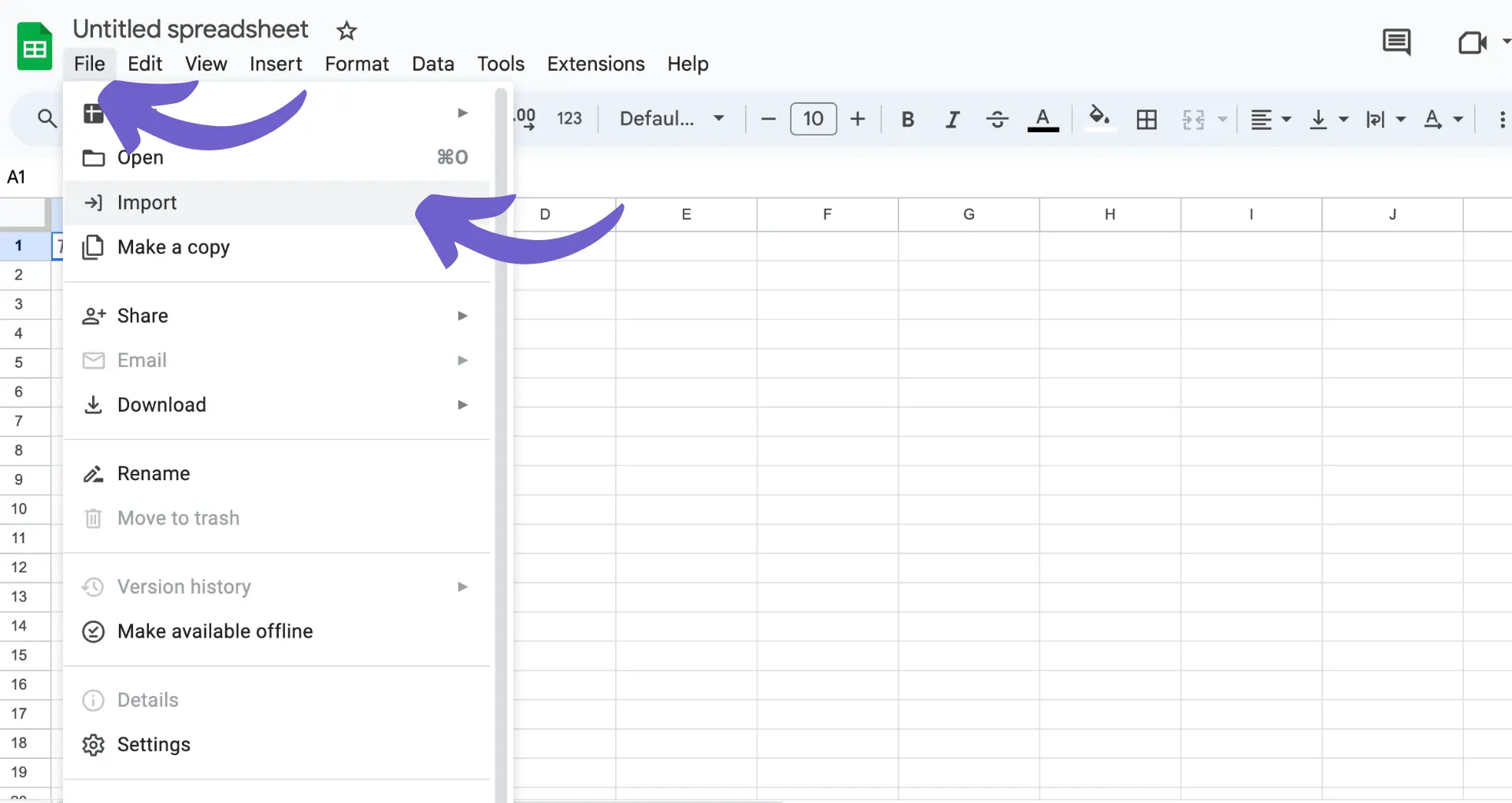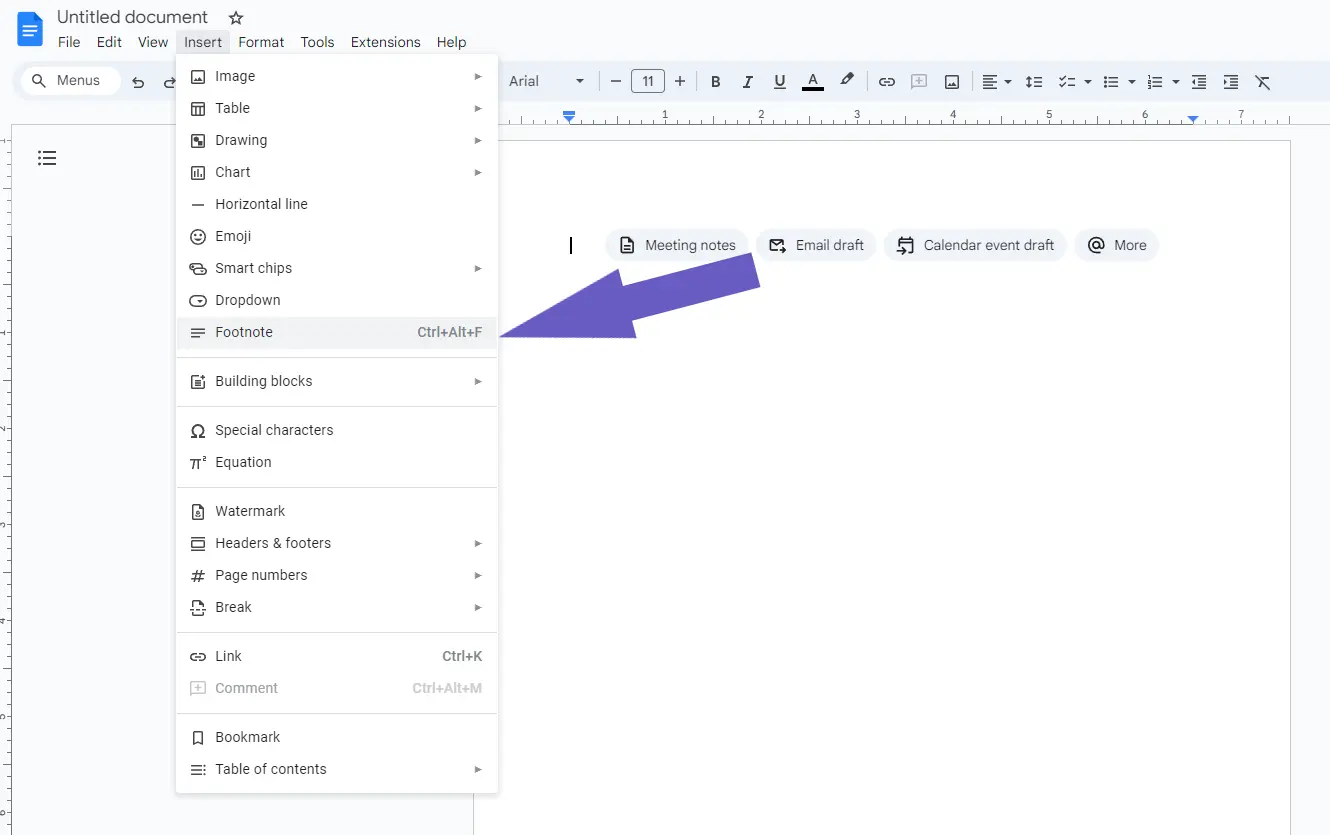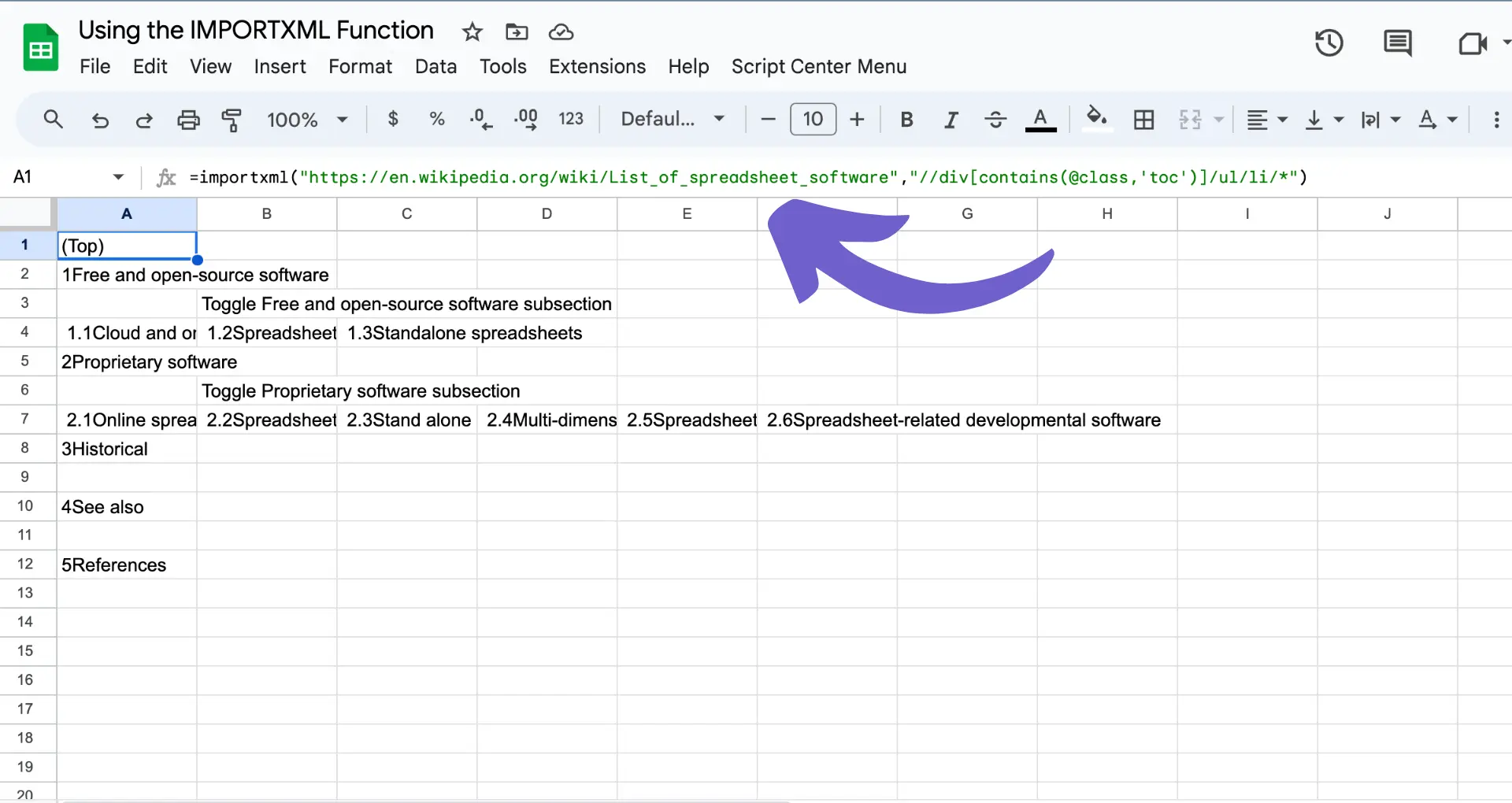Importing data into HubSpot is a powerful way to manage your contacts and sales information, but sometimes things can go wrong. If you've accidentally imported incorrect or unwanted data, it can clutter your CRM and make it difficult to work with. In this step-by-step guide, we'll show you how to quickly identify and delete unwanted imports in HubSpot, so you can keep your data clean and organized.
Understanding HubSpot Import Management
HubSpot's import functionality allows you to bring in data from various sources, such as CSV files or other CRM systems, to manage your contacts, companies, deals, and other CRM records. This feature is commonly used when migrating data from another platform to HubSpot or updating existing records in bulk.
However, importing data that is incorrectly formatted or contains unintended information can lead to issues with your CRM's data integrity. It's crucial to ensure that the data you import is accurate, consistent, and relevant to your business needs. Importing incorrect data can result in:
- Duplicate records
- Inconsistent formatting
- Incomplete or inaccurate information
- Difficulty in segmenting and targeting your audience
To learn more about data enrichment and best practices, refer to the HubSpot Knowledge Base. This resource provides in-depth guidance on preparing your data for import, understanding the import process, and troubleshooting common issues.
How to Identify Unwanted Imports in HubSpot
To maintain data integrity in your HubSpot CRM, it's important to periodically review and identify any unwanted or incorrect imports. Here's how to locate and isolate specific import batches:
- Navigate to the "Imports" section under HubSpot's Contacts or Sales dashboard.
- Use the available filters to narrow down your search, such as date range, import source, or object type (contacts, companies, deals, etc.).
- Utilize the search function to find imports by name or other relevant keywords.
When dealing with large volumes of data, it's crucial to systematically review your imports to pinpoint any that may contain inaccurate, incomplete, or duplicate information. Some red flags to watch out for include:
- Unusually large import sizes compared to your average
- Imports from unfamiliar sources or users
- Inconsistencies in formatting or data structure across imports
By regularly auditing your imports and investigating any suspicious ones, you can catch potential data issues early and take corrective action before they impact your marketing, sales, or customer service efforts. For more insights, check out our sales prospecting tools guide.
Save time and ensure your data is always accurate. Try automating sales prospecting with Bardeen.
How to Identify Unwanted Imports in HubSpot
To maintain data integrity in your HubSpot CRM, it's important to periodically review and identify any unwanted or incorrect imports. Here's how to locate and isolate specific import batches:
- Navigate to the "Imports" section under HubSpot's Contacts, Companies, Deals, Tickets, or custom object dashboard.
- Use the available filters to narrow down your search, such as date range, import source, or object type.
- Utilize the search function to find imports by name or other relevant keywords.
When dealing with large volumes of data, scrape data from websites to systematically review your imports and pinpoint any that may contain inaccurate, incomplete, or duplicate information. Watch out for:
- Unusually large import sizes compared to your average
- Imports from unfamiliar sources or users
- Inconsistencies in formatting or data structure across imports
Regularly audit your imports and investigate suspicious ones to catch potential data issues early. Automate enrichment to take corrective action before they impact your marketing, sales, or customer service efforts.
Methods to Undo or Delete Imports in HubSpot
If you need to undo or delete an unwanted import in HubSpot, there are a few methods you can use depending on the situation:
- Manually delete imported records: If a direct delete option is unavailable, you can use HubSpot's filters to isolate the imported records and delete them individually or in bulk.
- Re-import corrected data: Prepare an updated CSV file with the correct data and re-import it into HubSpot, overwriting the incorrect information from the previous import.
- Leverage workflows: Create a HubSpot workflow that identifies records from the unwanted import and performs actions to revert the changes, such as updating properties or deleting the records.
Save time by using automated workflows. Integrate Excel with Bardeen to automatically update your data and ensure accuracy.
In some cases, you may need to combine these methods for a comprehensive solution. For example, delete the incorrect records first, then re-import the accurate data to replace them.
If the import caused significant issues or you're unsure how to proceed, consider reaching out to HubSpot support for guidance on reversing the changes safely. You can also use tools to build a prospect list efficiently.
Preventing Future Import Errors and Best Practices
To prevent import errors in HubSpot and ensure data integrity, follow these best practices:
- Thoroughly review and validate your data before importing. Check for missing values, incorrect formats, and inconsistencies.
- Use HubSpot's import templates to structure your data correctly. Templates provide a framework for organizing your data and help avoid formatting issues.
- When updating existing records, always include a unique identifier column (like email for contacts or domain name for companies) to match records accurately.
- Avoid importing duplicate records by checking for existing data before starting an import. HubSpot's duplicate management tools can help identify and merge duplicates.
- Break large imports into smaller batches to minimize the risk of errors and make troubleshooting easier.
- Regularly clean and maintain your database to keep it up-to-date and prevent data quality issues that can cause import errors.
By following these best practices and carefully preparing your import files, you can successfully import data into HubSpot while preventing errors and maintaining a clean, reliable database. For more detailed steps, check out lead enrichment best practices.