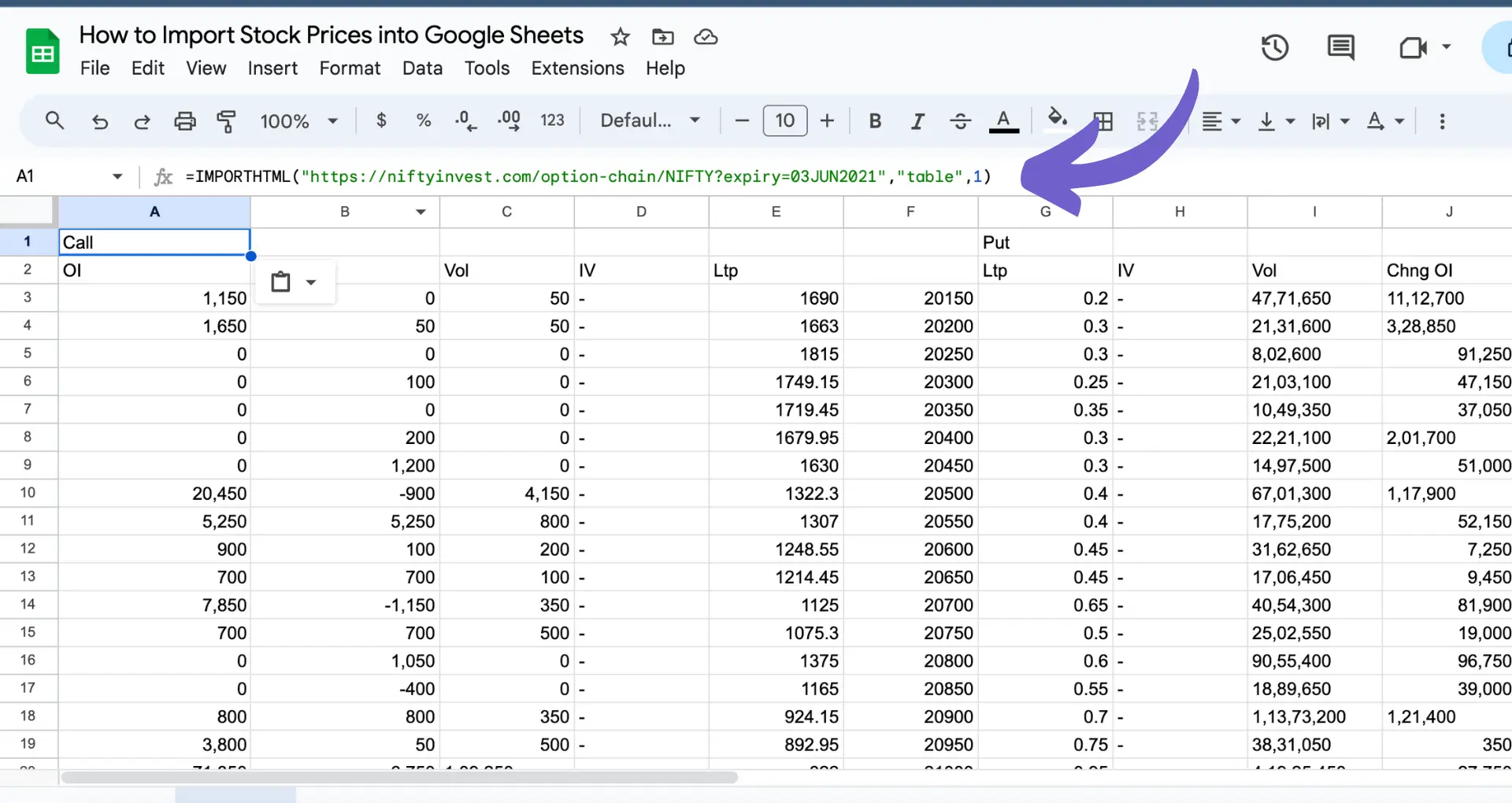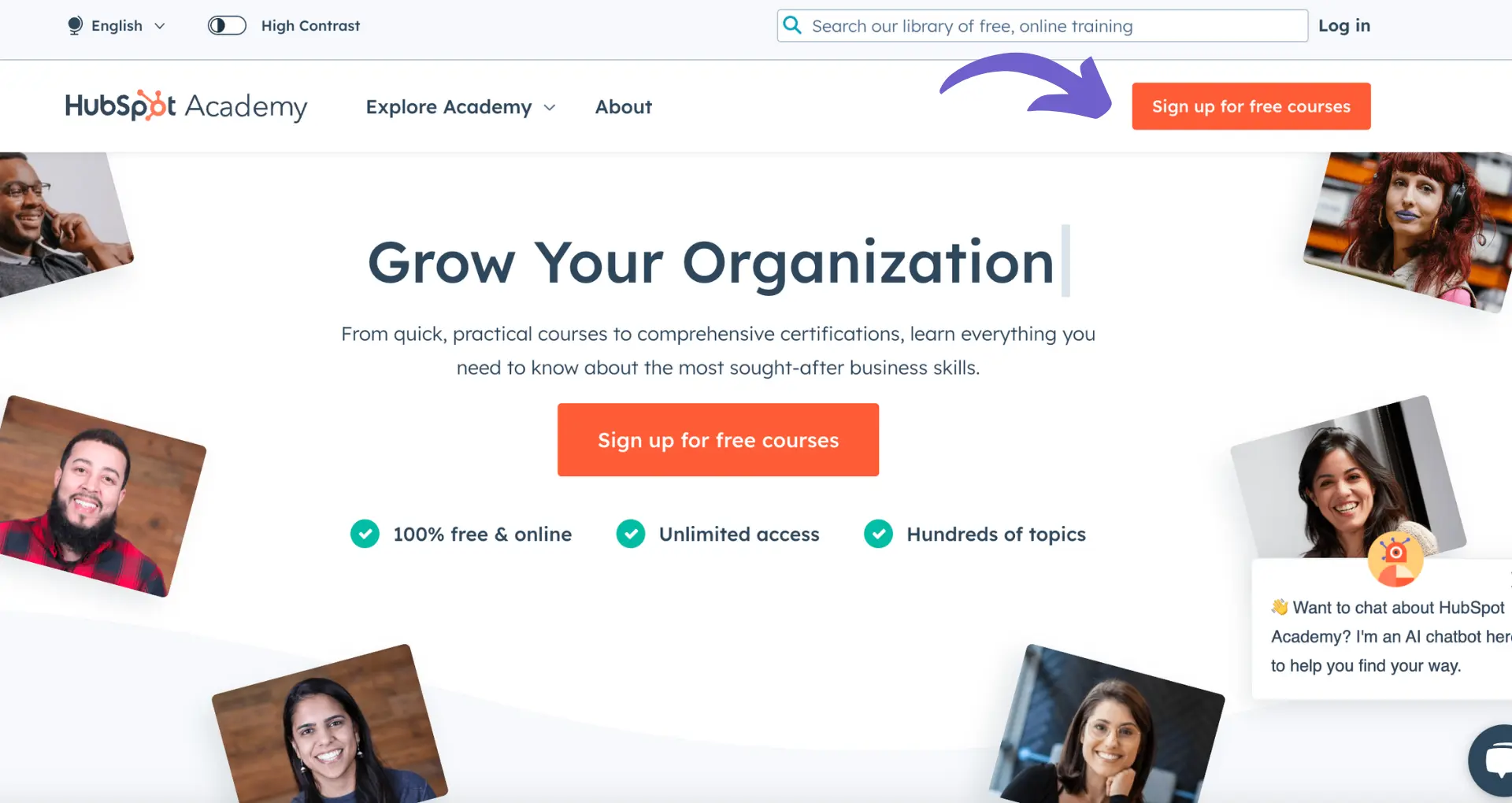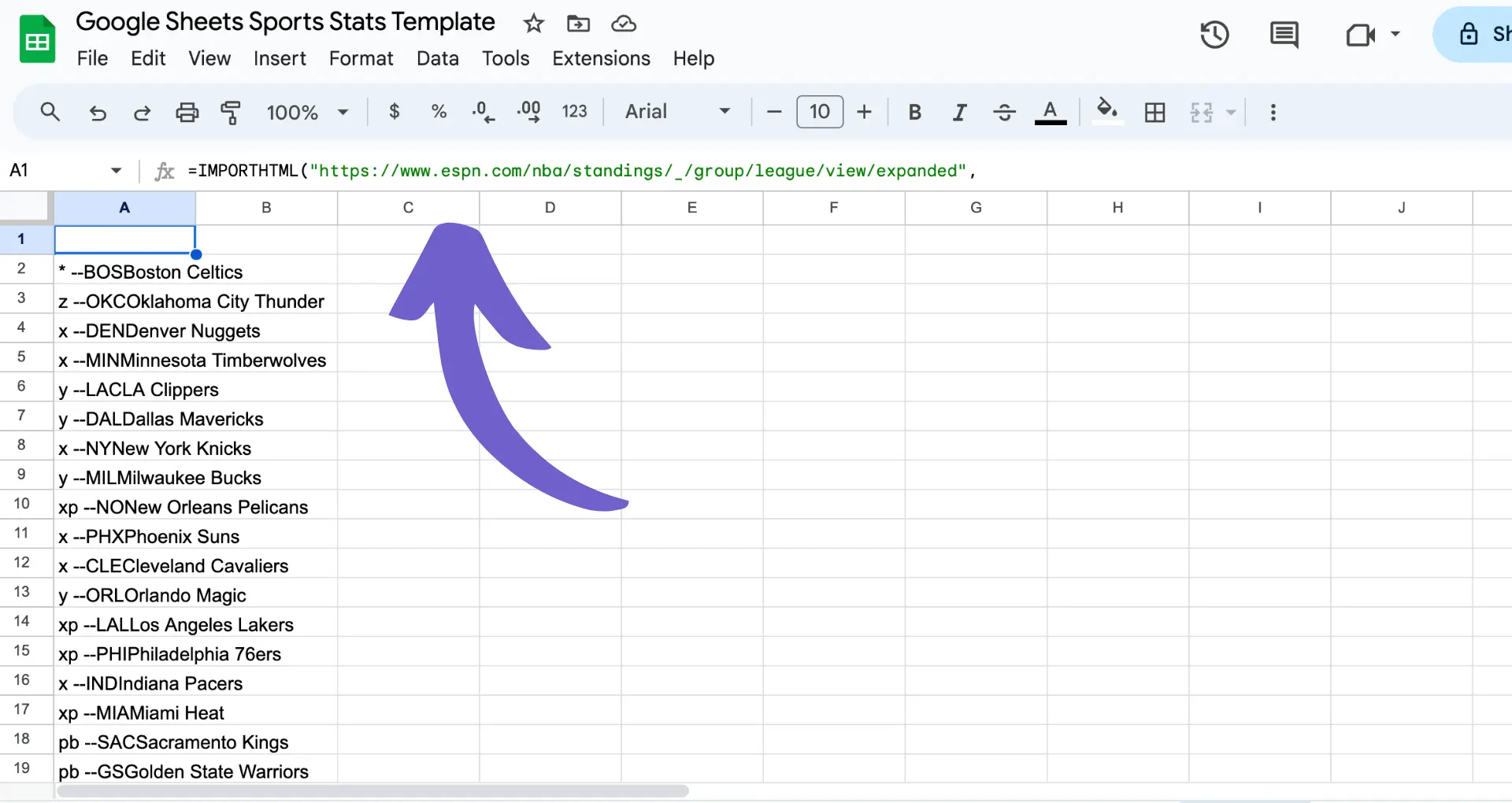Creating an effective HubSpot landing page template is crucial for converting visitors into leads and customers. In this step-by-step guide, we'll walk you through the process of designing and optimizing a high-converting landing page template using HubSpot's powerful tools and features. By following these best practices and tips, you'll be able to create a landing page that not only looks great but also drives results for your business.
Understanding the Basics of HubSpot Landing Pages
HubSpot landing pages are standalone web pages designed to capture leads and convert visitors into customers. These pages are critical components of any successful digital marketing strategy, as they help businesses generate leads, nurture prospects, and ultimately drive conversions.
Landing pages differ from regular website pages in that they have a specific purpose and are optimized for conversion. They typically offer a valuable resource, such as an eBook, whitepaper, or webinar, in exchange for a visitor's contact information. By providing relevant and engaging content, landing pages encourage visitors to take action and move further down the sales funnel. Using cold and warm leads can help target the right audience.
When creating a HubSpot landing page template, it's essential to keep in mind the following key elements:
- A clear and compelling headline that communicates the value proposition
- A visually appealing design that aligns with your brand and engages visitors
- A form to capture lead information, such as name, email, and company
- A strong call-to-action (CTA) that encourages visitors to take the desired action
- Relevant and persuasive copy that highlights the benefits of your offer
- Social proof, such as testimonials or customer logos, to build trust and credibility
By understanding these fundamental concepts and incorporating them into your HubSpot landing page template, you'll be well on your way to creating high-converting pages that drive results for your business. You can also explore sales prospecting tools to streamline your efforts.
Selecting the Right Template for Your Needs
When creating a HubSpot landing page, selecting the right template is crucial to achieving your marketing goals. The template you choose should align with your objectives, whether it's generating leads, promoting a specific product or service, or encouraging event registrations. For more on boosting your sales process, check out sales prospecting automation.
HubSpot offers a variety of landing page templates, each designed to cater to different needs:
- Starter Templates: These templates are ideal for beginners or those who need a simple, straightforward landing page. They provide a basic structure and layout that can be easily customized to fit your brand and message.
- Theme-Based Templates: HubSpot's theme-based templates are designed around specific industries, such as healthcare, education, or e-commerce. They include relevant imagery, color schemes, and content blocks that resonate with your target audience.
- Custom Templates: For businesses with unique requirements or a specific vision, custom templates offer the flexibility to create a landing page from scratch. This option allows for complete control over the design, layout, and functionality of your landing page.
When selecting a template, consider the following factors:
- Your target audience and their preferences
- The type of offer or content you're promoting
- The level of customization and flexibility you require
- The overall design and aesthetic of your brand
By carefully evaluating your needs and choosing a template that aligns with your goals, you'll be well-positioned to create a high-performing landing page that drives conversions and generates leads. Need help with lead enrichment? Learn more about lead enrichment here.
Let Bardeen take care of repetitive tasks. With its prospect list building feature, you can focus on engaging with leads while Bardeen handles data collection.
Selecting the Right Template for Your Needs
When creating a HubSpot landing page, selecting the right template is crucial to achieving your marketing goals. The template you choose should align with your objectives, whether it's generating leads, promoting a specific product or service, or encouraging event registrations.
HubSpot offers a variety of landing page templates, each designed to cater to different needs:
- Starter Templates: These templates are ideal for beginners or those who need a simple, straightforward landing page. They provide a basic structure and layout that can be easily customized to fit your brand and message.
- Theme-Based Templates: HubSpot's theme-based templates are designed around specific industries, such as healthcare, education, or e-commerce. They include relevant imagery, color schemes, and content blocks that resonate with your target audience.
- Custom Templates: For businesses with unique requirements or a specific vision, custom templates offer the flexibility to create a landing page from scratch. This option allows for complete control over the design, layout, and functionality of your landing page.
When selecting a template, consider the following factors:
- Your target audience and their preferences
- The type of offer or content you're promoting
- The level of customization and flexibility you require
- The overall design and aesthetic of your brand
Automate sales prospecting to maximize your landing page's effectiveness. By carefully evaluating your needs and choosing a template that aligns with your goals, you'll be well-positioned to create a high-performing landing page that drives conversions and generates leads.
Customizing Your Landing Page Template
Once you've selected a template, it's time to customize it to match your brand and marketing goals.Google Sheets integration with HubSpot's drag-and-drop editor makes it easy to modify your landing page's layout and design elements without any coding knowledge.
To start customizing your template:
- Click on any element on the page to edit its content, such as text, images, or buttons.
- Use the drag-and-drop feature to rearrange elements on the page, such as moving a call-to-action (CTA) button to a more prominent position.
- Adjust the spacing and alignment of elements using the editor's built-in tools to create a visually appealing and balanced layout.
When customizing your template, keep these tips in mind:
- Ensure that your landing page's design is consistent with your brand's visual identity, including colors, fonts, and imagery.
- Focus on creating a clear and concise message that communicates the value of your offer and encourages visitors to take action.
- Use high-quality images and videos to engage your audience and reinforce your message.
- Optimize your page for mobile devices by testing its responsiveness and making necessary adjustments to ensure a seamless user experience across all screen sizes.
Save time and reduce manual work by using Bardeen's automated scraping tool to gather data and update your templates effortlessly.
By leveraging HubSpot's user-friendly editor and following best practices for landing page design, you can create a custom template that effectively captures your audience's attention and drives conversions.
Integrating Content and Multimedia Elements
Engaging your audience is crucial for a successful landing page, and integrating multimedia elements can significantly enhance user experience. By aligning your content with relevant videos, images, and calls-to-action (CTAs), you can create a more interactive and persuasive landing page.
When embedding multimedia elements, consider the following:
- Choose high-quality images and videos that complement your message and reinforce your brand identity.
- Place videos and images strategically to break up text and maintain a balanced layout.
- Optimize your multimedia elements for fast loading times to avoid visitor frustration and bounce rates.
- Ensure that your CTAs stand out and clearly communicate the desired action, such as "Sign Up Now" or "Download Your Free Guide."
To embed multimedia elements in your HubSpot landing page template:
- In the HubSpot editor, drag and drop the appropriate module (e.g., Image, Video, or CTA) into your template.
- Upload your image or video file, or select an existing file from your HubSpot library.
- Customize the module's settings, such as size, alignment, and link behavior.
- Preview your landing page to ensure that your multimedia elements are displayed correctly and enhance the overall user experience.
By effectively integrating content and multimedia elements, you can create a more engaging and persuasive landing page that drives conversions and achieves your marketing goals.
Optimizing Landing Pages for Search Engines
To ensure your landing pages attract organic traffic and generate leads long-term, it's crucial to optimize them for search engines. Here are some key strategies to improve your landing page SEO:
- Integrate relevant keywords naturally throughout your page content, including the title, headings, and body text.
- Craft a compelling meta description that accurately summarizes your page and encourages clicks from search results.
- Optimize your page URL by including target keywords and ensuring it follows a clear, logical structure.
In addition to on-page elements, technical factors play a significant role in landing page SEO. Mobile responsiveness and page loading speed are critical considerations, as they directly impact user experience and search engine rankings. To optimize these aspects:
- Ensure your landing page is mobile-friendly and adapts seamlessly to various screen sizes.
- Compress images and minify code to reduce page load times.
- Leverage browser caching and content delivery networks (CDNs) to further enhance page speed.
For more advanced optimization, you might consider using AI tools to automate these processes. By implementing these SEO best practices, you can improve your landing pages' visibility in search results, attract more qualified leads, and ultimately drive long-term success for your marketing campaigns.
Save time and increase efficiency with automated workflows using Bardeen. Automate repetitive tasks to focus on what matters most.
Testing and Publishing Your HubSpot Landing Page
Before launching your landing page, it's essential to test different versions to ensure optimal performance. A/B testing allows you to compare two or more variations of your page, refining elements based on key metrics such as conversion rates and user engagement. To conduct A/B testing in HubSpot:
- Create multiple versions of your landing page with variations in layout, copy, or design elements.
- Set up the test in HubSpot's A/B testing tool, defining the goal and success metrics.
- Launch the test and monitor the results, identifying the best-performing version.
- Implement the winning variation and continue to optimize based on data-driven insights.
Once you've finalized your landing page, follow this checklist for a smooth publication process:
- Review all content for accuracy, clarity, and alignment with your brand voice.
- Ensure all links, forms, and CTAs are functioning correctly.
- Verify that the page is mobile-responsive and loads quickly across devices.
- Set up tracking and analytics to measure the page's performance post-launch.
- Preview the page and gather feedback from stakeholders before publishing.
When you're confident your landing page is ready, simply click the "Publish" button in HubSpot to make it live. Regularly monitor its performance and make data-driven optimizations to continually improve its effectiveness in driving conversions and achieving your marketing goals.