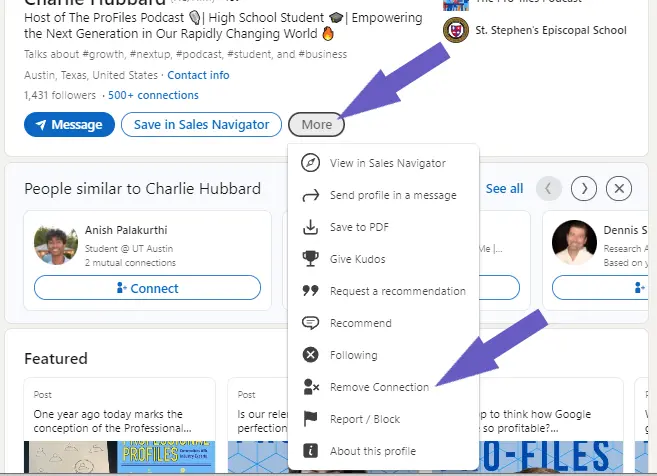Sitemaps play a crucial role in improving your website's visibility and search engine indexing. By adding your HubSpot blog posts to your sitemap, you can ensure that search engines discover and index your new or updated content faster. In this step-by-step guide, we'll walk you through the process of easily adding your HubSpot blog posts to your sitemap, helping you boost your SEO efforts and attract more organic traffic to your site.
Understanding the Importance of Sitemaps in SEO
Sitemaps are essential tools for improving your website's visibility and search engine indexing. They provide search engines with a roadmap of your site's structure, making it easier for them to crawl and index your pages. By including your blog posts in your sitemap, you can improve your content's visibility and ensure that search engines discover and index your new or updated content quickly, leading to better SEO performance.
Here are some key benefits of having a well-maintained sitemap:
- Faster discovery and indexing of new or updated content by search engines
- Improved site visibility in search results
- Better organization and prioritization of your website's pages
- Enhanced user experience through easier navigation and access to content
By leveraging the power of sitemaps, you can boost your website's SEO efforts and attract more organic traffic to your site. In the following sections, we'll guide you through the process of setting up your HubSpot sitemap and adding your blog posts to it, step by step.
Setting Up Your HubSpot Sitemap
To set up your sitemap in HubSpot, start by accessing the sitemap settings within the HubSpot CMS. Here's a step-by-step guide:
- Log into your HubSpot account and navigate to the settings menu.
- Click on "Website" and then select "Pages" from the dropdown menu.
- Locate the "Sitemap" tab and click on it to access the sitemap settings.
- In the sitemap settings, you'll find options to configure your sitemap, such as including or excluding specific pages, setting the update frequency, and specifying the priority of each page.
- Customize your sitemap settings based on your website's structure and requirements. For example, you may want to exclude certain pages like thank you pages or internal pages from the sitemap.
- Once you've configured your sitemap settings, save the changes.
HubSpot will automatically generate an XML sitemap based on your settings. You can access the sitemap URL by appending "/sitemap.xml" to your website's root domain (e.g., www.yourwebsite.com/sitemap.xml).
To automatically update and optimize your sitemap settings across multiple platforms, use Bardeen for web scraping to save time and reduce manual work.
It's important to note that HubSpot automatically updates the sitemap whenever you publish new pages or make changes to existing ones, ensuring that search engines always have access to the most up-to-date version of your sitemap. For more tips on managing your HubSpot settings, check out this guide on AI web scraping tools.
Setting Up Your HubSpot Sitemap
To set up your sitemap in HubSpot, navigate to the sitemap settings within the CMS:
- Log into your HubSpot account and click on the settings icon in the main navigation bar.
- In the left sidebar menu, go to "Website" and select "Pages".
- Click on the "Sitemap" tab to access the sitemap settings.
- Here, you'll find various configuration options for your sitemap, such as:
- Including or excluding specific pages
- Setting the update frequency for each page
- Specifying the priority of individual pages
- Customize your sitemap settings based on your website's structure and needs. For instance, you may want to exclude certain pages like thank you pages or internal pages from the sitemap.
- Once you've configured your desired settings, click "Save changes" to apply them.
HubSpot will automatically generate an XML sitemap based on your specified settings. You can access the sitemap URL by adding "/sitemap.xml" to the end of your website's root domain (e.g., www.yourwebsite.com/sitemap.xml).
It's worth noting that HubSpot automatically updates the sitemap whenever you publish new pages or modify existing ones, ensuring that search engines always have the most current version of your sitemap available. For more tips on using HubSpot, check out our guide on AI sales automation.
Adding Blog Posts to Your HubSpot Sitemap
To manually add your HubSpot blog posts to your sitemap, follow these steps:
- Navigate to your blog post in the HubSpot CMS.
- Click on the "Settings" tab for the specific blog post.
- Scroll down to the "Advanced Options" section.
- Under "Include in sitemap," select "Yes" from the dropdown menu.
- Click "Update" to save the changes.
Repeat this process for each blog post you want to include in your sitemap. Including blog posts in your sitemap is crucial for several reasons:
- It helps search engines discover and index your new content faster, improving its visibility in search results.
- It signals to search engines that your website is regularly updated with fresh content, which can positively impact your SEO performance.
- It ensures that your blog posts are included in the crawling and indexing process, increasing their chances of appearing in relevant search queries.
Having trouble keeping your prospect list up-to-date? Use Bardeen's LinkedIn enrichment to save time and reduce manual effort.
By manually adding your blog posts to your HubSpot sitemap, you can better control which content is included and prioritize your most important blog posts for search engine visibility. For more detailed strategies, check out our guide on building a robust prospect list for driving business growth.
Automating Sitemap Updates in HubSpot
HubSpot offers a feature that automatically updates your sitemap whenever new blog posts are published, saving you time and effort. To enable this feature:
- Navigate to your HubSpot account settings.
- Click on "Domains & URLs" in the left sidebar menu.
- Select the "Sitemap" tab.
- Toggle on the "Automatically add new blog posts to sitemap" option.
With this setting enabled, HubSpot will automatically add any new blog posts to your sitemap as soon as they are published, ensuring that your sitemap is always up-to-date. This automation provides several benefits for your SEO efforts:
- Search engines can discover and index your new content faster, improving its visibility in search results.
- You don't have to manually add each new blog post to your sitemap, saving you time and reducing the risk of forgetting to include important content.
- An up-to-date sitemap signals to search engines that your website is actively maintained and regularly updated with fresh content, which can positively impact your SEO performance.
By leveraging HubSpot's automated sitemap updates, you can automate sales prospecting and ensure that your blog posts are always included in your sitemap, ultimately enhancing your search engine visibility and driving more organic traffic to your website.
Best Practices for Managing Sitemaps in HubSpot
To ensure your HubSpot sitemap remains organized and effective, follow these best practices:
- Regularly review and update your sitemap to reflect changes in your website's content and structure.
- Prioritize important pages by adjusting the "Change frequency" and "Priority" settings for each page in your sitemap.
- Remove outdated or irrelevant pages from your sitemap to maintain a clean and focused structure.
- Use clear and descriptive page titles and URLs to help search engines understand the content and purpose of each page.
- Ensure that all pages included in your sitemap are accessible to search engine crawlers and do not return error codes (e.g., 404 errors).
Common pitfalls to avoid when managing your HubSpot sitemap include:
- Neglecting to update your sitemap after making significant changes to your website's content or structure.
- Including pages that are not relevant to your target audience or do not provide value to your SEO efforts.
- Overloading your sitemap with too many low-quality or duplicate pages, which can dilute the overall quality and relevance of your website in the eyes of search engines.
- Failing to monitor your sitemap for errors or broken links, which can negatively impact your website's crawlability and indexing.
By following these best practices and avoiding common mistakes, you can maintain a well-structured and optimized sitemap that enhances your website's SEO performance and helps drive more organic traffic to your HubSpot-hosted content.
Save time and improve your SEO by automating repetitive tasks. Check out how to automate sales prospecting with Bardeen.