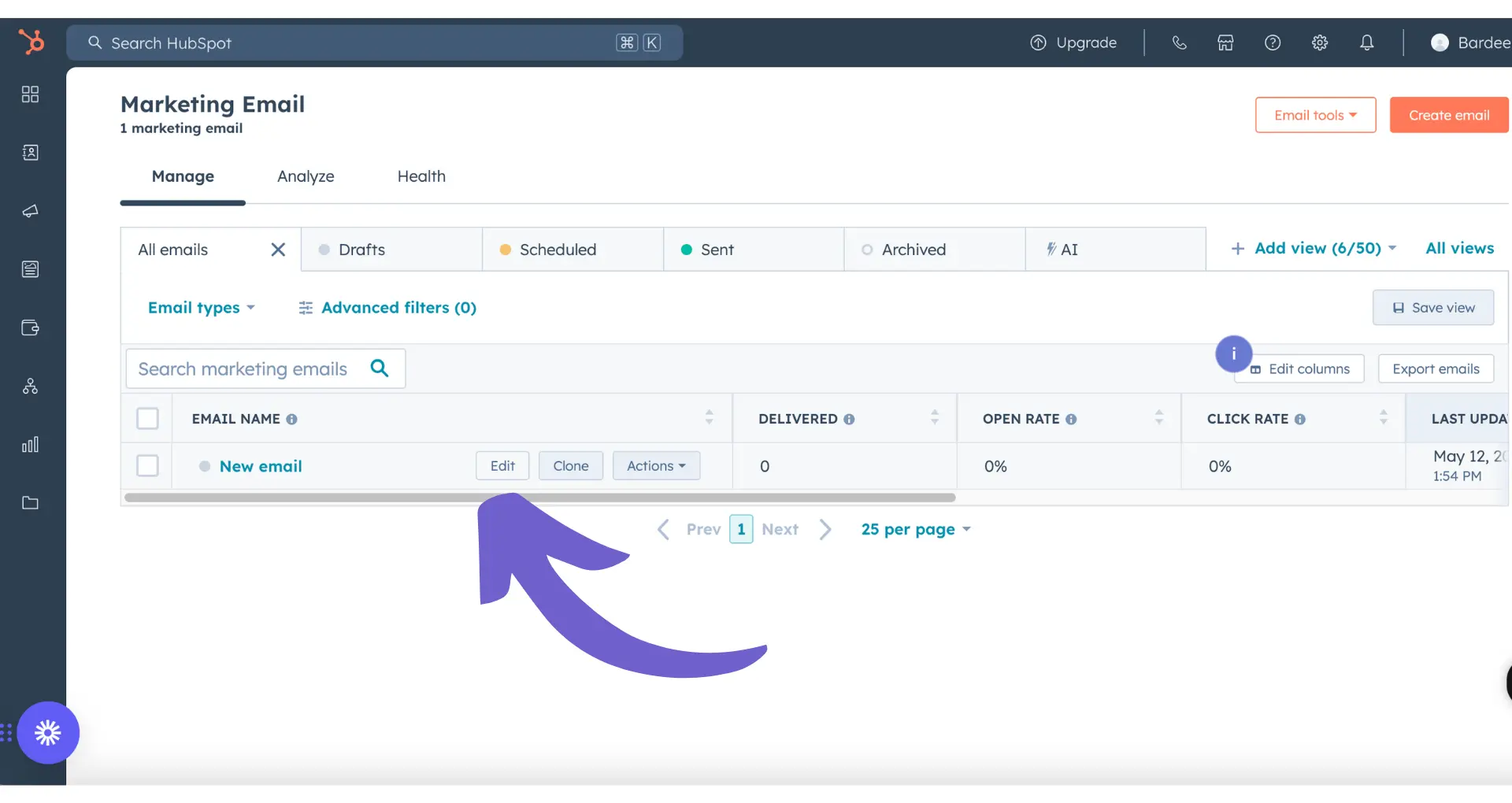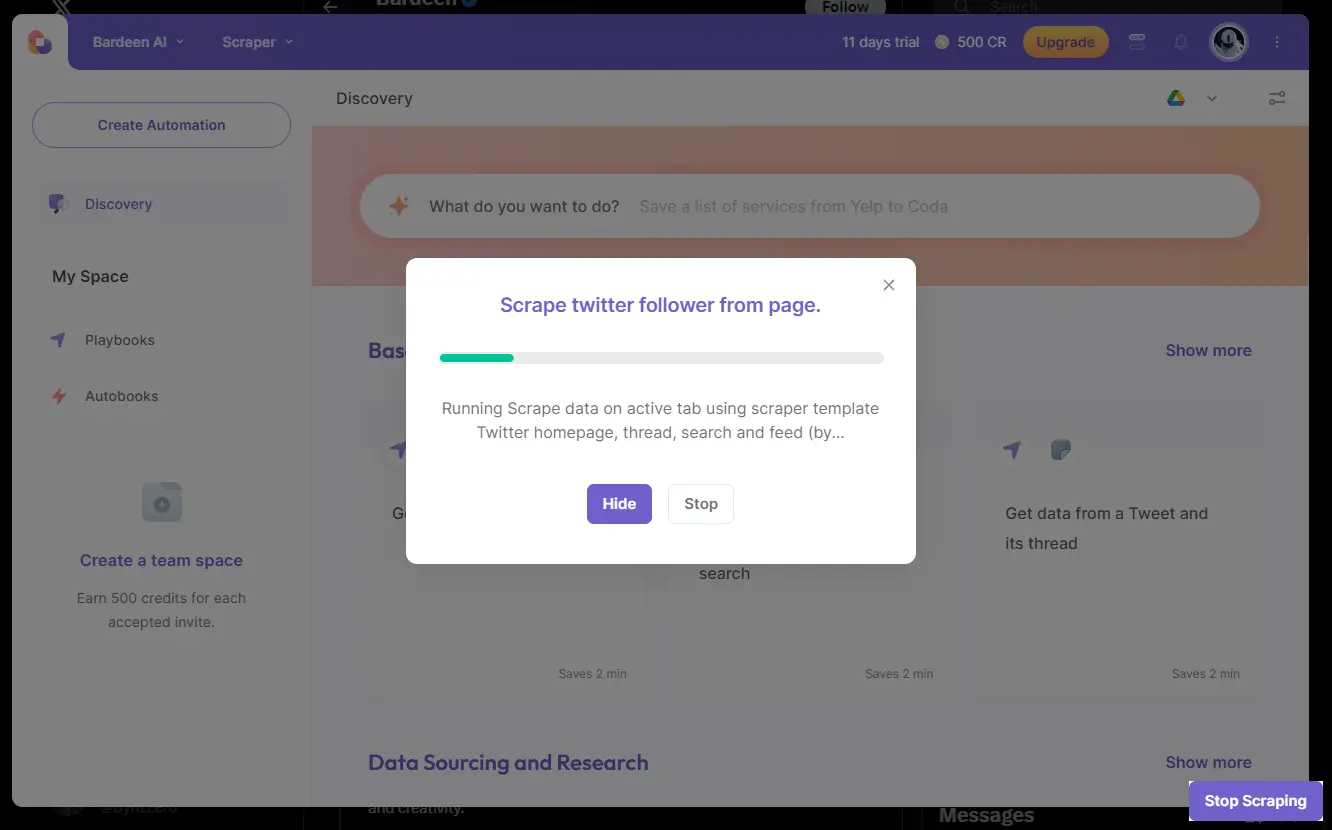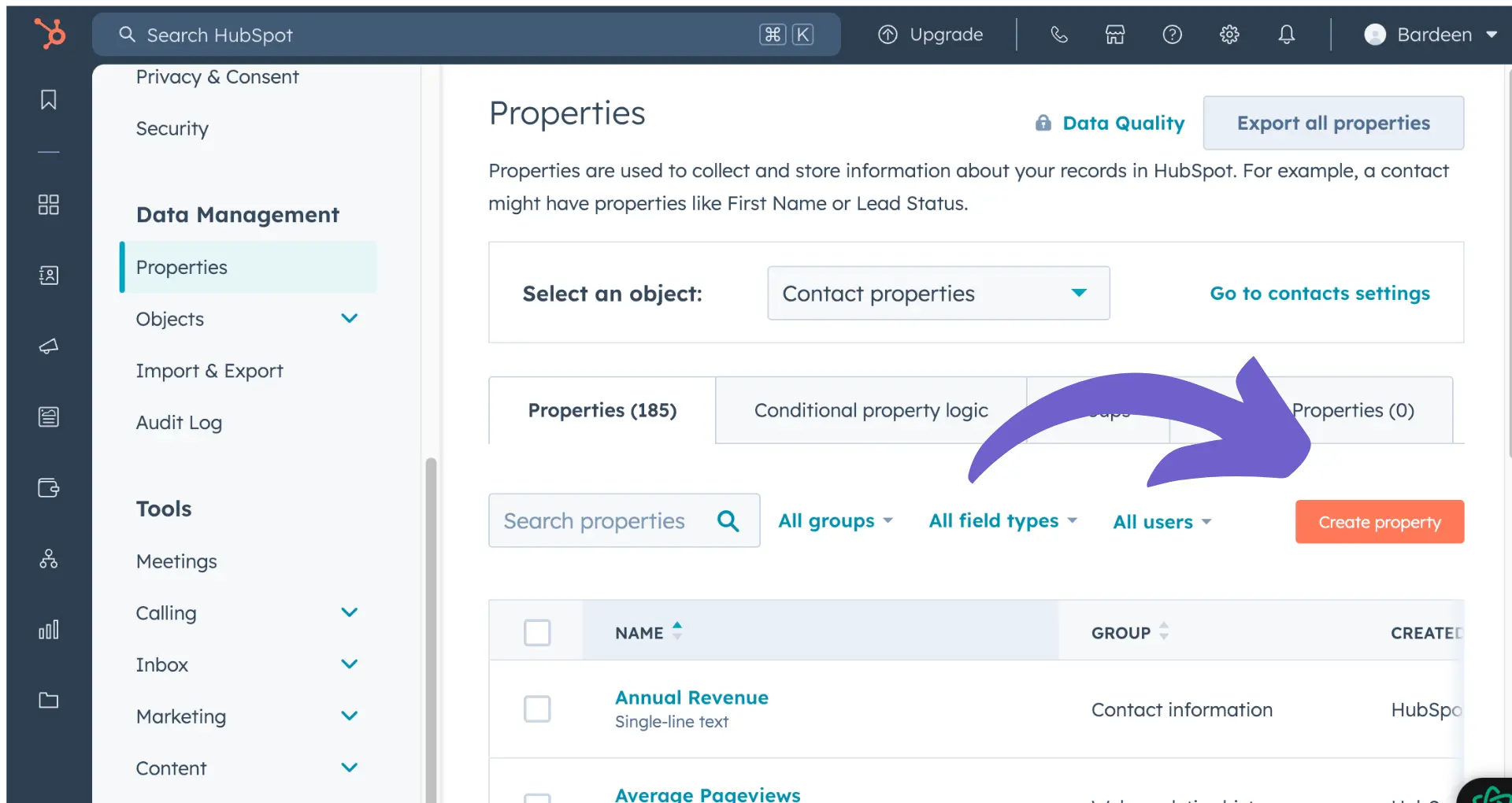Adding contacts to lists in HubSpot is a crucial task for effective contact management and targeted marketing. In this step-by-step guide, we'll walk you through the various methods of adding contacts to both static and active lists within HubSpot. We'll also explore advanced list management techniques using workflows, data imports, and integrations, empowering you to efficiently organize and segment your contacts for maximum impact.
Understanding HubSpot Lists: Active vs Static
HubSpot offers two main types of lists for segmenting your contacts: active lists and static lists. Understanding the differences between these list types is crucial for effective contact management and targeted marketing efforts.
Active lists automatically update their membership based on the criteria you set. When a contact meets the specified criteria, they are added to the list, and when they no longer meet the criteria, they are removed. This dynamic nature makes active lists ideal for:
- Sending ongoing email campaigns to a specific segment of your audience
- Tracking contacts who have engaged with your content or performed a specific action
- Monitoring changes in contact properties over time
On the other hand, static lists are fixed and do not automatically update. When you create a static list, it captures a snapshot of contacts who meet the criteria at that specific moment. Static lists are useful for:
- Analyzing a specific group of contacts at a particular point in time
- Creating a list of attendees for a one-time event, such as a webinar or conference
- Manually adding or removing contacts as needed
By leveraging both active and static lists in HubSpot, you can effectively segment your contacts, personalize your marketing efforts, and gain valuable insights into your audience's behavior and preferences. Learn more about lead enrichment for better data management.
Adding Contacts to Static Lists: Methods and Permissions
To add contacts to a static list in HubSpot, you can use several methods depending on your needs and permissions. Here's a step-by-step guide for each method:
Adding contacts from the Contacts index page:
- Navigate to your HubSpot account and go to CRM > Contacts.
- Select the checkboxes next to the contacts you want to add to the static list. You can use saved filters to narrow down your selection.
- Click the More dropdown menu and select Add to static list.
- In the dialog box, select the list from the dropdown menu and click Add.
Adding an individual contact from their record:
- Go to CRM > Contacts and click the name of the contact you want to add to a static list.
- In the right panel, under the List memberships section, click Manage list memberships.
- Click Add to list in the upper right corner.
- Select the static list from the dropdown menu and click Add.
Adding contacts from an import:
- Navigate to CRM > Contacts and click Import in the upper right.
- Hover over the import, click the More dropdown menu, and select Add imported contacts to list.
- In the dialog box, select Existing static list from the dropdown menu.
- Choose the list from the dropdown menu that appears and click Add.
To add or remove contacts from a static list, users must have the necessary permissions. They need Write permissions for lists and Edit access for contacts. It's crucial to manage user roles and permissions carefully to ensure that only authorized users can modify static lists.
Using Bardeen's automated workflows, you can enrich LinkedIn profiles in Google Sheets and streamline your data management process. Save time and focus on more important tasks.
Utilizing Active Lists: Dynamic Membership Management
Active lists in HubSpot are a powerful tool for dynamically managing contact memberships based on specific criteria. To add a contact to an active list, you can either update the contact's properties to meet the list's criteria or adjust the list's criteria to include new qualifiers. Here's how to do it:
Updating contact properties:
- Navigate to the contact record you want to add to an active list.
- Edit the relevant properties to match the active list's criteria. For example, if the list includes contacts with a "Customer" lifecycle stage, update the contact's lifecycle stage to "Customer."
- Save the changes to the contact record. HubSpot will automatically add the contact to the active list when the record meets the specified criteria.
Adjusting active list criteria:
- Go to CRM > Lists and click on the active list you want to modify.
- Click "Edit filters" in the left panel to access the list criteria.
- Add, remove, or modify the criteria to include the desired qualifiers. For instance, you can add a new criterion for "Deal size is greater than $10,000" to include contacts associated with high-value deals.
- Save the changes to the active list. HubSpot will automatically update the list membership based on the new criteria.
Active lists are particularly useful for managing memberships based on changing contact data. Some examples include:
- Segmenting contacts by deal size to prioritize outreach and allocate resources effectively.
- Grouping contacts based on their engagement level (e.g., email opens, website visits) to tailor communication and content.
- Identifying contacts who have reached a specific milestone in their customer journey, such as completing a product trial or attending a webinar.
By leveraging sales prospecting tools, you can ensure that your contact segmentation remains up-to-date and relevant, allowing for more targeted and effective marketing, sales, and customer service efforts.
Importing and Integrating Contacts into Lists
Adding contacts to lists through data imports is a straightforward process in HubSpot. When importing contacts, you can directly add them to both static and active lists. Here's how:
- Navigate to CRM > Contacts and click "Import" in the upper right corner.
- Select your import file and map the properties accordingly.
- During the import process, HubSpot will prompt you to create a static list from the imported contacts. Check this option to automatically add the contacts to a new static list.
- If you want to add the imported contacts to an existing list, hover over the import, click the "More" dropdown menu, and select "Add imported contacts to list." Choose the desired list from the dropdown menu.
HubSpot also offers various integration tools that facilitate the addition of contacts to lists from external sources or other HubSpot tools:
- If you use Salesforce, you can import contacts directly from Salesforce to HubSpot lists using the Salesforce-HubSpot integration. This eliminates the need to export contacts from Salesforce and ensures a seamless data transfer.
- Workflow actions in Marketing Hub Professional and Enterprise allow you to automate the process of adding or removing contacts from static lists based on specific criteria or behaviors.
- Third-party integrations through HubSpot's App Marketplace can help you sync contacts from other platforms, such as event management or webinar tools, directly into HubSpot lists.
With Bardeen, you can connect Google Sheets to sync data effortlessly, saving time and increasing productivity in your contact list management.
By leveraging HubSpot's import and integration capabilities, you can efficiently manage your contact lists and ensure that the right contacts are included in your marketing and sales efforts. For example, you can enrich LinkedIn profiles to ensure accurate contact details.
Advanced List Management with Workflows (Pro and Enterprise)
In HubSpot's Marketing Hub Professional and Enterprise, you can leverage workflows for advanced list management. Here's how to use workflows to automate adding or removing contacts from lists:
- Navigate to Automation > Workflows and click the name of your workflow.
- In the workflow editor, click the + icon to add a new action.
- Search for and select the "Add to static list" or "Remove from static list" action.
- Choose the list you want to add or remove contacts from.
- Click "Save" to add the action to your workflow.
You can also set up enrollment triggers in workflows to automatically add or remove contacts based on specific conditions or behaviors:
- When creating or editing a workflow, click "Set enrollment triggers."
- Choose the criteria that will trigger a contact's enrollment, such as submitting a form, visiting a specific page, or meeting a certain set of conditions.
- Contacts who meet the enrollment triggers will be added to the workflow and execute the list management actions you've set up.
By using workflows to manage your lists, you can ensure that your contacts are always properly segmented based on their actions and characteristics. This allows for more targeted and effective marketing campaigns.