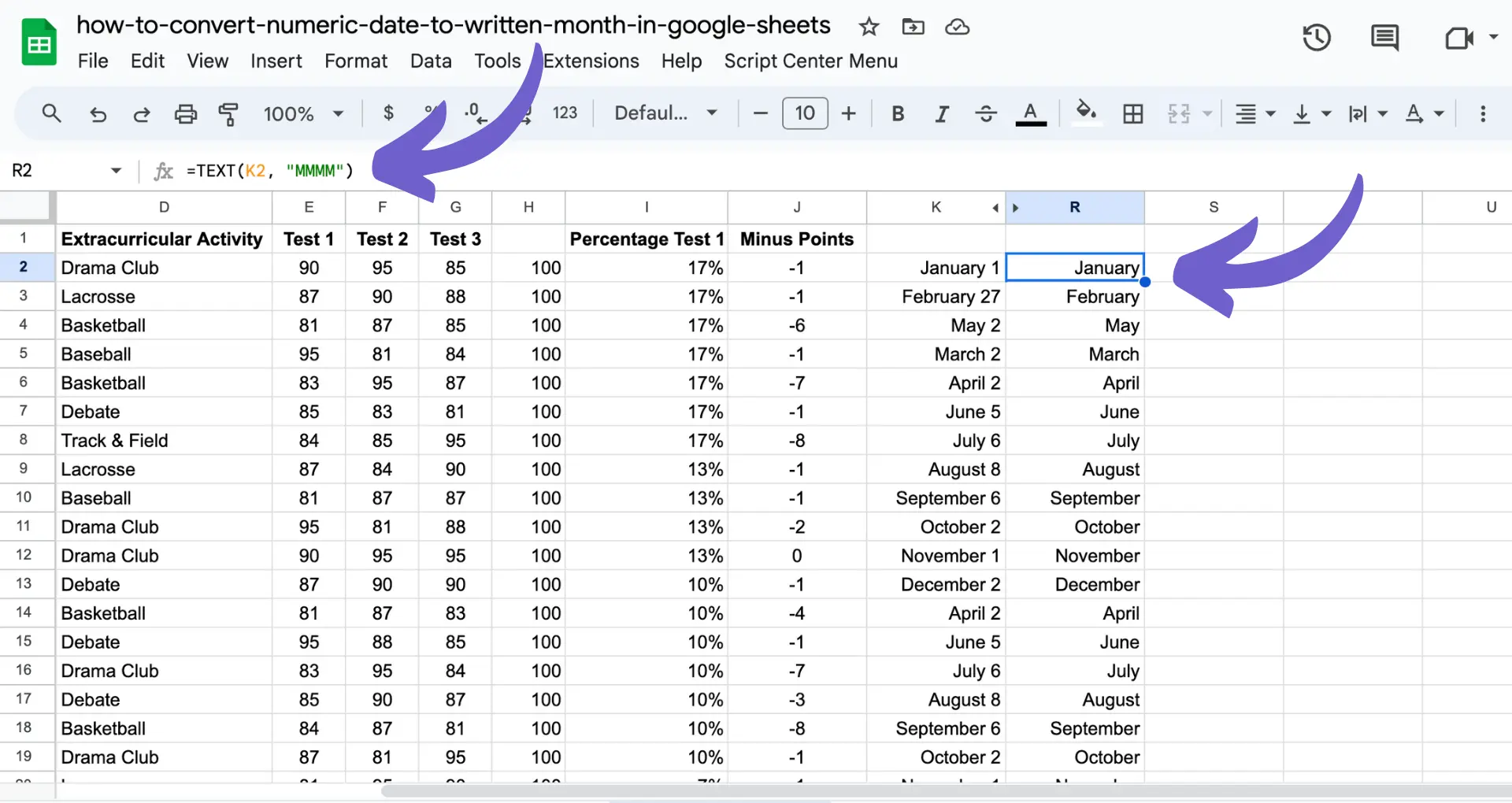Coda combines documents, spreadsheets, and apps into one platform.
By the way, we're Bardeen, we build a free AI Agent for doing repetitive tasks.
If you use Coda, you might love Bardeen's AI for sales. It helps automate tasks like lead generation and outreach, saving you time and boosting productivity.
Coda is revolutionizing how teams collaborate and get work done. This all-in-one document platform combines the power of documents, spreadsheets, databases, and apps into one flexible surface. In this comprehensive guide, we'll dive into what makes Coda unique and explore its key features, building blocks, and real-world use cases. Whether you're a small business or large enterprise, discover how Coda can help you build your own doc types, automate workflows, and bring all your work together in one place. Get ready to level up your productivity and collaboration with Coda!
Coda is an all-in-one document collaboration platform that brings together documents, spreadsheets, databases, and apps into one flexible workspace. It enables teams to build custom doc types and automate workflows in ways not possible with traditional productivity tools. Let's dive into the key features and benefits of Coda for various use cases.
One of the standout aspects of Coda is how it unifies essential work tools. Instead of jumping between separate docs, sheets, and apps, everything is integrated into Coda docs. You can enrich docs with tables, calendars, buttons, and more. This consolidation streamlines work and saves time.
For example, a marketing team could have a Coda doc that contains their content calendar, social media post table, and performance metrics all in one place. No more scattered data and constant app switching.
Coda provides a set of powerful building blocks that allow you to tailor docs to your specific needs. The table block is foundational, enabling you to structure and manipulate data. Buttons, automations, and templates take docs to the next level. With these building blocks, you can create things like:
The possibilities are extensive, empowering you to craft productivity solutions unique to your work.
Automations in Coda allow you to simplify workflows and save time on repetitive tasks. By configuring buttons with actions, you can do things like sending emails, updating statuses, and more with a click. Formulas also allow you to add logic and calculations to tables. Some automation examples:
This automation layer makes Coda not just a place to store data, but also to act on it.
At its core, Coda is built for collaboration. Docs can be shared, commented on, and edited by team members in real-time. Coda's flexibility shines in team use cases.
For instance, a product team could collaborate on:
Having everything in a central location keeps the team aligned and moving forward. Coda empowers teams to build docs tailored to their unique workflows. By unifying work tools, providing customizable building blocks, and enabling automation, Coda helps teams collaborate more effectively and get work done.
In the next section, we'll explore Coda's core building blocks in depth and walk through how to use them to maximize your productivity. To automate your lead generation, consider how you could automate lead management tasks with tools like Bardeen.
Coda's flexible building blocks allow you to create highly customized documents tailored to your team's needs. The canvas provides a freeform layout for combining various elements like tables, images, and more. Let's explore these building blocks and how they can help you build powerful docs.
Coda's canvas is the foundation of every doc. It provides a blank slate where you can freely arrange and combine different types of content. Think of it like a digital whiteboard.
On the canvas, you can add elements like:
By mixing and matching these elements, you can create docs that are both informative and interactive.
Tables are a key building block in Coda. They allow you to structure and manipulate data in powerful ways. You can think of a table like a spreadsheet or database.
Some key features of tables include:
With tables, you can build things like product roadmaps, sales CRMs, and more - all tailored to your team's workflow. Learn how to connect Google Sheets to your Coda tables for even more powerful data management.
Buttons allow you to add interactivity and automation to your Coda docs. By configuring a button with an action, you can trigger workflows, update data, send notifications, and more.
Some examples of button actions:
Save time on repetitive tasks by using Bardeen's integrate Excel to automate your workflow effortlessly.
Buttons help you streamline repetitive tasks and keep your team moving forward.
In addition to tables and text, Coda allows you to enrich your docs with visual elements. These help communicate data and information more effectively.
Some visual elements in Coda:
By leveraging visuals, you can create docs that are engaging and informative for your team.
Coda's building blocks provide immense flexibility in crafting docs. By combining elements like tables, buttons, and visuals on the canvas, you can build customized solutions for your team's unique needs.
Coming up, we'll dive into how Google Drive integration can extend Coda even further, connecting your docs with the tools you use every day.
Coda Packs are a powerful way to extend the functionality of your docs and connect them with the tools you use every day. From popular integrations like Slack to custom-built solutions using the Packs SDK, Packs help you create a seamless workflow within Coda.
Packs are pre-built extensions that add new features and integrations to your Coda docs. They allow you to bring in data from external sources, automate tasks, and enhance your docs with additional capabilities.
For example, the Gmail Pack lets you access your emails directly within Coda, while the Google Calendar Pack syncs your events and meetings. By leveraging Packs, you can create powerful, all-in-one workspaces that adapt to your team's needs.
Coda offers a wide range of Packs for popular tools and services. Some of the most commonly used Packs include:
These Packs enable you to streamline your workflows by bringing key information and actions into your Coda docs. For instance, you can send Slack messages and manage your Google Calendar events - all without leaving Coda.
In addition to pre-built Packs, Coda also provides a Packs SDK (Software Development Kit) that allows developers to build their own custom integrations. With the SDK, you can create Packs tailored to your organization's specific needs.
Whether you want to connect to an internal API, automate a unique workflow, or extend Coda with custom functionality, the Packs SDK gives you the flexibility to build the perfect solution. This opens up endless possibilities for integrating Coda with your existing tools and processes.
To explore the available Packs and find inspiration for your own docs, check out the Coda Gallery. The Gallery showcases a variety of Packs, templates, and solutions built by Coda and its partners.
From project management and sales CRM to marketing campaigns and event planning, the Gallery offers pre-built templates that you can easily adapt to your needs. These templates provide a starting point for creating powerful docs with integrated Packs and best practices.
Coda Packs and integrations allow you to extend the functionality of your docs and create tailored solutions for your team's unique workflows. By leveraging pre-built Packs, custom integrations, and templates from the Gallery, you can unlock the full potential of Coda as a central hub for your work.
Next up, we'll explore real-world examples of how teams across different functions use Coda to streamline their processes and collaborate more effectively. Get ready to be inspired!
From product development to sales and marketing, teams across various functions are leveraging Coda to streamline their workflows and collaborate more effectively. Let's explore how different departments are using Coda to tackle their unique challenges and drive success.
Product teams rely on Coda to create dynamic roadmaps, prioritize features, and manage sprint planning. For example, a SaaS startup uses Coda to build a centralized product roadmap that syncs with their ClickUp integration, ensuring that everyone from engineering to marketing is aligned on the product vision.
By leveraging Coda's flexibility, the team can easily adjust priorities, track progress, and communicate updates in real-time. This streamlined approach helps them stay agile and deliver value to their customers faster.
Sales teams are using Coda to create robust account planning docs and sales playbooks. A fast-growing tech company built a custom sales forecasting tool in Coda that pulls data from their CRM, allowing them to track pipeline, monitor key metrics, and identify opportunities for growth.
The sales team also uses Coda to collaborate on account strategies, share best practices, and onboard new reps. By centralizing their sales operations in Coda, they can work more efficiently and drive better results.
Save time and focus on sales strategy by using Bardeen's automate outreach tools. Streamline outreach processes and enhance personalization in your campaigns.
Marketing teams are turning to Coda to manage their content calendars, track campaign performance, and organize brand assets. A global e-commerce brand uses Coda to plan and execute their social media strategy, with a content calendar that integrates with their design and approval workflows.
They also use Coda to monitor campaign metrics, analyze results, and share insights with stakeholders. By keeping everything in one place, the marketing team can work more collaboratively and make data-driven decisions.
Operations and People teams are using Coda to document processes, onboard new hires, and manage projects. A rapidly growing startup built their employee handbook in Coda, complete with interactive onboarding checklists and a searchable knowledge base.
The People team also uses Coda to track employee milestones, manage performance reviews, and plan company events. By automating repetitive tasks and centralizing information, they can focus on creating a great employee experience.
These examples showcase the versatility of Coda and how it adapts to the needs of different teams. Whether you're in product, sales, marketing, or operations, Coda provides a flexible platform to build the tools and processes that work best for you.
Thanks for sticking with us through this deep dive into Coda! By now, you're practically a Coda expert - just don't let it go to your head at the next office trivia night.
Understanding Coda is crucial for teams looking to work smarter and more collaboratively.
This guide walked you through:
By mastering Coda, you'll be able to build the perfect toolkit for your team's needs. Don't let inefficient workflows hold you back - build a prospect list and embrace the power of Coda today!

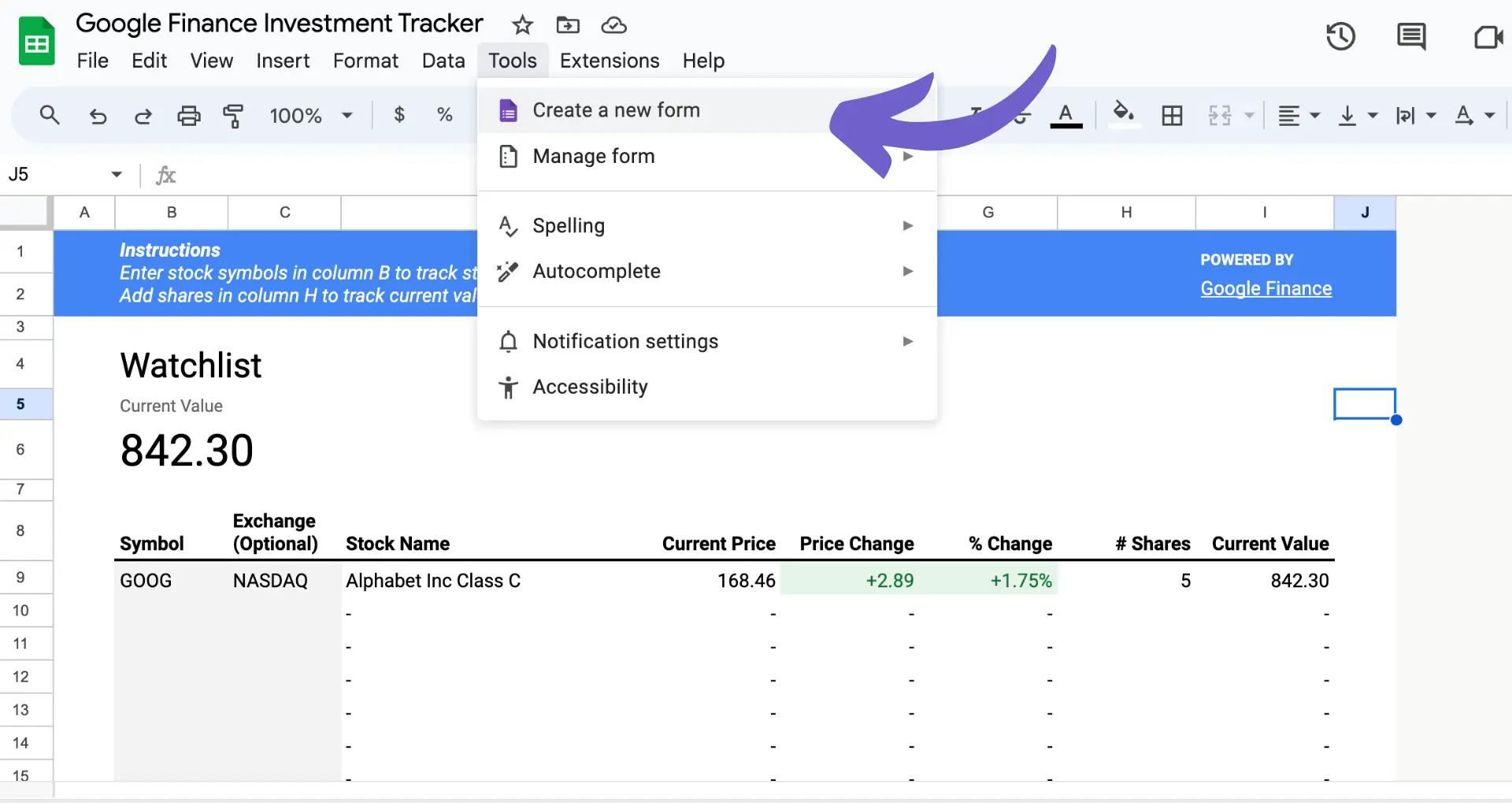







SOC 2 Type II, GDPR and CASA Tier 2 and 3 certified — so you can automate with confidence at any scale.
Bardeen is an automation and workflow platform designed to help GTM teams eliminate manual tasks and streamline processes. It connects and integrates with your favorite tools, enabling you to automate repetitive workflows, manage data across systems, and enhance collaboration.
Bardeen acts as a bridge to enhance and automate workflows. It can reduce your reliance on tools focused on data entry and CRM updating, lead generation and outreach, reporting and analytics, and communication and follow-ups.
Bardeen is ideal for GTM teams across various roles including Sales (SDRs, AEs), Customer Success (CSMs), Revenue Operations, Sales Engineering, and Sales Leadership.
Bardeen integrates broadly with CRMs, communication platforms, lead generation tools, project and task management tools, and customer success tools. These integrations connect workflows and ensure data flows smoothly across systems.
Bardeen supports a wide variety of use cases across different teams, such as:
Sales: Automating lead discovery, enrichment and outreach sequences. Tracking account activity and nurturing target accounts.
Customer Success: Preparing for customer meetings, analyzing engagement metrics, and managing renewals.
Revenue Operations: Monitoring lead status, ensuring data accuracy, and generating detailed activity summaries.
Sales Leadership: Creating competitive analysis reports, monitoring pipeline health, and generating daily/weekly team performance summaries.