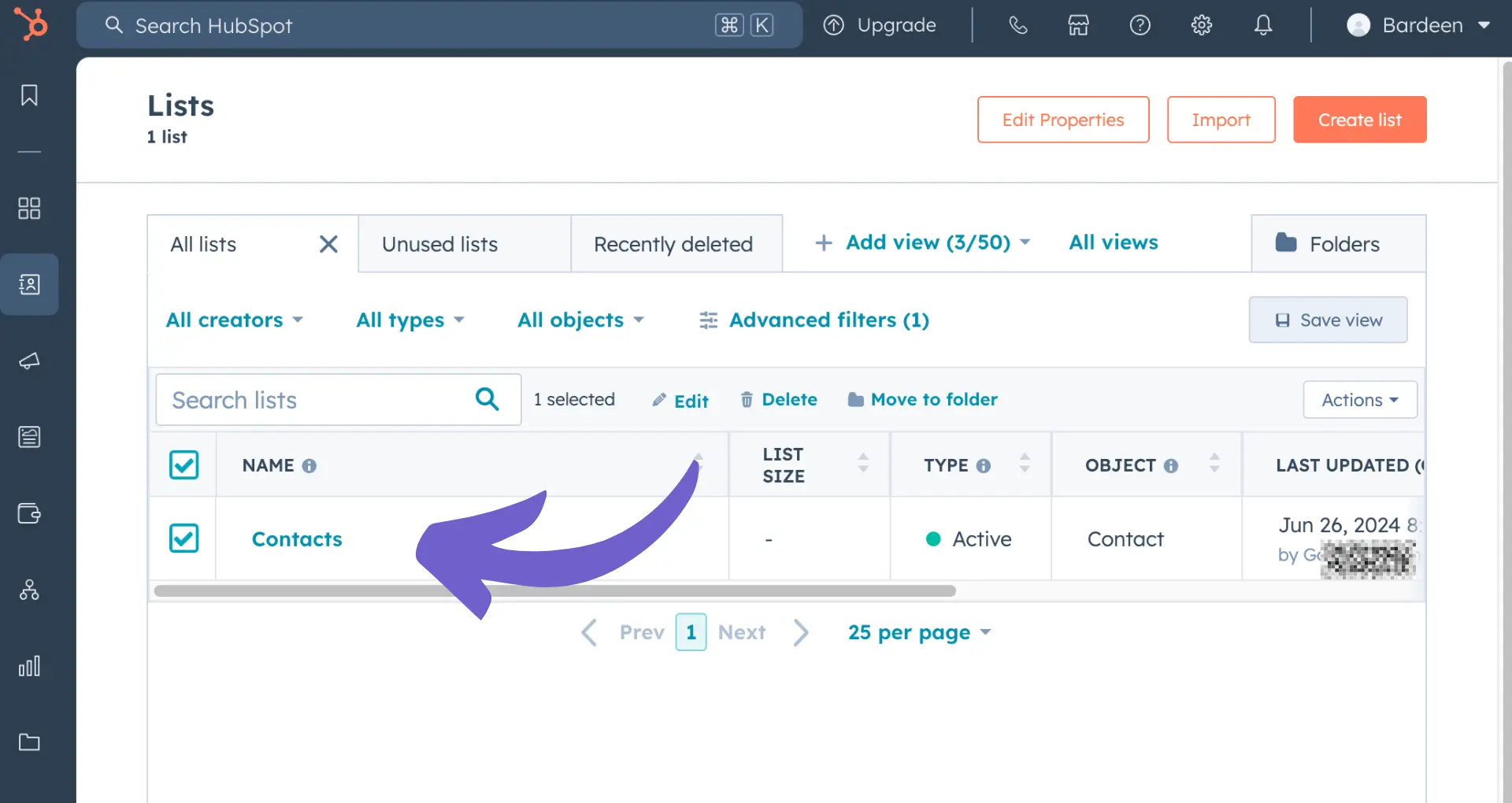Salesforce is a powerful CRM tool that can help businesses manage customer relationships, close more deals, and boost productivity. In fact, companies that use Salesforce see an average 37% increase in sales revenue. But with so many features and customization options, getting started with Salesforce can be overwhelming.
That's where this step-by-step guide comes in. We'll walk you through everything from setting up your account to automating repetitive tasks with AI, so you can start leveraging Salesforce to its full potential. By the end of this guide, you'll be a Salesforce pro, ready to take your business to the next level. Let's dive in!
Getting Started with Salesforce: A Comprehensive Introduction
Salesforce is a powerful customer success platform designed to help businesses sell, service, market, analyze, and connect with their customers. In this section, we'll cover the basics of Salesforce, including what it is, its key features, and how to get started.
1. Understanding Salesforce and CRM
Salesforce is a cloud-based Customer Relationship Management (CRM) system that allows you to manage relationships with prospects and customers, collaborate with employees and partners, and store data securely. CRM technology enables you to track interactions, gather insights from social media, monitor important metrics, and communicate through various channels.
Salesforce organizes your data into objects and records, similar to a spreadsheet with tabs and rows. You can access objects from the navigation bar and drill down into specific records like accounts, contacts, and opportunities.
2. Exploring Salesforce Editions and Features
Salesforce offers different editions to cater to the needs of businesses of all sizes. The main editions include:
- Essentials: For small businesses with basic CRM needs
- Professional: For growing businesses with more advanced features
- Enterprise: For large companies requiring customization and integration
- Unlimited: For enterprises needing unlimited customization and support
Each edition comes with a set of standard objects and features, such as Accounts, Contacts, Leads, and Opportunities, which help you manage your sales pipeline effectively.
3. Signing Up and Logging In
To get started with Salesforce, you need to sign up for an account. The process is straightforward:
- Visit the Salesforce website and click on the "Try for Free" button
- Fill out the registration form with your details
- Choose your edition and agree to the terms of service
- Verify your email address and set up your password
Once your account is set up, you can log in to Salesforce using your username and password. Salesforce also offers a free online learning platform called Trailhead, which provides interactive tutorials and modules to help you learn how to use Salesforce effectively.
4. Navigating the Salesforce User Interface
The Salesforce user interface is intuitive and user-friendly. The navigation bar at the top allows you to access different objects, such as Accounts, Contacts, and Opportunities. You can customize your personal settings, such as your profile, email preferences, and language, by clicking on your name in the top-right corner.
Salesforce also provides extensive help and support resources, including documentation, forums, and customer support. You can access these resources by clicking on the "Help" link in the top-right corner of the interface.
By understanding the basics of Salesforce, its editions, and how to navigate the user interface, you'll be well-equipped to start using the platform effectively. In the next section, we'll dive deeper into working with Salesforce data, including creating and managing records, customizing fields, and more.
Working with Salesforce Data
Salesforce organizes your business data into objects, fields, and records, making it easy to manage and analyze. In this section, we'll cover the basics of the Salesforce data model, how to create and manage records, import data from external sources, and generate reports and dashboards to gain valuable insights.
1. Understanding the Salesforce Data Model
The Salesforce data model consists of objects, fields, and relationships. Objects are like database tables that store information about a specific type of data, such as Accounts, Contacts, or Opportunities. Fields are the columns within an object that store specific pieces of information, like a contact's name or phone number. Relationships define how objects are connected to each other, such as how Contacts are related to Accounts.
Some key standard objects in Salesforce include:
- Accounts: Store information about companies or individuals you do business with
- Contacts: Store information about the people associated with your Accounts
- Leads: Store information about potential prospects who have expressed interest in your products or services
- Opportunities: Store information about potential sales deals
2. Creating and Managing Records
To create a new record in Salesforce, follow these steps:
- Navigate to the object where you want to create the record, such as Accounts or Contacts
- Click the "New" button
- Fill in the required fields, which are marked with a red asterisk (*)
- Click "Save" to create the record
You can edit existing records by clicking on the record's name to open its detail page, then clicking the "Edit" button. Make your changes and click "Save" to update the record.
3. Importing Data into Salesforce
To import data into Salesforce from an external source, such as a CSV file, follow these steps:
- Prepare your data in a supported file format, such as CSV
- From Setup, navigate to Data Management > Data Import Wizard
- Select the object you want to import data into, such as Accounts or Contacts
- Map the fields in your import file to the corresponding Salesforce fields
- Review and start the import
Salesforce provides several tools for importing data, including the Data Import Wizard for small to medium-sized imports and Data Loader for larger imports. It's important to ensure your data is clean and consistent before importing to maintain data quality.
4. Generating Reports and Dashboards
Salesforce reports allow you to analyze your data and gain insights into your business. To create a report:
- Navigate to the Reports tab
- Click "New Report"
- Choose the report type, which determines the objects and fields available for your report
- Select the fields you want to include in your report
- Apply filters to narrow down your data
- Choose a report format, such as tabular or summary
- Save and run your report
Dashboards provide a visual representation of your Salesforce data, using charts and graphs. To create a dashboard, navigate to the Dashboards tab, click "New Dashboard", and add components based on your reports.
Improve productivity by using AI sales automation tools from Bardeen to streamline your Salesforce data management.
By mastering the Salesforce data model, creating and managing records, importing data, and generating reports and dashboards, you'll be able to effectively organize and analyze your business data. Next up, we'll explore how to customize and automate Salesforce to tailor the platform to your unique business needs.
Customizing and Automating Salesforce
Salesforce offers a wide range of customization and automation options to tailor the platform to your unique business needs. By customizing fields, page layouts, and record types, you can ensure that Salesforce aligns with your company's processes and terminology. Additionally, Salesforce provides powerful automation tools to streamline repetitive tasks and save time, allowing your team to focus on more strategic initiatives.
1. Tailoring Salesforce to Your Business
Salesforce allows you to customize various aspects of the platform, including:
- Fields: Add custom fields to objects to capture specific data points relevant to your business
- Page Layouts: Arrange fields and sections on record pages to prioritize information and improve user experience
- Record Types: Create different record types for an object to display different picklist values, page layouts, and business processes
For example, a real estate company might create custom fields on the Account object to store property details, customize page layouts to highlight key information for different user roles, and set up record types to differentiate between residential and commercial properties.
2. Streamlining Processes with Automation Tools
Salesforce offers several automation tools to help you work smarter, not harder:
- Workflow Rules: Automate simple if/then processes, such as updating fields or sending email alerts based on specific criteria
- Process Builder: Create more complex, multi-step processes with a visual, drag-and-drop interface
- Flow Builder: Design guided, interactive workflows for users, as well as automate complex business processes
These tools work together to automate various aspects of your business, from lead assignment and follow-up tasks to approval processes and data updates.
3. Automating Common Business Processes
Here are a few examples of business processes you can automate in Salesforce:
- Lead Assignment: Automatically assign new leads to the appropriate sales rep based on criteria like geography, industry, or company size
- Contract Approvals: Create an approval process to route contracts through the necessary steps and stakeholders
- Invoice Generation: Automatically generate and send invoices when deals reach a specific stage
- Data Updates: Use automation to keep data in sync across multiple objects, ensuring accuracy and consistency
4. Extending Salesforce with AppExchange
AppExchange is Salesforce's marketplace for pre-built apps and components that extend the platform's functionality. With over 5,000 listings, AppExchange offers solutions for various industries and use cases, from document generation and e-signature to project management and financial services.
By leveraging AppExchange, you can quickly add new features and capabilities to Salesforce without building them from scratch. For instance, you might use sales prospecting automation tools to streamline your lead generation process.
Customizing and automating Salesforce can help you adapt the platform to your business needs, streamline processes, and drive efficiency. By taking advantage of these powerful tools, you'll be able to get the most out of your Salesforce investment. Phew, that was a lot of information! Thanks for sticking with us – we promise it'll be worth it when you're a Salesforce customization and automation pro.
Conclusions
Learning how to use Salesforce effectively is crucial for businesses looking to improve customer relationships and drive growth. In this guide, you discovered:
- The basics of Salesforce, including key features, editions, and terminology
- Working with Salesforce data, including objects, records, imports, reports, and dashboards
- Customizing and automating Salesforce to fit your business needs and streamline processes
By mastering Salesforce, you'll unlock the full potential of this powerful CRM platform. Don't let your competition leave you in the dust – start using Salesforce like a pro today! For more tips on building a robust sales prospect list, check out our detailed guide.
Save hours of manual data collection and qualification by leveraging Bardeen's automation tools to build your sales prospect list efficiently.