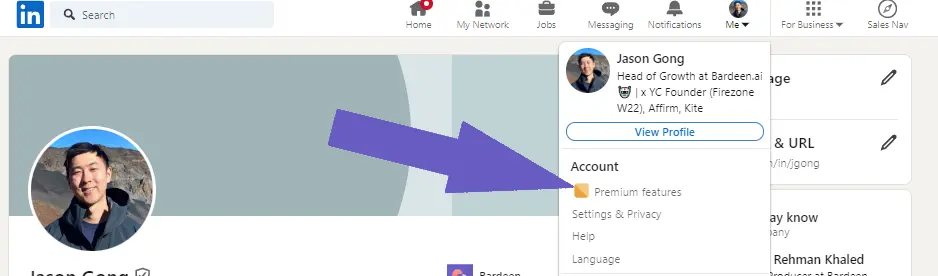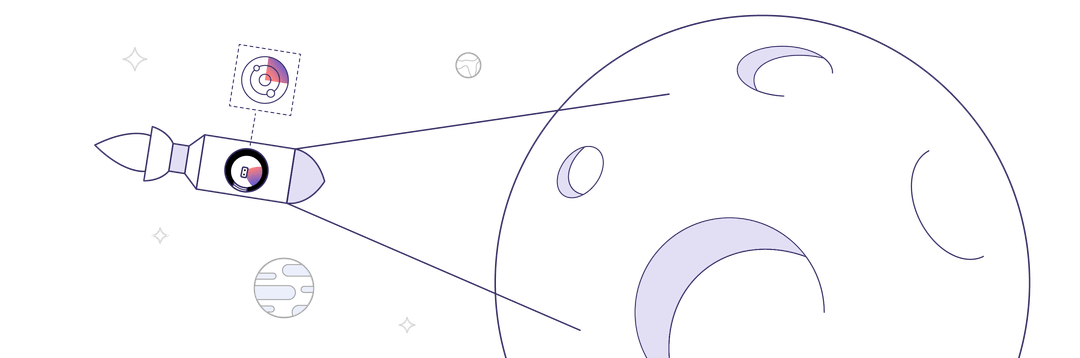An email signature is a powerful tool that can enhance your professional communication and reinforce your personal brand. In this step-by-step guide, we'll walk you through the process of personalizing your email signature, from understanding the essentials to designing and setting it up in popular email clients. By the end of this guide, you'll have a signature that showcases your unique identity and helps you make a lasting impression on your recipients.
Understanding the Essentials of an Email Signature
An email signature is a block of text, images, and links that appears at the bottom of your emails. It typically includes your name, job title, company, and contact information like phone number, email address, and website.
Email signatures play a crucial role in your professional communication and branding. They:
- Make your emails look more professional and trustworthy
- Provide recipients with easy access to your contact details
- Help promote your brand and increase brand recognition
- Drive traffic to your website and social media profiles
- Leave a lasting impression on your email recipients
By including a well-designed email signature in every email you send, you can enhance your credibility, build trust with your contacts, and ultimately boost your business success. For more advanced email management, consider using AI to generate emails and save time.
Designing Your Email Signature: Best Practices
When crafting your email signature, it's crucial to strike a balance between aesthetics and functionality. Here are some key guidelines to follow:
- Keep it simple and concise, focusing on essential information
- Use a clean, legible font that aligns with your brand identity
- Incorporate your brand colors strategically to create a cohesive look
- Limit the design to 2-3 colors to avoid visual clutter
- Opt for a layout that is easy to scan and read, such as a horizontal or vertical format
When it comes to visual elements, consider including:
- Your company logo or a professional headshot to add a personal touch
- Social media icons linked to your professional profiles to encourage connection
- A small banner or image that showcases your latest product, service, or promotion
However, be mindful not to overload your signature with too many visuals, as this can distract from the main message and appear unprofessional.
Lastly, ensure that your email signature is optimized for various devices and email clients. Test it across different platforms to guarantee that it appears as intended and that all links are functioning correctly.AI email management tools can help streamline this process.
Automate repetitive email tasks with Bardeen.ai's AI email organizer to boost your productivity and keep your inbox organized.
By following these best practices, you'll create an email signature that not only looks polished and professional but also effectively represents your brand and encourages engagement.
Technical Setup: Integrating Email Signatures in Popular Email Clients
Setting up your personalized email signature in popular email clients like Gmail and Outlook is a straightforward process. Here's a step-by-step guide for Gmail:
- Open Gmail and click on the Settings gear icon in the top right corner
- Select "See all settings" from the dropdown menu
- Scroll down to the "Signature" section and click on the "Create new" button
- Enter a name for your signature and then input your desired signature content in the text box below
- Format your signature using the available text formatting options and add any images or links as needed
- Choose whether to insert the signature before or after quoted text in replies
- Click "Save Changes" at the bottom of the page to apply your new signature
For Outlook, the process is similar:
- Open Outlook and click on "File" in the top left corner
- Select "Options" from the dropdown menu
- In the Outlook Options window, click on "Mail" in the left sidebar
- Scroll down to the "Compose messages" section and click on the "Signatures" button
- Click "New" to create a new signature and give it a name
- Use the text editor to input and format your signature content
- Click "OK" to save your changes and close the Signatures and Stationery window
If you encounter any issues during the setup process, such as images not displaying correctly or links not working, try the following troubleshooting tips:
- Ensure that any images used in your signature are hosted online and accessible via a public URL
- Check that all links are properly formatted and include the full URL, including the "http://" or "https://" prefix
- Verify that your signature adheres to any size or character limits imposed by your email client
- Test your signature by sending a sample email to yourself or a colleague to ensure it appears as intended
By following these steps and troubleshooting any issues that arise, you'll be able to connect Google Docs to integrate your personalized email signature into your preferred email client.
Enhancing Email Signatures with Social Media Links
Including social media links in your email signature is a smart way to boost your professional networking and online presence. By making it easy for recipients to connect with you on social platforms, you can expand your reach and strengthen relationships. Here are some key benefits:
- Increased visibility: Showcasing your social profiles in your email signature exposes your online presence to every recipient, potentially leading to new followers and connections.
- Improved credibility: Linking to your LinkedIn can reinforce your expertise and credibility in your industry.
- Enhanced engagement: Encouraging email recipients to connect with you on social media opens up new avenues for interaction and communication beyond the inbox.
To tastefully integrate social media icons into your email signature, follow these tips:
- Choose relevant platforms: Focus on the social networks that align with your professional goals and target audience. LinkedIn, Twitter, and Instagram are popular choices for business purposes.
- Use high-quality icons: Select clear, recognizable icons that match your overall email signature design. Ensure they are of appropriate size and resolution to maintain a polished appearance.
- Link icons to your profiles: Make sure each social media icon is hyperlinked to your corresponding profile page. Double-check that the links are accurate and up to date.
- Keep it simple: Avoid overwhelming your signature with too many social icons. Stick to a maximum of three to four platforms to maintain a clean, uncluttered look.
By strategically incorporating social media links into your email signature, you can amplify your online presence, foster valuable connections, and create new opportunities for engagement with your professional network.
Save time by using Bardeen to automate LinkedIn profile enrichment in Google Sheets. Automating this task reduces manual effort and ensures your contacts are always up to date.
Tracking and Analytics: Measuring Email Signature Impact
To truly understand the effectiveness of your email signature, it's essential to incorporate tracking elements and analyze the data. By measuring engagement, you can gain valuable insights into how recipients interact with your signature and make data-driven decisions to optimize its performance. Here's how to get started:
- Use UTM parameters: Add UTM (Urchin Tracking Module) parameters to the links in your email signature. These are special codes that help you track the source, medium, and campaign of your links. For example, you can add "?utm_source=email-signature&utm_medium=email&utm_campaign=spring-sale" to a link promoting a seasonal offer.
- Implement tracking tools: Utilize email signature tracking tools that provide detailed analytics. These tools can help you monitor click-through rates, track the number of impressions, and identify which elements of your signature are most engaging to recipients.
- Monitor click-through rates: Pay close attention to the click-through rates (CTR) of the various links in your email signature. A high CTR indicates that recipients find the content or offer compelling and are motivated to take action. Low CTRs may suggest a need to revise your call-to-action or adjust the placement of links.
- Analyze performance by campaign: If you use different email signatures for specific campaigns or initiatives, track their performance separately. This allows you to compare the effectiveness of different designs, messaging, or offers and make informed decisions about future campaigns.
By leveraging email signature tracking and analytics, you can gain a deeper understanding of how your signature contributes to your overall marketing and business goals. Use these insights to continually refine and optimize your email signature, ensuring it remains a powerful tool for driving engagement and conversions.