Copy and translate a Twitter thread into a Google Doc
This is a Bardeen playbook. It's a pre-built automation template you can run in one-click to perform a repetitive task. Get started with our free Chrome extension.

How does this automation work?
Bardeen's automation capabilities allow you to effortlessly copy tweets from a Twitter thread, translate them into your desired language, and then add them to a Google Doc. This can be particularly useful for researchers, journalists, or anyone needing to translate and document social media content for their work. By automating this process, you can save valuable time and ensure accuracy in your translations.
Here is how this workflow functions:
- Scrape Twitter Thread: Using the Scraper, the first step is to extract the tweets from the active tab. The Scraper is capable of extracting data from almost any website and sending it directly to your applications without the need for manual copying and pasting. In this case, it is configured to extract a defined number of tweets from a Twitter thread.
- Translate Tweets: The second step is to translate the scraped tweets using DeepL. DeepL is a translation service that can provide instant and accurate translations for individuals and teams. The scraped tweets will be translated into the target language that you specify.
- Add Translated Tweets to Google Doc: The final step is to add the translated tweets to a Google Doc. Google Docs is an online word processor that allows for the creation and collaborative editing of text documents in real time. The translated tweets from the previous step will be added to a specified Google Doc.
How to run the playbook
Are you tired of manually copying and translating tweets from a thread? Say goodbye to the tedious task and embrace the power of automation! This automation is here to improve the way you gather and translate Twitter content.
With this automation, you can effortlessly copy tweets from a thread, translate them to your target language, and neatly organize them in a Google Doc. No more struggling to keep track of valuable information or juggling between platforms.
Having a comprehensive record of translated tweets at your fingertips will save you precious time you could use for more important tasks. Whether you're conducting market research, tracking trends, or curating content, this automation is your secret weapon.
Say farewell to manual translation and scattered tweet collection. Embrace the efficiency and accuracy of automation, and let this automation take care of the heavy lifting. Unlock new possibilities, save time, and stay ahead of the Twitter game with ease.
Let’s set it up!
Step 1: Pin the playbook and integrate Google Docs
First, click the “Pin it” button at the top of this page to save this automation. You will be redirected to install the browser extension when you run it for the first time. Bardeen will also prompt you to integrate Google Docs.
Click on the playbook card, and the setup flow will start. Bardeen will ask you to specify your target language, the maximum number of tweets you want to get and a Google Doc to save the results.
Click on “Save Input” and checkmark Google Docs and your language preference. This will save you time from setup in the future. You can edit Inputs later by hovering over the playbook.
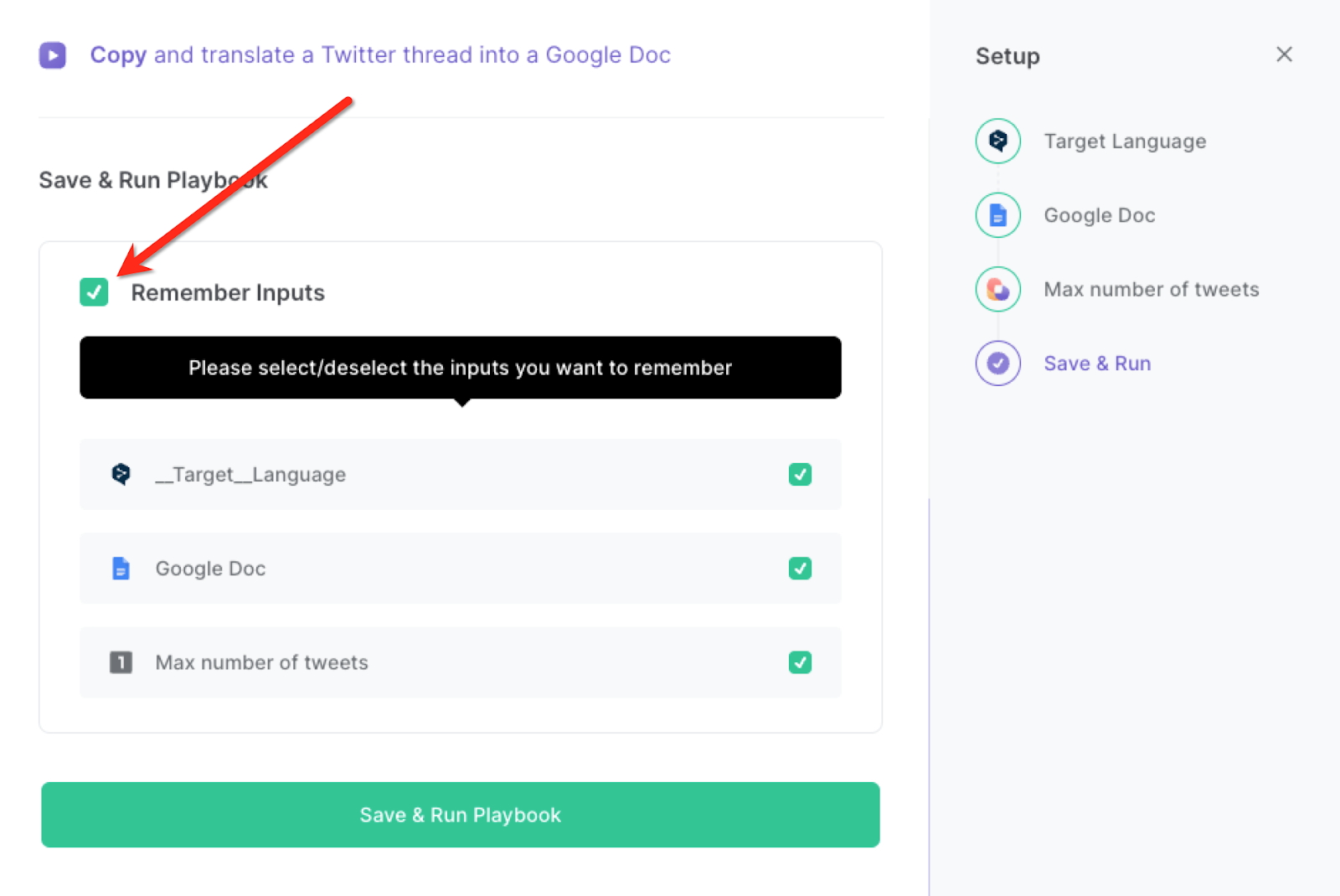
Step 2: Run the playbook
Whenever you want to save a Twitter thread, navigate to the thread page.
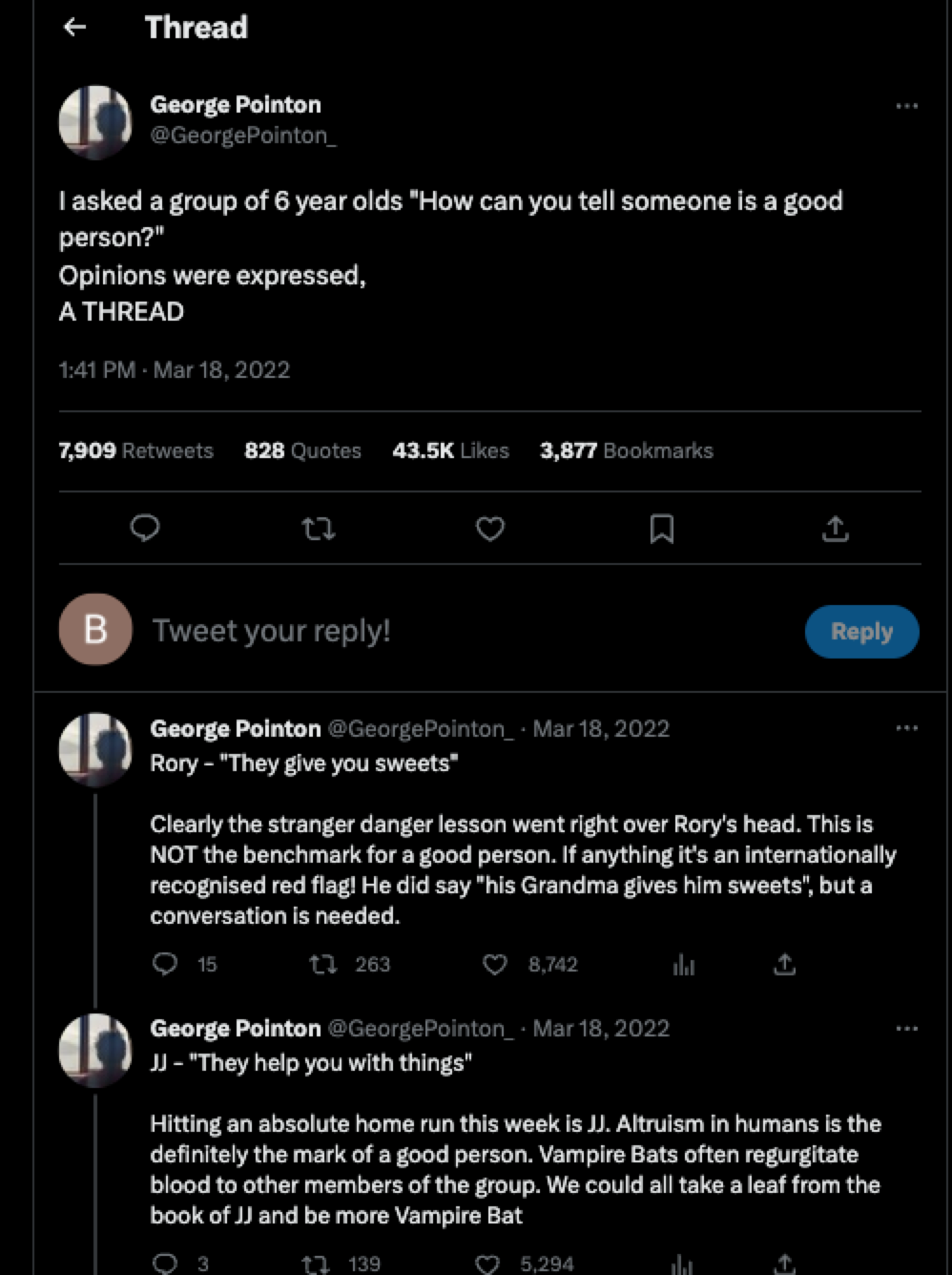
Press Option + B on Mac or Alt + B on a Window machine on your keyboard to launch Bardeen. Click on the playbook card and run the playbook to save the translated version of the thread to Google Docs.
It will capture your specified number of tweets, translate them and save them.
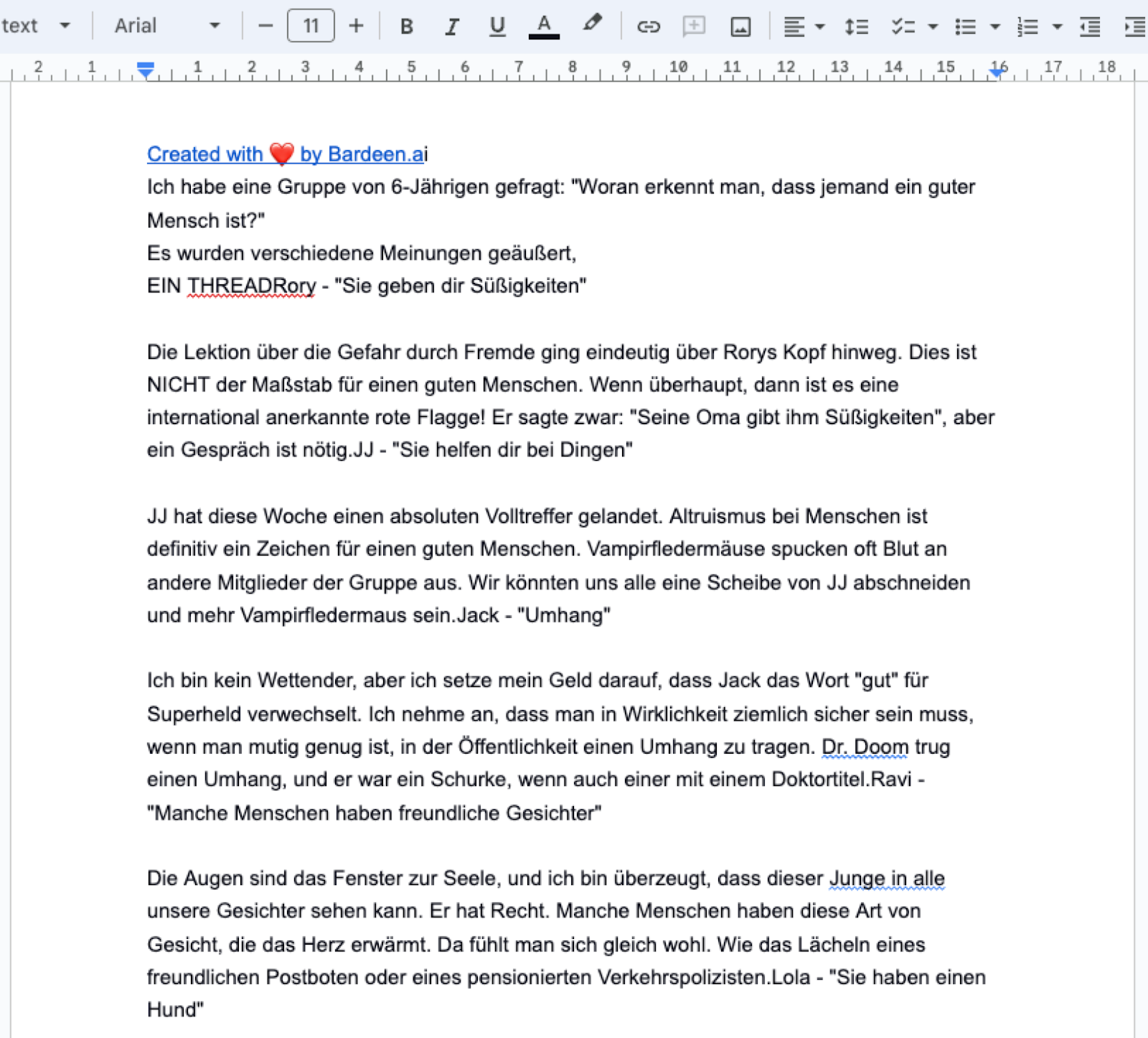
You can also edit the playbook and add your next action to further customize the automation.
Find more OpenAI integrations, Twitter integrations, Google Docs integrations, OpenAI and Twitter integrations, OpenAI and Google Docs integrations.
You can also find more about how to increase your personal productivity and automate your data sourcing and research process.
Your proactive teammate — doing the busywork to save you time
.svg)
Integrate your apps and websites
Use data and events in one app to automate another. Bardeen supports an increasing library of powerful integrations.
.svg)
Perform tasks & actions
Bardeen completes tasks in apps and websites you use for work, so you don't have to - filling forms, sending messages, or even crafting detailed reports.
.svg)
Combine it all to create workflows
Workflows are a series of actions triggered by you or a change in a connected app. They automate repetitive tasks you normally perform manually - saving you time.
FAQs
You can create a Bardeen Playbook to scrape data from a website and then send that data as an email attachment.
Unfortunately, Bardeen is not able to download videos to your computer.
Exporting data (ex: scraped data or app data) from Bardeen to Google Sheets is possible with our action to “Add Rows to Google Sheets”.
There isn't a specific AI use case available for automatically recording and summarizing meetings at the moment
Please follow the following steps to edit an action in a Playbook or Autobook.
Cases like this require you to scrape the links to the sections and use the background scraper to get details from every section.













