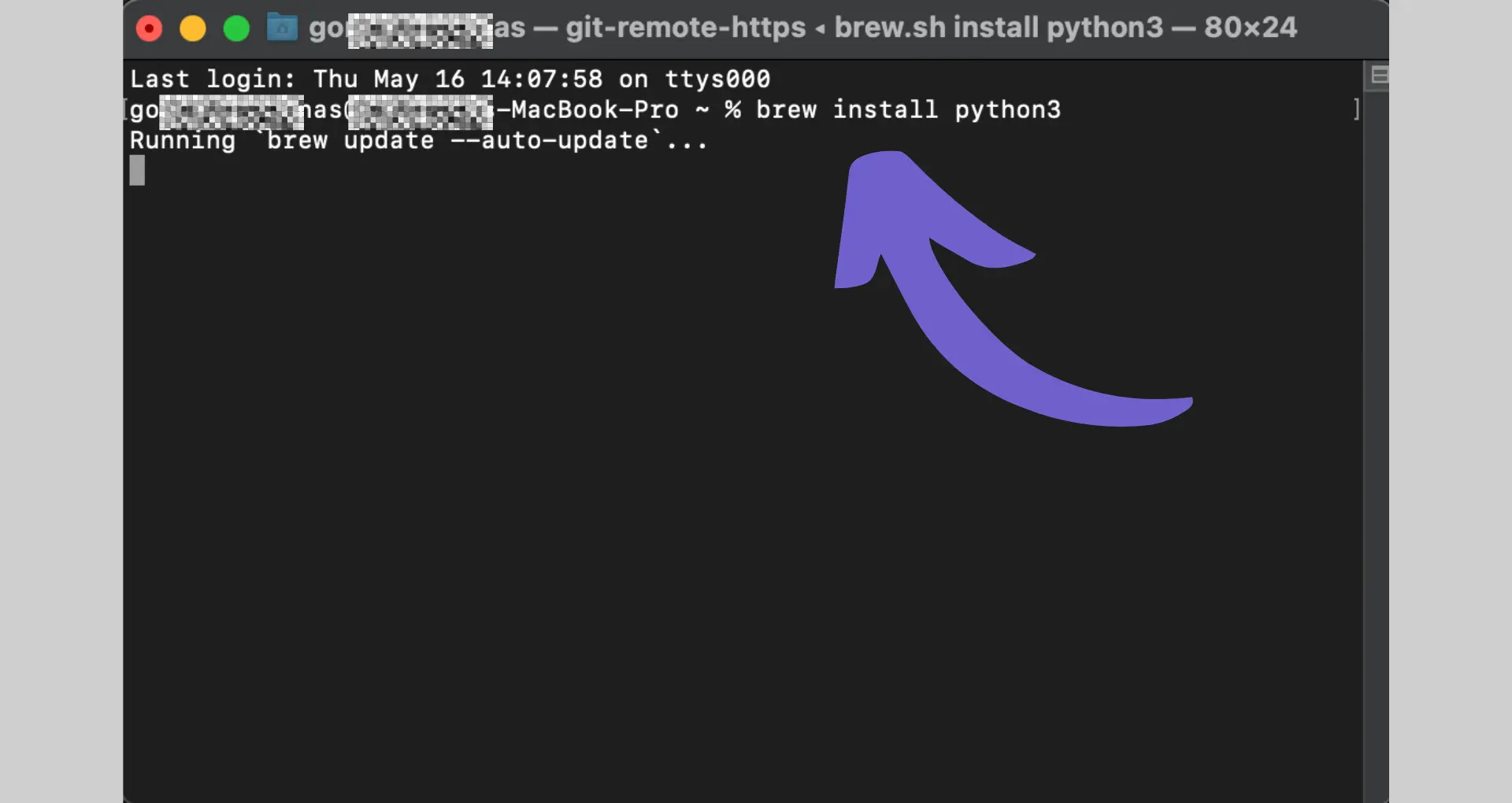In today's fast-paced digital landscape, optimizing your virtual meetings is crucial for productivity and collaboration. With the rise of remote work, Google Meet has become a go-to platform for teams to connect and communicate. But what if you could take your Google Meet experience to the next level? Enter Fireflies.ai, the game-changing tool that seamlessly integrates with Google Meet to revolutionize the way you capture, transcribe, and analyze your meetings.
Imagine having a virtual assistant that not only records and transcribes your Google Meet sessions but also uses AI to generate summaries, action items, and key insights. That's precisely what Fireflies.ai brings to the table. By leveraging the power of artificial intelligence, Fireflies.ai helps you stay organized, focused, and productive during and after your meetings. No more scrambling to take notes or trying to remember important discussion points – Fireflies.ai has you covered.
But how exactly do you use Fireflies.ai with Google Meet? Don't worry; we've got you covered with this comprehensive, step-by-step guide. Whether you're new to Fireflies.ai or looking to optimize your existing setup, this article will walk you through the process of integrating Fireflies.ai with Google Meet and show you how to make the most of its powerful features. Plus, we'll introduce you to Bardeen, an innovative AI agent that can automate repetitive tasks and streamline your workflow even further.
By the end of this guide, you'll be a Fireflies.ai pro, ready to take your Google Meet meetings to new heights. Get ready to save time, boost productivity, and never miss an important detail again. Let's dive in and discover how Fireflies.ai can transform the way you collaborate on Google Meet!
3 Steps to Set Up Fireflies.ai for Google Meet
Setting up Fireflies.ai for Google Meet is a straightforward process that can be completed in just a few steps. By connecting your Fireflies.ai account to Google Meet, you can easily record, transcribe, and search your meetings, making it easier to stay organized and productive. Let's dive into the steps you need to take to get started.
1. Create a Fireflies.ai Account and Connect It to Google Meet
The first step is to create a Fireflies.ai account if you don't already have one. Once you've signed up, you'll need to connect your account to Google Meet. This can be done by navigating to the integrations section of your Fireflies.ai dashboard and selecting the Google Meet option.
You'll be prompted to sign in to your Google account and grant Fireflies.ai permission to access your Google Meet data. Once you've completed this step, your Fireflies.ai account will be connected to Google Meet, and you'll be ready to start recording and transcribing your meetings.
2. Configure Fireflies.ai Settings for Optimal Google Meet Integration
After connecting your Fireflies.ai account to Google Meet, you'll want to take a few minutes to configure your settings for optimal integration. This includes setting up your recording preferences, such as whether you want to record audio only or include video, and choosing how you want your transcripts to be formatted.
You can also set up notifications to alert you when a meeting has been recorded and transcribed, and you can choose to share your transcripts with other members of your team automatically. By taking the time to configure your settings, you can ensure that Fireflies.ai is working seamlessly with Google Meet to meet your specific needs.
3. Install the Fireflies.ai Chrome Extension for Google Meet
To make the most of Fireflies.ai's integration with Google Meet, you'll want to install the Fireflies.ai Chrome extension. This extension allows you to easily start and stop recording directly from your Google Meet window, and it also provides quick access to your meeting transcripts and notes.
Installing the Chrome extension is a simple process that only takes a few clicks. Once installed, you'll see the Fireflies.ai icon in your Chrome toolbar, and you can start using it right away to streamline your Google Meet experience.
By following these steps, you can quickly set up Fireflies.ai for Google Meet and start enjoying the benefits of automated meeting recording and transcription. Fireflies.ai integration with Google Meet saves time, improves accuracy, and helps you stay organized.
In the next section of this guide, we'll explore how to use AI tools to invite Fireflies.ai to your Google Meet sessions and start recording and transcribing your meetings with ease.
3 Ways to Invite Fireflies.ai to Google Meet Sessions
Inviting Fireflies.ai to your Google Meet sessions is a simple process that can be done in a few different ways. Whether you prefer to add Fireflies.ai as a participant to your calendar invites, use the "Add to live meeting" feature in the Fireflies.ai dashboard, or enable auto-join settings, you can easily integrate Fireflies.ai into your Google Meet workflow. Let's explore each of these methods in more detail.
1. Add Fireflies.ai as a Participant to Google Meet Calendar Invites
One of the easiest ways to invite Fireflies.ai to your Google Meet sessions is to add the Fireflies.ai email address (fred@fireflies.ai) as a participant to your calendar invites. This method ensures that Fireflies.ai will be automatically invited to your meeting when it starts.
To do this, simply create a new Google Calendar event, add the Google Meet link, and include fred@fireflies.ai as a guest. Fireflies.ai will then receive an invitation to the meeting and join automatically when the meeting begins.
2. Use the "Add to Live Meeting" Feature in Fireflies.ai Dashboard
If you forget to add Fireflies.ai to your calendar invite or need to invite Fireflies.ai to an ongoing meeting, you can use the "Add to live meeting" feature in the Fireflies.ai dashboard. This feature allows you to quickly and easily add Fireflies.ai to any Google Meet session, even if it's already in progress.
To use this feature, simply navigate to the Fireflies.ai dashboard, click on the "Add to live meeting" button, and paste the Google Meet link into the provided field. Fireflies.ai will then join the meeting within a minute, allowing you to start recording and transcribing your session.
3. Enable Auto-Join Settings for Fireflies.ai in Google Meet
If you want to streamline the process of inviting Fireflies.ai to your Google Meet sessions even further, you can enable auto-join settings in the Fireflies.ai dashboard. With auto-join enabled, Fireflies.ai will automatically join any Google Meet session that you're scheduled to attend, without the need for a manual invitation.
To enable auto-join, navigate to the settings section of the Fireflies.ai dashboard and toggle the "Auto-join calendar meetings" option to "On." From that point forward, Fireflies.ai will join all of your scheduled Google Meet sessions automatically, saving you time and effort.
By using these methods to invite Fireflies.ai to your Google Meet sessions, you can easily integrate Fireflies.ai into your workflow and start enjoying the benefits of automated meeting recording and transcription. Adding Fireflies.ai to your calendar invites, using the "Add to live meeting" feature, or enabling auto-join settings can help you capture important meeting details without disrupting your workflow. For even more efficiency, consider exploring how to automate outreach and follow-up processes.
Bardeen helps you to automate repetitive tasks across apps. Learn how to integrate Google Sheets to save more time.
In the next section of this guide, we'll explore how to utilize Fireflies.ai's powerful features during your Google Meet calls, including accessing real-time transcriptions, using AI-powered search, and generating meeting summaries and action items.
3 Powerful Fireflies.ai Features to Elevate Your Google Meet Experience
Fireflies.ai offers a range of powerful features that can help you get the most out of your Google Meet calls. From real-time transcriptions to AI-powered search and automated meeting summaries, Fireflies.ai provides tools to capture, organize, and share important information from your meetings. Let's take a closer look at how these features can benefit you and your team.
1. Access Real-Time Transcriptions During Google Meet Calls
One of the most valuable features of Fireflies.ai is its ability to provide real-time transcriptions during your Google Meet calls. As the meeting progresses, Fireflies.ai automatically transcribes the conversation, allowing you to follow along and review key points without having to take extensive notes.
This feature is particularly useful for team members who may have difficulty keeping up with the conversation or who need to refer back to specific details later on. With real-time transcriptions, everyone can stay on the same page and ensure that no important information is missed.
2. Utilize AI-Powered Search to Find Key Information
Fireflies.ai's AI-powered search feature makes it easy to find specific information within your meeting transcripts and summaries. By simply entering a keyword or phrase, you can quickly locate relevant sections of the conversation, saving you time and effort when reviewing the meeting content.
For example, if you need to find a particular action item or decision that was discussed during the meeting, you can use the search feature to zero in on that information without having to sift through the entire transcript manually. This feature is especially valuable for longer meetings or discussions that cover a wide range of topics. If you want to scrape data from websites, Bardeen offers powerful AI web scraping tools.
3. Generate Meeting Summaries and Action Items Automatically
Another powerful feature of Fireflies.ai is its ability to automatically generate meeting summaries and action items based on the content of your Google Meet calls. Once the meeting has concluded, Fireflies.ai analyzes the transcript and identifies key points, decisions, and tasks that were discussed.
These summaries and action items are then compiled into a concise, easy-to-read format that can be shared with all meeting participants. This feature helps ensure that everyone is aware of the main takeaways from the meeting and understands their individual responsibilities moving forward.
By leveraging Fireflies.ai's real-time transcriptions, AI-powered search, and automated meeting summaries, you can streamline your Google Meet experience and make the most of your valuable meeting time. These features work together seamlessly to help you capture, organize, and share critical information with your team. For improving your outreach, consider using Bardeen AI’s Message Generator to generate emails with AI.
Thanks for sticking with us through this guide! We hope you've found these tips on using Fireflies.ai features in Google Meet helpful. Just remember, the more you use these features, the more time you'll save – and who doesn't want a few extra minutes in their day?
Conclusions
Learning how to use Fireflies.ai in Google Meet is crucial for optimizing your meeting experience and productivity. Let's recap what you've discovered in this step-by-step guide:
- Setting up your Fireflies.ai account, configuring settings, and installing the Chrome extension for seamless Google Meet integration
- Inviting Fireflies.ai to your Google Meet sessions through calendar invites, the "Add to live meeting" feature, or auto-join settings
- Leveraging Fireflies.ai's powerful features during calls, such as real-time transcriptions, AI-powered search, and automated meeting summaries and action items
By mastering these techniques, you'll be well on your way to becoming a Fireflies.ai and Google Meet pro. Don't miss out on the benefits of this powerful integration – your productivity depends on it! For more tips, check out how to connect Microsoft Excel to streamline your workflows further.
Save time and focus on important tasks by using Bardeen. Learn how to automate lead management with simple, no-code workflows.