Add a row to Airtable, when a new Affinity Person is created
This is a Bardeen playbook. It's a pre-built automation template you can run in one-click to perform a repetitive task. Get started with our free Chrome extension.

How does this automation work?
Bardeen's automation bridges Affinity and Airtable, allowing for seamless transition of contact data between the two platforms. Affinity, as a relationship intelligence platform, empowers dealmakers with the tools needed to manage their connections effectively. Integrating this platform with Airtable's flexible database capabilities ensures that every new contact is recorded and organized for maximum efficiency. This real-time updating of databases ensures that your sales prospecting is as up-to-date as possible, facilitating better follow-ups and relationship management.
Here's how this workflow adds a new row to Airtable when a new Affinity Person is created:
- Step 1: Affinity Person Created Trigger - This step initiates the workflow when a new Affinity Person profile is created. With this automation, the need for manual entry is eliminated, ensuring data consistency and saving valuable time.
- Step 2: Add Entry to Airtable - Following the trigger, a new row is added to a specified Airtable table with the Affinity Person's information. This step ensures that all relevant data from Affinity is readily available in Airtable for any further action or analysis.
How to run the playbook
This playbook automates the process of adding a new row to your Airtable database whenever a new person is created in Affinity. It eliminates the need for manual data entry and ensures that your database stays up to date effortlessly. By seamlessly syncing the information, you can easily access and manage the details of your Affinity network in one centralized location.
This automation will save you from wasting time and effort on repetitive tasks. With this automation, you can streamline your workflow and focus on building relationships instead of worrying about data management.
Whether you're a sales professional tracking leads, a recruiter managing candidate profiles, or a project manager organizing contacts, this playbook simplifies your work by keeping your database synchronized and organized.
Let’s set it up!
Step 1: Set up an Airtable
The first step is to set up an Airtable with the Affinity person information you want to capture.

Bardeen will capture information like Affinity ID, first name, last name, link, email address and more. It will then add all the information to the correct fields in your Airtable, once the setup is complete.
Step 2: Set up the automation
Click the “Try it” button at the top of this page to get this automation saved. If it’s your first time using Bardeen, you will be redirected to install the extension.
If you haven't previously integrated Airtable and Affinity, you will need to do so.
Bardeen will ask you to specify an Airtable. After you choose the database, you will get a prompt to map the information to the fields in Airtable
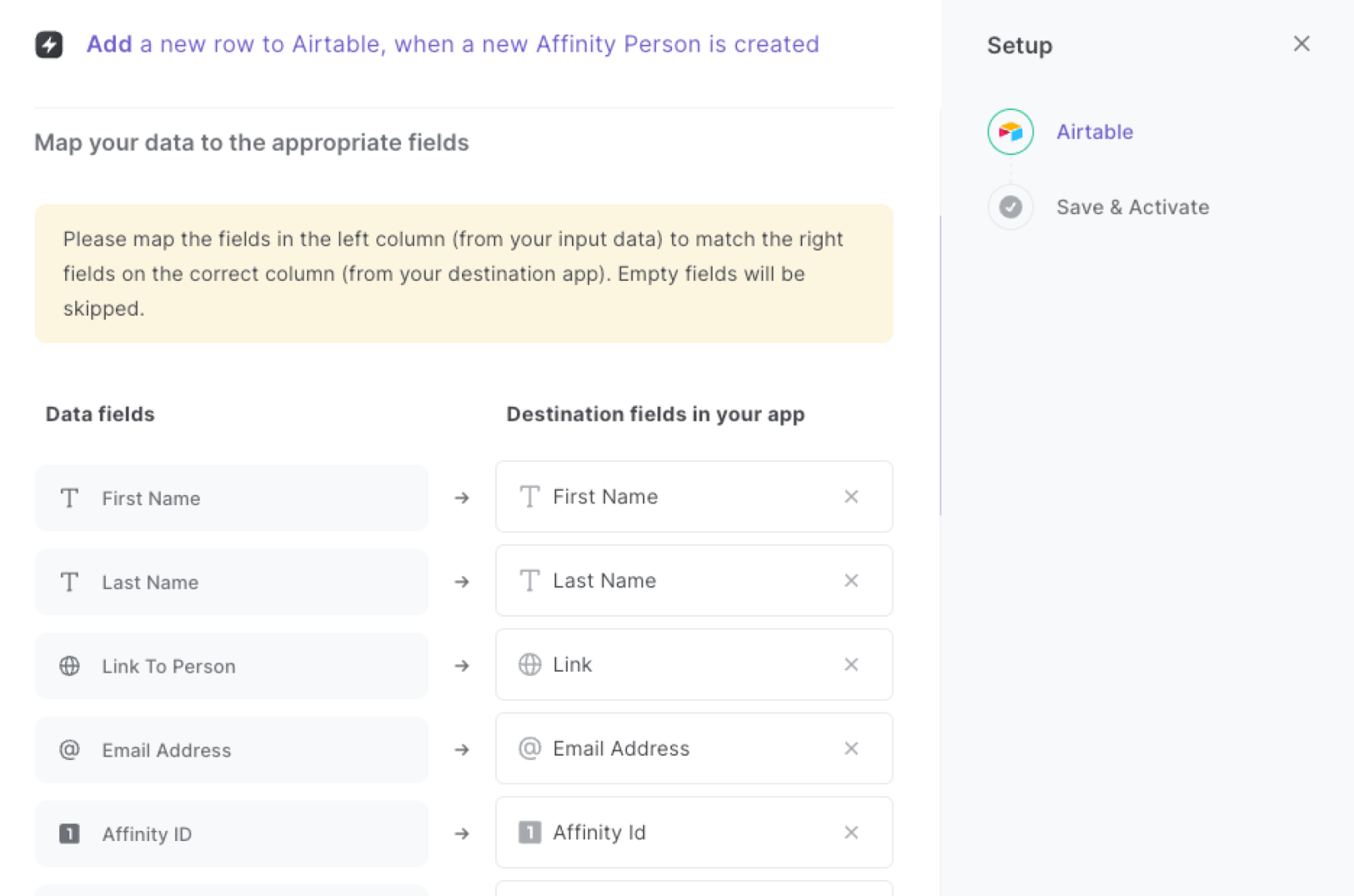
The left side consists of all the fields Bardeen will scrape for you. On the right side, specify the fields in Airtable that you want to associate with the information on the left. If you don’t want a piece of information, leave that field empty, and it will be skipped. That’s it!
Step 3: Try it!
Make sure the automation is activated (toggled on).
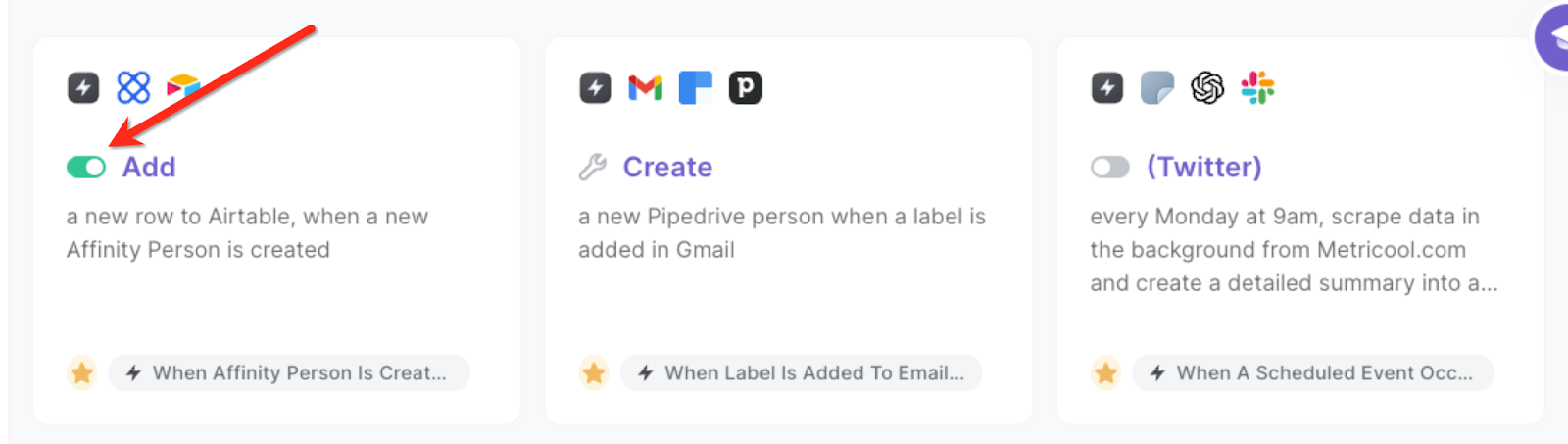
The automation will add a new row to an Airtable database when a new Affinity person is created.


You can also edit the playbook and add your next action to further customize the automation.
Find more Affinity integrations, Airtable integrations or explore Affinity and Airtable integrations.
You can also find more about how to increase your personal productivity and automate your sales process.
Available actions & triggers
Your proactive teammate — doing the busywork to save you time
.svg)
Integrate your apps and websites
Use data and events in one app to automate another. Bardeen supports an increasing library of powerful integrations.
.svg)
Perform tasks & actions
Bardeen completes tasks in apps and websites you use for work, so you don't have to - filling forms, sending messages, or even crafting detailed reports.
.svg)
Combine it all to create workflows
Workflows are a series of actions triggered by you or a change in a connected app. They automate repetitive tasks you normally perform manually - saving you time.
Don't just connect your apps, automate them.
200,000+ users and counting use Bardeen to eliminate repetitive tasks
FAQs
You can create a Bardeen Playbook to scrape data from a website and then send that data as an email attachment.
Unfortunately, Bardeen is not able to download videos to your computer.
Exporting data (ex: scraped data or app data) from Bardeen to Google Sheets is possible with our action to “Add Rows to Google Sheets”.
There isn't a specific AI use case available for automatically recording and summarizing meetings at the moment
Please follow the following steps to edit an action in a Playbook or Autobook.
Cases like this require you to scrape the links to the sections and use the background scraper to get details from every section.









.jpeg)


