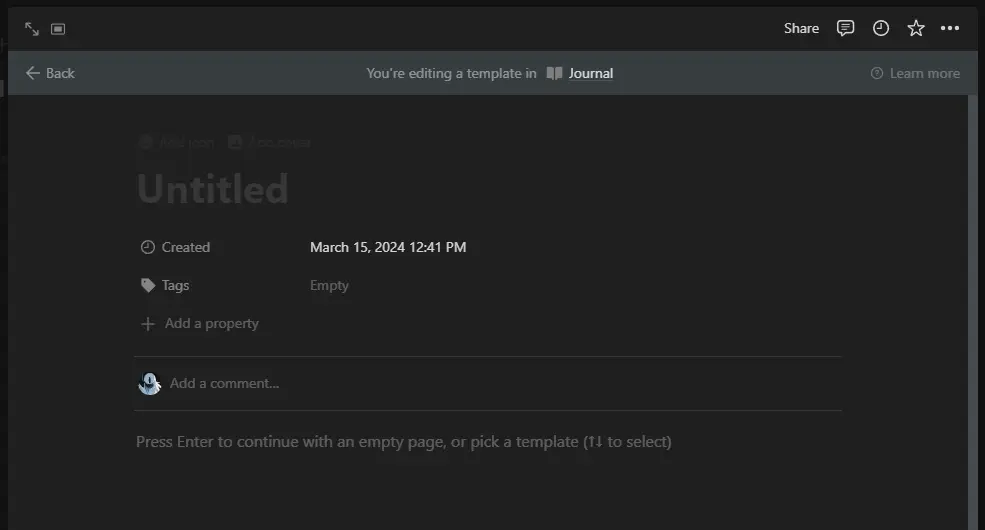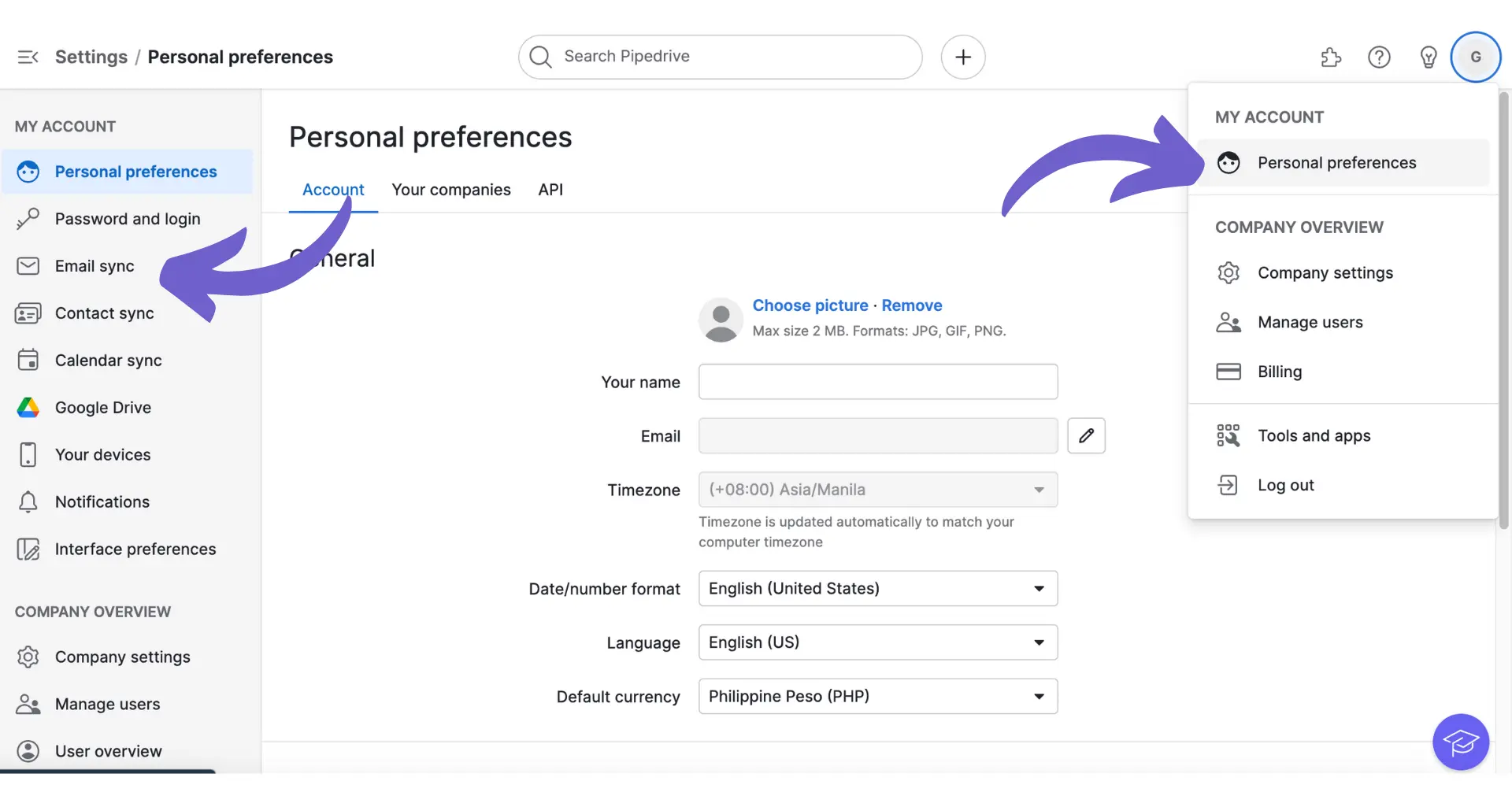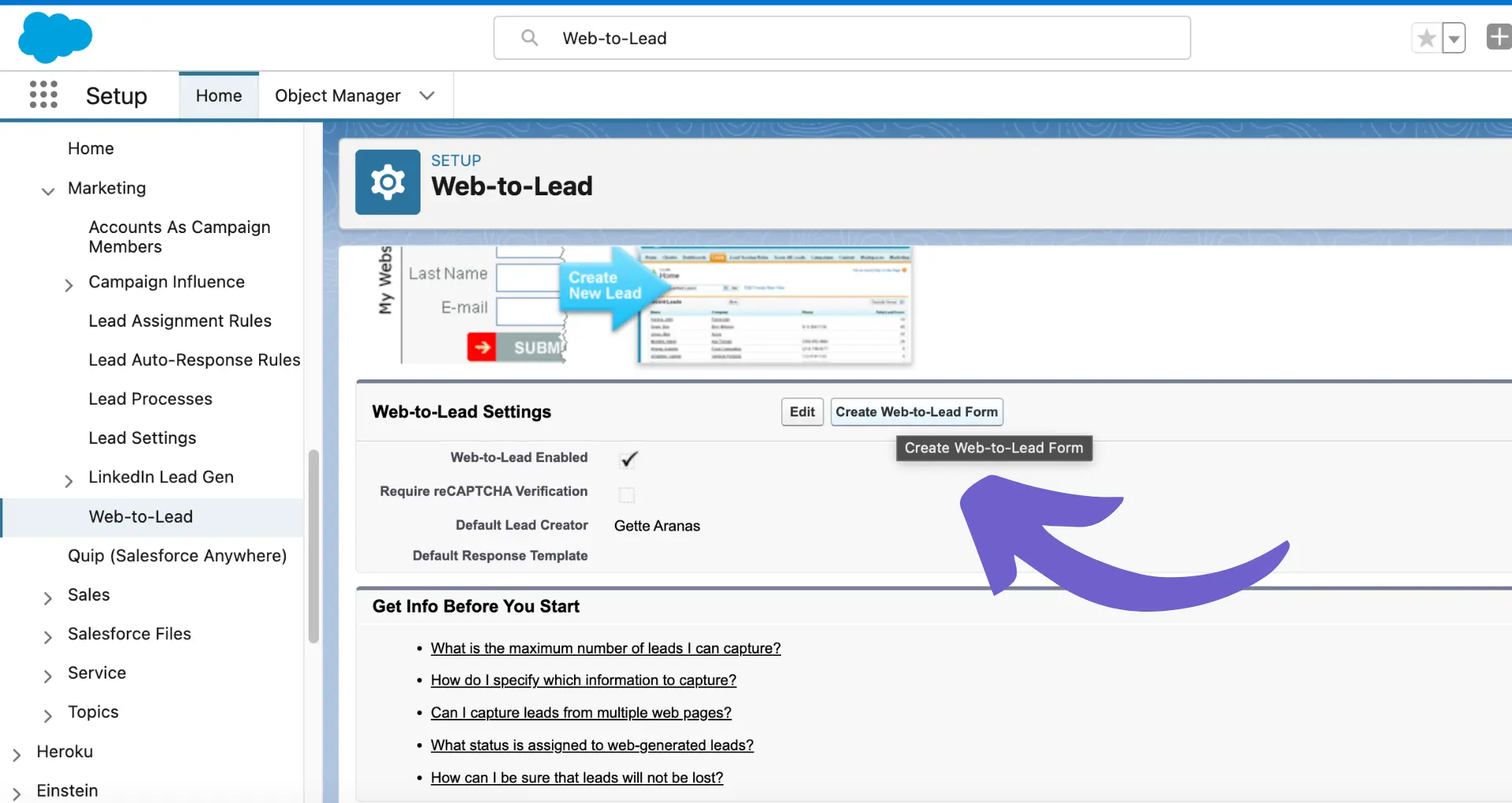Managing contacts efficiently in HubSpot is crucial for effective communication and targeted marketing. In this step-by-step guide, we'll show you how to add contacts to your HubSpot lists easily, whether you're importing them from external sources or adding them manually. By organizing your contacts into active and static lists, you can streamline your marketing efforts and ensure your messages reach the right audience.
Introduction to HubSpot Contact Management
Efficiently managing contacts in HubSpot is essential for streamlining communication and maximizing your marketing efforts. By organizing your contacts into active and static lists, you can:
- Ensure your messages reach the right audience at the right time
- Personalize your marketing campaigns for better engagement
- Gain valuable insights into your contacts' behavior and preferences
HubSpot offers two main types of contact lists:
- Active lists: Automatically update based on set criteria, ensuring your lists stay current
- Static lists: Manually created and maintained, ideal for specific one-time campaigns or special promotions
By leveraging these list types effectively, you can take your contact management to the next level and drive better results from your marketing initiatives. For more advanced strategies, consider using lead enrichment automation to enhance your contact data.
Adding Contacts Manually: Step by Step
To add a single contact to HubSpot directly through the user interface, follow these steps:
- In your HubSpot account, navigate to CRM > Contacts.
- In the upper right, click "Create contact".
- In the right panel, enter the contact's properties, including:
- First and last name
- Email address
- Company
- Job title or role
- Fill in any additional relevant information, such as phone number or website.
- In the "Associate contact with" section, search for and select records the contact is related to, such as companies or deals.
- If you've turned on data privacy settings, select options that indicate the legal basis for processing the contact's data.
- If your account has marketing contacts, select the "Set this contact as a marketing contact" checkbox if applicable.
- Click "Create contact" to save the new contact record. For more information on extracting phone numbers from LinkedIn, check out our guide.
Boost your efficiency and save time by using Bardeen to automate sales prospecting. Let Bardeen handle repetitive tasks so you can focus on what matters most.
By thoroughly filling out the necessary fields when creating a contact, you ensure a comprehensive profile that enables targeted communication and effective marketing efforts. Also, consider using lead enrichment tools to enhance your contact data.
Importing Contacts from External Sources
To import contacts into HubSpot from external sources like spreadsheets or CSV files:
- Prepare your import file, ensuring it meets HubSpot's file requirements:
- Use .csv, .xlsx, or .xls format with only one sheet
- Include a header row with each column corresponding to a HubSpot property
- Limit to less than 1000 columns
- Use UTF-8 encoding for foreign language characters
- Format your data according to HubSpot's property requirements, such as using valid date formats and separating multiple values with semicolons.
- Include necessary unique identifiers (email for contacts, domain name for companies, or Record ID) to avoid creating duplicates.
- Once your file is ready, in your HubSpot account, go to Contacts > Import.
- Click "Start an Import" and select "File from computer."
- Choose your prepared file and click "Next."
- Map your file's columns to the corresponding HubSpot properties.
- Specify any additional options, like which object to import or update settings.
- Review the final import summary and click "Finish import" to complete the process.
By carefully preparing your import file and mapping fields to HubSpot properties, you can efficiently import contacts from external sources while maintaining data integrity and avoiding duplicates. If you need help building or managing your sales prospect list, there are tools available to streamline this process.
Utilizing Email and Web Integrations
Integrating HubSpot with your email platforms and website can streamline contact management and capture visitor information automatically.
To connect HubSpot to your email (Gmail or Outlook):
- Go to your HubSpot account settings and navigate to "General" and then "Email."
- Click "Connect personal email" and select your email provider.
- Follow the prompts to log in and grant HubSpot necessary permissions.
- Once connected, HubSpot will sync your contacts and enable features like email tracking and logging.
Integrating your website with HubSpot allows you to capture leads directly into your contact lists:
- Install the HubSpot tracking code on your website to track visitor behavior and gather data.
- Create forms or use the HubSpot chat widget to collect visitor information.
- Map form fields to HubSpot properties to ensure data is captured accurately.
- Contacts submitted through forms or chat will automatically be added to your HubSpot lists.
By leveraging these integrations, you can ensure that your contact data is always up-to-date and that you're capturing new leads efficiently, enabling more targeted and effective marketing efforts.
Bardeen can automate processes like cold outreach and follow-ups, freeing up your time to focus on important tasks. Try it today to save time and boost efficiency.
Managing and Segmenting Contacts in Lists
Effective contact management and segmentation are crucial for targeted communication in HubSpot. Here's how to create and manage lists:
- Navigate to the "Contacts" tab in your HubSpot account and click on "Lists."
- Click "Create List" and choose between a static or active list.
- For static lists, manually add or remove contacts as needed.
- For active lists, set criteria based on contact properties, behaviors, or engagement levels. Contacts matching these criteria will automatically be added or removed from the list.
Segmenting your contacts allows for more personalized marketing efforts. Consider these use cases:
- Demographic segmentation: Create lists based on age, gender, location, or job title to tailor content and offers.
- Behavioral segmentation: Segment contacts based on website activity, email engagement, or content downloads to deliver relevant information.
- Engagement segmentation: Group contacts by their level of engagement (e.g., highly engaged, moderately engaged, or disengaged) to prioritize communication efforts.
By effectively managing and segmenting your contacts in HubSpot lists, you can improve the relevance and impact of your marketing campaigns, ultimately leading to better conversion rates and customer relationships. For more effective lead management, consider using automation tools to streamline your processes.