Save a LinkedIn profiles's current company headcount to Coda
This is a Bardeen playbook. It's a pre-built automation template you can run in one-click to perform a repetitive task. Get started with our free Chrome extension.
Explore other automations
This playbook has been deprecated.
Explore Bardeen's playbook catalog for other automations or build your own.

How does this automation work?
Bardeen's playbook for extracting company headcount from LinkedIn profiles and saving it to Coda is designed to efficiently gather valuable business intelligence. In sales prospecting or data sourcing research, understanding the size of a company can be pivotal. This workflow automates the process of capturing this data, which can be used to tailor your sales strategy or conduct market analysis.
Here is how this workflow operates to save LinkedIn profile's current company headcount to Coda:
- Step 1: Scrape LinkedIn profile data - Scraper is used to extract company-related data from a LinkedIn profile in the background. This step requires the LinkedIn profile URL as input.
- Step 2: Merge LinkedIn company link - The scraper’s output is concatenated with the company's LinkedIn page link to prepare for the next scraping action.
- Step 3: Scrape company headcount - Using the prepared link, Bardeen scrapes company headcount from the about page of the LinkedIn company profile.
- Step 4: Extract the headcount number - The scraped data containing the headcount is then split to isolate the exact number of employees.
- Step 5: Select headcount data - This step retrieves the specific piece of data, which is the headcount, from the array created in the previous step.
- Step 6: Add data to Coda - Finally, Bardeen adds the LinkedIn profile name, company link, and extracted headcount number to a specified Coda table, completing the workflow.
How to run the playbook
Ready to level up your data management? This automation has your back! It efficiently uncovers company headcounts from LinkedIn profiles and seamlessly saves this vital data, alongside the name and LinkedIn company link, directly into a Coda table.
Say goodbye to manual data entry and scattered information headaches. With this automation, centralizing and organizing crucial data becomes a breeze, streamlining your workflow like never before.
Whether conducting market research, evaluating potential partners, or analyzing competitors, this automation becomes your ultimate productivity partner. Swiftly delivering accurate company headcounts, it empowers you to make well-informed decisions with ease.
A game-changer for business professionals, analysts, and researchers, this automation lets you say hello to efficiency and take charge of your data management.
Let’s set it up!
Please be aware that the excessive or abusive use of extensions, bots, or automation tools on some websites can lead to penalties, including temporary or even permanent restrictions on your account. We recommend you read and adhere to the specific terms of the websites you are visiting and using to avoid any disruptions or issues. We do not assume any responsibility for the consequences of abuse.
Step 1: Create a Coda table
The first step is to create a Coda table with the information you want to save.

Bardeen will find the current company of the profile link that you enter. It will then get the company’s headcount from LinkedIn and save the information to your Coda table, once your setup is complete.
Step 2: Install the extension and map the data to Coda
You will be redirected to install the browser extension when you run it for the first time. Bardeen will also prompt you to integrate Coda.
Click the “Pin it” button at the top of this page to get this automation saved to your Playbooks.
Activate Bardeen (or hit Option + B on Mac or ALT + B on PC on your keyboard) and click on the playbook card. The setup flow will start.
You will be asked to enter a LinkedIn profile link and the Coda table that will contain the information. After you choose the database, you will get a prompt to map the information to the fields in Coda.
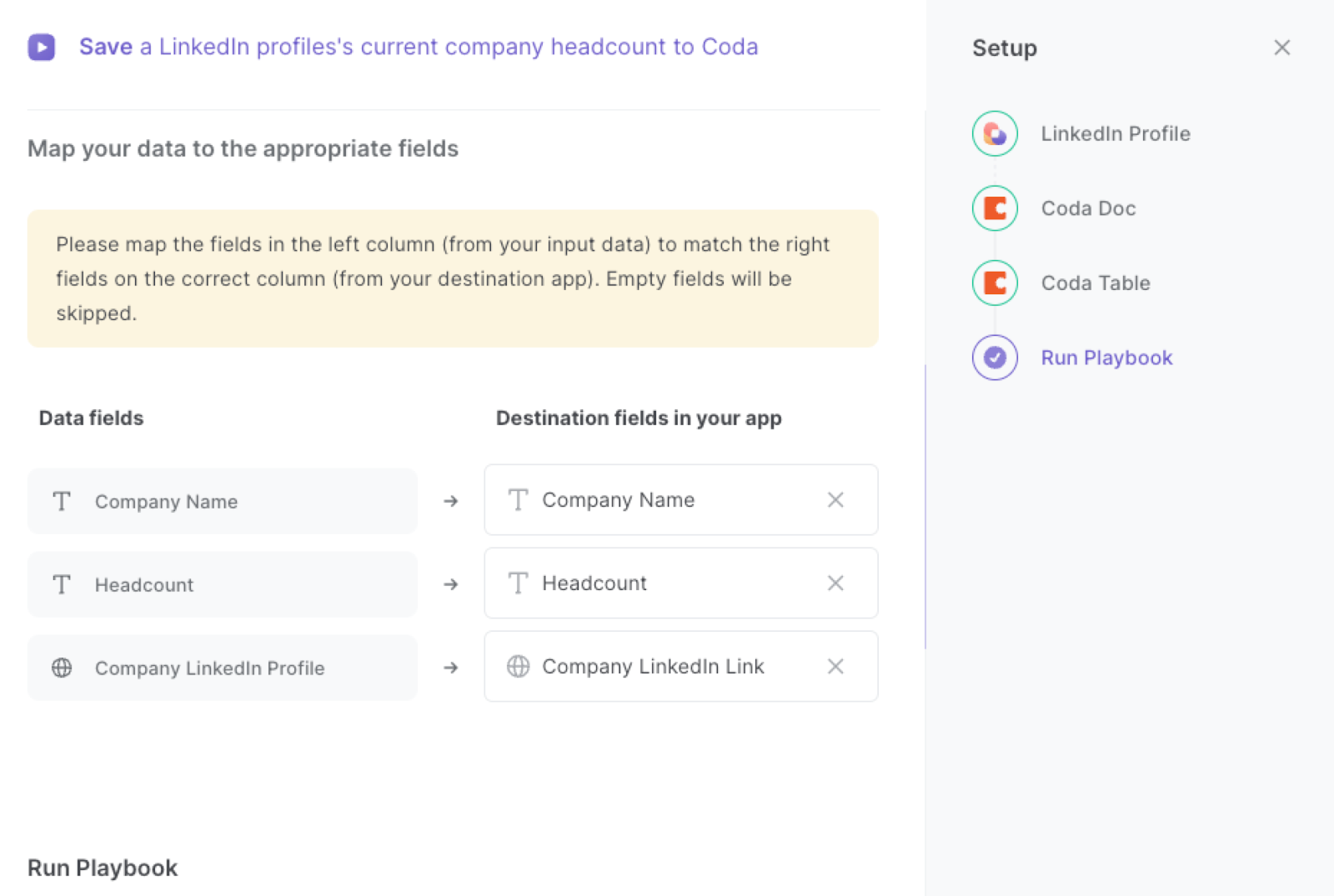
The left side consists of all the fields Bardeen will scrape for you. On the right side, specify the fields in Coda that you want to associate with the information on the left. If you don’t want a piece of information, leave that field empty, and it will be skipped. That’s it!
Click on “Save Input” and checkmark Coda. You can edit Inputs later by hovering over the playbook.
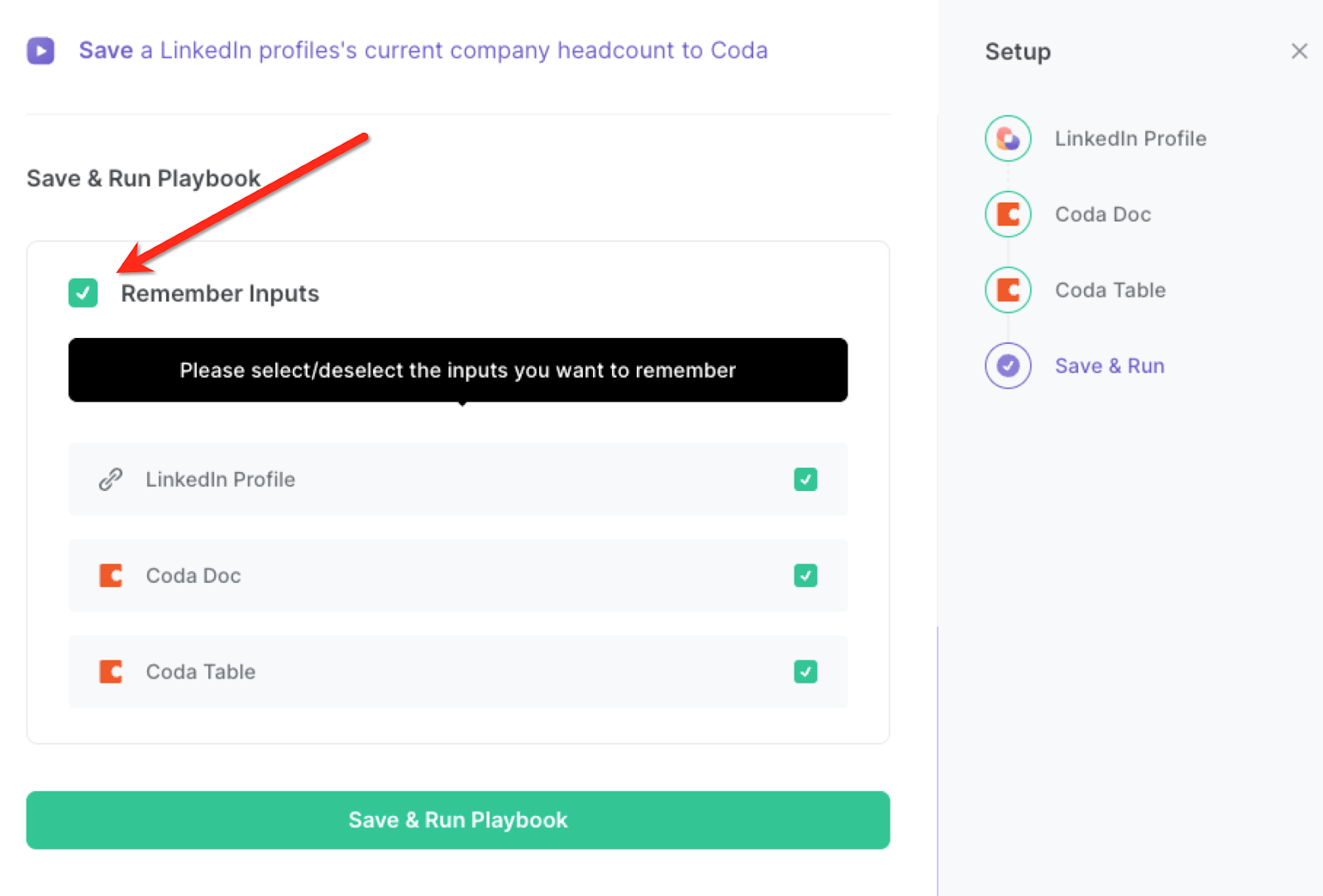
Step 3: Run the playbook to save a LinkedIn profile’s current company headcount to Coda
When you want to get the current company and that company’s headcount from a LinkedIn profile, activate Bardeen (or hit Option + B on Mac or ALT + B on PC on your keyboard).

Enter the profile link and run this playbook. It will find the current company of the profile and get the headcount of that company from LinkedIn. It will then save the information to your Coda table.
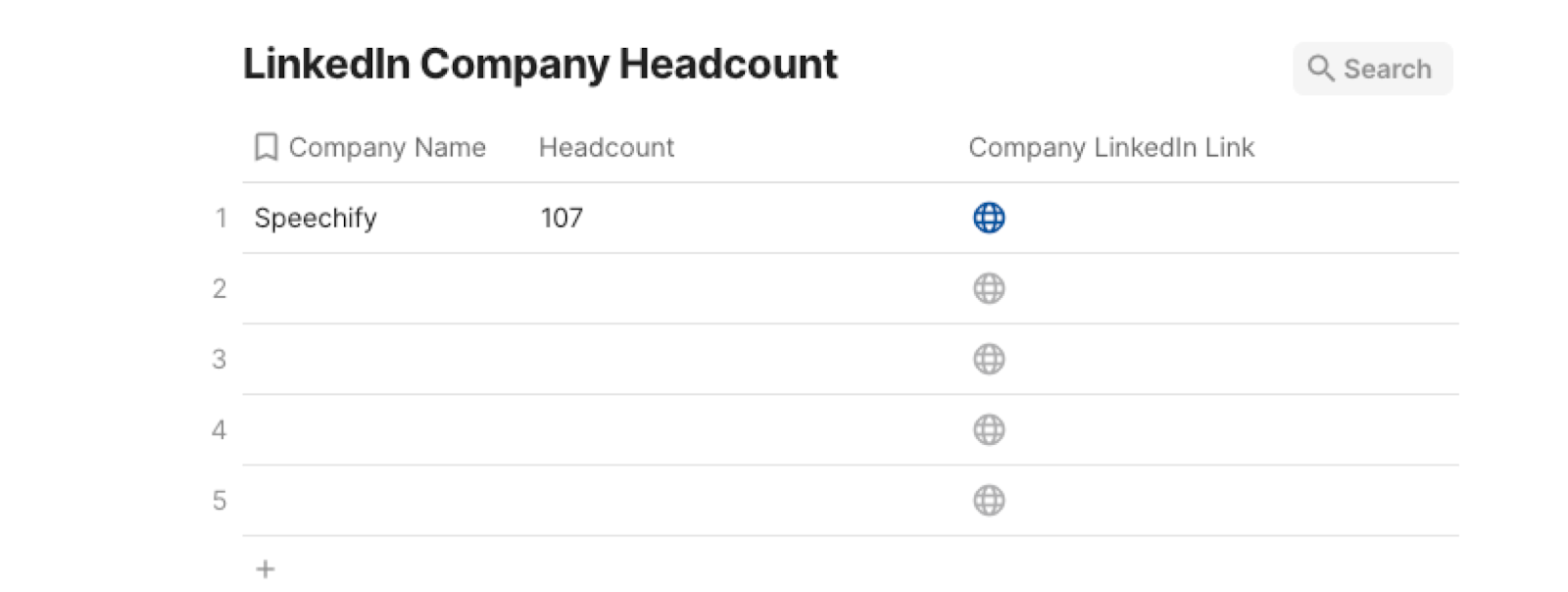
This automation is fantastic when conducting market research. Businesses often need to gather data about various companies, including their headcounts. This automation can be invaluable in quickly collecting and storing up-to-date headcount information for multiple companies, making the research process more efficient and reliable.
Understanding the size of your competitors' teams can provide valuable insights into their growth and resource allocation. By using the automation playbook, you can easily track and compare the headcounts of different companies over time, enabling you to make informed decisions to stay competitive in your industry.
When exploring potential partnerships or collaborations, knowing the headcount of a company can help gauge their capacity and expertise. With this automation, you can effortlessly gather headcount details from LinkedIn profiles, allowing you to assess the suitability of various partners for your projects or ventures.
You can also edit the playbook and add your next action to further customize the automation.
Find more Coda and LinkedIn integrations. Learn more about how to scrape LinkedIn data and Connect Linkedin Pipedrive.
You can also find more about how to increase your personal productivity and streamline your data sourcing and research process.
Your proactive teammate — doing the busywork to save you time
.svg)
Integrate your apps and websites
Use data and events in one app to automate another. Bardeen supports an increasing library of powerful integrations.
.svg)
Perform tasks & actions
Bardeen completes tasks in apps and websites you use for work, so you don't have to - filling forms, sending messages, or even crafting detailed reports.
.svg)
Combine it all to create workflows
Workflows are a series of actions triggered by you or a change in a connected app. They automate repetitive tasks you normally perform manually - saving you time.
FAQs
You can create a Bardeen Playbook to scrape data from a website and then send that data as an email attachment.
Unfortunately, Bardeen is not able to download videos to your computer.
Exporting data (ex: scraped data or app data) from Bardeen to Google Sheets is possible with our action to “Add Rows to Google Sheets”.
There isn't a specific AI use case available for automatically recording and summarizing meetings at the moment
Please follow the following steps to edit an action in a Playbook or Autobook.
Cases like this require you to scrape the links to the sections and use the background scraper to get details from every section.







![How to Scrape LinkedIn Data [+10 Tools to Use]](https://cdn.prod.website-files.com/662fbf69a72889ec66f07686/66d8e0f9065e7bfeb1e506a5_Linkedin_Scraping.webp)



