Copy a LinkedIn profile to SmartSuite
This is a Bardeen playbook. It's a pre-built automation template you can run in one-click to perform a repetitive task. Get started with our free Chrome extension.
Explore other automations
This playbook has been deprecated.
Explore Bardeen's playbook catalog for other automations or build your own.

How does this automation work?
Bardeen's automation playbook facilitates the transfer of professional LinkedIn profiles directly into SmartSuite, the innovative data management platform. This workflow is particularly useful for those in data sourcing, research, and recruiting sectors, where gathering and organizing professional information is key to streamlining operations and engaging with potential candidates or contacts efficiently.
Here's how this workflow simplifies copying LinkedIn profiles to SmartSuite:
- Step 1: Scrape LinkedIn Profile - This step uses Bardeen's Scraper to capture the data from the LinkedIn profile currently open in your browser tab, utilizing a pre-configured LinkedIn profile template.
- Step 2: Create SmartSuite Record - Once the LinkedIn data is scraped, Bardeen then creates a new record within your specified SmartSuite solution and table. You will need to provide the SmartSuite solution and table names where you'd like the data to be stored.
How to run the playbook
Seamlessly crafted to simplify your professional life, this playbook effortlessly clones your current LinkedIn profile straight into SmartSuite. Say goodbye to the tedious dance of manual data entry, sparing yourself from the relentless monotony that haunts such tasks.
Ever wrestled with the mind-numbing chore of transferring your profile details between platforms? Bid farewell to the days of juggling screens and sweating over every keystroke. This dynamo swoops in to effortlessly tackle that tiresome endeavor.
Picture this: a world where you effortlessly migrate your LinkedIn prowess to SmartSuite, effortlessly keeping both platforms in sync. Imagine the relief of avoiding potential errors and omissions during the transition.
Whether you're a networking maestro or a meticulous data curator, this automation is your backstage pass to efficiency. No more dwelling in the labyrinth of duplicate efforts; embrace the future of streamlined connectivity with this playbook.
Let’s set it up!
Please be aware that the excessive or abusive use of extensions, bots, or automation tools on some websites can lead to penalties, including temporary or even permanent restrictions on your account. We recommend you read and adhere to the specific terms of the websites you are visiting and using to avoid any disruptions or issues. We do not assume any responsibility for the consequences of abuse.
Step 1: Create a SmartSuite table
The first step is to create a SmartSuite table with all the information you want to save from LinkedIn. Make sure to include all the fields that you want to get from a LinkedIn profile.
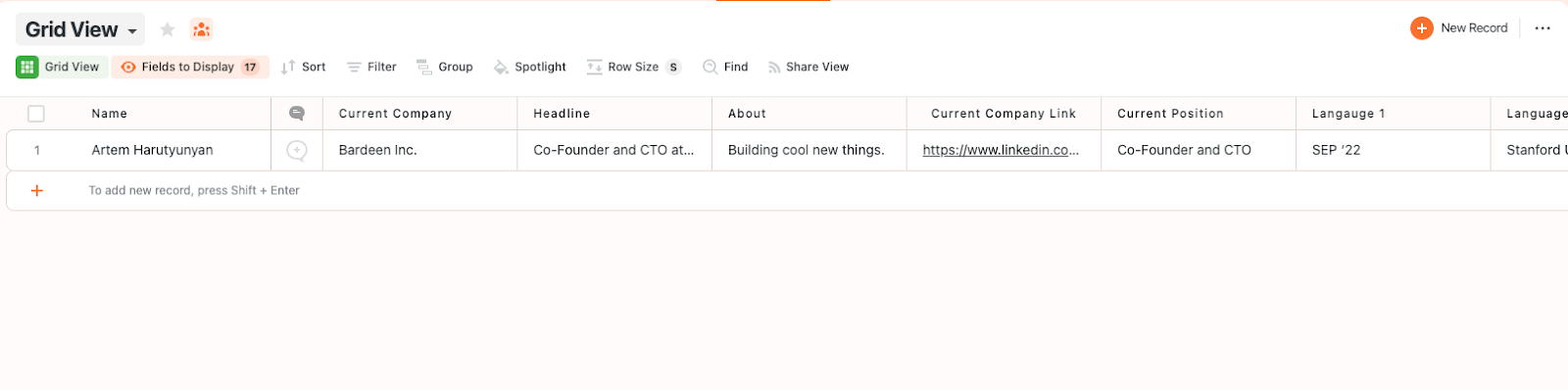
Bardeen will get information like name, headline, about, current company, skills, languages, links and much more. It will then save this information to your SmartSuite table, once your setup is complete.
Step 2: Install the extension and map the information to SmartSuite
You will be redirected to install the browser extension when you run it for the first time. Bardeen will also prompt you to integrate SmartSuite.
Click the “Pin it” button at the top of this page to get this automation saved to your Playbooks.
Activate Bardeen (or hit Option + B on Mac or ALT + B on a Windows machine on your keyboard) and click on the playbook card. The setup flow will start.
You will be asked to specify a SmartSuite solution and a SmartSuite table for the information. After you choose your database, you will get a prompt to map the information to the fields in SmartSuite.
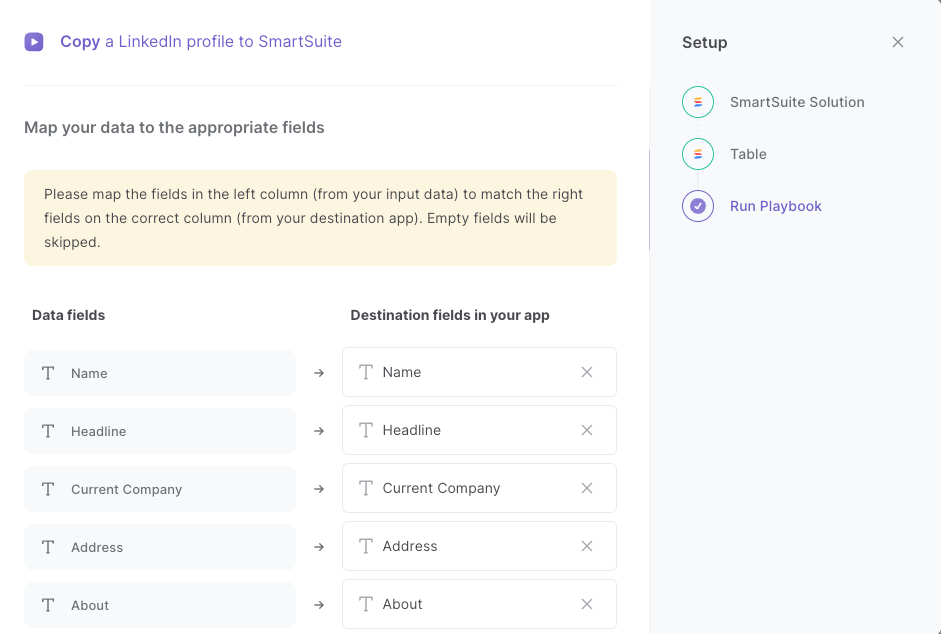
The left side consists of all the fields Bardeen will get from LinkedIn profile. On the right side, specify the fields in your SmartSuite table that you want to associate with the information on the left. If you don’t want a piece of information, leave that field empty, and it will be skipped. That’s it!
Click on “Save Input” and checkmark SmartSuite. This will save you time from setup in the future. You can edit Inputs later by hovering over the playbook.
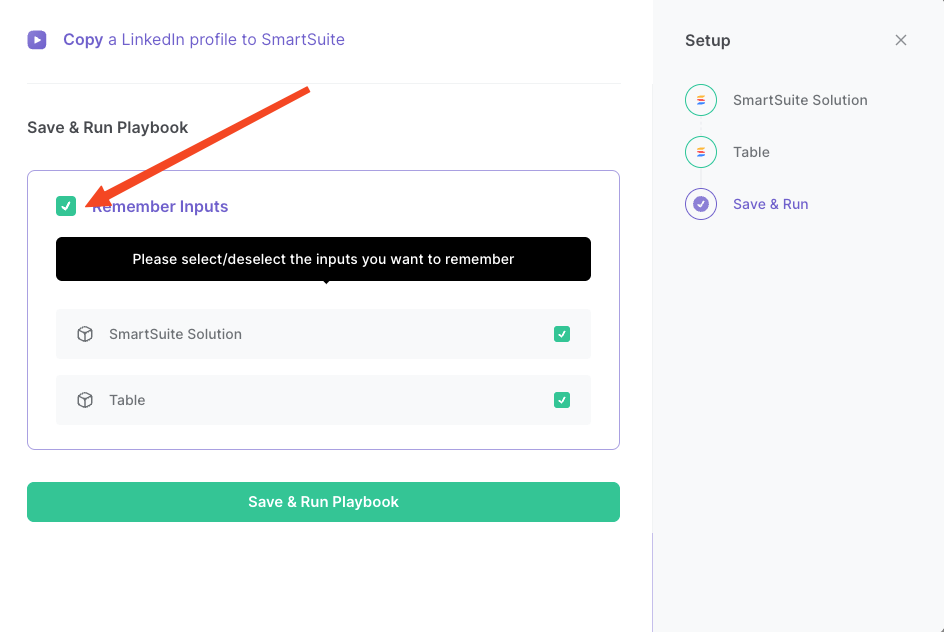
Step 3: Run the playbook and copy a LinkedIn profile to SmartSuite
When you want to copy a LinkedIn profile to your SmartSuite solution and table, activate Bardeen (or hit Option + B on Mac or ALT + B on a Windows machine on your keyboard) and run this playbook.
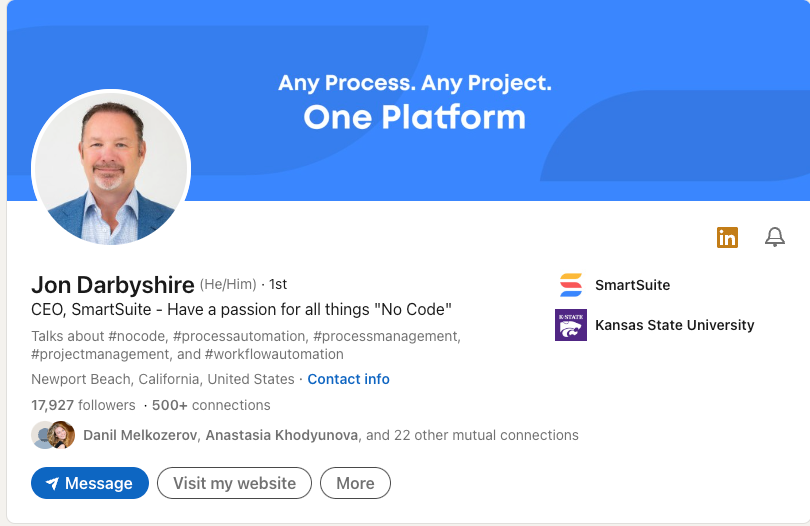
It will get all the information, and save it to your SmartSuite table.
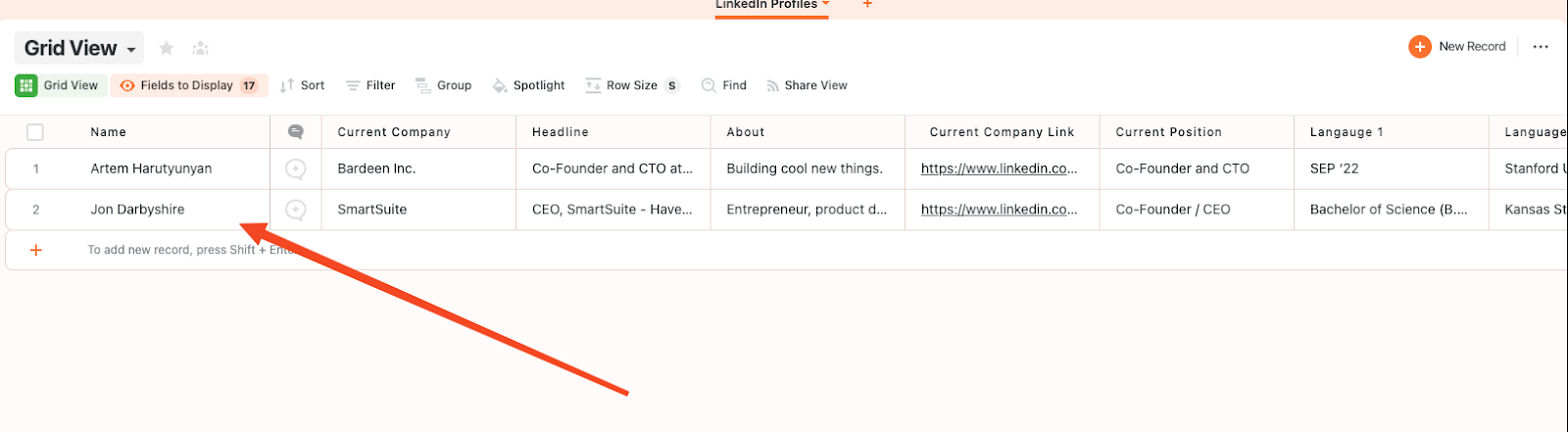
You can also edit the playbook and add your next action to further customize the automation.
Find more SmartSuite and LinkedIn integrations.
You can also find more about how to improve your personal productivity and automate your data sourcing and research process.
Your proactive teammate — doing the busywork to save you time
.svg)
Integrate your apps and websites
Use data and events in one app to automate another. Bardeen supports an increasing library of powerful integrations.
.svg)
Perform tasks & actions
Bardeen completes tasks in apps and websites you use for work, so you don't have to - filling forms, sending messages, or even crafting detailed reports.
.svg)
Combine it all to create workflows
Workflows are a series of actions triggered by you or a change in a connected app. They automate repetitive tasks you normally perform manually - saving you time.
FAQs
You can create a Bardeen Playbook to scrape data from a website and then send that data as an email attachment.
Unfortunately, Bardeen is not able to download videos to your computer.
Exporting data (ex: scraped data or app data) from Bardeen to Google Sheets is possible with our action to “Add Rows to Google Sheets”.
There isn't a specific AI use case available for automatically recording and summarizing meetings at the moment
Please follow the following steps to edit an action in a Playbook or Autobook.
Cases like this require you to scrape the links to the sections and use the background scraper to get details from every section.


.svg)


![How to Scrape LinkedIn Data [+10 Tools to Use]](https://cdn.prod.website-files.com/662fbf69a72889ec66f07686/66d8e0f9065e7bfeb1e506a5_Linkedin_Scraping.webp)



