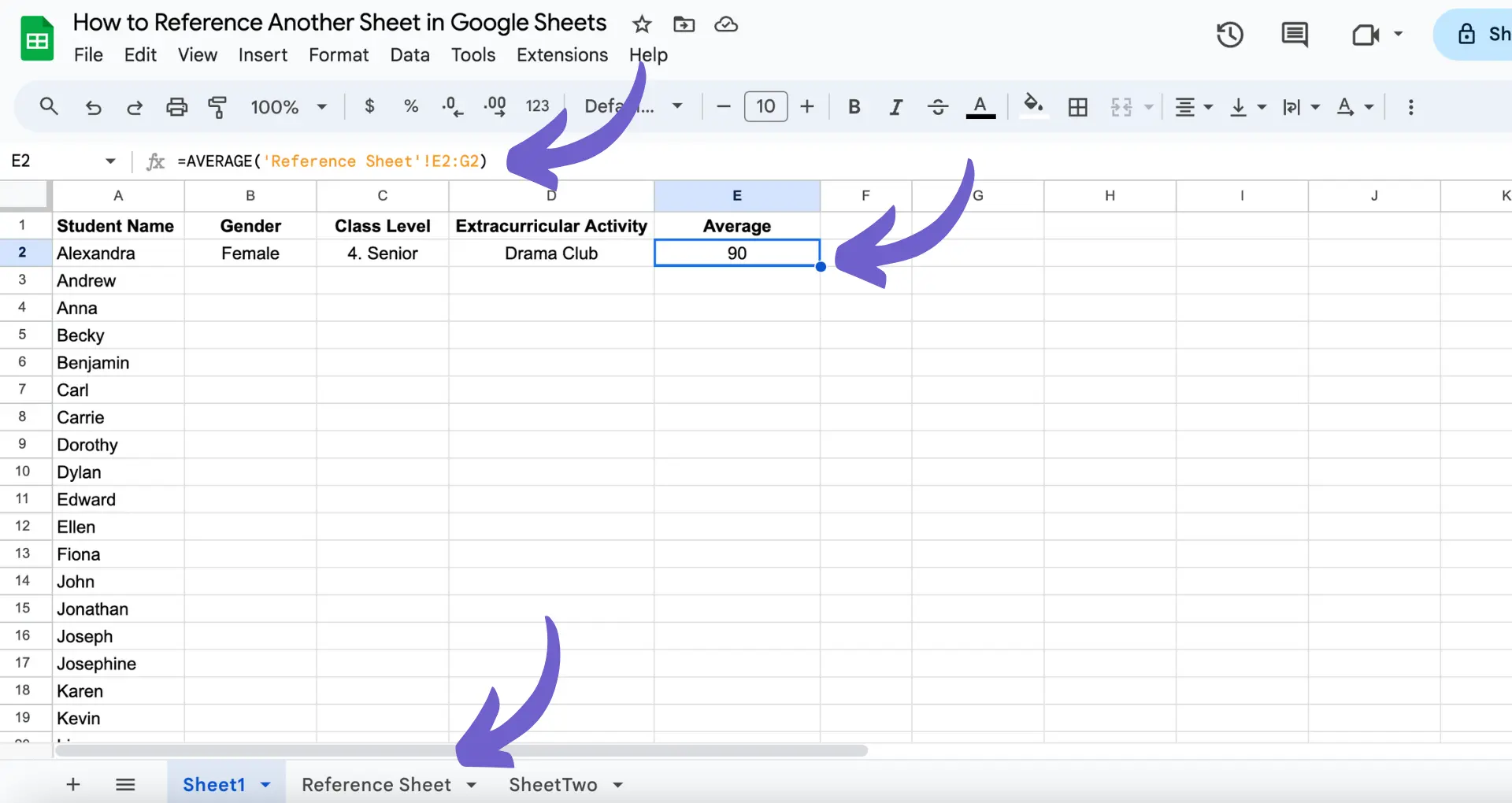Pipedrive is a powerful CRM tool that helps sales teams manage their data effectively. However, without proper organization and sorting, it can be challenging to make the most of this platform. In this post, we'll guide you through the best practices for setting up, sorting, and organizing your Pipedrive data to boost your sales efficiency and productivity.
Introduction
As a sales professional, you know that time is money. Every minute spent navigating through disorganized data is a minute lost on closing deals and growing your business. That's where Pipedrive comes in - a powerful CRM designed to improve your sales process and boost your productivity. But even with a tool as intuitive as Pipedrive, it's essential to set it up correctly and use its features effectively to get the most out of it.
In this guide, we'll walk you through the best practices for sorting and organizing your Pipedrive data, helping you:
- Configure your Pipedrive settings for optimal data input and visibility
- Master list views to navigate your data efficiently
- Leverage detail views for comprehensive insights into your deals, contacts, and organizations
- Use advanced filtering techniques to retrieve specific datasets quickly
- Automate repetitive tasks and streamline your sales processes
By following this structured approach, you'll significantly enhance your sales team's efficiency and effectiveness in managing sales activities and customer relationships. Let's dive in and start optimizing your Pipedrive experience!
Setting Up Your Pipedrive for Success: Initial Configuration
Before you start using Pipedrive to manage your sales process, it's crucial to set it up properly. The initial configuration of your Pipedrive account will lay the foundation for efficient data management and streamlined workflows. By customizing data fields and optimizing settings, you can ensure that Pipedrive fits seamlessly into your sales process.
Here's a step-by-step guide to configuring your Pipedrive settings for optimal data input and visibility:
- Define your sales process stages and create a pipeline that reflects your workflow.
- Customize deal, contact, and organization fields to capture relevant information for your business.
- Set up custom filters and views to quickly access the data you need.
- Configure email integration to sync your communications with Pipedrive.
- Customize your dashboard to display key metrics and important activities.
By taking the time to set up your Pipedrive account correctly from the start, you'll be able to leverage its features more effectively and save time in the long run. Remember, a well-configured CRM is the backbone of a successful sales team.
For more tips, check out our guide on automating sales prospecting to improve your workflow.
Using Bardeen can help you save time by automating repetitive tasks. Try automating sales prospecting with Bardeen to focus on more important work.
Mastering List Views for Efficient Data Navigation
Pipedrive's list views provide a powerful way to view and manage your sales data. By customizing these views, you can streamline your workflow and focus on the information that matters most. Here's how to make the most of list views:
- Customize columns: Click the gear icon to add, remove, or rearrange columns in your list view. This allows you to display the data fields that are most relevant to your sales process.
- Use sorting features: Click on column headers to sort your data by specific criteria, such as deal value or expected close date. This helps you prioritize your sales efforts and stay on top of important deals.
- Apply filters: Use the dropdown menu in the top right corner to apply filters to your list view. This allows you to quickly find specific subsets of data, such as deals in a particular stage or contacts from a specific industry.
- Edit field values: Hover over a field in the list view and click the pencil icon to edit its value directly. This saves time by allowing you to update information without navigating to the detail view.
By mastering these list view features, you'll be able to navigate your sales data more efficiently and make data-driven decisions to drive your sales process forward. Additionally, consider automating sales prospecting to enhance your workflow.
Leveraging Detail Views for Comprehensive Data Insight
Pipedrive's detail views provide a wealth of information about your deals, contacts, and organizations. By leveraging these views effectively, you can gain deeper insights into your sales data and make more informed decisions. Here's how:
- Utilize custom fields: Add custom fields to your detail views to track specific information that's relevant to your sales process. This allows you to capture unique data points and tailor your CRM to your business needs.
- Organize with field groups: Use field groups to categorize related information in your detail views. This makes it easier to find the data you need and ensures a clean, organized layout.
- Take advantage of tabs: Detail views in Pipedrive are divided into tabs, such as "Details," "Activities," "Files," and "Notes." Use these tabs to quickly access different types of information and keep your data organized.
- Monitor the changelog: The changelog tab in your detail views provides a historical record of all changes made to an item. This is valuable for auditing purposes and understanding how your data has evolved over time.
By customizing your detail views and utilizing features like custom fields, field groups, and tabs, you'll be able to extract maximum value from your sales data and make more informed decisions to drive your business forward. For more tips on improving your sales processes, check out our guide on sales prospecting automation.
Save time and get more out of your sales data by using Bardeen's LinkedIn Profile Data Playbook. Automate data extraction and spend less time on manual entry.
Advanced Filtering Techniques to Enhance Data Retrieval
Pipedrive's advanced filtering capabilities allow you to quickly access specific datasets, saving you time and effort. Here are some examples of how you can create and apply advanced filters:
- Combine multiple conditions: Use a combination of "ALL" and "ANY" conditions to create complex filters that precisely target the data you need. For example, you can filter for deals that are in a specific stage, owned by a particular user, and have a value above a certain threshold.
- Utilize custom fields: Incorporate custom fields into your filters to retrieve data based on unique criteria relevant to your business. This could include filtering contacts by industry, location, or lead source.
- Filter by date range: Use date-based filters to identify trends, monitor performance, and track progress over time. You can filter deals, activities, or other items based on specific date ranges, such as the last 30 days or a custom period.
In addition to streamlining data retrieval, advanced filtering techniques can also enhance your reporting and analytics capabilities. By creating targeted filters, you can generate more accurate and insightful reports that help you understand your sales performance, identify areas for improvement, and make data-driven decisions.
For example, you can create a filter that shows all won deals within a specific time frame, grouped by product or service. This information can then be used to optimize your sales strategy, allocate resources more effectively, and set realistic targets for your team.
Automation to Streamline Sales Processes in Pipedrive
Pipedrive offers a range of automation tools designed to save time and reduce manual data entry, allowing you to focus on high-priority tasks and closing deals. With Pipedrive's workflow automation features, you can automate sales prospecting and ensure that no important steps are missed.
Save even more time with Bardeen's AI sales automation. Automate lead qualification and follow-ups with ease.
Setting up workflow automations in Pipedrive is simple and intuitive. Here's how you can get started:
- Identify repetitive tasks: Determine which sales activities and data management tasks are repetitive and time-consuming, such as sending follow-up emails, updating deal stages, or creating new contacts.
- Create automation workflows: Use Pipedrive's visual workflow builder to create custom automation workflows. Set triggers based on specific events or conditions, such as when a new lead is added or when a deal reaches a certain stage.
- Add actions and conditions: Define the actions that should be executed when the trigger conditions are met. This can include sending personalized emails, creating new activities, updating deal or contact information, or notifying team members via Slack or other integrated apps.
- Test and refine: Once your automation workflows are set up, test them to ensure they function as intended. Monitor their performance and make adjustments as needed to optimize your sales processes.
By leveraging Pipedrive's automation tools, you can not only save time and reduce errors but also ensure that your sales team follows a consistent and effective process. This can lead to improved productivity, better customer experiences, and ultimately, more closed deals.