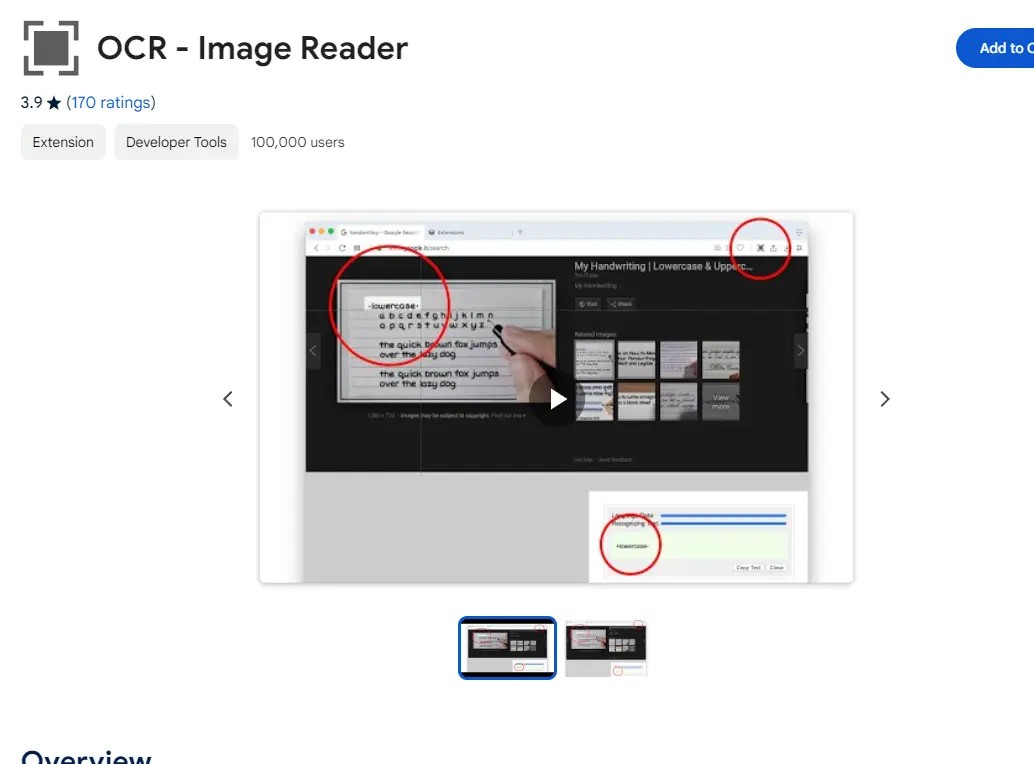Mastering task completion in ClickUp is crucial for productivity and hitting your goals. In this guide, we'll walk you through two methods: manually marking tasks complete and using automations to streamline the process. You'll learn step-by-step instructions, best practices, and how consistent task management feeds into reporting and performance metrics. Plus, discover how AI tools like Bardeen can revolutionize your workflow. Ready to level up your ClickUp skills and get more done in less time? Let's dive in!
2 Methods for Marking Tasks Complete in ClickUp
In ClickUp, there are two primary ways to mark a task as complete: manually marking it complete and using automations. Manual completion involves clicking a checkbox or changing the task status, while automating task completion allows you to set up rules that automatically mark tasks complete when certain criteria are met.
1. Manually Marking Tasks Complete
To manually mark a task complete in ClickUp, follow these steps:
- Open the task you want to mark complete.
- Locate the checkbox next to the task name.
- Click the checkbox to mark the task as complete.
Alternatively, you can change the task status to "Complete" or a similar status indicating completion. This can be done by clicking on the current status and selecting the appropriate completion status from the dropdown menu.
2. Using Automations to Mark Tasks Complete
ClickUp's automations feature allows you to create rules that automatically mark tasks complete when specific conditions are met. Here's how to set up an automation for task completion:
- Navigate to the Automations settings in your ClickUp Workspace.
- Click "Create Automation" and select "Task" as the trigger.
- Choose the condition that will trigger the automation, such as a status change or date.
- Select "Mark Complete" as the action to be performed when the condition is met.
- Save the automation and it will run whenever the specified condition occurs.
For example, you could create an automation that marks a task complete when its status is changed to "Done" or when its due date has passed.
By utilizing manual completion and automations, you can streamline your task management process and ensure tasks are marked complete in a timely manner.
In the next section, we'll explore best practices for managing task completion in ClickUp to help you optimize your workflow.
Tips for Effectively Managing Task Completion in ClickUp
Managing task completion effectively is crucial for maintaining visibility, productivity, and accurate reporting in ClickUp. By regularly marking tasks complete, using custom statuses and due dates, and leveraging the data from completed tasks, sales and marketing teams can optimize their workflows and track performance more efficiently.
1. Regularly Complete Tasks for Improved Visibility
Consistently marking tasks complete in ClickUp is essential for maintaining an accurate, up-to-date view of your team's progress. When tasks are left incomplete, it becomes difficult to gauge workloads and identify potential bottlenecks.
For example, a sales team using ClickUp to manage their pipeline can ensure that each stage of the sales process is visible by promptly marking tasks complete as they move deals forward. This allows managers to quickly assess the health of the pipeline and make data-driven decisions.
2. Utilize Custom Statuses, Priorities, and Due Dates
ClickUp's custom statuses, priorities, and due dates are powerful tools for managing task completion and workflows. By defining custom statuses that align with your team's processes, you can easily track the progress of tasks and identify any that are stuck or behind schedule.
Setting clear priorities and due dates helps team members understand which tasks require their immediate attention and ensures that nothing falls through the cracks. For instance, a marketing team can use priority levels to differentiate between urgent tasks, such as fixing a broken landing page, and lower-priority tasks, like updating old blog posts.
3. Leverage Data from Completed Tasks for Reporting and Goal Tracking
Consistently marking tasks complete in ClickUp generates valuable data that can be used for reporting, goal tracking, and measuring performance. This data helps sales and marketing teams identify trends, optimize processes, and make informed decisions.
For example, a marketing team can analyze the average time it takes to complete certain types of tasks, such as writing blog posts or creating social media content. This information can be used to set realistic goals, allocate resources more effectively, and identify areas for improvement.
By implementing these best practices for managing task completion in ClickUp, sales and marketing teams can work more efficiently, collaborate more effectively, and drive better results.
Bardeen can help you prepare for sales calls by automating routine tasks, allowing you to focus on closing deals and growing your business.
You've made it this far in the article—give yourself a pat on the back! In the next section, we'll tie everything together with a concise summary of the key takeaways.
Conclusions
Knowing how to mark a task complete in ClickUp is crucial for effective project management and collaboration.
This guide covered:
- Two methods for marking tasks complete: manually and using automations
- Best practices for managing task completion, including regular updates, custom statuses, and leveraging data
By mastering the art of marking tasks complete in ClickUp, you'll avoid the chaos of incomplete projects and missed deadlines! For more advanced techniques, consider using tools that automate sales prospecting and streamline your workflows.