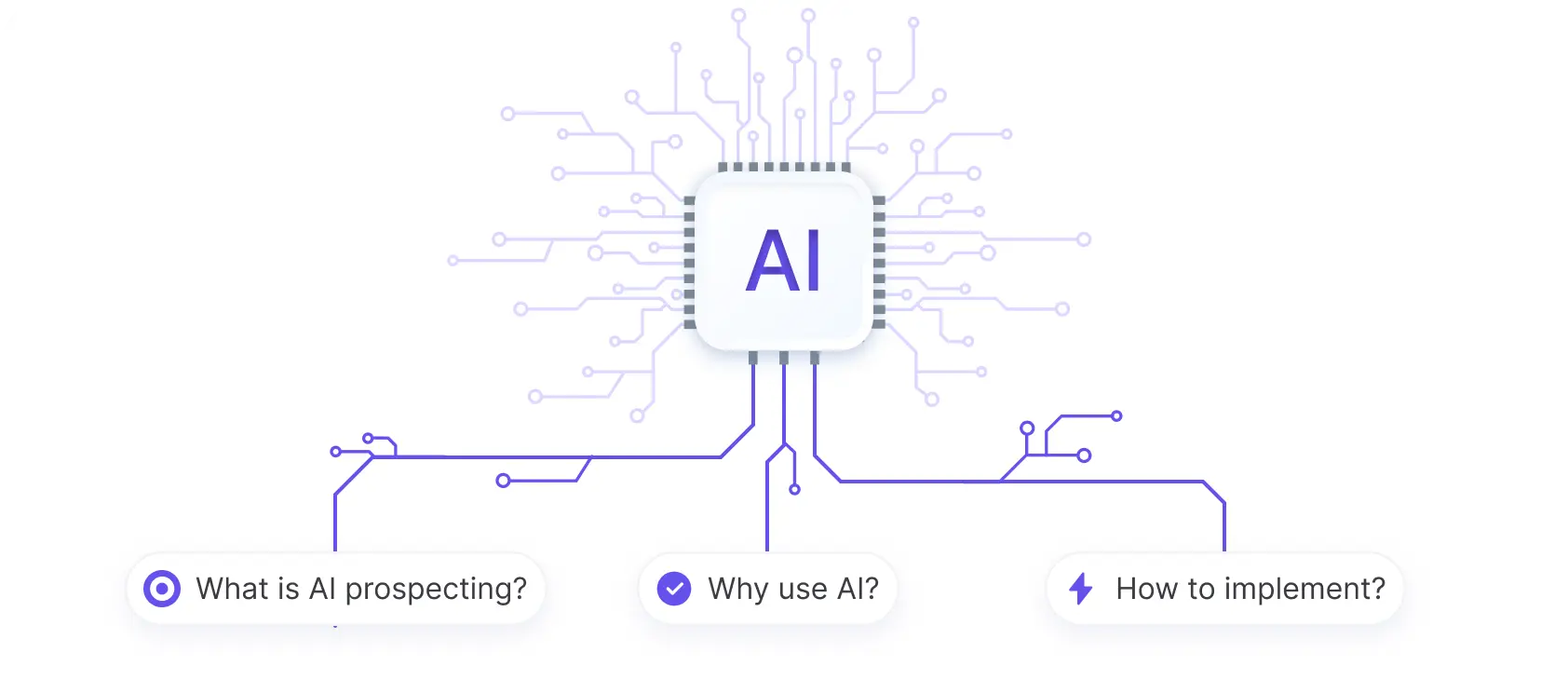Sending SMS alerts to clients is a powerful way to keep them informed and engaged. HubSpot's SMS marketing tools make it easy to set up and manage SMS campaigns. In this step-by-step guide, we'll show you how to send SMS alerts to clients using HubSpot, from understanding the capabilities and requirements to crafting effective campaigns and analyzing performance.
Understanding HubSpot SMS Capabilities and Requirements
HubSpot's SMS marketing tools offer a range of features to help you engage with your audience directly on their mobile devices. With HubSpot, you can:
- Send targeted SMS campaigns to specific lists or segments
- Personalize messages using contact properties and tokens
- Schedule messages for optimal delivery times
- Analyze performance metrics like delivery rates and click-through rates
To access these capabilities, you'll need the Marketing SMS add-on, available for Marketing Hub Professional and Enterprise accounts. There are also some eligibility requirements to keep in mind:
- Your business must not fall under any restricted categories, such as gambling or adult content
- You can only send SMS messages from US-based phone numbers to +1 country code numbers (US and Canada)
- All portals must be formally set up to send SMS, which involves a registration process
- Contacts must opt-in to receive SMS messages; it's not a cold outreach tool
By understanding these capabilities and requirements, you can effectively leverage HubSpot's SMS features to create personalized, timely, and engaging mobile experiences for your audience. For more advanced outreach, consider using tools to generate emails with AI.
Setting Up SMS Messaging in HubSpot
To start sending SMS messages to your contacts using HubSpot, you'll need to set up SMS messaging in your account. Here's how:
- In your HubSpot account, click the settings icon in the main navigation bar.
- In the left sidebar menu, go to Marketing > SMS.
- Click "Register business" to provide details about your organization, including:
- Business name, website, type, industry, and regions of operation
- Business address
- Trading and tax information (e.g., company status, registration number)
- Contact details for SMS registration notifications
Approval may take a couple of hours. In the meantime, you can proceed with the next steps:
- Click "Register SMS details" to provide information on your planned SMS campaigns, including:
- Description of your SMS objective
- Two example messages representative of your planned content
- Explanation of how you'll collect opt-in consent from contacts
- Click "Get number" to generate a phone number for sending SMS messages.
- Select an area code, then click "Generate number."
Save time by using Bardeen to send SMS through HubSpot. Automate your SMS campaigns effortlessly and focus on your main tasks.
It's crucial to provide accurate business information during the registration process. Non-compliance with SMS regulations and carrier requirements can result in penalties and service disruptions. By properly setting up SMS messaging in HubSpot, you'll be well-positioned to send SMS messages and engage your audience.
Integrating Third-Party Services for Enhanced SMS Delivery
Integrating third-party services like Twilio with HubSpot can greatly streamline your SMS messaging efforts. By connecting your Twilio account to HubSpot, you can send and receive SMS messages directly within the HubSpot interface, eliminating the need to switch between platforms.
The benefits of direct integration include:
To set up the Twilio integration in HubSpot:
- In your HubSpot account, go to Settings > Integrations.
- Search for "Twilio" and click "Connect."
- Follow the prompts to authorize the connection between HubSpot and your Twilio account.
- Configure your Twilio phone number and messaging settings within HubSpot.
Once the integration is set up, you can start sending SMS messages to your contacts directly from HubSpot. This integration allows you to leverage the power of HubSpot's automation and personalization features, ensuring your SMS campaigns are efficient, targeted, and effective.
Crafting Effective SMS Campaigns in HubSpot
When creating SMS campaigns in HubSpot, it's crucial to draft impactful messages that comply with marketing standards and regulations. Here are some tips to help you craft effective SMS campaigns:
- Keep your messages concise and to the point, as SMS has a character limit.
- Personalize your messages using HubSpot's personalization tokens to increase engagement.
- Include a clear call-to-action (CTA) that encourages recipients to take the desired action.
- Ensure your messages comply with legal requirements, such as including an opt-out option.
- Test your messages before sending them to ensure they render correctly on various devices.
Consent management is another critical aspect of SMS marketing. Always obtain explicit consent from your contacts before sending them SMS messages. HubSpot allows you to manage consent through subscription types, ensuring you only send messages to contacts who have opted in.
The Bardeen AI automation tool can help you efficiently manage and gather insights to optimize your SMS campaigns. Automate actions across your apps and save time on repetitive tasks.
To maintain engagement, segment your audience based on their preferences and behavior. You can use sales prospecting tools to gather insights and send targeted, personalized messages that resonate with each segment. Monitor your SMS campaign performance regularly and adjust your strategy as needed to optimize results.
By following these best practices and leveraging HubSpot's SMS features, you can create effective SMS campaigns that drive engagement and conversions while maintaining compliance with marketing regulations.
Analyzing SMS Campaign Performance with HubSpot Tools
HubSpot provides a range of tools and metrics to help you track the effectiveness of your SMS campaigns. By analyzing these metrics, you can gain valuable insights into how your audience engages with your messages and make data-driven decisions to refine your SMS strategy.
Here are some key metrics to monitor:
- Delivery rate: The percentage of messages successfully delivered to recipients' phones.
- Click-through rate (CTR): The percentage of recipients who clicked on a link within your SMS message.
- Opt-out rate: The percentage of recipients who opted out of receiving future SMS messages from your business.
To access these metrics, navigate to the "Analyze" tab within the SMS tool in your HubSpot account. Here, you can customize the date range for the reporting data and review your aggregate engagement metrics in the "Overview" section.
The deliverability funnel data provides insights into how many messages were sent, delivered, and opened, while the engagement and opt-out behavior charts show how these metrics have changed over time.
By regularly monitoring these metrics and comparing the performance of different SMS campaigns, you can identify areas for improvement and optimize your strategy accordingly. For example, if you notice a high opt-out rate, you may need to adjust your messaging or targeting to better resonate with your audience.
HubSpot's SMS analytics tools make it easy to track and interpret the success of your campaigns, enabling you to make informed decisions and continuously improve your SMS marketing efforts. For more tips on building a robust prospect list, check our guide.
Best Practices for SMS Marketing Compliance and Optimization
When sending SMS messages to your clients, it's crucial to adhere to legal requirements and carrier regulations to ensure compliance and maintain a positive reputation. Here are some key considerations:
- Obtain explicit consent from contacts before sending them SMS messages. This can be done through opt-in keywords or by manually updating their subscription status if you have received verifiable consent.
- Include an opt-out mechanism in your messages, such as the "STOP" keyword, to allow contacts to unsubscribe easily.
- Clearly identify your business in the message content to avoid confusion and maintain transparency.
- Comply with the Telephone Consumer Protection Act (TCPA) and the Cellular Telecommunications Industry Association (CTIA) guidelines, which regulate SMS marketing practices in the United States.
To optimize your SMS messages for better deliverability and engagement, consider the following tips:
- Keep your messages concise and to the point, as SMS has a limited character count.
- Personalize your messages using merge tags to address contacts by name and tailor content to their interests.
- Use a clear call-to-action (CTA) to encourage recipients to take the desired action, such as clicking a link or responding to a survey.
- Test different sending times to determine when your audience is most responsive to SMS messages.
- Monitor your SMS campaign metrics regularly and adjust your strategy based on performance insights.
By prioritizing compliance and implementing best practices for SMS optimization, you can effectively leverage SMS marketing within HubSpot to engage your clients and drive meaningful results for your business.
Automate your SMS campaigns with Bardeen's workflow automation to save time and focus on more important tasks.