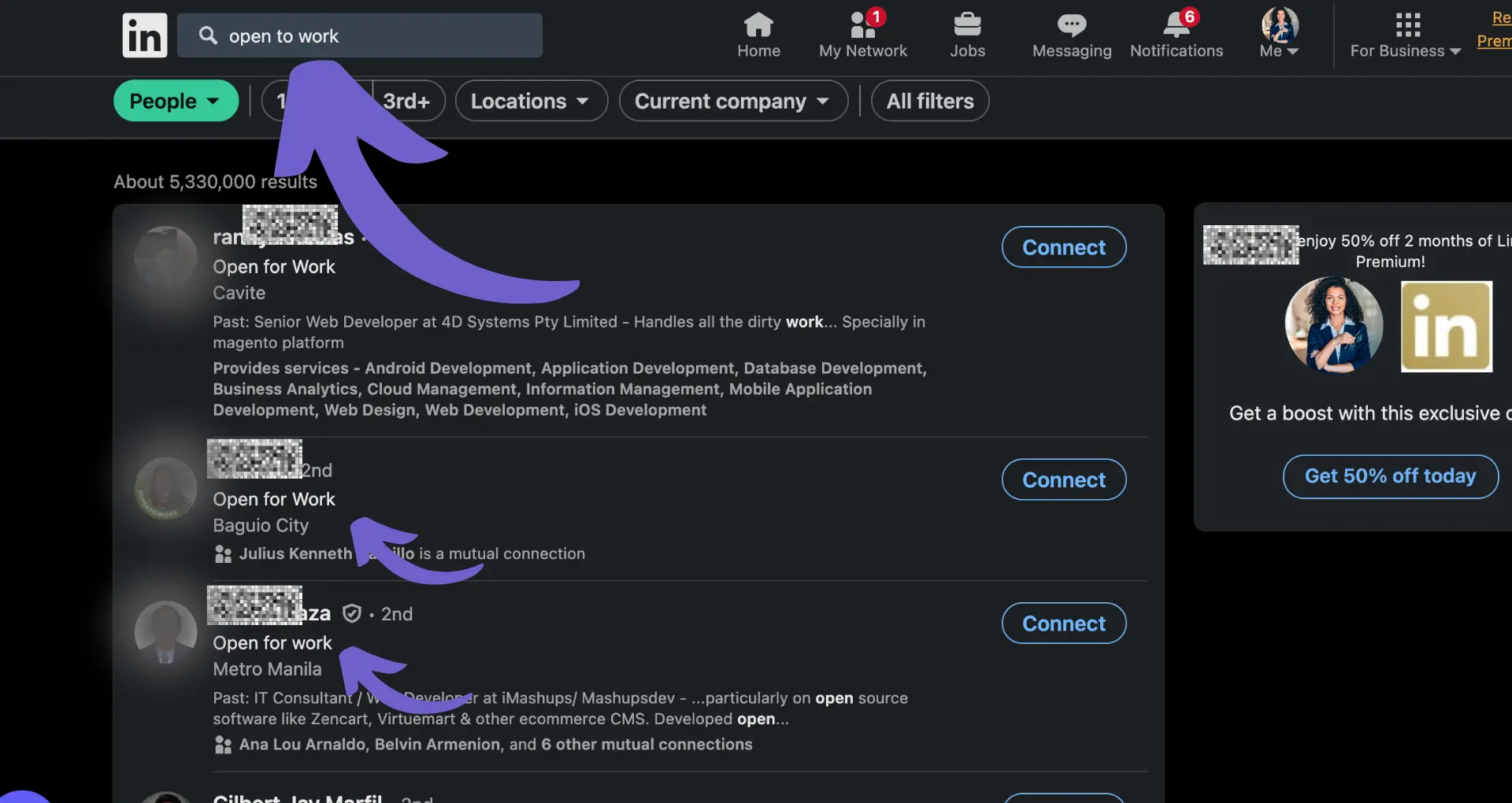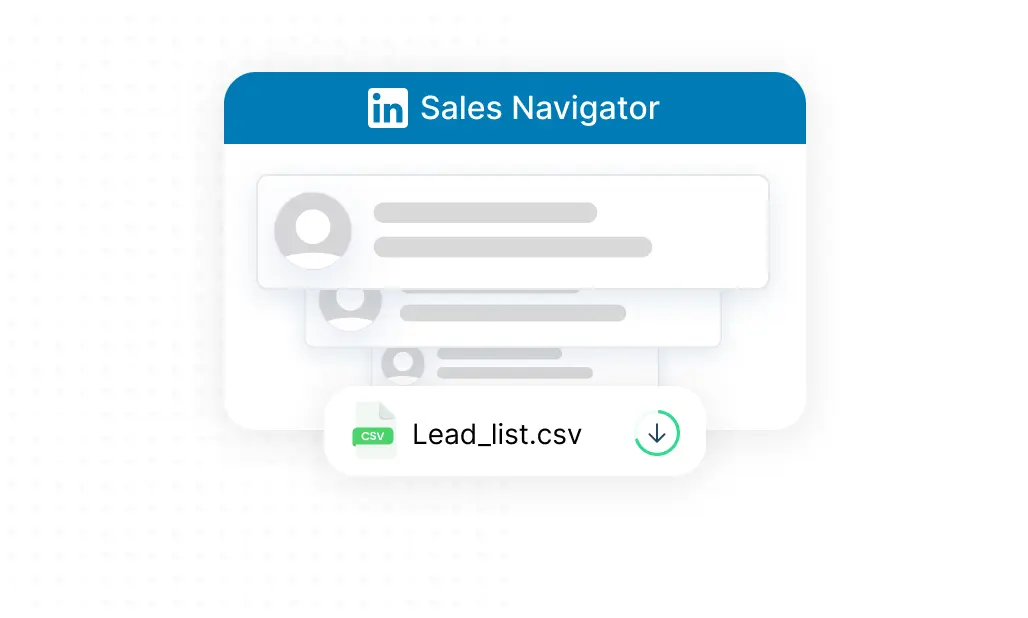Enrolling contacts in a HubSpot sequence is an effective way to nurture leads and maintain consistent communication with your audience. In this step-by-step guide, we'll walk you through the process of setting up and enrolling contacts in a HubSpot sequence, from understanding the differences between sequences and workflows to automating enrollment using triggers and conditions. By following these best practices and avoiding common pitfalls, you'll be able to optimize your sequence engagement and efficiently manage your contact interactions.
Understanding HubSpot Sequences and Workflows
HubSpot offers two powerful tools for automating email communication: sequences and workflows. While both can send a series of emails to contacts, they serve different purposes and have distinct characteristics:
- Sequences are designed for direct, personalized communication, typically used by sales teams to nurture leads and engage with prospects.
- Workflows handle broader automation tasks, such as lead nurturing, onboarding, and customer engagement, and are more commonly used by marketing teams.
The key differences between sequences and workflows include:
- Email type: Sequences send sales emails from a connected inbox, while workflows send marketing emails through HubSpot.
- Enrollment: Sequences only allow manual enrollment, ensuring targeted communication, while workflows support both manual and automatic enrollment based on triggers and conditions.
- Engagement tracking: Sequences automatically unenroll contacts when they reply to an email or book a meeting, while workflows require goal criteria to unenroll contacts.
Understanding these fundamental differences will help you choose the right tool for your specific communication needs, whether you're focusing on personalized sales outreach or broader marketing automation. For more on how these tools can automate sales prospecting, check our comprehensive guide.
Setting Up HubSpot Sequences
To create a new sequence in HubSpot, navigate to the Sequences tool under the Automation menu. Click "Create Sequence" in the top right corner and choose to start from scratch or select a pre-made template. In the sequence editor, give your sequence a name and start adding steps:
- Click the "+" icon to add a new step, such as an automated email, manual email task, call task, or general task.
- For automated emails, choose to start a new thread or reply to a previous email, then create a new template or select an existing one.
- Set the delay between each step to determine when emails are sent or tasks are created.
- For task reminders, add a title, set the priority, assign it to a queue, and include notes or an email template.
Crafting personalized email templates is crucial for engaging your contacts effectively. Use the email editor to customize the subject line, body content, and formatting. Include personalization tokens to tailor the message to each recipient.
Save time by using Bardeen's AI to handle repetitive tasks like email automation, letting you focus on meaningful interactions.
After adding all the desired steps, review and adjust the sequence settings:
- Choose whether to execute steps on business days only.
- Set the automated email send window to optimize delivery times.
- Optionally enable email reminders for task creation.
By carefully setting up your sequences with targeted content and automated outreach, you can nurture your contacts and drive better results from your outreach efforts.
Enrolling Individual Contacts into Sequences
To manually enroll an individual contact into a HubSpot sequence, follow these steps:
- Navigate to the contact's record in your HubSpot CRM.
- In the left panel, click the "Enroll in a sequence" icon. If you don't see this icon, click the "More" icon to reveal additional options.
- In the dialog box that appears, hover over the desired sequence and click "Select".
- Choose the step where the contact should start the sequence using the "Start at" dropdown menu.
- Select the appropriate time zone for the contact to ensure the sequence steps are executed at the right times.
- Optionally, click "Settings" to override the sequence's default follow-up settings for this specific contact.
- If using placeholder tokens in the email, fill in any missing values for the selected contact.
- Click "Start sequence" to enroll the contact.
Manual enrollment is beneficial when you need to add a specific contact to a sequence outside of any automated processes. This approach allows for greater control and personalization, as you can tailor the sequence to the individual contact's needs and preferences. Manual enrollment is particularly useful when:
- Following up with a contact after a one-on-one interaction, such as a meeting or phone call.
- Enrolling a high-value contact that requires a more personalized approach.
- Testing a sequence with a small group of contacts before automating the enrollment process.
For those managing large prospect lists, consider using tools to build a prospect list efficiently.
Bulk Enrolling Contacts into HubSpot Sequences
To enroll multiple contacts into a HubSpot sequence simultaneously, follow these steps:
- Navigate to your HubSpot account and go to the "Contacts" or "Lists" section, depending on where your target contacts are located.
- Select the checkboxes next to the contacts you want to enroll in the sequence. You can select up to 50 contacts at a time.
- Click the "Enroll in sequence" button at the top of the table.
- In the enrollment dialog box, choose the desired sequence from the dropdown menu and specify the starting step for the selected contacts.
- Customize the time zone and follow-up settings as needed, then click "Enroll" to begin the sequence for the selected contacts.
When bulk enrolling contacts, it's crucial to keep in mind your daily email sending limits and the impact of throttling. HubSpot enforces a limit on the number of emails each user can send per day to maintain a good sending reputation and prevent potential issues with email deliverability. Throttling ensures that no more than three emails are sent per minute during bulk enrollment.
To avoid exceeding your daily sending limits, consider the following:
- Spread out bulk enrollment over multiple days if you have a large number of contacts to enroll.
- Monitor your email sending volume to ensure you stay within the designated limits.
- Adjust your sequence settings, such as email send times and delays between steps, to optimize your sending schedule.
For better results, use lead enrichment techniques to improve the quality of your contact data. By carefully planning your bulk enrollment strategy and adhering to email sending best practices, you can effectively leverage HubSpot sequences to engage with your contacts at scale while maintaining a positive sending reputation.
Save time and improve efficiency by using Bardeen's playbook to enrich LinkedIn profile links in Google Sheets. This automation updates your Google Sheets with LinkedIn data in just a few clicks.
Automating Sequence Enrollment with Workflows
HubSpot workflows provide a powerful way to automate the enrollment of contacts into sequences based on specific triggers and conditions. By setting up workflows, you can ensure that contacts are automatically added to the appropriate sequences at the right time, without the need for manual intervention.
To create a workflow for sequence enrollment:
- Navigate to the Workflows tool in your HubSpot account.
- Click "Create workflow" and select "Contact-based" as the type.
- Choose the enrollment trigger, such as when a contact submits a form or meets specific criteria.
- Add an action to the workflow and select "Enroll in a sequence."
- Choose the sequence you want to enroll contacts in and specify the sender (either a specific user or the contact owner).
- Save the workflow and activate it.
Once the workflow is active, contacts who meet the specified trigger criteria will be automatically enrolled in the selected sequence. This automation ensures timely and relevant communication with your contacts, as they receive the right messages at the right time based on their actions or characteristics.
Some key benefits of automating sequence enrollment with workflows include:
- Saving time and effort by eliminating the need for manual enrollment.
- Ensuring that contacts are consistently enrolled in the appropriate sequences based on specific triggers or criteria.
- Maintaining timely communication with contacts, as they receive relevant messages promptly after meeting the enrollment conditions.
- Scaling your sequence enrollment process to handle a large volume of contacts efficiently.
By leveraging the power of HubSpot workflows to automate sales prospecting, you can streamline your communication strategy, improve the relevance and timeliness of your outreach, and ultimately drive better engagement with your contacts.
Best Practices and Common Pitfalls in Sequence Enrollment
To optimize your sequence engagement and achieve the best results, consider the following best practices:
- Timing is key: Experiment with different send times to determine when your contacts are most likely to engage with your emails. Generally, mid-morning and early afternoon tend to yield higher open and reply rates.
- Segment your contacts: Group your contacts based on shared characteristics, such as industry, job title, or behavior. This allows you to create targeted, relevant sequences that resonate with each segment.
- Personalize your messages: Use AI to personalize messages to include the recipient's name, company, or other relevant information in your emails. This helps create a more engaging, tailored experience for your contacts.
- Keep your sequences concise: Aim for a sequence length of 4-7 steps, with a mix of emails and tasks. This helps maintain contact engagement without overwhelming them with too many touches.
While implementing these best practices, be mindful of common pitfalls that can hinder your sequence performance:
- Overloading contacts with emails: Avoid sending too many emails in a short period, as this can lead to unsubscribes and decreased engagement. Ensure there is sufficient time between each email to allow contacts to respond.
- Using generic messaging: Steer clear of overly generic or templated language in your sequence emails. Instead, craft compelling, personalized content that addresses the specific needs and pain points of your target audience.
- Failing to monitor and adjust: Regularly review your sequence performance metrics, such as open rates, reply rates, and conversion rates. Use these insights to make data-driven adjustments to your sequences, ensuring continuous improvement over time.
By following these best practices and avoiding common pitfalls, you can create highly effective sequences that nurture your contacts, drive engagement, and ultimately achieve your business goals.
Use Bardeen to automate sales prospecting tasks. Save time and improve your workflow by letting Bardeen handle repetitive tasks.
For more insights, learn about effective cold outreach strategies to enhance your engagement.